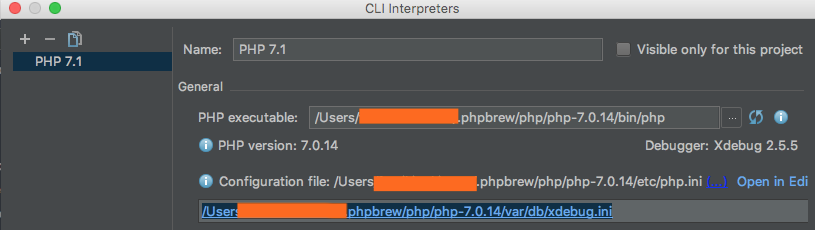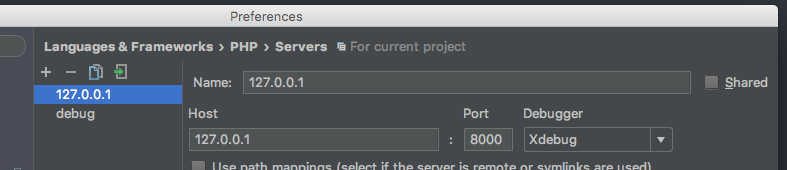前提
- ローカルPCにphpが入っていること
- ローカルPCにxdeugが入っていること
確認方法
php -v とかphp -m |grep xdebugとか
PHPStoem側でxdebugが読み込まれていることを確認してください。
1. PHPSrorm側で実行するserverの環境を登録します。
language & frameworks -> PHP -> Servers から設定します。
serversのところを選択すると、下のような設定画面が表示されるはずです。
設定項目は以下のように設定してください。
2. xdebug.iniを編集する
1.xdebug.so の場所を探す。
探し方: find /Users -name 'xdebug.so'
2.出てきたパスをxdebug.iniに設定する
画像1に出てるパスをクリックするとPHPstormからも直接修正できます。
私はこんな感じにしました。
phpstormのデフォルトポートは9000です。
xdebug.ini
zend_extension="/Users/hoge/.phpbrew/php/php-7.0.14/lib/php/extensions/no-debug-non-zts-20151012/xdebug.so"
xdebug.remote_enable=1
xdebug.remote_autostart=1
xdebug.remote_host=127.0.0.1
xdebug.remote_port=9000
xdebug.remote_log=/tmp/xdebug.log
3.PHPStormでのDebug時に、毎回1行目で止まるのを解除する
下記から解除できます。
Run > Break at first line in PHP scriptsのチェックをOFF
4.php.iniを再読み込みする
5.デバッグをONにして、読み込まれるソースにブレイクポイントをつける
6 ブレイクポイントで止まれば正常に設定されています。
参考
PhpStormでXdebugを使えるようにしよう! - Qiita
PHPStormでのDebug時に、毎回1行目で止まるのを解除する - Qiita