注
この記事に記載されている情報は、2023年1月8日時点のものです。
概要
iOS用のネイティブアプリに、Firebaseを用いたGoogleログインを導入します。
環境
Version 14.2 (14C18)
/Applications/Xcode.app/Contents/Developer/Toolchains/XcodeDefault.xctoolchain/usr/bin/swift -v
Apple Swift version 5.7.2 (swiftlang-5.7.2.135.5 clang-1400.0.29.51)
Target: arm64-apple-macosx12.0
以下二つのpodは、バージョンを指定していません。
pod 'Firebase/Auth'
pod 'GoogleSignIn'
参考Document
- AppleプラットフォームでのGoogleサインインを使用した認証
- Firebaseでユーザーを管理する
- firebase/FirebaseUI-iOS
手順
0からアプリを作成するとして、主に以下の手順で作業を行います。
- Xcode上で新しくプロジェクトを作成する(割愛)
- Podfileをinitializeし、必要なライブラリをインストールする(割愛)
- Firebase側のセットアップを行う(参考記事を添付)
- AppDelegate.swift / ViewController.swiftで必要なコーディングを行う
- Main.storyboardで必要なオブジェクトを配置し、作成した認証メソッドとの紐付けを行う。
基本的に、参考Documentに記載したコードをコピペすれば問題なく動きます。
また、手順の1,2に関しては、この記事の本題からは少し逸れるため割愛します。
cocoapods周りでエラー等が発生して解決できない場合は、ご相談ください。
Firebase側のセットアップに関しては、以下の記事の
「AuthenticationでGoogleアカウントでログインする方法」
という項目に、画像付きでわかりやすくまとめられています。
それでは、4,5のコードを掲載します。
実際のコード
// AppDelegate.swift
import UIKit
// for Auth
import Firebase
import GoogleSignIn
@main
class AppDelegate: UIResponder, UIApplicationDelegate {
func application(_ application: UIApplication, didFinishLaunchingWithOptions launchOptions: [UIApplication.LaunchOptionsKey: Any]?) -> Bool {
// Override point for customization after application launch.
FirebaseApp.configure() // for Auth
return true
}
// MARK: UISceneSession Lifecycle
func application(_ application: UIApplication, configurationForConnecting connectingSceneSession: UISceneSession, options: UIScene.ConnectionOptions) -> UISceneConfiguration {
// Called when a new scene session is being created.
// Use this method to select a configuration to create the new scene with.
return UISceneConfiguration(name: "Default Configuration", sessionRole: connectingSceneSession.role)
}
func application(_ application: UIApplication, didDiscardSceneSessions sceneSessions: Set<UISceneSession>) {
// Called when the user discards a scene session.
// If any sessions were discarded while the application was not running, this will be called shortly after application:didFinishLaunchingWithOptions.
// Use this method to release any resources that were specific to the discarded scenes, as they will not return.
}
func application(_ application: UIApplication, open url: URL, options: [UIApplication.OpenURLOptionsKey: Any]) -> Bool {
return GIDSignIn.sharedInstance.handle(url)
}
}
# ViewController.swift
import UIKit
// https://github.com/firebase/FirebaseUI-iOS/tree/master/FirebaseAuthUI
import Firebase
import GoogleSignIn
class ViewController: UIViewController {
override func viewDidLoad() {
super.viewDidLoad()
}
@IBAction func didTapSoginButton(_ sender: Any) {
auth()
}
private func auth() {
guard let clientID = FirebaseApp.app()?.options.clientID else { return }
let config = GIDConfiguration(clientID: clientID)
GIDSignIn.sharedInstance.signIn(with: config, presenting: self) { [unowned self] user, error in
if let error = error {
print("GIDSignInError: \(error.localizedDescription)")
return
}
guard let authentication = user?.authentication,
let idToken = authentication.idToken else { return }
let credential = GoogleAuthProvider.credential(withIDToken: idToken, accessToken: authentication.accessToken)
Auth.auth().signIn(with: credential) { (authResult, error) in
if let error = error {
// サインインに失敗した場合
// エラーハンドリング
print(error.localizedDescription)
} else {
// サインインに成功した場合
self.performSegue(withIdentifier: "loginSucceed", sender: nil)
}
}
}
}
}
ご覧いただくとわかりますが、公式のほぼコピペです。
Main.storyboardの方の設定ですが、
デフォルトで設定されているViewControllerに対して一つViewオブジェクトを設置し、そのViewオブジェクトに対してカスタムクラスに「GIDSignInButton」を、
またTouch Up Insideのタイミングで、ViewController.swiftに定義されている「didTapSoginButton」という処理を紐づけるよう設定してください。
※タイポしていますね。。正しくは「didTapLoginButton」
| GIDSignInButton | didTapSoginButton |
|---|---|
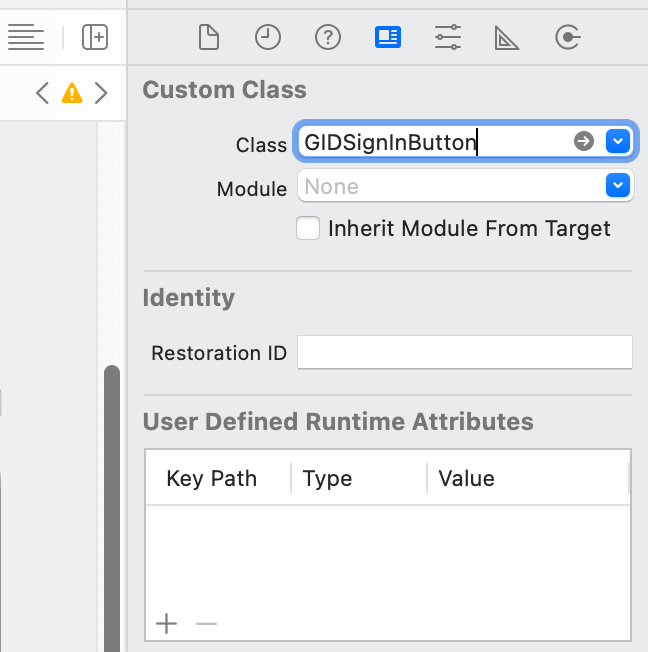 |
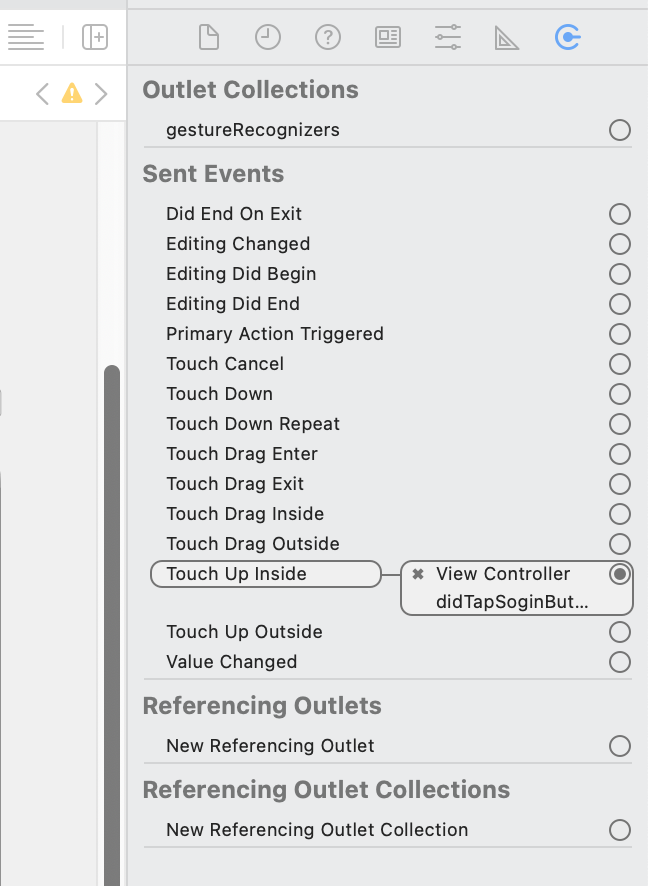 |
ここまで設定が終われば、実際にビルドしてみた際、サインイン処理が実行されていることがわかります。
// デバッグモード
(lldb) po Auth.auth().currentUser
▿ Optional<FIRUser>
- some : <FIRUser: 0x600002d87e80>
Firebaseを見ても、認証の際に選択したグーグルアカウントのユーザーが追加されている事がわかりますね。
メソッド名がややこしいのですが、
Signinメソッドは選択されたアカウントのユーザーが存在しない場合は自動でFirebase側にレコードを作成してくれるため、signup_or_signinみたいな役割を持つメソッドだと解釈すれば良さそうです。
