#Djangoで機械学習アプリケーション作成
機械学習モデル構築と評価;https://qiita.com/T_Na/items/1187130a8153f515af18
##プロジェクトとアプリの立ち上げ
コマンドプロンプトもしくはターミナルで以下のコマンドを入力する。
django-admin startproject imageapps
imageapps/
manage.py
imageapps/
__init__.py
settings.py
urls.py
wsgi.pymanage.pyと同じディレクトリ上でターミナルに以下のコマンド
python manage.py startapp imageai
全体のディレクトリ構成
imageapps/
manage.py
imageapps/
__init__.py
settings.py
urls.py
imageai/
__init__.py
admin.py
apps.py
migrations/
__init__.py
models.py
tests.py
urls.py
views.py
********************************追加*********************************************
forms.py
urls.py
media/
photos
static/
css/
style.css
templates/
imageai/
index.html
base.html
result.html
ml_models/
model-1.h5
##必要なコード編集
###サーバーサイド
setting.py
以下が変更箇所
INSTALLED_APPS = [
'django.contrib.admin',
'django.contrib.auth',
'django.contrib.contenttypes',
'django.contrib.sessions',
'django.contrib.messages',
'django.contrib.staticfiles',
'imageai.apps.ImageaiConfig',
'bootstrap4',
]
LANGUAGE_CODE = 'ja'
TIME_ZONE = 'Asia/Tokyo'
静的ファイルの読み込み
STATIC_URL = '/static/'
STATICFILES_DIRS = [os.path.join(BASE_DIR, 'static')]
サーバーサイドでの動き
models.py
from django.db import models
import numpy as np
import keras,sys
import tensorflow as tf
from keras.models import load_model
from PIL import Image
import io,base64
# Create your models here.
graph=tf.get_default_graph()
class Photo(models.Model):
image=models.ImageField(upload_to="photos")
IMAGE_SIZE=100#画像サイズ
MODEL_PATH="./imageai/ml_models/model-1.h5"
imagename=[自分で作ったデータラベル]
image_len=len(imagename)
def predict(self):
model=None
global graph#毎回同じモデルのセッションに投入して推論可能にする。
with graph.as_default():
model=load_model(self.MODEL_PATH)
img_data=self.image.read()
img_bin=io.BytesIO(img_data)
image=Image.open(img_bin)
image=image.convert("RGB")
image=image.resize((self.IMAGE_SIZE,self.IMAGE_SIZE))
data=np.asarray(image)/255.0
X=[]
X.append(data)
X=np.array(X)
result=model.predict([X])[0]
predicted=result.argmax()
percentage=int(result[predicted]*100)
return self.imagename[predicted],percentage
def image_src(self):
with self.image.open() as img:
base64_img=base64.b64encode(img.read()).decode()
return "data:"+img.file.content_type+";base64,"+base64_img
apps.py
from django.apps import AppConfig
class ImageaiConfig(AppConfig):
name = 'imageai'
forms.py
from django import forms
class PhotoForm(forms.Form):
image=forms.ImageField(widget=forms.FileInput(attrs={"class":"custom-file-input"}))
画面に表示する要素を決める。
views.py
from django.http import HttpResponse
from django.template import loader
from .forms import PhotoForm
from .models import Photo
def index(request):
template=loader.get_template("imageai/index.html")
context={"form":PhotoForm()}
return HttpResponse(template.render(context,request))
def predict(request):
if not request.method=="POST":
return redirect("imageai:index")
form=PhotoForm(request.POST,request.FILES)
if not form.is_valid():
raise ValueError("Formが不正です")
photo=Photo(image=form.cleaned_data["image"])
predicted,percentage=photo.predict()
template=loader.get_template("imageai/result.html")
context={
"photo_name":photo.image.name,
"photo_data":photo.image_src(),
"predicted":predicted,
"percentage":percentage,
}
return HttpResponse(template.render(context,request))
アプリ内のルーティング
imageai/urls.py
rom django.urls import path
from . import views
app_name="imageai"
urlpatterns=[
path("",views.index,name="index"),
path("predict/",views.predict,name="predict"),
]
urls.py
from django.contrib import admin
from django.urls import path,include
urlpatterns = [
path('admin/', admin.site.urls),
#imageaiの中のurls.pyをルーティングに組み込む
path("imageai/",include("imageai.urls")),
]
###フロントエンド部分
{% block content %}{% endblock %}で囲まれた部分を結果表示画面と入力画面にhtmlコードを分けて記述
base.html
{% load static %}
<!DOCTYPE html>
<html lang="ja">
<head>
<meta charset="UTF-8">
{% load bootstrap4 %}
{% bootstrap_css %}
<link rel="stylesheet" type="text/css" href="{% static 'css/style.css' %}">
{% bootstrap_javascript jquery="full" %}
<title>画像推定サイト {% block title %}{% endblock %}</title>
</head>
hrefでstatic/css/style.cssを参照できる(setting.pyのSTATICFILES_URL)
<body>
<header>
<nav class="navbar navbar-expand-lg navbar-light bg-light">
<button class="navbar-toggler" type="button" data-toggle="collapse" data-target="#navbarNav" aria-controls="navbarNav" aria-expanded="false" aria-label="Toggle navigation">
<span class="navbar-toggler-icon"></span>
</button>
<div class="collapse navbar-collapse" id="navbarNav">
<ul class="navbar-nav">
<li class="nav-item active">
<a class="nav-link" href="#">Home <span class="sr-only">(current)</span></a>
</li>
<li class="nav-item">
<a class="nav-link" href="#">Features</a>
</li>
<li class="nav-item">
<a class="nav-link" href="#">Pricing</a>
</li>
<li class="nav-item">
<a class="nav-link disabled" href="#" tabindex="-1" aria-disabled="true">Disabled</a>
</li>
<div class="title-method">
<p class="navber-brand">画像判定アプリケーション</p>
</div>
</ul>
</div>
</nav>
</header>
<div class="container">
{% block content %}{% endblock %}
</div>
</body>
</html>
index.html
{% extends "imageai/base.html" %}
{% block title %}画像判定アプリケーション{% endblock %}
{% block content %}
<div class="alert">
<td><h1 class="mt-4 mb-5 boder-top">画像推定フォーム</h1></td>
<br>
<p class="custom-class">画像ファイルを選択して推定ボタンを押してください。</p>
<br>
<form action="{% url 'imageai:predict' %}" method="post" class="form" enctype="multipart/form-data">
{% csrf_token %}
<div class="form-group">
<div class="custom-file">
{{ form.image }}
<label class="custom-file-label" for="customFile">
推定したいファイルを選択してください。
</label>
</div>
</div>
<br>
<div class="btn-wrapper">
<button type="submit" class="btn btn-secondary btn-lg btn-block">推定スタート!</button>
</div>
</form>
</div>
<br></br>
{% endblock %}
result.html
{% extends "imageai/base.html" %}
{% block title %}ゴリラ・サル・チンパンジー推定結果{% endblock %}
{% block content %}
<div class="result">
<h4 class="mt-4 mb-5 boder-bottom">画像推定結果</h4>
<table class="table">
<p class="body-wrapper">ファイル名:{{photo_name}}</p>
<h2>画像ファイル<h2>
<img class="preview-img" src={{photo_data}}></img>
<p>動物名:{{predicted}}</p>
<p>推定確率:{{percentage}} %</p>
</table>
<br>
<a href="{% url 'imageai:index' %}" class="btn btn-primary btn-lg btn-block">選択メニューに戻る</a>
</div>
{% endblock %}
htmlを修飾する。
base.htmlの{% load static %}とsetting.pyの下2行を設定するこでcssファイルなど静的ファイルを読み込む
style.css
.navber-brand{
font-size:40px;
opacity:0.8;
width:100%;
}
.title-method{
margin:0 160px;
}
.container{
width:100%;
text-align:center;
}
.alert {
background-image:url("./image/background-image.jpg");
background-size: cover;
padding:150px 50px;
height:50%;
width:100%;
}
.boder-top{
font-size:50px;
border-bottom:1px solid white;
color:red;
opacity:0.6;
text-align:center;
}
.custom-class {
font-size:30px;
opacity:0.9;
}
.btn-wrapper{
padding: 8px 24px;
}
.btn:hover{
background-color:red;
}
.boder-bottom{
font-size:50px;
border-bottom:1px solid black;
color:red;
opacity:0.7;
text-align:center;
}
.body-wrapper {
font-size:30px;
}
.preview-img {
width:300px;
height:300px;
}
##Djangoサーバー起動
以上を実行し(ターミナルでpython manage.py runserver)ブラウザ上で確認。
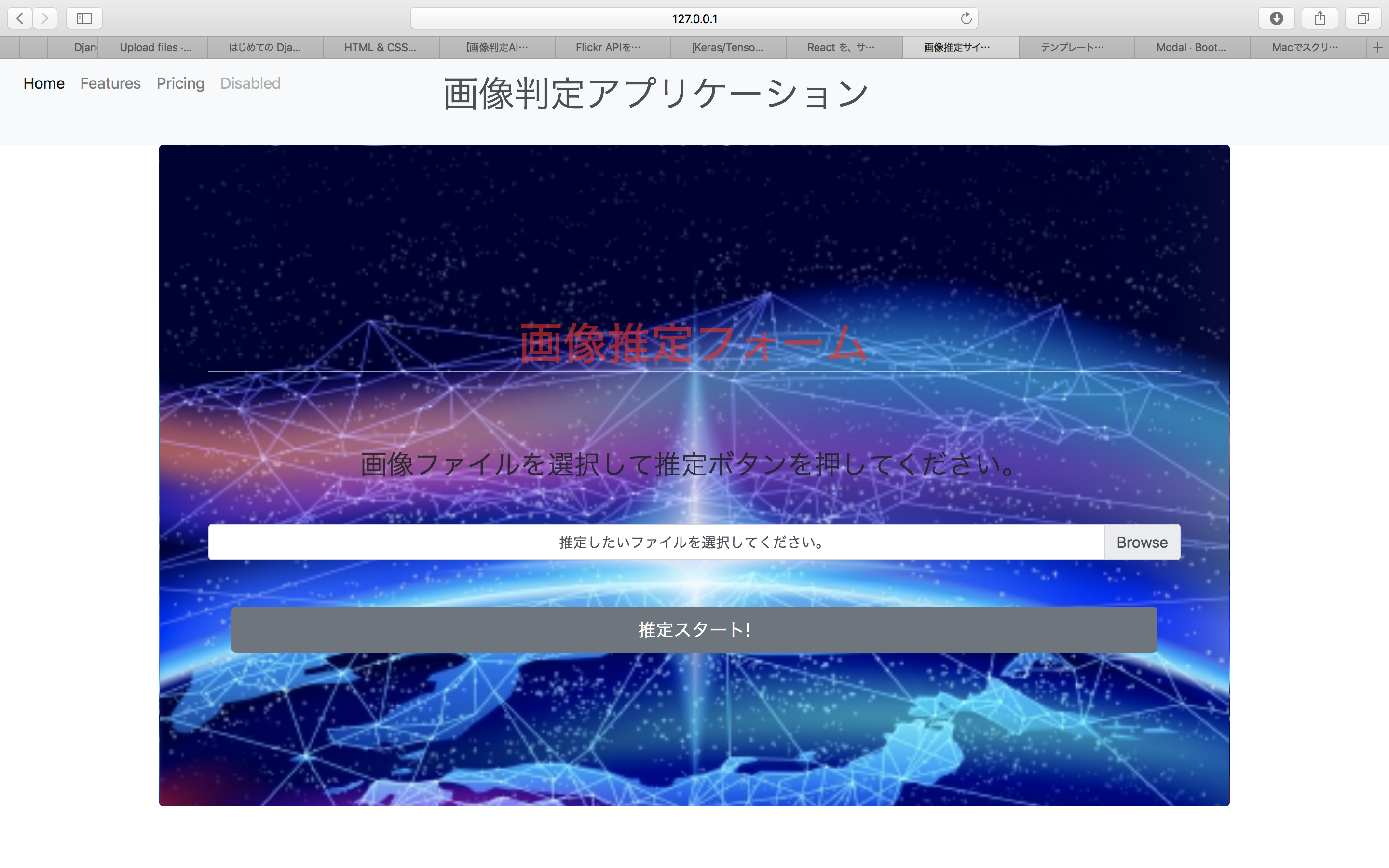
ここに画像入力フォームで入力し、推定スタートボタンをクリックすると、
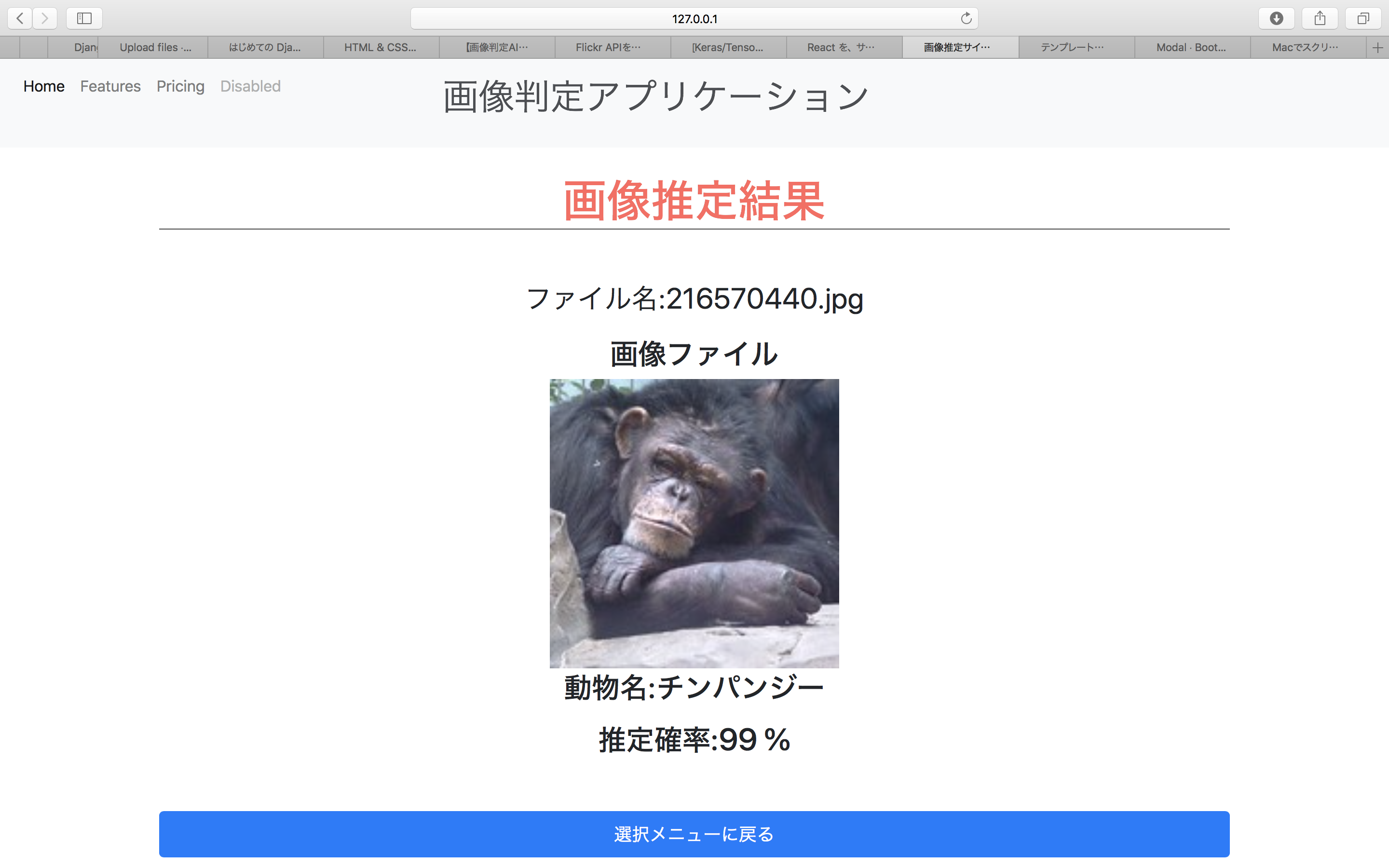
次はフロントエンドにReact.jsとかを使いたい。