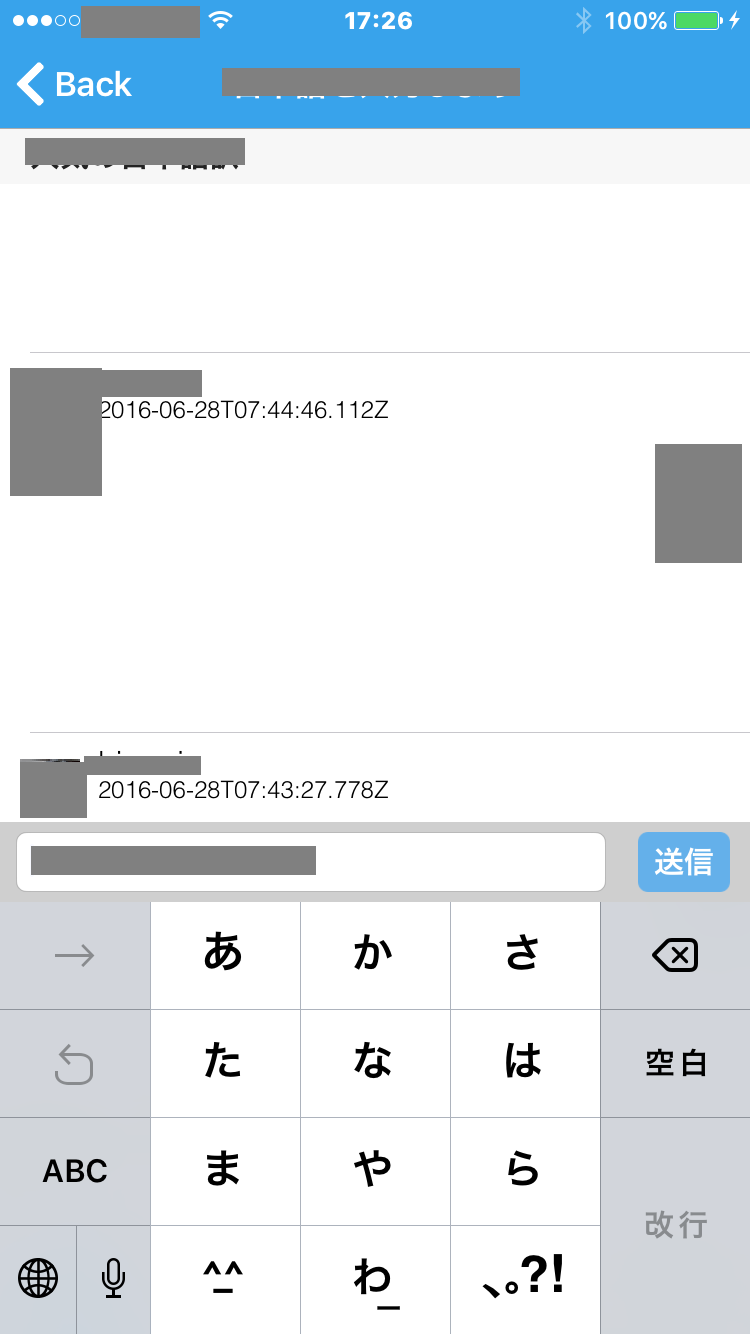LINEのようなチャットアプリでありがちな、画面下部にテキストの入力欄を設けて、そこをタップするとキーボードがせり上がってきてもそれに合わせてテキストの入力欄の位置も移動させる機能を実装したい。
いろいろ試行錯誤してみたのですが、次の3ステップがシンプルかもしれません。
StoryBoardでUIViewControllerの上に、UITableViewとUITextFieldなどを配置する
UITableViewをUIViewControllerの上部に、UITextFieldとその背景のUIView、送信ボタンのUIButtonを合わせてUIViewControllerの下部に配置。
AutoLayoutを当てて、UIViewはサイズを375*40で固定。UITableViewを可変にします。
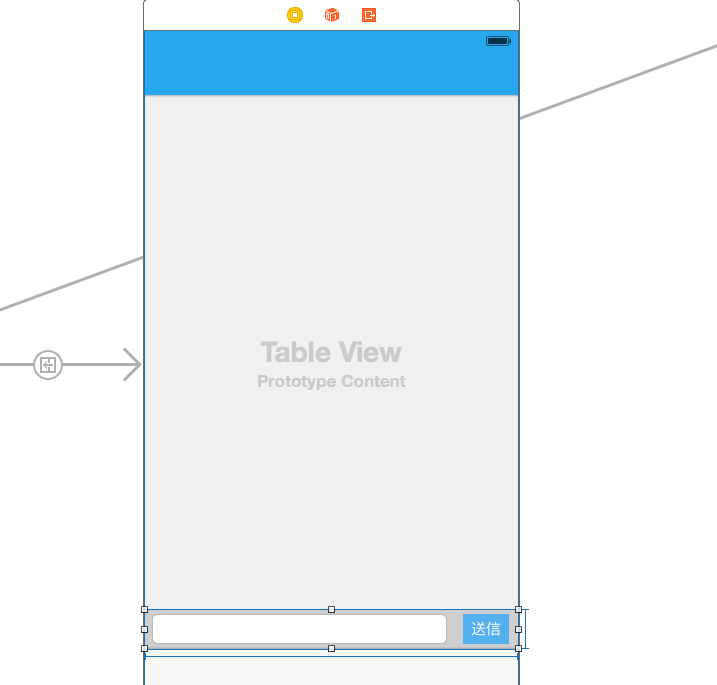
viewDidLoadにNSNotificationCenterを記述
UITableView、UITextField、UIView、UIButtonをソースコードにOutlet接続した上で、viewDidLoadに下記を記述します。
override func viewDidLoad() {
//省略
// NSNotificationでキーボードを開けたイベントを取得
let notificationCenter = NSNotificationCenter.defaultCenter()
notificationCenter.addObserver(self, selector: #selector(self.openKeyboard(_:)), name: UIKeyboardDidShowNotification, object: nil)
}
UIKeyboardDidShowNotificationで、キーボードを表示し終えたことの通知が可能です。
キーボードを開いたときに行う処理を記述
通知センターから受け取ったuserInfoを元に、そのユーザーが開いているキーボードのサイズを取得し、そのキーボードの高さの分だけself.textField.frameなどを上に移動させます。
//キーボードを開いたときに入力フィールドを移動させる
func openKeyboard(notification: NSNotification) {
if let userInfo = notification.userInfo {
if let keyboard = userInfo[UIKeyboardFrameEndUserInfoKey] as? NSValue{
let keyBoardRect = keyboard.CGRectValue()
self.textField.frame = CGRectMake(5, (self.view.frame.height - 28 - keyBoardRect.size.height), self.view.frame.width - 70, 28)
self.sendView.frame = CGRectMake(0, (self.view.frame.height - 40 - keyBoardRect.size.height), self.view.frame.width, 40)
self.sendButton.frame = CGRectMake(self.view.frame.width - 55, (self.view.frame.height - 28 - keyBoardRect.size.height), 50, 28)
}
}
}
これにより、iPhoneを縦向きにしていても横向きにしていても、キーボードの高さの分だけ、テキスト入力欄の高さを上げることができます。