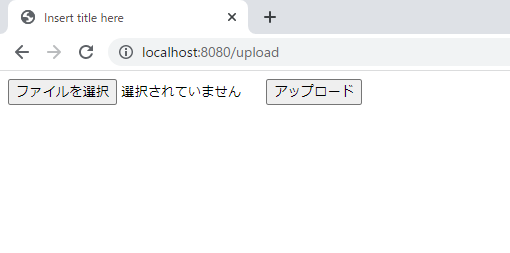# 初めに
Spring Boot とAjax通信を使用したファイルのアップロード・ダウンロード方法について記載しています。
JavaはMavenとThymeleaf使用して作成しています。
JavaScriptはjQueryを使用した場合と普通のJavaScriptを使用した両方のパターンを記載しています。
今回作成するもの
アップロード
\src\main\resources\uploadFile にファイルがアップロードされます。

ダウンロード
実装
| 実装方法 |
|---|
| フロントエンド側の実装 |
| バックエンド側の実装 |
注意事項
Thymeleaf を使用するため htmlは下記の src\main\resources\templates 配下に作成します。
Thymeleaf を使用するため Javascriptは下記の src\main\resources\static\js 配下に作成します。
Thymeleaf を使用するためhtmlタグが違います。注意してください。
<html xmlns:th="http://www.thymeleaf.org">
Thymeleaf を使用するためJavascriptの読み込み方が違います。注意してください。
<script th:src="@{/js/upload.js}"></script>
<script th:src="@{/js/download.js}"></script>
※レイアウト(CSS)は設定してないので見た目はよくないです。
jQuery は下記の CDN を使用しております。
フロントエンド側の実装
アップロード
アップロード画面のhtmlとJavascriptは以下のように実装します。
<!DOCTYPE html>
<html xmlns:th="http://www.thymeleaf.org">
<head>
<meta charset="UTF-8">
<title>Insert title here</title>
<script src="https://code.jquery.com/jquery-3.6.3.js"
integrity="sha256-nQLuAZGRRcILA+6dMBOvcRh5Pe310sBpanc6+QBmyVM=" crossorigin="anonymous"></script>
</head>
<body>
<input type="file" id="file">
<button type="button" id="btn">アップロード</button>
<dialog>
<p>アップロードしますか?</p>
<button id="yes">はい</button>
<button id="no">いいえ</button>
</dialog>
<script th:src="@{/js/upload.js}"></script>
</body>
</html>
let dialog = document.querySelector('dialog');
let btn = document.getElementById('btn');
let yes = document.getElementById('yes');
let no = document.getElementById('no');
btn.addEventListener('click', function() {
// 開くボタンをクリックした場合の処理
dialog.showModal();
}, false);
yes.addEventListener('click', function() {
// はいボタンをクリックした場合の処理
// 通常のJavascriptで実装
sendDataXMLHttpRequest();
// jQueryで実装
//sendDatajQuery();
dialog.close();
}, false);
no.addEventListener('click', function() {
// いいえボタンをクリックした場合の処理
dialog.close();
}, false);
/**
* 普通のJavascriptで実装
*/
function sendDataXMLHttpRequest(){
// ファイルを取得
let file = document.getElementById('file').files[0];
// フォームデータを設定
let formdata = new FormData();
formdata.append( "file", file);
let xmlhttp = new XMLHttpRequest();
xmlhttp.onload = function(){
alert("成功");
}
xmlhttp.onerror = function(){
alert("失敗");
}
xmlhttp.open("POST", "/uploadFile", true);
xmlhttp.send(formdata);
}
/**
* jQueryで実装
*/
function sendDatajQuery(){
// ファイルを取得
let file = $('#file')[0].files[0];
// フォームデータを取得
let formdata = new FormData();
formdata.append( "file", file);
// POSTでアップロード
$.ajax({
url : "/uploadFile",
type : "POST",
data : formdata,
cache : false,
contentType : false,
processData : false,
dataType : "html"
})
.done(function(){
alert("成功");
})
.fail(function(){
alert("失敗");
});
}
ダウンロード
ダウンロード画面のhtmlとJavascriptは以下のように実装します。
<!DOCTYPE html>
<html xmlns:th="http://www.thymeleaf.org">
<head>
<meta charset="UTF-8">
<title>Insert title here</title>
<script src="https://code.jquery.com/jquery-3.6.3.js"
integrity="sha256-nQLuAZGRRcILA+6dMBOvcRh5Pe310sBpanc6+QBmyVM=" crossorigin="anonymous"></script>
</head>
<body>
<button type="button" id="btn">ダウンロード</button>
<dialog>
<p>ダウンロードしますか?</p>
<button id="yes">はい</button>
<button id="no">いいえ</button>
</dialog>
<script th:src="@{/js/download.js}"></script>
</body>
</html>
let dialog = document.querySelector('dialog');
let btn = document.getElementById('btn');
let yes = document.getElementById('yes');
let no = document.getElementById('no');
btn.addEventListener('click', function() {
// 開くボタンをクリックした場合の処理
dialog.showModal();
}, false);
yes.addEventListener('click', function() {
// はいボタンをクリックした場合の処理
// 通常のJavascriptで実装
getDataXMLHttpRequest();
// jQueryで実装
// getDatajQuery();
dialog.close();
}, false);
no.addEventListener('click', function() {
// いいえボタンをクリックした場合の処理
dialog.close();
}, false);
/**
* 普通のJavascriptで実装
*/
function getDataXMLHttpRequest() {
let xmlhttp = new XMLHttpRequest();
xmlhttp.onload = function(data) {
let filename = "";
// サーバ側で設定したファイル名を正規表現で取得
let disposition = xmlhttp.getResponseHeader('Content-Disposition');
if (disposition && disposition.indexOf('attachment') !== -1) {
let filenameRegex = /filename[^;=\n]*=((['"]).*?\2|[^;\n]*)/;
let matches = filenameRegex.exec(disposition);
if (matches != null && matches[1]) {
filename = matches[1].replace(/['"]/g, '');
}
}
let blob = new Blob([data.target.response]);
let objURL = window.URL.createObjectURL(blob);
// リンクを生成し、JavaScriptからクリック
let a = document.createElement("a");
document.body.appendChild(a);
a.href = objURL;
a.download = filename;
a.click();
}
xmlhttp.onerror = function() {
alert("失敗");
}
xmlhttp.open("POST", "/downloadFile", true);
xmlhttp.send();
}
/**
* jQueryで実装
*/
function getDatajQuery() {
// POSTでアップロード
$.ajax({
url: "/downloadFile",
type: "POST",
cache: false,
contentType: false,
processData: false,
dataType: "html"
})
.done(function(data) {
let fileName = 'test.txt';
let blob = new Blob([data]);
let objURL = window.URL.createObjectURL(blob);
// リンクを生成し、JavaScriptからクリック
let a = document.createElement("a");
document.body.appendChild(a);
a.href = objURL;
a.download = fileName;
a.click();
})
.fail(function() {
alert("失敗");
});
}
※jQueryを使用した際のfile名の取得方法がわからなかったので直接指定しています。すみません・・・。
バックエンド側の実装
コントローラの実装
html表示の用のコントローラです。
package com.app.controllers;
import org.springframework.stereotype.Controller;
import org.springframework.web.bind.annotation.GetMapping;
@Controller
public class GamenController {
/**
* upload.htmlを表示するコントローラ
* @return upload.html
*/
@GetMapping("/upload")
public String upload() {
return "upload";
}
/**
* download.htmlを表示するコントローラ
* @return upload.html
*/
@GetMapping("/download")
public String download() {
return "download";
}
}
Api呼び出し用のコントローラです。
package com.app.controllers;
import org.springframework.beans.factory.annotation.Autowired;
import org.springframework.web.bind.annotation.PostMapping;
import org.springframework.web.bind.annotation.RequestParam;
import org.springframework.web.bind.annotation.RestController;
import org.springframework.web.multipart.MultipartFile;
import com.app.services.DownloadService;
import com.app.services.UploadService;
import jakarta.servlet.http.HttpServletResponse;
@RestController
public class UploadDownController {
@Autowired
UploadService uploadService;
@Autowired
DownloadService downloadService;
/**
* ファイルアップロードAPI
* @param file アップロードしたファイル
*/
@PostMapping(value = "/uploadFile")
public void uploadFile(@RequestParam("file") MultipartFile file) {
uploadService.fileUpload(file);
}
/**
* ファイルアップロードAPI
* @param file アップロードしたファイル
*/
@PostMapping(value = "/downloadFile")
public void downloadFile(HttpServletResponse response) {
downloadService.fileDownload(response);
}
}
アップロードサービスの実装
アップロードの実装方法です。
package com.app.services;
import org.springframework.web.multipart.MultipartFile;
public interface UploadService {
/**
* ファイルアップロードサービス
*
* @param file アップロードしたファイル
*/
public void fileUpload(MultipartFile file);
}
package com.app.services;
import java.io.File;
import java.io.FileOutputStream;
import java.io.IOException;
import java.io.InputStream;
import java.io.OutputStream;
import org.springframework.stereotype.Service;
import org.springframework.web.multipart.MultipartFile;
@Service
public class UploadServiceImpl implements UploadService {
/**
* ファイルをInputStreamに変換し、出力用ファイルオブジェクトを作成してOutputStreamに変換し
* InputStreamの内容を読み込んでOutputStreamに出力する。
* @param file アップロードしたファイル
*/
@Override
public void fileUpload(MultipartFile file) {
// 出力先パス+ファイル名を作成
String path = "./src/main/resources/uploadFile/" + file.getOriginalFilename();
// ファイルオブジェクトを作成
File convFile = new File(path);
try (InputStream inputStream = file.getInputStream();
OutputStream outputStream = new FileOutputStream(convFile)) {
int read = 0;
byte[] bytes = new byte[1024];
// InputStreamの内容を読み込んでOutputStreamに出力する。
while ((read = inputStream.read(bytes)) != -1) {
outputStream.write(bytes, 0, read);
}
} catch (IOException e) {
// TODO 自動生成された catch ブロック
e.printStackTrace();
}
}
}
ダウンロードサービスの実装
ダウンロードの実装方法です。
package com.app.services;
import jakarta.servlet.http.HttpServletResponse;
public interface DownloadService {
/**
* ファイルダウンロード
* @param response レスポンスデータ(ファイルの情報)
*/
public void fileDownload(HttpServletResponse response);
}
package com.app.services;
import java.io.FileInputStream;
import java.io.IOException;
import java.io.InputStream;
import java.io.OutputStream;
import org.springframework.stereotype.Service;
import jakarta.servlet.http.HttpServletResponse;
@Service
public class DownloadServiceImpl implements DownloadService {
/**
* InputStreamでダウンロードしたいファイルを読み込み、OutputStreamでresponseに書き込む
* @param response レスポンスデータ(ファイルの情報)
*/
@Override
public void fileDownload(HttpServletResponse response) {
try (InputStream inputStream = new FileInputStream("./src/main/resources/uploadFile/test.txt");
OutputStream outputStream = response.getOutputStream();) {
byte[] fileByteArray = inputStream.readAllBytes();
response.setContentType("application/octet-stream");
response.setHeader("Content-Disposition", "attachment; filename=test.txt");
response.setContentLength(fileByteArray.length);
outputStream.write(fileByteArray);
outputStream.flush();
} catch (IOException e) {
e.printStackTrace();
}
}
}
以上です。
下記は今回作成したプロジェクトになります。
参考