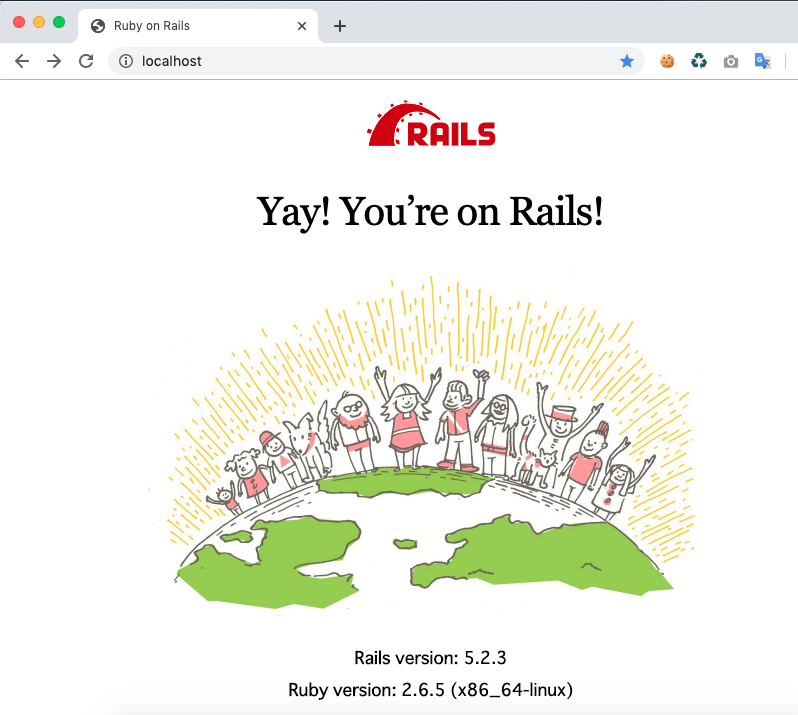今までも何度かdockerでrailsアプリを作成したことがあるのですが、いつもどうやるんだっけと忘れてしまうため、今回こそメモを残します。
前提
Mac上に Docker と docker-compose がインストール済という前提でのメモになります。
今回の構成
リクエストをWebサーバのNginxで受け取り、アプリケーションサーバのPumaに流す構成にします。
DBは個人的に使い慣れているMySQLを使用します。
ディレクトリ構成
~/sample_app
├── containers
│ └── nginx
│ ├── Dockerfile
│ └── nginx.conf
│ └── rails
│ ├── Dockerfile
├── docker-compose.yml
├── Gemfile
└── Gemfile.lock
ファイルの内容
nginx
containers/nginx/Dockerfile
FROM nginx:1.17.5
RUN rm -f /etc/nginx/conf.d/*
ADD ./containers/nginx/nginx.conf /etc/nginx/nginx.conf
containers/nginx/nginx.conf
worker_processes auto;
worker_rlimit_nofile 8000;
error_log /var/log/nginx/error.log warn;
pid /var/run/nginx.pid;
events {
worker_connections 1024;
}
http {
server_tokens off;
include /etc/nginx/mime.types;
default_type application/octet-stream;
log_format ltsv 'domain:$host\t'
'host:$remote_addr\t'
'user:$remote_user\t'
'time:$time_local\t'
'method:$request_method\t'
'path:$request_uri\t'
'protocol:$server_protocol\t'
'status:$status\t'
'size:$body_bytes_sent\t'
'referer:$http_referer\t'
'agent:$http_user_agent\t'
'response_time:$request_time\t'
'cookie:$http_cookie\t'
'set_cookie:$sent_http_set_cookie\t'
'upstream_addr:$upstream_addr\t'
'upstream_cache_status:$upstream_cache_status\t'
'upstream_response_time:$upstream_response_time';
access_log /var/log/nginx/access.log ltsv;
sendfile on;
tcp_nopush on;
keepalive_timeout 10;
client_max_body_size 10m;
limit_conn_zone $binary_remote_addr zone=lcz:10m;
limit_req_zone $binary_remote_addr zone=lrz:10m rate=20r/s;
upstream app_server {
server app:3000; # appは docker_compose.ymlのRailsのサービス名を指定
}
server {
listen 80;
server_name localhost;
access_log /var/log/nginx/access.log;
error_log /var/log/nginx/error.log;
root /sample_app/public;
client_max_body_size 100m;
error_page 404 /404.html;
error_page 505 502 503 504 /500.html;
keepalive_timeout 5;
location / {
proxy_set_header X-Real-IP $remote_addr;
proxy_set_header X-Forwarded-For $proxy_add_x_forwarded_for;
proxy_set_header Host $host;
proxy_pass http://app_server;
}
}
}
rails
containers/rails/Dockerfile
FROM ruby:2.6.5
RUN apt-get update -qq && \
apt-get install -y apt-utils \
build-essential \
libpq-dev \
nodejs \
default-mysql-client
RUN mkdir /sample_app
ENV APP_ROOT /sample_app
WORKDIR $APP_ROOT
ADD Gemfile $APP_ROOT/Gemfile
ADD Gemfile.lock $APP_ROOT/Gemfile.lock
RUN bundle install
ADD . $APP_ROOT
CMD ["bundle", "exec", "puma", "-p", "3000", "-C", "config/puma.rb"]
Gemfile
railsだけ記載したGemfileを作成します。
source 'https://rubygems.org'
gem 'rails', '5.2.3'
Gemfile.lock
空のGemfile.lockを作成します。
$ touch Gemfile.lock
docker-compose.yml
version: '3'
services:
app:
build:
context: .
dockerfile: ./containers/rails/Dockerfile
ports:
- '3000:3000'
volumes:
- .:/sample_app
depends_on:
- db
db:
image: mysql:5.7
environment:
MYSQL_ALLOW_EMPTY_PASSWORD: 'yes'
ports:
- '3306:3306'
nginx:
build:
context: .
dockerfile: ./containers/nginx/Dockerfile
ports:
- '80:80'
実行
先に sample_app に移動しておきます。
$ cd sample_app
1. Railsプロジェクトを生成
$ docker-compose run app rails new . --force --database=mysql --skip-bundle
Creating network "sample_app_default" with the default driver
Pulling db (mysql:5.7)...
...省略
Successfully tagged sample_app_app:latest
WARNING: Image for service app was built because it did not already exist. To rebuild this image you must use `docker-compose build` or `docker-compose up --build`.
exist
create README.md
create Rakefile
create .ruby-version
create config.ru
create .gitignore
force Gemfile
run git init from "."
Reinitialized existing Git repository in /sample_app/.git/
create package.json
create app
...省略
2. イメージのビルド
$ docker-compose build
db uses an image, skipping
Building app
Step 1/10 : FROM ruby:2.6.5
---> d98e4013532b
...省略
Step 2/3 : RUN rm -f /etc/nginx/conf.d/*
---> Running in d0b3c12300b7
Removing intermediate container d0b3c12300b7
---> 079a82dca96a
Step 3/3 : ADD ./containers/nginx/nginx.conf /etc/nginx/nginx.conf
---> 92dae2e2a5af
Successfully built 92dae2e2a5af
Successfully tagged sample_app_nginx:latest
3. DB設定
DBの設定を行います。
defaultの host を localhost から docker_compose.yml で設定した MySQL の サービス名(db) に修正します。
$ vi config/database.yml
# MySQL. Versions 5.1.10 and up are supported.
#
# Install the MySQL driver
# gem install mysql2
#
# Ensure the MySQL gem is defined in your Gemfile
# gem 'mysql2'
#
# And be sure to use new-style password hashing:
# https://dev.mysql.com/doc/refman/5.7/en/password-hashing.html
#
default: &default
adapter: mysql2
encoding: utf8
pool: <%= ENV.fetch("RAILS_MAX_THREADS") { 5 } %>
username: root
password:
host: db # docker-compose.ymlのMySQLのservice名を指定
development:
<<: *default
database: sample_app_development
# Warning: The database defined as "test" will be erased and
# re-generated from your development database when you run "rake".
# Do not set this db to the same as development or production.
test:
<<: *default
database: sample_app_test
# As with config/secrets.yml, you never want to store sensitive information,
# like your database password, in your source code. If your source code is
# ever seen by anyone, they now have access to your database.
#
# Instead, provide the password as a unix environment variable when you boot
# the app. Read http://guides.rubyonrails.org/configuring.html#configuring-a-database
# for a full rundown on how to provide these environment variables in a
# production deployment.
#
# On Heroku and other platform providers, you may have a full connection URL
# available as an environment variable. For example:
#
# DATABASE_URL="mysql2://myuser:mypass@localhost/somedatabase"
#
# You can use this database configuration with:
#
# production:
# url: <%= ENV['DATABASE_URL'] %>
#
production:
<<: *default
database: sample_app_production
username: sample_app
password: <%= ENV['SAMPLE_APP_DATABASE_PASSWORD'] %>
設定が完了したら、DBを作成します。
$ docker-compose run app rails db:create
Creating network "sample_app_default" with the default driver
Pulling db (mysql:5.7)...
5.7: Pulling from library/mysql
...省略
Creating sample_app_db_1 ... done
Created database 'sample_app_development'
Created database 'sample_app_test'
4. コンテナの起動
$ docker-compose up
sample_app_db_1 is up-to-date
Creating sample_app_app_1 ... done
Creating sample_app_nginx_1 ... done
Attaching to sample_app_db_1, sample_app_nginx_1, sample_app_app_1
...省略
app_1 | Puma starting in single mode...
app_1 | * Version 3.12.1 (ruby 2.6.5-p114), codename: Llamas in Pajamas
app_1 | * Min threads: 5, max threads: 5
app_1 | * Environment: development
app_1 | * Listening on tcp://0.0.0.0:3000
app_1 | Use Ctrl-C to stop
http://localhost にアクセスして Yay! You're on Rails! が
表示されればOK!