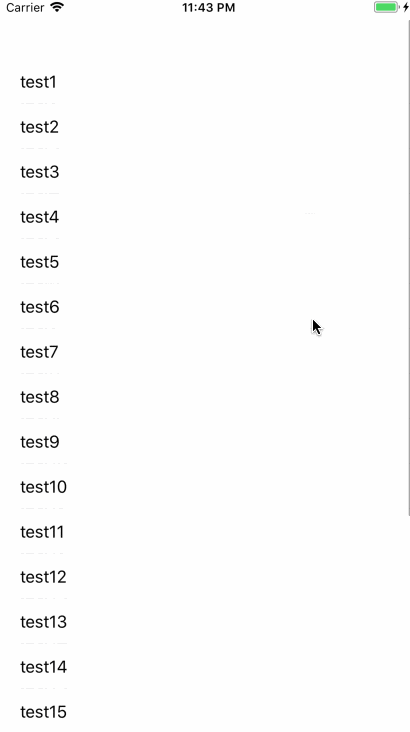UIを作成する
ストーリーボード上で作成し、UITableViewをViewControllerで参照できるようにします。
特に難しい操作でもないので、詳しい説明は省きます。
UITableViewにDataSourceとDelegateを設定する
以下サンプルを確認していただけるとわかります。
ソースコード
class ViewController: UIViewController {
@IBOutlet weak var tableView: UITableView!
let data = ["test1","test2","test3","test4","test5","test6","test7","test8","test9","test10","test11","test12","test13","test14","test15","test16","test17","test18","test19","test20","test21"]
override func viewDidLoad() {
super.viewDidLoad()
initView()
}
override func didReceiveMemoryWarning() {
super.didReceiveMemoryWarning()
}
}
extension ViewController {
private func initView() {
tableView.delegate = self
tableView.dataSource = self
// 複数選択可にする
tableView.allowsMultipleSelection = true
}
}
extension ViewController:UITableViewDelegate {
func tableView(_ tableView: UITableView, didSelectRowAt indexPath: IndexPath) {
let cell = tableView.cellForRow(at: indexPath)
cell?.accessoryType = .checkmark
}
func tableView(_ tableView: UITableView, didDeselectRowAt indexPath: IndexPath) {
let cell = tableView.cellForRow(at:indexPath)
cell?.accessoryType = .none
}
}
extension ViewController: UITableViewDataSource {
func tableView(_ tableView: UITableView, numberOfRowsInSection section: Int) -> Int {
return data.count
}
func tableView(_ tableView: UITableView, cellForRowAt indexPath: IndexPath) -> UITableViewCell {
let cell = tableView.dequeueReusableCell(withIdentifier: "cell")
cell?.textLabel?.text = data[indexPath.row]
cell?.selectionStyle = .none
return cell!
}
}
TableViewあるある
UITableViewではセルを使い回すため、チェックマークをつけてTableViewをスクロールすると、チェックマークが予期せぬセルに表示されます。
状態としては、選択状態ではないにも関わらず、表示上チェックされた状態になります。
チェックはついていても、本来チェック状態ではないため、そのセルをタップしてもdeselectは呼ばれず、チェックマークは外れません。
これを防ぐためには、セルにデータを詰める際、実際の選択状態に合わせてチェックマークの表示・非表示を切り替えます。
func tableView(_ tableView: UITableView, cellForRowAt indexPath: IndexPath) -> UITableViewCell {
let cell = tableView.dequeueReusableCell(withIdentifier: "cell")
cell?.textLabel?.text = data[indexPath.row]
cell?.selectionStyle = .none
// セルの状態を確認しチェック状態を反映する
let selectedIndexPaths = tableView.indexPathsForSelectedRows
if selectedIndexPaths != nil && (selectedIndexPaths?.contains(indexPath))! {
cell?.accessoryType = .checkmark
} else {
cell?.accessoryType = .none
}
return cell!
}