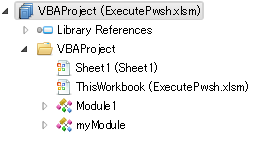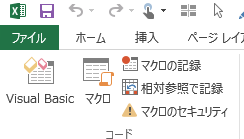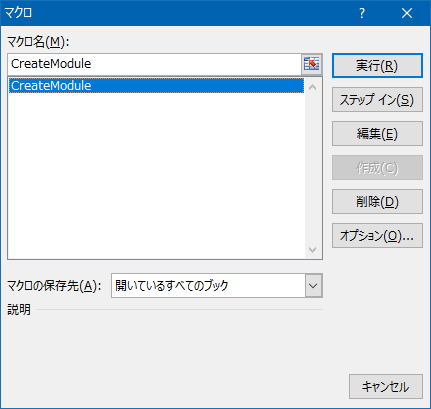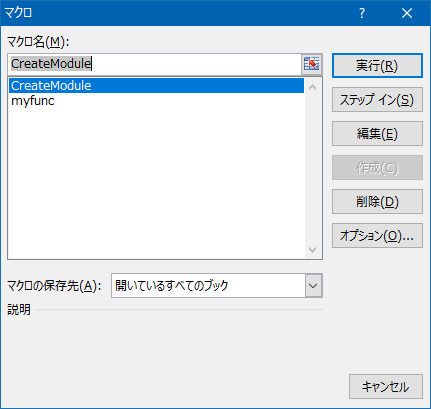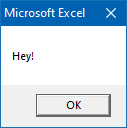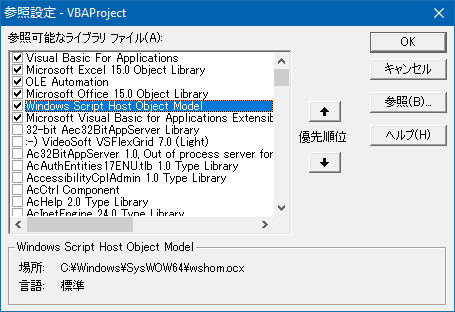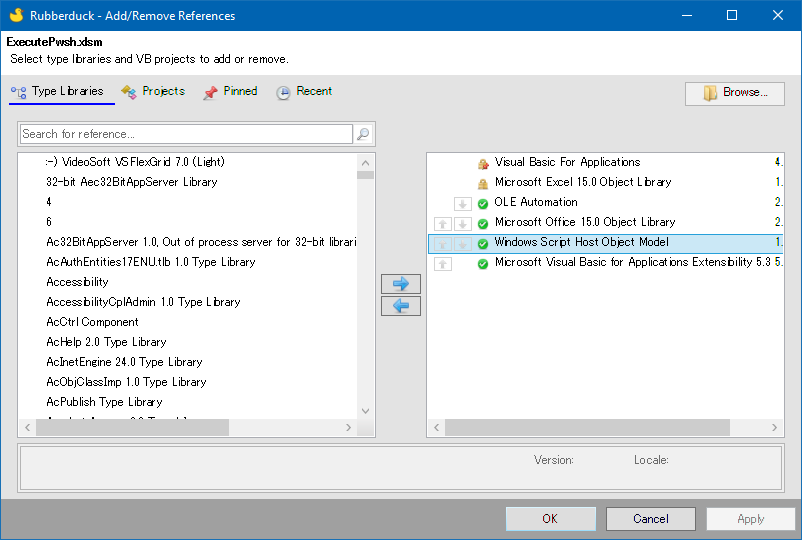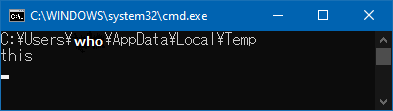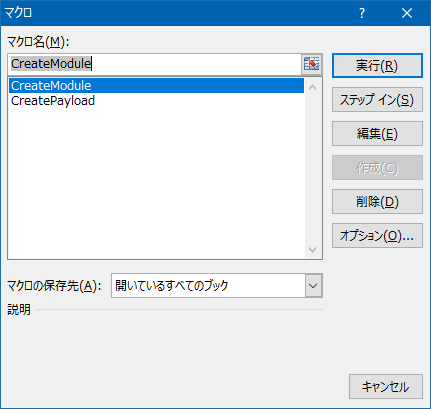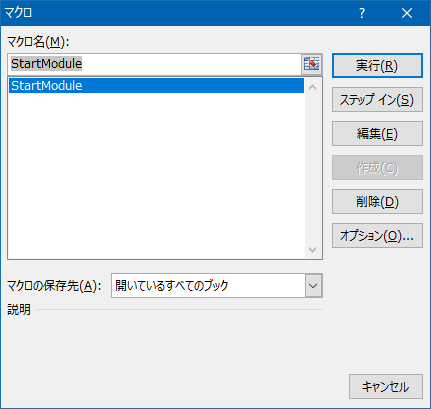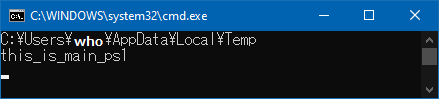きっかけ
もう VBA を書きたくない。Powershell が好きだから、Powershell で何とかしたい。
![]()
でもファイル増えるのはイヤ。ユーザーに配るのは Excel ファイル1つにしたい。
![]()
Powershell ファイル生成実行する VBA にしたら?
![]()
いや VBA 触りたくないんだよ。
![]()
それなら、Powershell で、そのVBAコードを書き込めれば、全部 Powershell として扱えるよね。
![]()
いまここ
VBAでVBAを書き込む
Powershell で動作させる前に、まずは VBA で同じことができるか試してみます。
プロジェクト構成
Module1にはCreateModuleサブプロシージャが書かれています。この、CreateModuleサブプロシージャを使って、MyModuleの中に、myfuncサブプロシージャを書き込んでみます。
Excel の マクロボタンから、CreateModuleを実行してみます。
実行後に、もう一度 Excel の マクロボタンを押してみましょう。
すると、一覧にmyfuncが増えています。成功ですね![]()
そのまま、myfuncを実行してみましょう。
へい![]()
コード
さて、肝心のコードです。
Sub CreateModule()
Dim Code As String
Dim ModuleName As String: ModuleName = "myModule"
Dim existModuleName As Boolean: existModuleName = False
Code = _
"sub myfunc()" + vbNewLine + _
vbTab + "msgbox ""Hey!""" + vbNewLine + _
"end sub"
Dim VBComponentItem As VBComponent
With ThisWorkbook.VBProject
For Each VBComponentItem In .VBComponents
If ModuleName = VBComponentItem.Name Then existModuleName = True
Next
With .VBComponents
If existModuleName Then .Remove .Item(ModuleName)
With .Add(vbext_ct_StdModule)
.Name = ModuleName
.CodeModule.AddFromString Code
End With
End With
End With
End Sub
上記のコードに含まれる、
Code = _
"sub myfunc()" + vbNewLine + _
vbTab + "msgbox ""Hey!""" + vbNewLine + _
"end sub"
という部分が、書き込む VBA コードです。
実際に書き込まれた後、VBA コードはこうなります。
Sub myfunc()
MsgBox "Hey!"
End Sub
VBA を VBA で操作するには、VBProjectとかVBComponentあたりを使う必要があります。これを利用可能にしてくれる参照設定が必要です。
ちょっとめんどくさいので、RubberDuckを使うと簡単に追加することができます。
PowershellでVBAを書き込む
上記の VBA を Powershell に落とし込んでみました。
OfficeをCOM Object経由でPowershellから扱うときの面倒を少しマシにするを参考にしています。
using namespace System.Management.Automation
using namespace System.Collections.Generic
using namespace System.Runtime.InteropServices
using namespace Microsoft.Office.Interop.Excel
# VBAのEnumを使うためにアセンブリをロード
# VBAのEnumを使うためにアセンブリをロード
@(
"C:\Windows\assembly\GAC_MSIL\Microsoft.VisualBasic\*\Microsoft.VisualBasic.dll"
"C:\Windows\assembly\GAC_MSIL\office\*\OFFICE.DLL"
"C:\Windows\assembly\GAC_MSIL\Microsoft.Vbe.Interop\*\Microsoft.Vbe.Interop.dll"
"C:\Windows\assembly\GAC_MSIL\Microsoft.Office.Interop.Excel\*\Microsoft.Office.Interop.Excel.dll"
).ForEach{
Add-Type -path $_
Write-Host $_
}
# COMObjectに拡張メソッドを追加
Update-TypeData -TypeName System.__ComObject -MemberType ScriptMethod -MemberName Tee -Value {
param(
[Stack[WeakReference]]
$stack
)
$stack.Push([WeakReference]::new($this))
Write-Output $this
}
# Comを解放するために使う弱参照のスタック
$refs = [Stack[WeakReference]]::new()
function CreateModule {
param(
[string]$fileName
)
$filePath = Join-Path $pwd $fileName
$excel = New-Object -ComObject Excel.Application
[string]$ModuleName = "myModule"
[bool]$existModuleName = $false
[string]$Code = "sub myfunc()`n`tmsgbox`"Hey!`"`nend sub"
[ExcelSecurityRegistry]$excelRegistry = [ExcelSecurityRegistry]::new()
$excelRegistry.SetWritable()
$workbook = $excel.Workbooks.Open($filePath)
foreach ($item in $workbook.VBProject.VBComponents) {
if ($item.Name -eq $ModuleName) {
$existModuleName = $true
}
}
if ($existModuleName) {
$workbook.VBProject.VBComponents.Remove($workbook.VBProject.VBComponents.Item($ModuleName))
}
$VBComponent = $workbook.VBProject.VBComponents.Add([Microsoft.Vbe.Interop.vbext_ComponentType]::vbext_ct_StdModule)
$VBComponent.Name = $ModuleName
$VBComponent.CodeModule.AddFromString($Code)
$workbook.Save()
$excel.Quit()
$excelRegistry.SetToBefore()
}
class ExcelSecurityRegistry {
[int]$defaultAccessVBOM
[int]$defaultVBAWarnings
[string]$excelRegistryPath = "HKCU:\Software\Microsoft\Office\15.0\excel\Security"
[void]SetWritable() {
New-ItemProperty -Path $this.excelRegistryPath -Name `
AccessVBOM -Value 1 -Force | Out-Null
New-ItemProperty -Path $this.excelRegistryPath -Name `
VBAWarnings -Value 1 -Force | Out-Null
}
[void]SetToBefore() {
New-ItemProperty -Path $this.excelRegistryPath -Name `
AccessVBOM -Value $this.defaultAccessVBOM -Force | Out-Null
New-ItemProperty -Path $this.excelRegistryPath -Name `
VBAWarnings -Value $this.defaultVBAWarnings -Force | Out-Null
}
ExcelSecurityRegistry() {
$this.defaultAccessVBOM = (Get-ItemProperty -Path $this.excelRegistryPath).AccessVBOM
$this.defaultVBAWarnings = (Get-ItemProperty -Path $this.excelRegistryPath).VBAWarnings
}
}
CreateModule -fileName .\ExecutePwsh.xlsm
While ($refs.Count) {
# スタックから弱参照を取得
$comRef = $refs.Pop()
# 解放するCOMを参照してる変数を全て取得
$comVar = (Get-Variable).where{ [object]::ReferenceEquals($comRef.Target, $_.Value) }
# Applicationオブジェクトであるかの判定
$isApp = $comRef.Target -is [Microsoft.Office.Interop.Excel.Application]
# アプリケーションの終了前にガベージ コレクトを強制
if ($isApp) {
[System.GC]::Collect()
[System.GC]::WaitForPendingFinalizers()
[System.GC]::Collect()
$comRef.Target.Quit()
}
# COMObjectの解放
# COMObjectの解放
while ([Marshal]::ReleaseComObject($comRef.Target)) { }
$comRef.Target = $null
# 変数を削除
$comVar | Remove-Variable
Remove-Variable comRef
# Application オブジェクトのガベージ コレクトを強制
if ($isApp) {
[System.GC]::Collect()
[System.GC]::WaitForPendingFinalizers()
[System.GC]::Collect()
}
}
動作は、上記の「 VBA で VBA を書き込む」ものと同じです。しかし、急に長くなりましたね![]()
それと、"HKCU:\Software\Microsoft\Office\15.0\excel\Security"という部分は、動作環境にある Excel のバージョンによって異なります。改善ポイントですね。
Add-Type -Path $item
`~~~~~~~~~~~~~~~~~~~~`
Assembly with same name is already loaded
Add-Typeにてエラーが出ます。しかし、ユーザー配布時には出ないエラーなので、とりあえず無視します。
VBAでPowershellを生成実行する
それでは次に、VBA で Powershellを書いて実行してみましょう。
まずは、Powershellを生成するCreatePayloadサブプロシージャを書きます。
Private Sub CreatePayload()
Dim s
Dim n
s = Environ("TEMP") + "\temp.ps1"
n = FreeFile
Open s For Output As #n
Print #n
Print #n
Print #n
Print #n
Print #n
Close #n
End Sub
これが、$env:TEMPフォルダにtemp.ps1を生成してくれます。
中身はこんな感じになります。
Write-Host (Get-Location).Path
Write-Host this
次に、上記のtemp.ps1を起動するためのバッチファイルを生成する、CreateLauncherサブプロシージャを作成します。
Private Sub CreateLauncher()
Dim s
Dim n
s = Environ("TEMP") + "\temp.cmd"
n = FreeFile
Open s For Output As #n
Print #n
Print #n
Print #n
Print #n
Print #n
Close #n
End Sub
これで、$env:TEMPフォルダにtemp.cmdが生成されます。
@echo off
cd %temp%
pwsh -NoProfile -ExecutionPolicy Unrestricted ./temp.ps1
pause > nul
exit
最後に、上記2つのサブプロシージャで生成したファイルを実行するStartModuleサブプロシージャを書きます。
Sub StartModule()
Call CreateLauncher
Call CreatePayload
Dim WshObject As WshShell
Dim sPath
sPath = "%temp%/temp.cmd"
Set WshObject = New WshShell
Call WshObject.Run(sPath, 1, WaitOnReturn:=True)
End Sub
StartModuleを実行すると結果はこんな感じです。
ステキですね![]()
かけ合わせる①
「 VBA で Powershell を生成実行」
「 Powershell で VBA を書く」
はできたので、
次は、「 Powershell で VBA ( VBA で Powershell を生成実行)を書く」ですね。
先ほどの Powershell の中で、
[string]$Code = "sub myfunc()`n`tmsgbox`"Hey!`"`nend sub"
この部分を書き換えます。
[string]$Code = ""
$codeList = @(
"Sub CreatePayload()"
"Dim s"
"Dim n"
"s = Environ(`"TEMP`") + `"\temp.ps1`""
"n = FreeFile"
"Open s For Output As #n"
"Print #n"
"Print #n"
"Print #n"
"Print #n"
"Print #n"
"Close #n"
"End Sub"
)
foreach ($item in $codelist) {
$Code += $item + "`n"
}
Powershellを実行してみると、
myfuncが上書きされて、CreatePayloadサブプロシージャが書き込めていることが分かります。
いいですね![]()
かけ合わせる②
「 VBA で Powershell を生成実行」
「 Powershell で VBA を書く」
「 Powershell で VBA ( VBA で Powershell を生成実行)を書く」
はできたので、
次は、「 Powershell で VBA ( VBA で Powershell ( Powershell で Excel を操作)を生成実行)を書く」ですね。
「 Powershell で Excel を操作」できる Powershell を書いて、
そのファイルを逐一 VBA に反映できるようにしていきましょう。
まず、先ほどのCreateModuleは目障りなので間違えて実行しないように、Privateを付与しておきます。
Private Sub CreateModule()
Module1のCreatePayloadもコメントアウトするか消しておきます。
'Private Sub CreatePayload()
' Dim s
' Dim n
' s = Environ("TEMP") + "\temp.ps1"
' n = FreeFile
' Open s For Output As #n
' Print #n
' Print #n
' Print #n
' Print #n
' Print #n
' Close #n
'End Sub
ここまで来たら、write-vba.ps1を書き換えます。
using namespace System.Management.Automation
using namespace System.Collections.Generic
using namespace System.Runtime.InteropServices
using namespace Microsoft.Office.Interop.Excel
# VBAのEnumを使うためにアセンブリをロード
# VBAのEnumを使うためにアセンブリをロード
foreach ($item in @(
"C:\Windows\assembly\GAC_MSIL\Microsoft.VisualBasic\*\Microsoft.VisualBasic.dll"
"C:\Windows\assembly\GAC_MSIL\office\*\OFFICE.DLL"
"C:\Windows\assembly\GAC_MSIL\Microsoft.Vbe.Interop\*\Microsoft.Vbe.Interop.dll"
"C:\Windows\assembly\GAC_MSIL\Microsoft.Office.Interop.Excel\*\Microsoft.Office.Interop.Excel.dll"
)) {
Add-Type -Path $item
}
# COMObjectに拡張メソッドを追加
Update-TypeData -TypeName System.__ComObject -MemberType ScriptMethod -MemberName Tee -Value {
param(
[Stack[WeakReference]]
$stack
)
$stack.Push([WeakReference]::new($this))
Write-Output $this
}
# Comを解放するために使う弱参照のスタック
$refs = [Stack[WeakReference]]::new()
function CreateModule {
param(
[string]$fileName
)
$filePath = Join-Path $pwd $fileName
$excel = New-Object -ComObject Excel.Application
[string]$ModuleName = "PayloadCreater"
[bool]$existModuleName = $false
[string[]]$codeList = Get-Content "./main.ps1"
[string]$Code = ""
$codelistBeforePrint = @(
"Static Sub CreatePayload()"
"Dim s"
"Dim n"
"s = Environ(`"TEMP`") + `"\temp.ps1`""
"n = FreeFile"
"Open s For Output As #n"
)
$codelistAfterPrint = @(
"Close #n"
"End Sub"
)
for ($i = 0; $i -lt $codeList.Count; $i++) {
$codeList[$i] = ("Print #n, `"" + ($codeList[$i] -replace "`"","`"`"") + "`"")
}
$codeList = $codelistBeforePrint + $codeList + $codelistAfterPrint
foreach ($item in $codelist) {
$Code += $item + "`n"
}
[ExcelSecurityRegistry]$excelRegistry = [ExcelSecurityRegistry]::new()
$excelRegistry.SetWritable()
$workbook = $excel.Workbooks.Open($filePath)
foreach ($item in $workbook.VBProject.VBComponents) {
if ($item.Name -eq $ModuleName) {
$existModuleName = $true
}
}
if ($existModuleName) {
$workbook.VBProject.VBComponents.Remove($workbook.VBProject.VBComponents.Item($ModuleName))
}
$VBComponent = $workbook.VBProject.VBComponents.Add([Microsoft.Vbe.Interop.vbext_ComponentType]::vbext_ct_ClassModule)
$VBComponent.Name = $ModuleName
$VBComponent.CodeModule.AddFromString($Code)
$workbook.Save()
$excel.Quit()
$excelRegistry.SetToBefore()
}
class ExcelSecurityRegistry {
[int]$defaultAccessVBOM
[int]$defaultVBAWarnings
[string]$excelRegistryPath = "HKCU:\Software\Microsoft\Office\15.0\excel\Security"
[void]SetWritable() {
New-ItemProperty -Path $this.excelRegistryPath -Name `
AccessVBOM -Value 1 -Force | Out-Null
New-ItemProperty -Path $this.excelRegistryPath -Name `
VBAWarnings -Value 1 -Force | Out-Null
}
[void]SetToBefore() {
New-ItemProperty -Path $this.excelRegistryPath -Name `
AccessVBOM -Value $this.defaultAccessVBOM -Force | Out-Null
New-ItemProperty -Path $this.excelRegistryPath -Name `
VBAWarnings -Value $this.defaultVBAWarnings -Force | Out-Null
}
ExcelSecurityRegistry() {
$this.defaultAccessVBOM = (Get-ItemProperty -Path $this.excelRegistryPath).AccessVBOM
$this.defaultVBAWarnings = (Get-ItemProperty -Path $this.excelRegistryPath).VBAWarnings
}
}
CreateModule -fileName .\ExecutePwsh.xlsm
While ($refs.Count) {
# スタックから弱参照を取得
$comRef = $refs.Pop()
# 解放するCOMを参照してる変数を全て取得
$comVar = (Get-Variable).where{ [object]::ReferenceEquals($comRef.Target, $_.Value) }
# Applicationオブジェクトであるかの判定
$isApp = $comRef.Target -is [Microsoft.Office.Interop.Excel.Application]
# アプリケーションの終了前にガベージ コレクトを強制
if ($isApp) {
[System.GC]::Collect()
[System.GC]::WaitForPendingFinalizers()
[System.GC]::Collect()
$comRef.Target.Quit()
}
# COMObjectの解放
# COMObjectの解放
while ([Marshal]::ReleaseComObject($comRef.Target)) { }
$comRef.Target = $null
# 変数を削除
$comVar | Remove-Variable
Remove-Variable comRef
# Application オブジェクトのガベージ コレクトを強制
if ($isApp) {
[System.GC]::Collect()
[System.GC]::WaitForPendingFinalizers()
[System.GC]::Collect()
}
}
次に、先ほどのStartModuleの中で、CreatePayloadを呼び出す部分があります。これを、自動生成されるPayloadCreaterクラスモジュールから呼び出すように変更します。3,4行目でcreaterを追加していますね。
Sub StartModule()
Call CreateLauncher
Dim creater As New PayloadCreater
Call creater.CreatePayload
Dim WshObject As WshShell
Dim sPath
sPath = "%temp%/temp.cmd"
Set WshObject = New WshShell
Call WshObject.Run(sPath, 1, WaitOnReturn:=True)
End Sub
これで、write-vba.ps1を実行するたびに、main.ps1の内容が、PayloadCreaterクラスモジュールのCreatePayloadサブプロシージャに適用されます。
試しに、main.ps1の内容を以下のようにしてみます。
Write-Host (Get-Location).Path
Write-Host "this_is_main_ps1"
そうしましたら、write-vba.ps1を実行してから、ExecutePwsh.xlsmを開いてみます。
StartModuleを実行してみると?
ブラボーです![]()
最後にセル操作を追加
main.ps1にセル操作ができるコードを入れて試してみましょう。
みなさんのコメントをお待ちしております![]()
セル操作の参考記事を掲載させていただきます。
注意
WindowsにデフォルトでインストールされているのはPowershellではなく、Windows Powershellなので、注意が必要です。
まとめ
そもそも、Powershellを書いてるけど、VBAのリファレンス読みながらだったりして複雑な気持ちになります。
Excelsior!