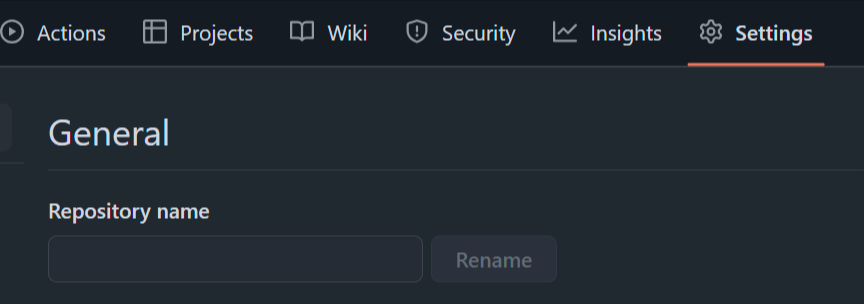GitHubリポジトリ名を変更し、ローカルリポジトリを更新する方法
GitHubでリポジトリ名を変更した後、ローカルリポジトリとの接続を更新する必要があります。このガイドでは、その手順をステップごとに説明します。
GitHub上でリポジトリ名を変更する
- GitHubで該当するリポジトリを開きます。
- Settings タブをクリックします。
- General セクションに移動し、リポジトリ名を変更します。
ローカルリポジトリの設定を更新する
手順1: 該当するローカルリポジトリに移動
リポジトリを変更するには、まずターミナルで該当するローカルリポジトリに移動します。(Git bashもしくは、パソコン上のcommandline)
cd <your-local-repository-path
手順2: 現在のリモートURLを確認
リモートURLが現在どのように設定されているか確認します。
git remote -v
出力例:
origin https://github.com/username/old-repository-name.git (fetch)
origin https://github.com/username/old-repository-name.git (push)
手順3: リモートURLをローカルリポジトリで更新
リポジトリ名を変更した後、リモートURLを新しいURLに更新します。
git remote set-url origin https://github.com/username/new-repository-name.git
手順4: 新しいリモートURLが設定されたか確認
更新されたリモートURLを確認します。
git remote -v
出力例:
origin https://github.com/username/new-repository-name.git (fetch)
origin https://github.com/username/new-repository-name.git (push)
手順5: リモートリポジトリへの接続を確認
git pull origin main
注意: デフォルトブランチが main でない場合は、適切なブランチ名(例: master)を使用してください。
出力例:
Already up to date.
注意事項
- 他のチームメンバーがリポジトリにアクセスしている場合は、リポジトリ名の変更を通知しましょう。
- CI/CDパイプラインやWebhooksを使用している場合、関連する設定を更新する必要があります。
これで、GitHubリポジトリ名の変更とローカルリポジトリ設定の更新が完了しました!