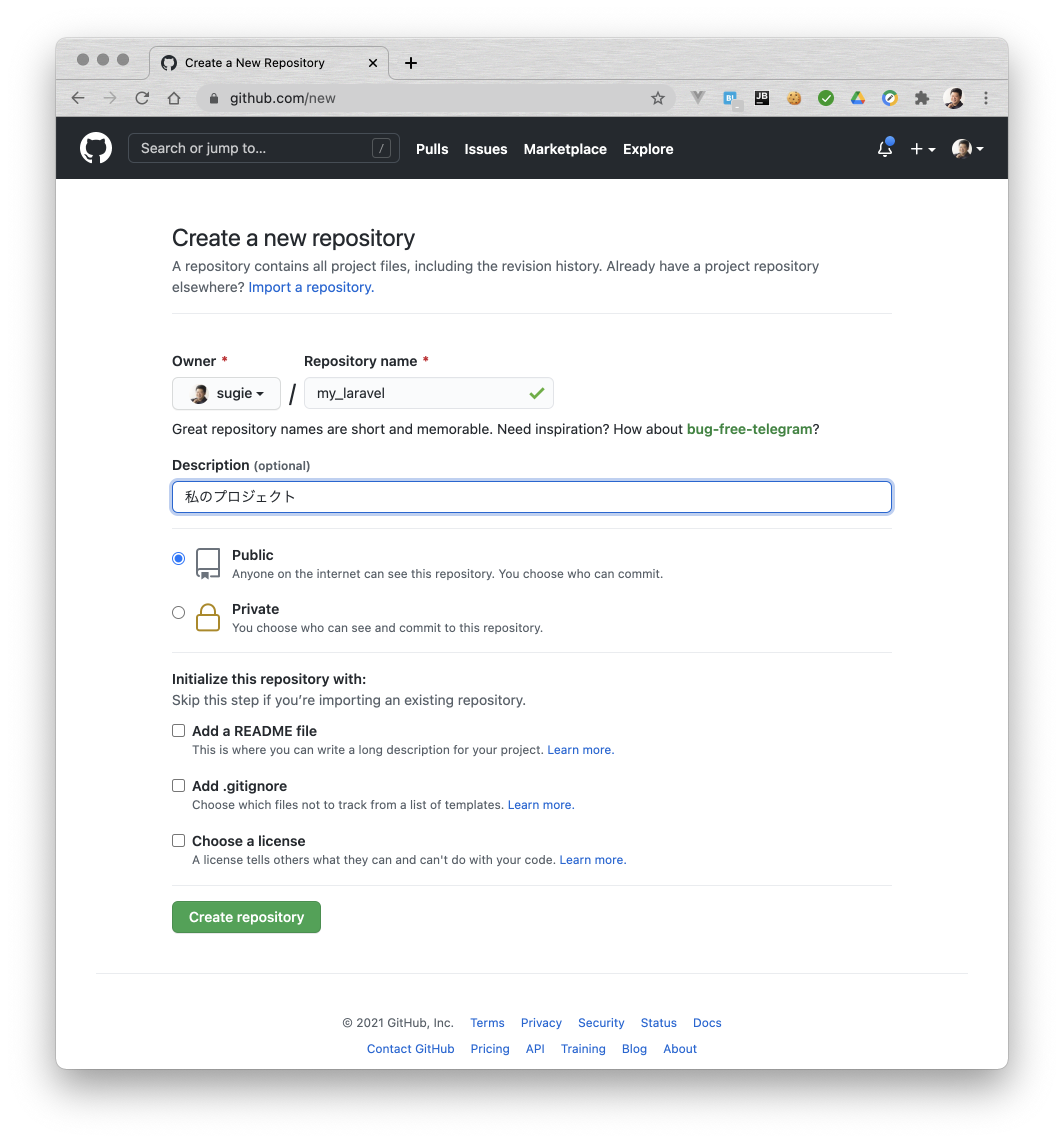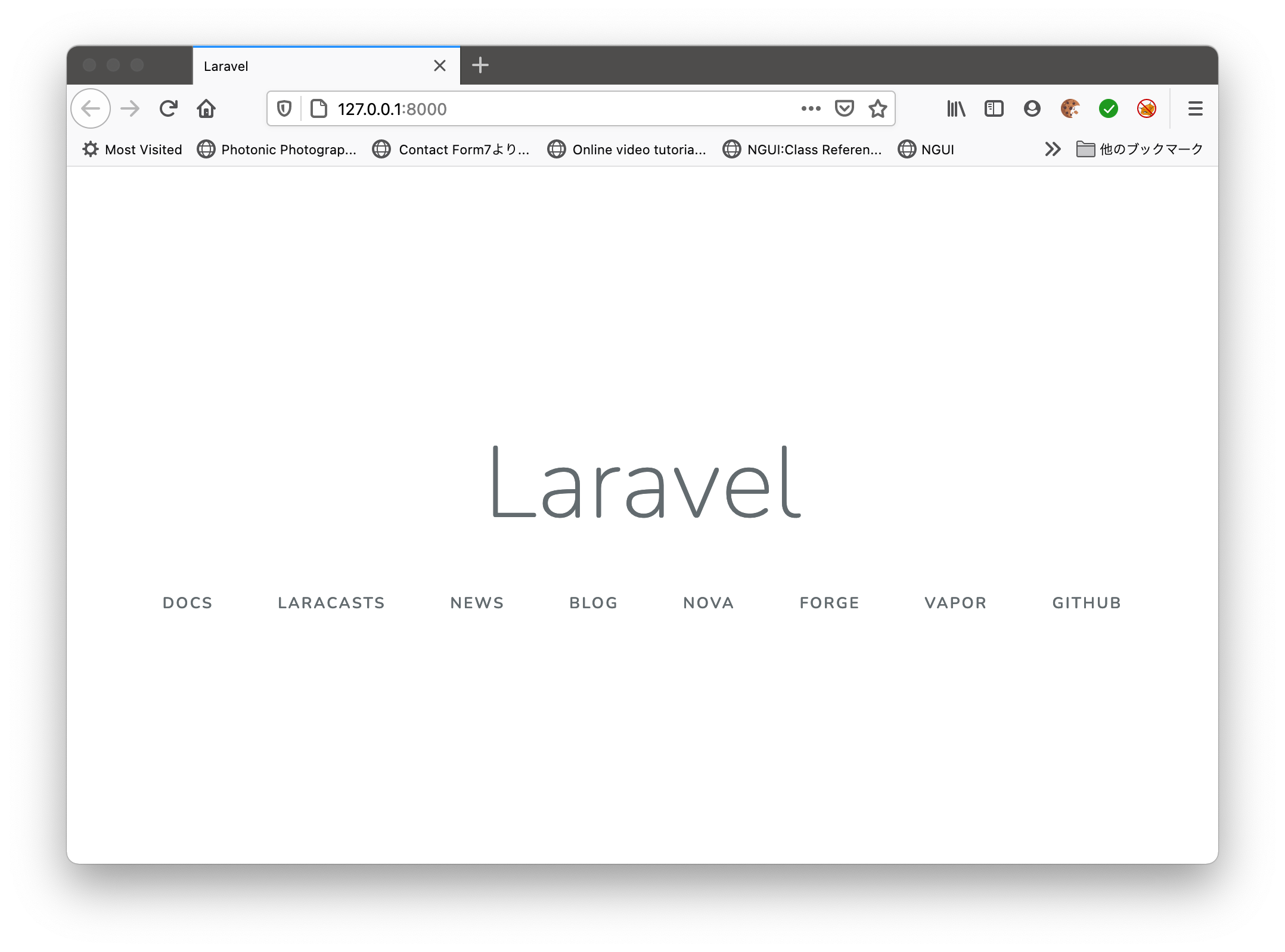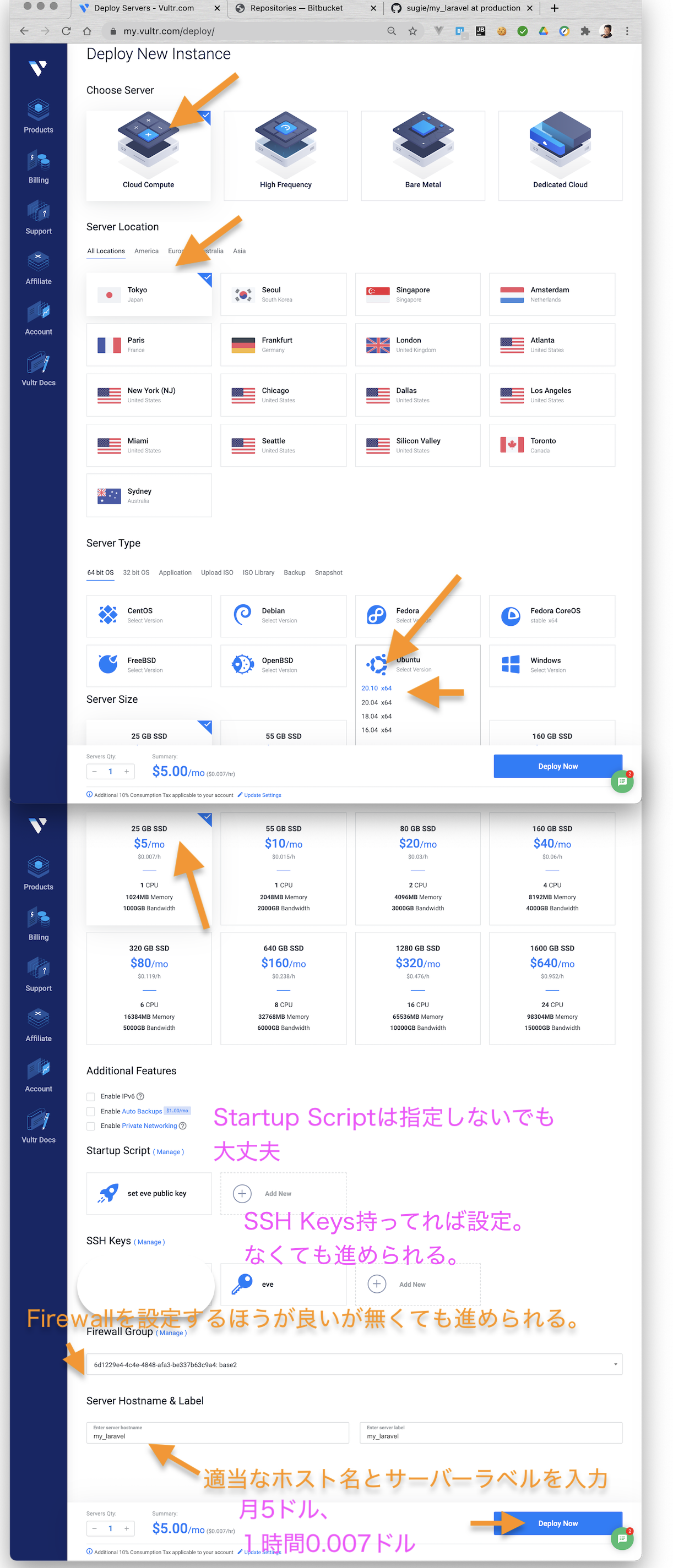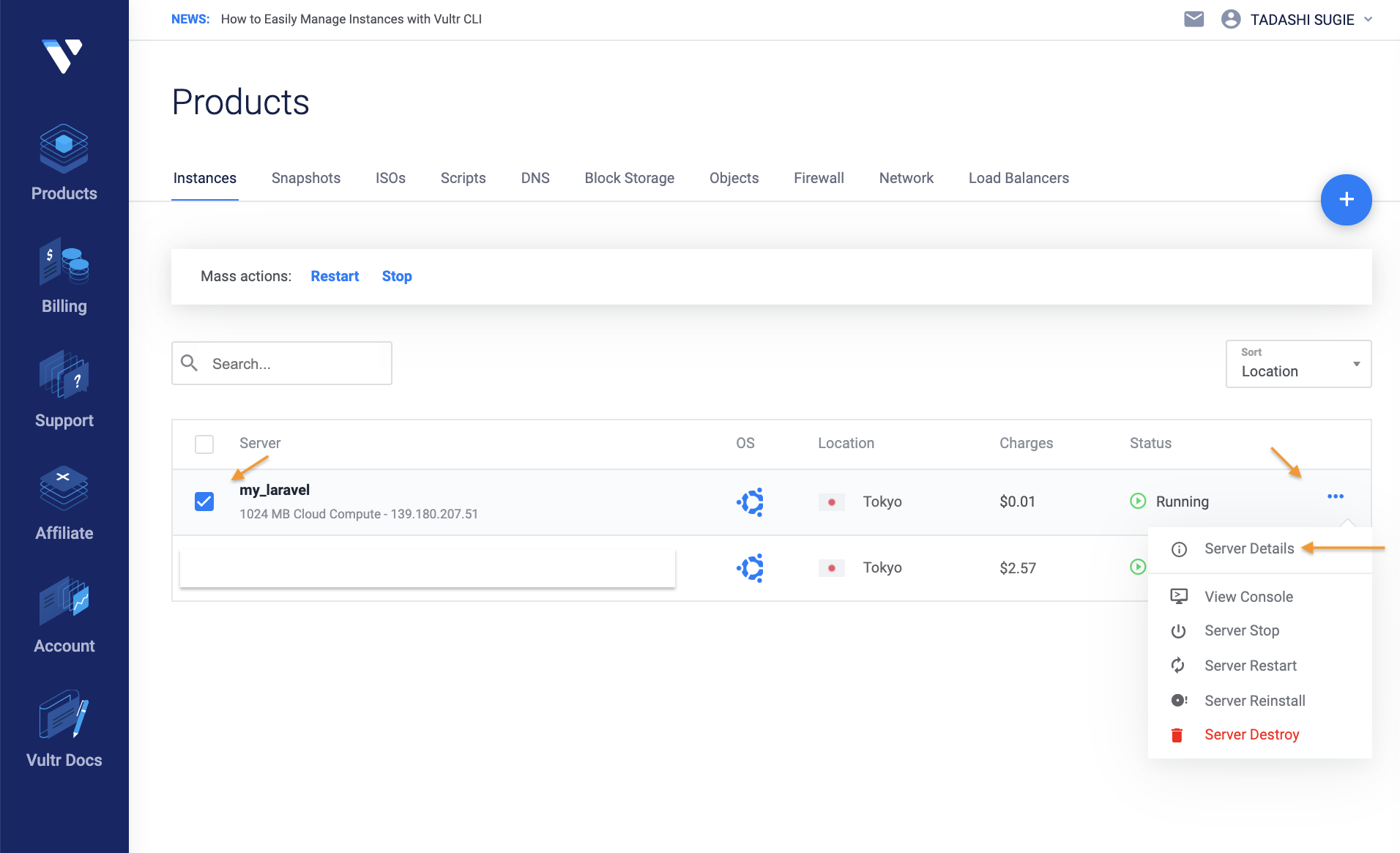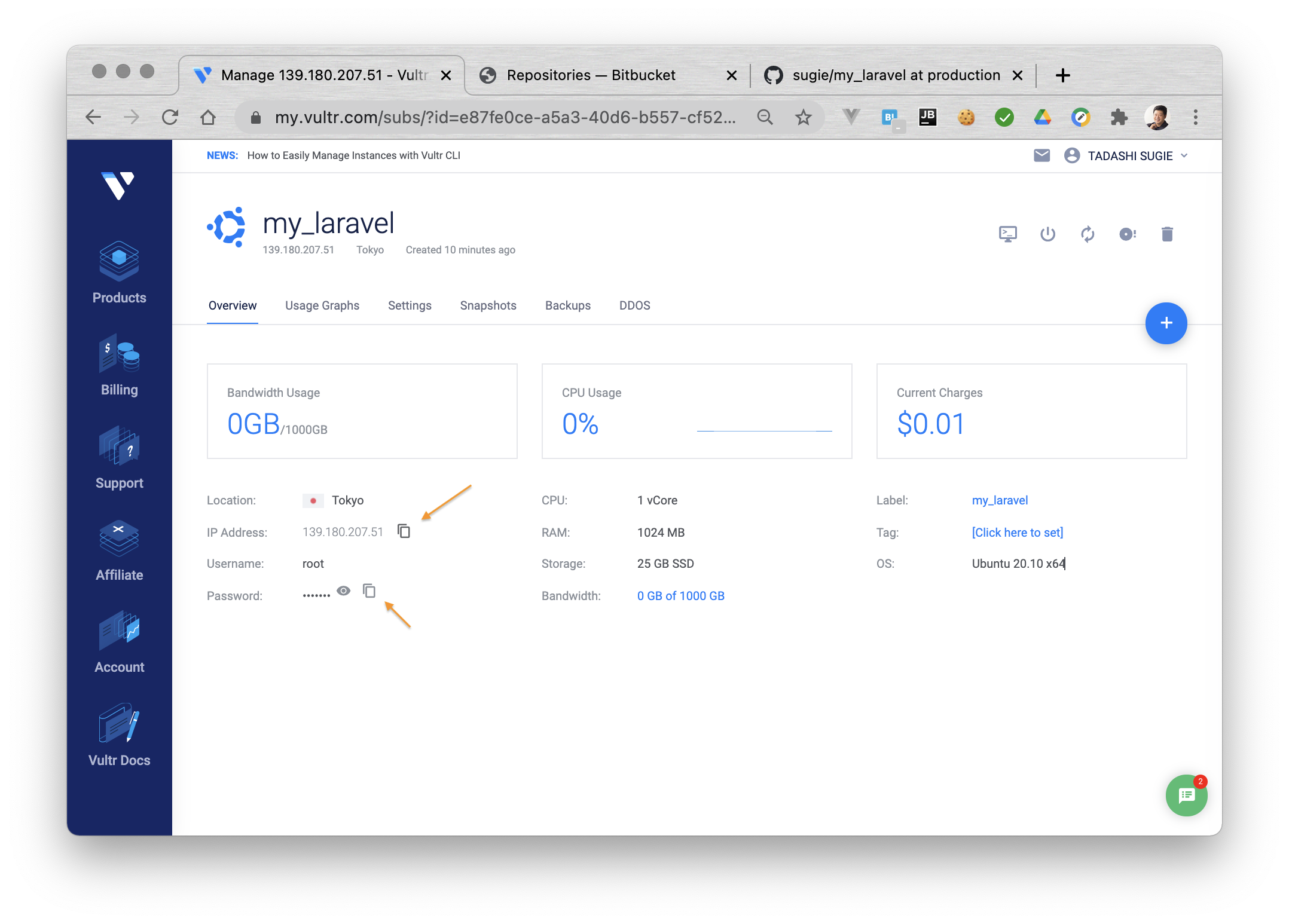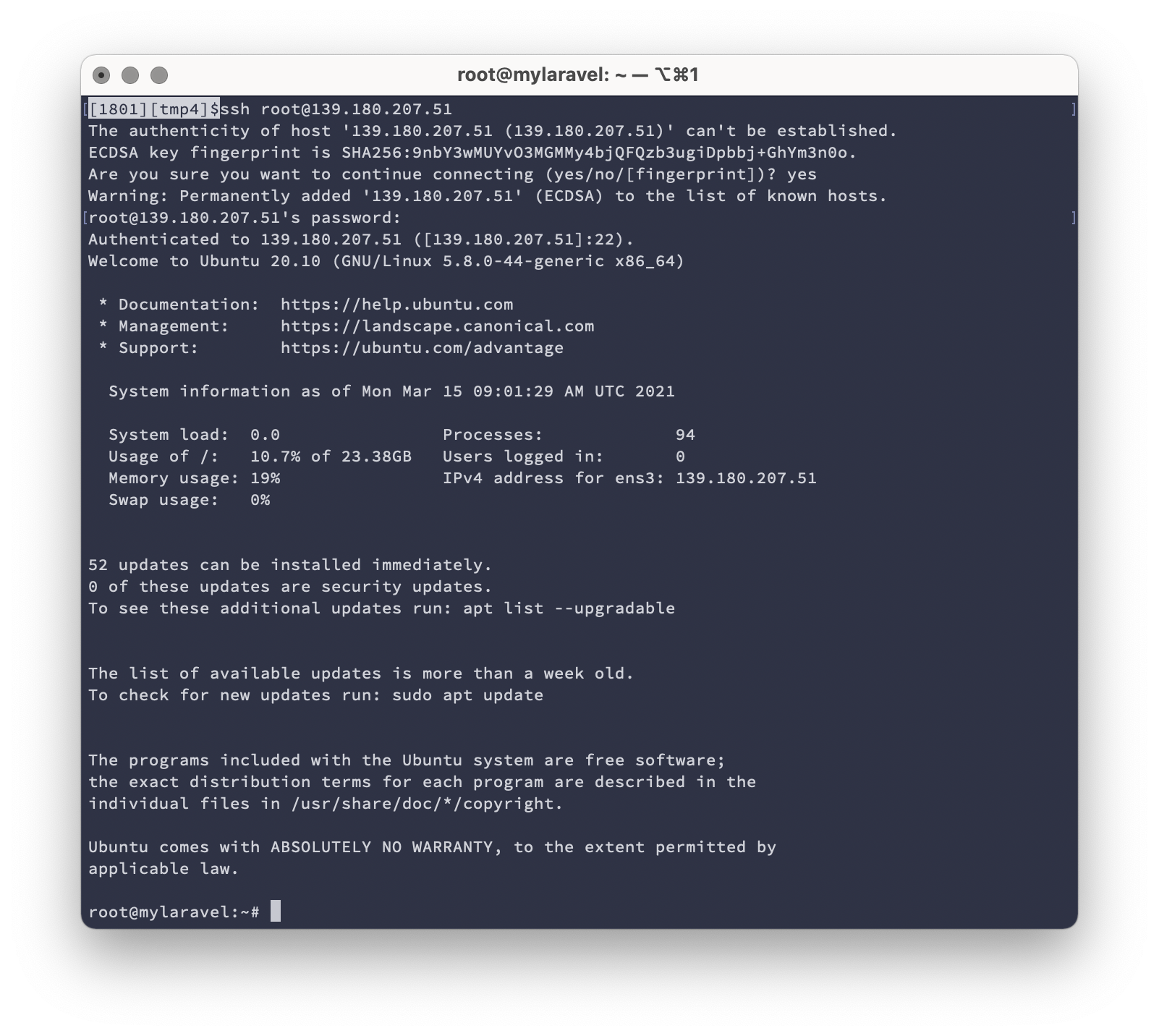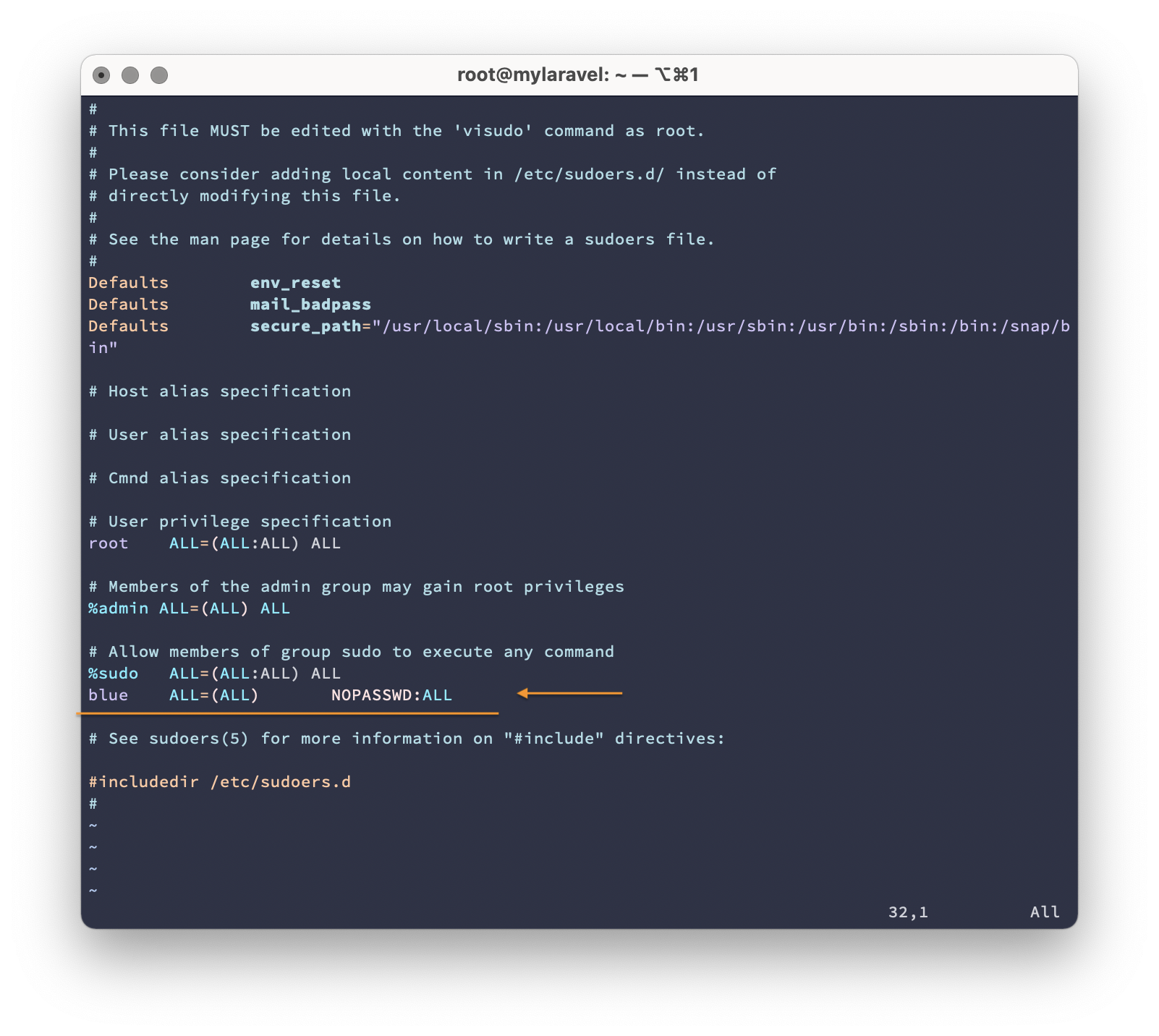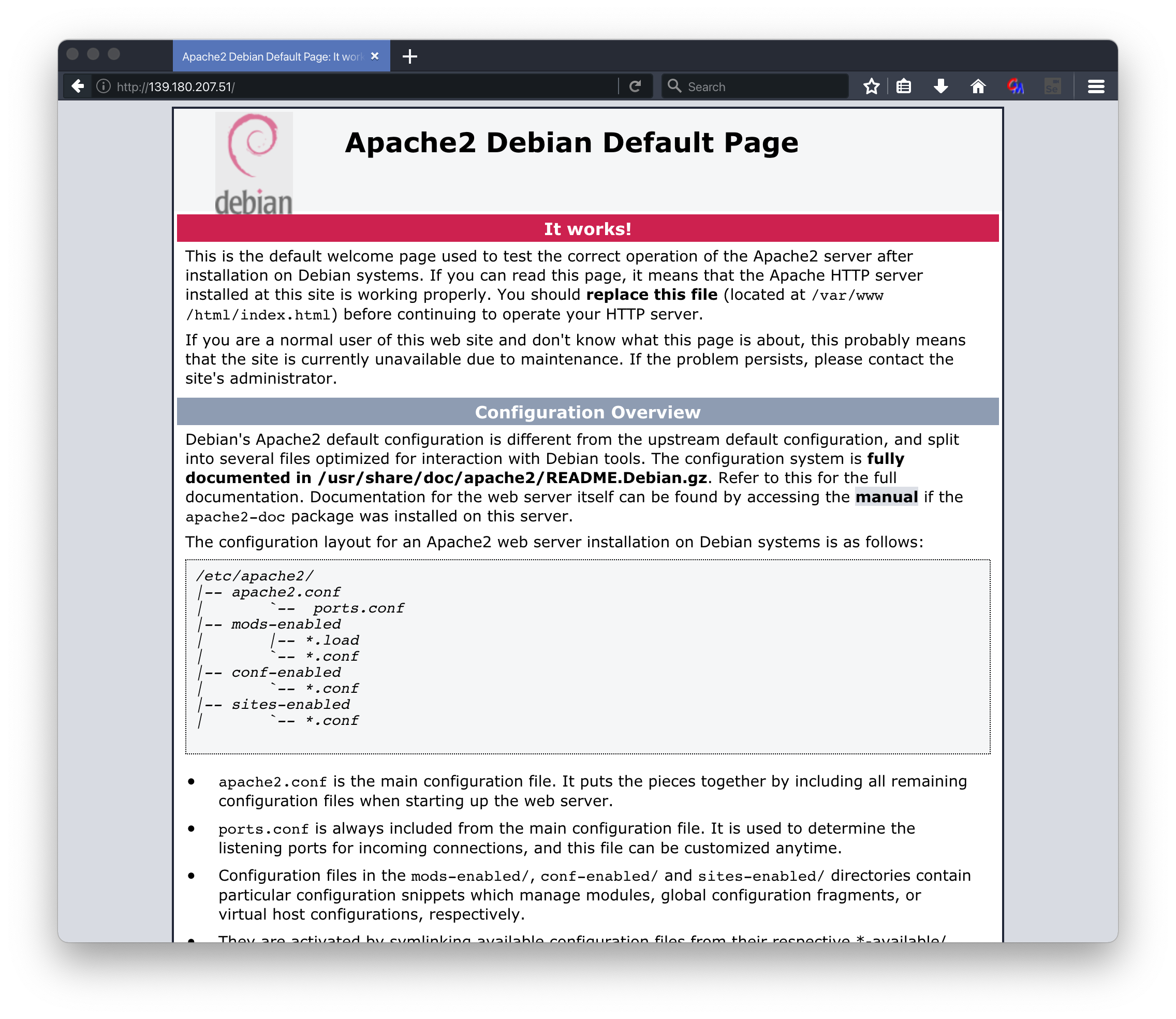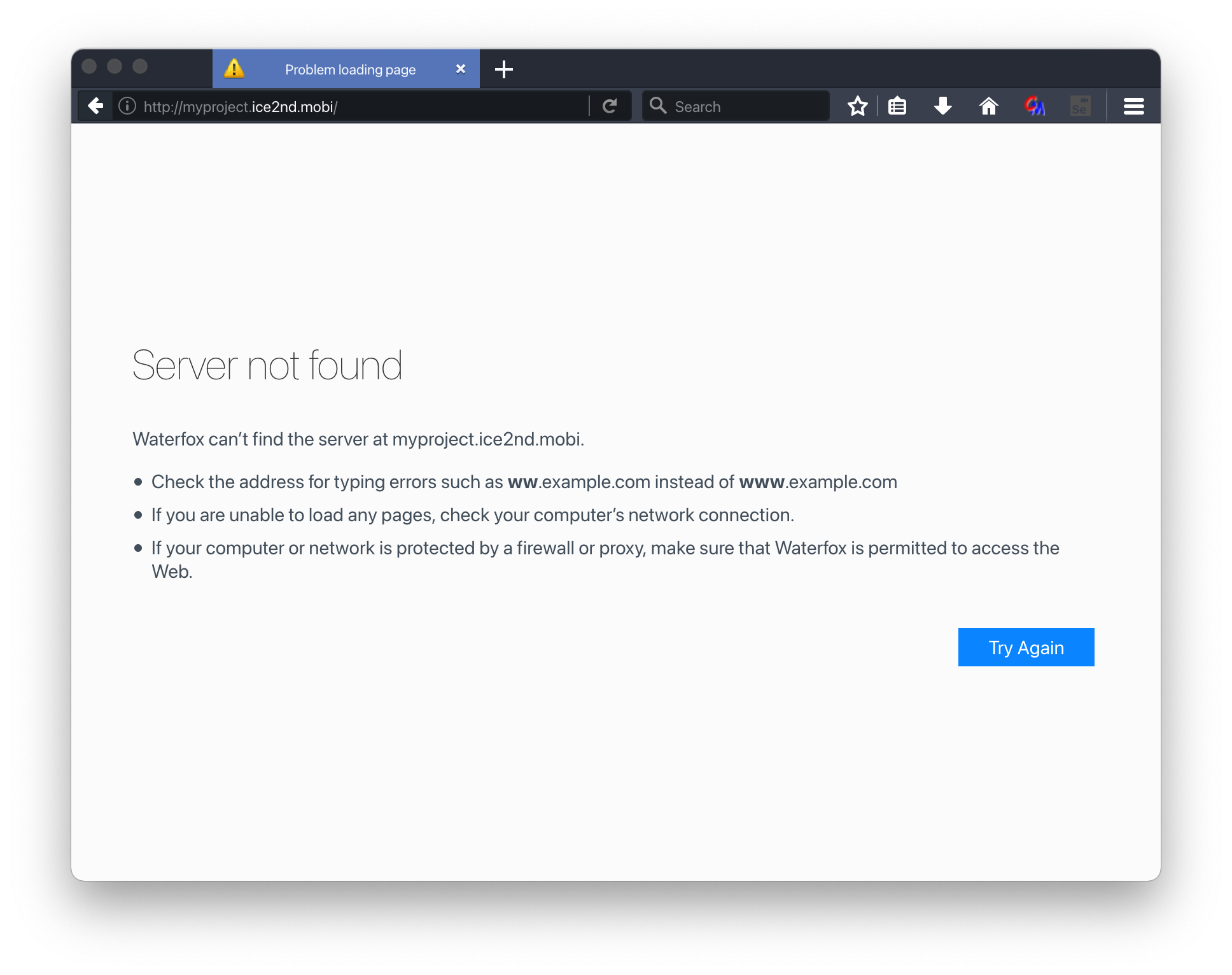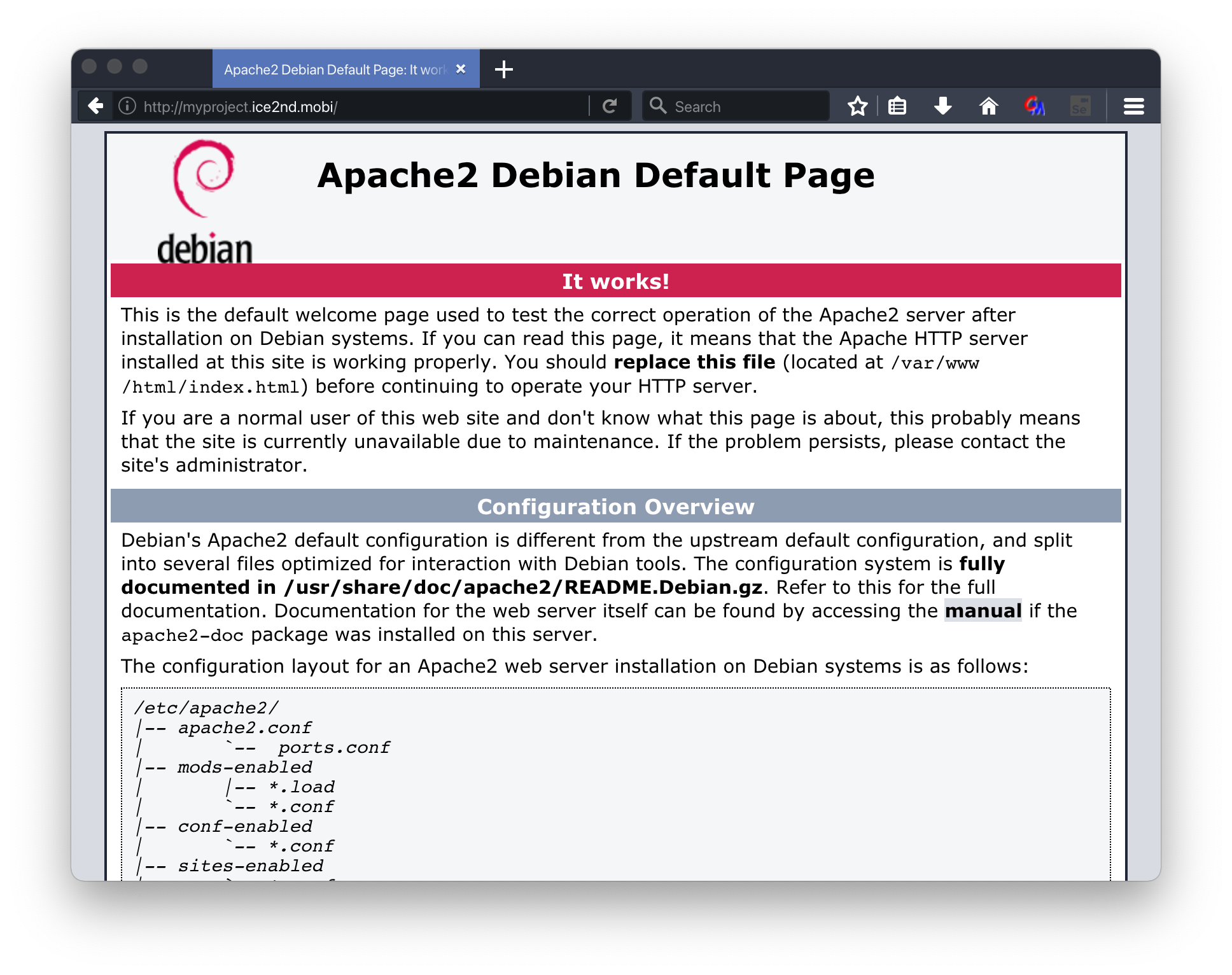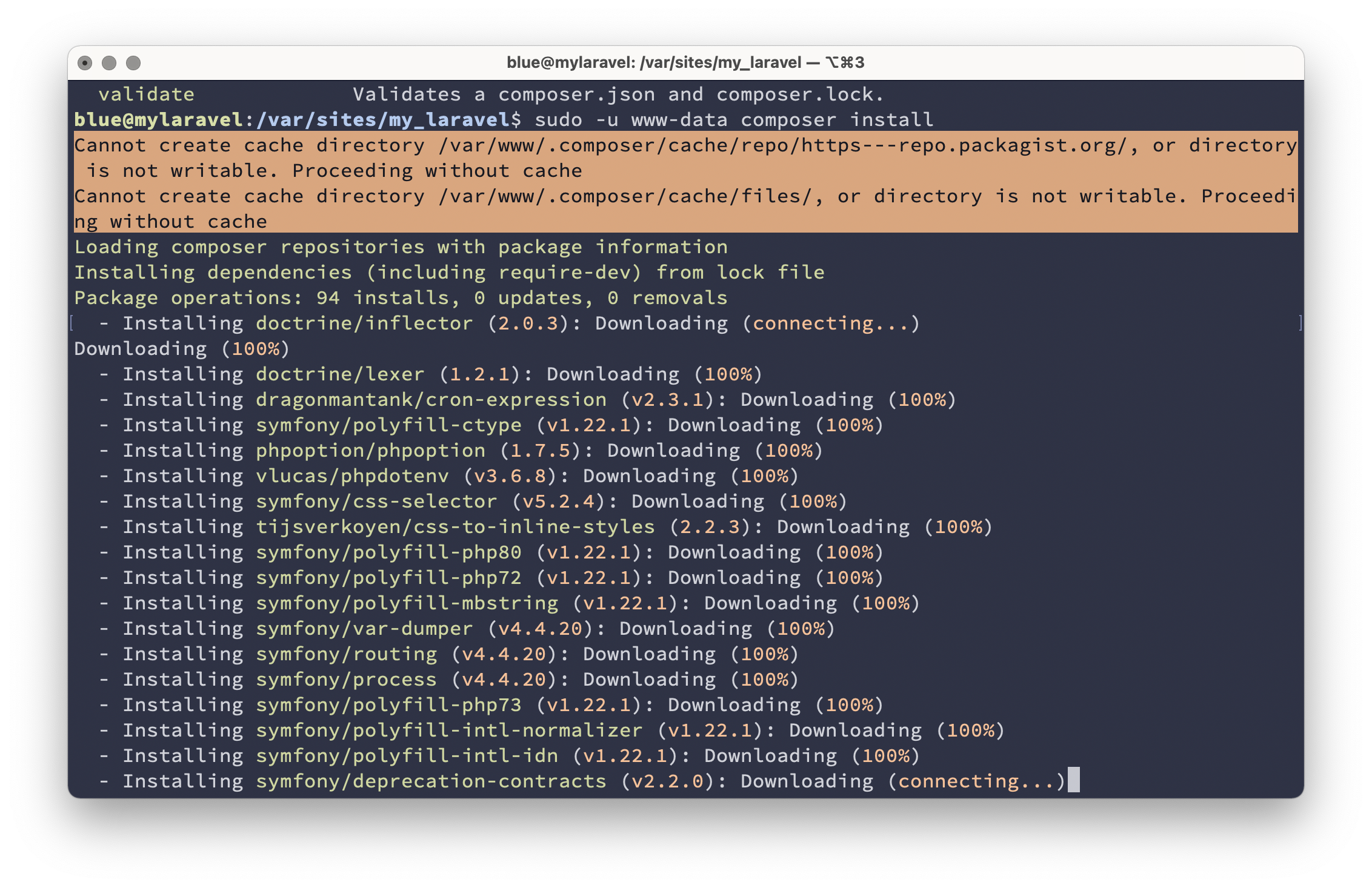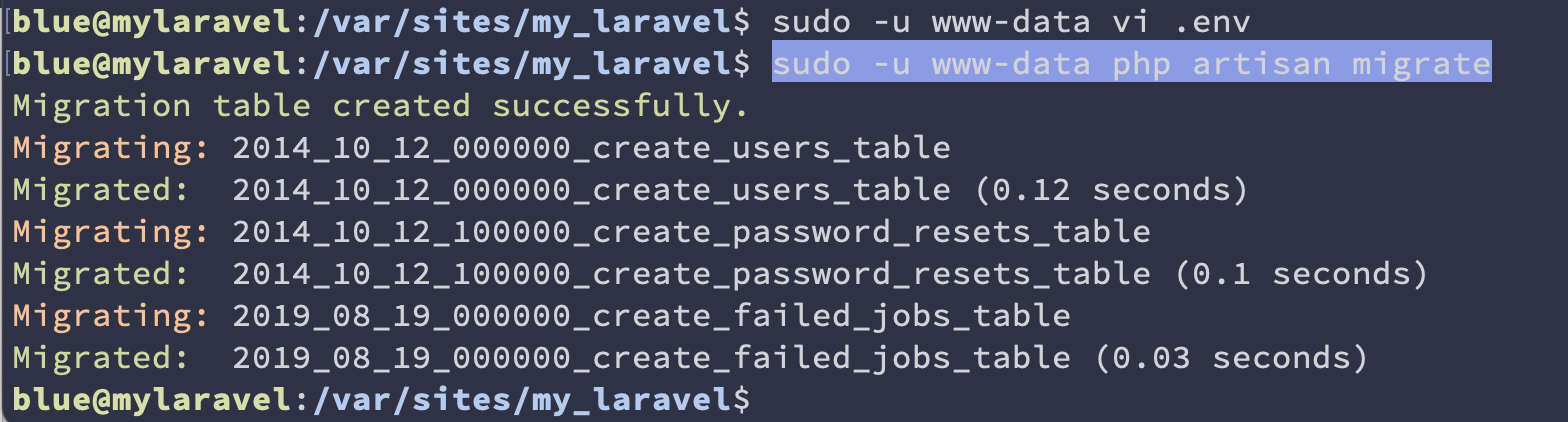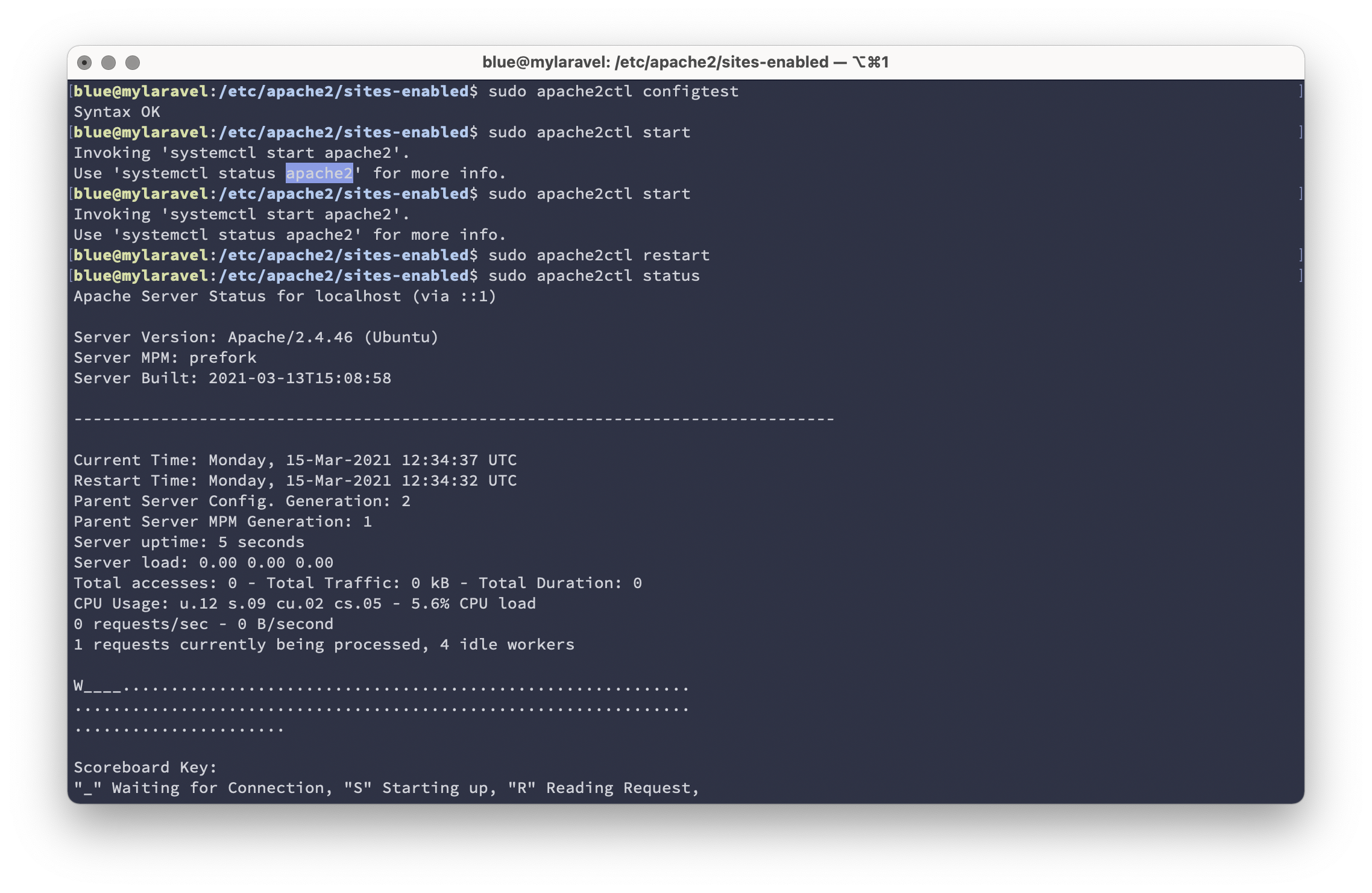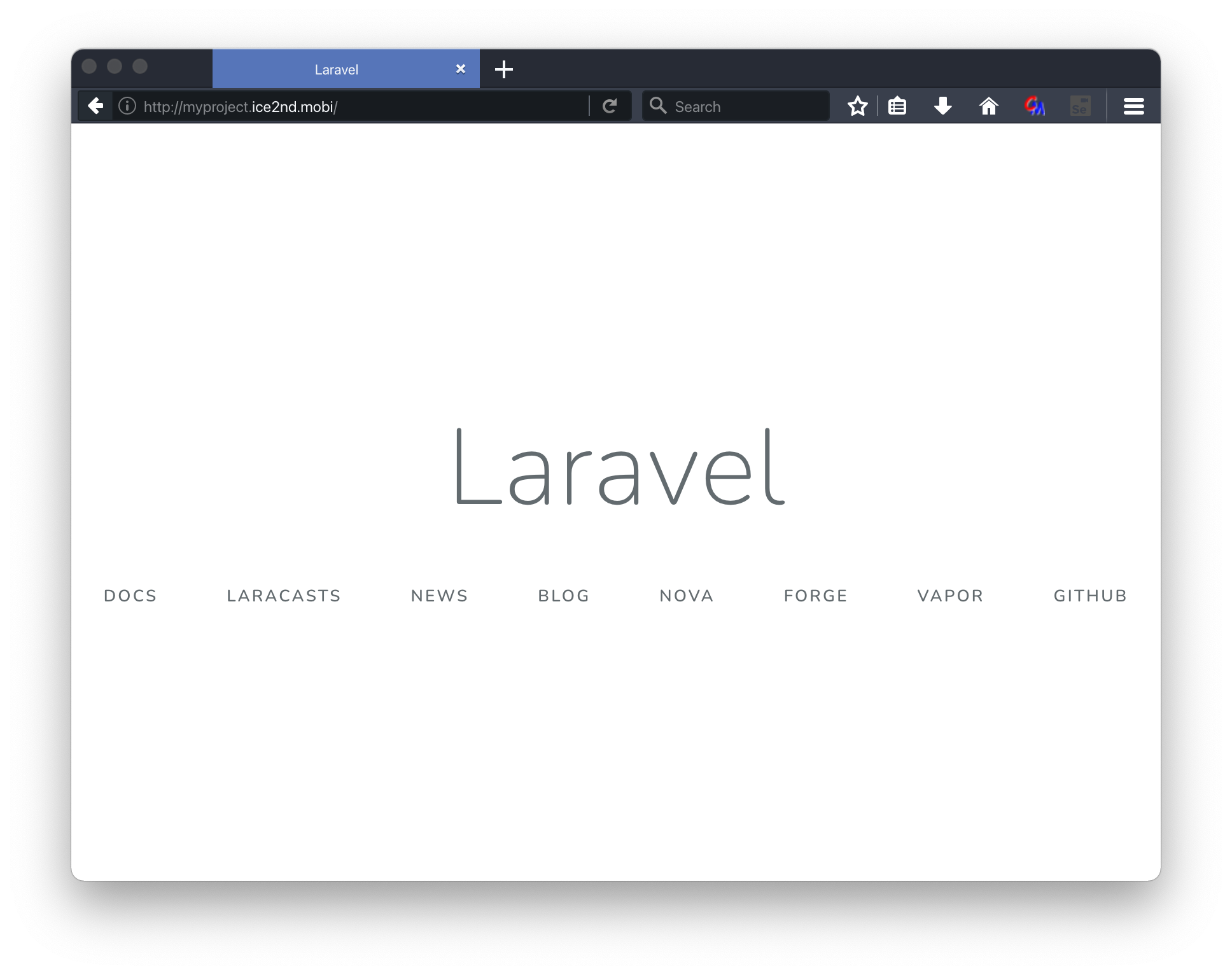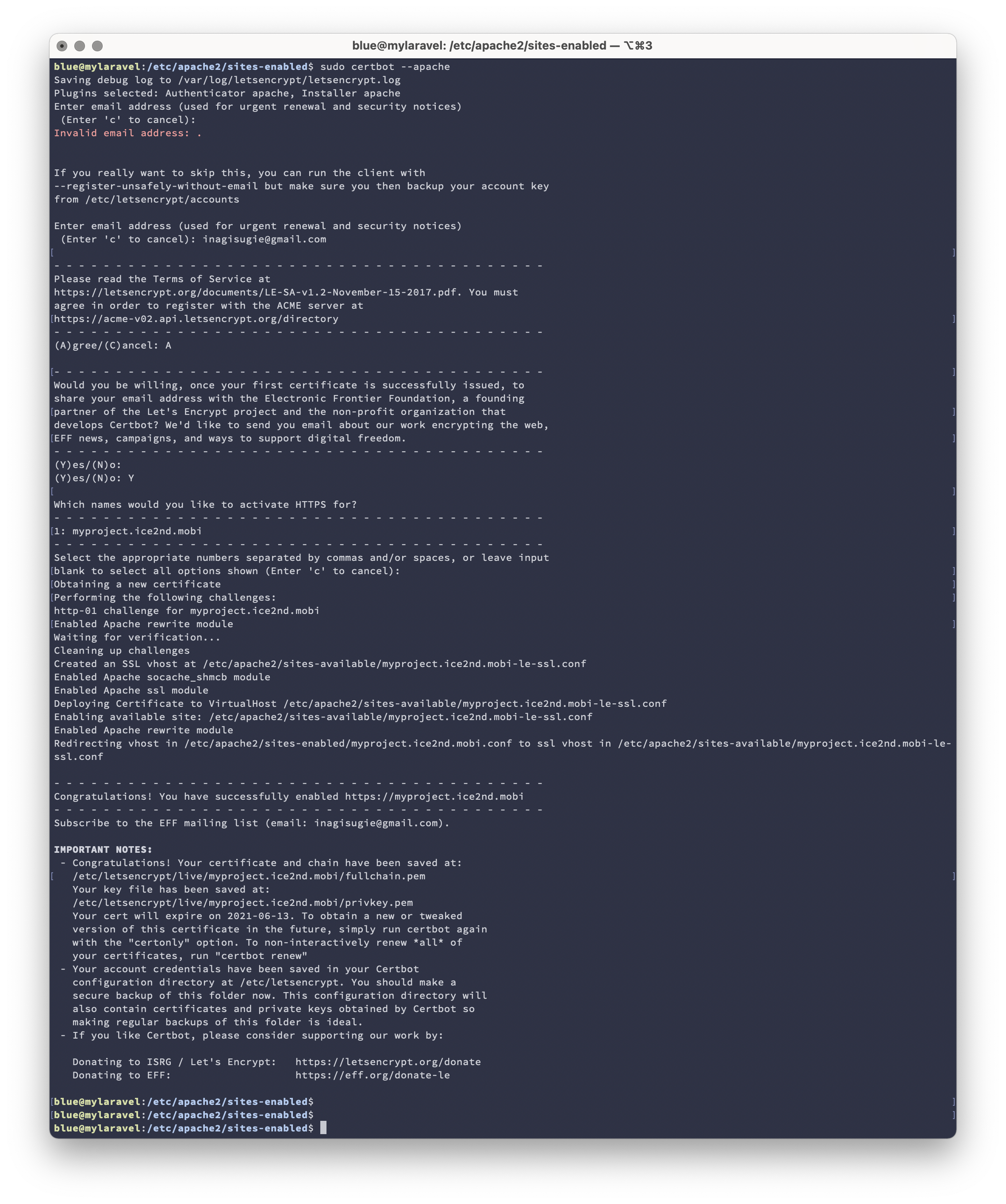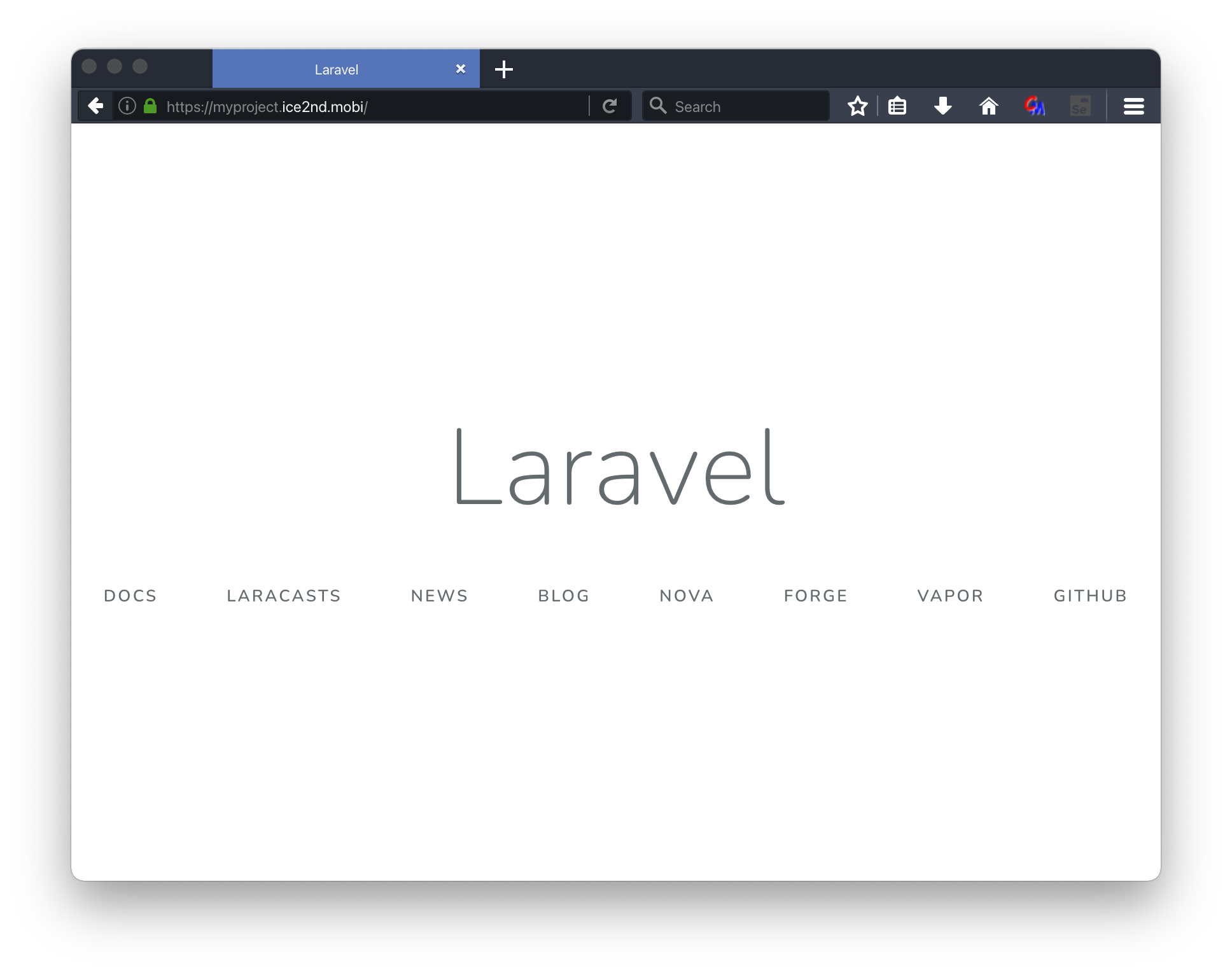VPSにLaravel環境を作る デプロイはgithubから行う
より本運用に近い形をイメージして github にリポジトリを作成、productionブランチからサーバーにデプロイするイメージで作成する。
プロジェクトを用意
GitHubにプロジェクトを作る
開発用Macにclone
git clone git@github.com:sugie/my_laravel.git org
orgディレクトリにリポジトリがクローンされる。
Laravelプロジェクトを新規作成
> composer create-project laravel/laravel=6.* my_project
Installing dependencies from lock file (including require-dev)
Verifying lock file contents can be installed on current platform.
Nothing to install, update or remove
Generating optimized autoload files
> Illuminate\Foundation\ComposerScripts::postAutoloadDump
> @php artisan package:discover --ansi
Discovered Package: facade/ignition
Discovered Package: fideloper/proxy
Discovered Package: laravel/tinker
Discovered Package: nesbot/carbon
Discovered Package: nunomaduro/collision
Package manifest generated successfully.
67 packages you are using are looking for funding.
Use the `composer fund` command to find out more!
composer installを実行
> composer install
Installing dependencies from lock file (including require-dev)
Verifying lock file contents can be installed on current platform.
Nothing to install, update or remove
Generating optimized autoload files
> Illuminate\Foundation\ComposerScripts::postAutoloadDump
> @php artisan package:discover --ansi
Discovered Package: facade/ignition
Discovered Package: fideloper/proxy
Discovered Package: laravel/tinker
Discovered Package: nesbot/carbon
Discovered Package: nunomaduro/collision
Package manifest generated successfully.
67 packages you are using are looking for funding.
Use the `composer fund` command to find out more!
artisan serveを実行
> php artisan serve
Laravel development server started: http://127.0.0.1:8000
[Mon Mar 15 17:19:41 2021] PHP 7.4.12 Development Server (http://127.0.0.1:8000) started
[Mon Mar 15 17:19:46 2021] 127.0.0.1:57585 Accepted
[Mon Mar 15 17:19:46 2021] 127.0.0.1:57586 Accepted
[Mon Mar 15 17:19:46 2021] 127.0.0.1:57585 Closing
[Mon Mar 15 17:19:47 2021] 127.0.0.1:57586 [200]: GET /favicon.ico
[Mon Mar 15 17:19:47 2021] 127.0.0.1:57586 Closing
ブラウザで
http://127.0.0.1:8000
を開くいて、LaravelのWelcomeページが表示されることを確認。
githubにpush
> cp -pR ../org/.git .
ステータスを確認
> git status
On branch master
Initial commit
Untracked files:
(use "git add <file>..." to include in what will be committed)
.editorconfig
.env.example
.gitattributes
.styleci.yml
README.md
app/
artisan
bootstrap/
composer.json
composer.lock
config/
database/
package.json
phpunit.xml
public/
resources/
routes/
server.php
storage/
tests/
webpack.mix.js
nothing added to commit but untracked files present (use "git add" to track)
AddしてCommitしてPush
>git add .
>git commit -m 'First commit'
[master (root-commit) 5b38273] First commit
84 files changed, 9914 insertions(+)
create mode 100644 .editorconfig
create mode 100644 .env.example
create mode 100644 .gitattributes
create mode 100644 .styleci.yml
create mode 100644 README.md
create mode 100644 app/Console/Kernel.php
create mode 100644 app/Exceptions/Handler.php
create mode 100644 app/Http/Controllers/Auth/ConfirmPasswordController.php
create mode 100644 app/Http/Controllers/Auth/ForgotPasswordController.php
create mode 100644 app/Http/Controllers/Auth/LoginController.php
create mode 100644 app/Http/Controllers/Auth/RegisterController.php
create mode 100644 app/Http/Controllers/Auth/ResetPasswordController.php
create mode 100644 app/Http/Controllers/Auth/VerificationController.php
create mode 100644 app/Http/Controllers/Controller.php
create mode 100644 app/Http/Kernel.php
create mode 100644 app/Http/Middleware/Authenticate.php
create mode 100644 app/Http/Middleware/CheckForMaintenanceMode.php
create mode 100644 app/Http/Middleware/EncryptCookies.php
create mode 100644 app/Http/Middleware/RedirectIfAuthenticated.php
create mode 100644 app/Http/Middleware/TrimStrings.php
create mode 100644 app/Http/Middleware/TrustProxies.php
create mode 100644 app/Http/Middleware/VerifyCsrfToken.php
create mode 100644 app/Providers/AppServiceProvider.php
create mode 100644 app/Providers/AuthServiceProvider.php
create mode 100644 app/Providers/BroadcastServiceProvider.php
create mode 100644 app/Providers/EventServiceProvider.php
create mode 100644 app/Providers/RouteServiceProvider.php
create mode 100644 app/User.php
create mode 100755 artisan
create mode 100644 bootstrap/app.php
create mode 100644 bootstrap/cache/.gitignore
create mode 100644 composer.json
create mode 100644 composer.lock
create mode 100644 config/app.php
create mode 100644 config/auth.php
create mode 100644 config/broadcasting.php
create mode 100644 config/cache.php
create mode 100644 config/database.php
create mode 100644 config/filesystems.php
create mode 100644 config/hashing.php
create mode 100644 config/logging.php
create mode 100644 config/mail.php
create mode 100644 config/queue.php
create mode 100644 config/services.php
create mode 100644 config/session.php
create mode 100644 config/view.php
create mode 100644 database/factories/UserFactory.php
create mode 100644 database/migrations/2014_10_12_000000_create_users_table.php
create mode 100644 database/migrations/2014_10_12_100000_create_password_resets_table.php
create mode 100644 database/migrations/2019_08_19_000000_create_failed_jobs_table.php
create mode 100644 database/seeds/DatabaseSeeder.php
create mode 100644 package.json
create mode 100644 phpunit.xml
create mode 100644 public/.htaccess
create mode 100644 public/favicon.ico
create mode 100644 public/index.php
create mode 100644 public/robots.txt
create mode 100644 public/web.config
create mode 100644 resources/js/app.js
create mode 100644 resources/js/bootstrap.js
create mode 100644 resources/lang/en/auth.php
create mode 100644 resources/lang/en/pagination.php
create mode 100644 resources/lang/en/passwords.php
create mode 100644 resources/lang/en/validation.php
create mode 100644 resources/sass/app.scss
create mode 100644 resources/views/welcome.blade.php
create mode 100644 routes/api.php
create mode 100644 routes/channels.php
create mode 100644 routes/console.php
create mode 100644 routes/web.php
create mode 100644 server.php
create mode 100644 storage/app/.gitignore
create mode 100644 storage/app/public/.gitignore
create mode 100644 storage/framework/cache/.gitignore
create mode 100644 storage/framework/cache/data/.gitignore
create mode 100644 storage/framework/sessions/.gitignore
create mode 100644 storage/framework/testing/.gitignore
create mode 100644 storage/framework/views/.gitignore
create mode 100644 storage/logs/.gitignore
create mode 100644 tests/CreatesApplication.php
create mode 100644 tests/Feature/ExampleTest.php
create mode 100644 tests/TestCase.php
create mode 100644 tests/Unit/ExampleTest.php
create mode 100644 webpack.mix.js
git push origin master
Authenticated to github.com ([52.69.186.44]:22).
Counting objects: 110, done.
Delta compression using up to 12 threads.
Compressing objects: 100% (93/93), done.
Writing objects: 100% (110/110), 62.85 KiB | 0 bytes/s, done.
Total 110 (delta 11), reused 0 (delta 0)
remote: Resolving deltas: 100% (11/11), done.
Transferred: sent 67160, received 3404 bytes, in 2.1 seconds
Bytes per second: sent 32330.1, received 1638.7
To git@github.com:sugie/my_laravel.git
* [new branch] master -> master
プロダクションブランチを作成してpush
> git checkout production
error: pathspec 'production' did not match any file(s) known to git.
> git branch
* master
> git checkout production
error: pathspec 'production' did not match any file(s) known to git.
> git branch production
> git checkout production
Switched to branch 'production'
> git merge master -m 'merge from master'
Already up-to-date.
> git push origin production
Authenticated to github.com ([52.192.72.89]:22).
Total 0 (delta 0), reused 0 (delta 0)
remote:
remote: Create a pull request for 'production' on GitHub by visiting:
remote: https://github.com/sugie/my_laravel/pull/new/production
Transferred: sent 2740, received 2764 bytes, in 1.8 seconds
remote:
Bytes per second: sent 1531.3, received 1544.7
To git@github.com:sugie/my_laravel.git
* [new branch] production -> production
>
git flowの手順にしたがって
productionブランチにはデプロイする内容を入れる。
VPSにサーバーを作る
今回はvultr.comを使う。さくらのVPSでもConoHaのVPSでも基本は同じだと思う。
vultrでfirewallを設定する方法は
https://qiita.com/Shiro-neko-kamen/items/0b4a8504eb87a459c7d8
こちらを参照。
サーバーインスタンスができたら詳細画面に遷移
ターミナルでログインする
Macでターミナルアプリを起動。
コピーアイコンをクリックしてIPアドレスをコピー。
ssh root@コピーしたIPアドレスをペースト
パスワードを聞かれるので、サーバー詳細のrootパスワードをコピーしてペースト。
52 updates can be installed immediately.
とか出てくるのでアップデートを最初に行う。
apt-get update
apt-get upgrade
作業用アカウントを用意する
visudo のエディタをvimに変更。nanoエディタを使いたい人は以下のコマンドを実行しない。
update-alternatives --set editor /usr/bin/vim.basic
ユーザー名を決める。taroでも、hanakoでも、itadoriでもtanjiroでもなんでも良い。今回はblueを使う。
adduser blue
パスワードを設定。uShieh#oo8agを設定。
blueをsudoできるようにする。
visudo
blue ALL=(ALL) NOPASSWD:ALL
を27行目くらいに挿入して保存。
blueの公開鍵を設定
作業ユーザーは鍵認証でsshログインするようにする。鍵認証の詳細は割愛。説明希望の人はコメント欄に説明希望と書いてください。追記します。
su blue
cd
mkdir .ssh
vi .ssh/authorized_keys
公開鍵をペーストして保存
パーミッションを設定
chmod 0700 .ssh
chmod 0400 .ssh/authorized_keys
この設定をすると作業ユーザーでsshログインできるようになる。
Macのターミナルから以下のコマンドを実行
ssh blue@139.180.207.51
sudo できることを確認
sudo pwd
成功したらrootでのリモートログインを禁止して、パスワードログインを禁止してセキュリティ向上をしたいところ。
使いそうなモジュールをインストール
サーバーに作業ユーザーでログインしてapt-get installを実行。
ssh blue@139.180.207.51
sudo apt-get install curl wget net-tools vim vim-gtk3 vim-tiny neovim vim-athena vim-gtk vim-nox python vim-gui-common vim-runtime mycli tree nkf
ズラーっといろいろ表示される。
###Apacheをインストール
ppa:ondrej/apache2 リポジトリを追加
sudo add-apt-repository ppa:ondrej/apache2
sudo apt-get update
sudo apt-get update
Apacheをインストール
sudo apt-get install apache2 w3m
インストールされていることを確認
> systemctl | grep apache
apache2.service loaded active running The Apache HTTP Server
ブラウザで確認
せっかくだからドメインの設定をする
お名前.comのDOMナビの例。DNSの説明は割愛します。
作ったサーバーのIPアドレスを指定して反映。
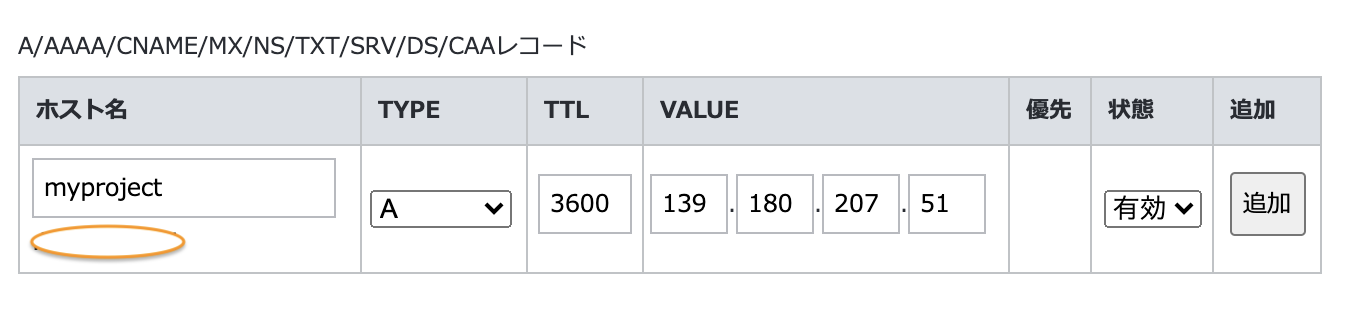
登録したURLをブラウザで開いてみる。
ある程度時間が経ってDNSが浸透したら開けるようになる。
MySQLデータベースをインストール
https://www.digitalocean.com/community/tutorials/how-to-install-mysql-on-ubuntu-20-04-ja
このサイトを参考にしました。
sudo apt install mysql-server
sudo mysql_secure_installation
Press y|Y for Yes, any other key for No: NO
New password: ohcue3Olu
Remove anonymous users? (Press y|Y for Yes, any other key for No) : yes
Disallow root login remotely? (Press y|Y for Yes, any other key for No) : Y
Remove test database and access to it? (Press y|Y for Yes, any other key for No) : Y
Reload privilege tables now? (Press y|Y for Yes, any other key for No) : Y
MYSQLユーザーの作成
sudo mysql
CREATE USER 'myproject'@'%';
CREATE DATABASE IF NOT EXISTS myproject;
GRANT ALL PRIVILEGES ON myproject.* TO 'myproject'@'%';
CREATE USER 'myproject'@'localhost';
GRANT ALL PRIVILEGES ON myproject.* TO 'myproject'@'localhost';
use mysql
ALTER USER 'myproject'@'localhost' identified BY 'ooH8Tho8umo';
flush privileges;
別のターミナルからログインできることを確認
blue@mylaravel:~$ mysql -umyproject -p
Enter password:
Welcome to the MySQL monitor. Commands end with ; or \g.
Your MySQL connection id is 9
Server version: 8.0.23-0ubuntu0.20.10.1 (Ubuntu)
Copyright (c) 2000, 2021, Oracle and/or its affiliates.
Oracle is a registered trademark of Oracle Corporation and/or its
affiliates. Other names may be trademarks of their respective
owners.
Type 'help;' or '\h' for help. Type '\c' to clear the current input statement.
mysql>
mycliでもログインしてみる。コマンドラインからmysqlに繋ぐならmysqlコマンドよりmycliコマンドのほうが便利だ。
blue@mylaravel:~$ mycli -umyproject
Password:
mysql 8.0.23-0ubuntu0.20.10.1
mycli 1.22.2
Chat: https://gitter.im/dbcli/mycli
Mail: https://groups.google.com/forum/#!forum/mycli-users
Home: http://mycli.net
Thanks to the contributor - Zane C. Bowers-Hadley
mysql myproject@localhost:(none)>
mysql myproject@localhost:(none)> quit
Goodbye!
blue@mylaravel:~$
PHPのインストール
sudo apt-get install php7.4-cli php7.4-common php7.4 php7.4-mbstring php7.4-xml php7.4-dom php7.4-gd php7.4-mysqlnd php7.4-pdo php7.4-zip php7.4-redis php7.4-curl
バージョンを確認
php --version
>php -version
PHP 7.4.9 (cli) (built: Oct 26 2020 15:17:14) ( NTS )
Copyright (c) The PHP Group
Zend Engine v3.4.0, Copyright (c) Zend Technologies
with Zend OPcache v7.4.9, Copyright (c), by Zend Technologies
compoesrをインストール
sudo apt-get install composer
githubから持ってくる
cd ~
vi mygithub.secret
# GitHubに登録した秘密鍵を配置
# 保存したら以下のコマンドでパーミッションを設定
chmod 0400 ~/.ssh/mygithub.secret
vi ~/.ssh/config
Host github.com
User #GitHubAccount#
Port 22
HostName github.com
IdentityFile ~/.ssh/mygithub.secret
TCPKeepAlive yes
IdentitiesOnly yes
クローン
productionブランチを指定
git clone git@github.com:sugie/my_laravel.git --branch production
my_laravelディレクトリを移動
sudo mkdir /var/sites/
sudo mv /home/blue/my_laravel /var/sites/my_laravel
sudo chown www-data:www-data -R /var/sites/my_laravel
composer を実行
cd /var/sites/my_laravel
sudo -u www-data composer install
www-dataユーザーでgit pullできるように設定
sudo mkdir /var/www/.ssh -p
sudo cp -p /home/blue/.ssh/#MY_GITHUB_SECRET#.secret /var/www/.ssh/.
所有者をwww-dataにする
sudo vi /var/www/.ssh/config
Host github.com
User #MY_GITHUB_ACCOUNT#
Port 22
HostName github.com
IdentityFile ~/.ssh/#MY_GITHUB_SECRET#.secret
TCPKeepAlive yes
IdentitiesOnly yes
sudo chown www-data:www-data -R /var/www
pullしてみる
cd /var/sites/my_laravel
sudo -u www-data git pull
将来本番サーバーに反映させるときは
productionブランチを用意して、pullを行って反映させる。
環境ファイルの用意
cd /var/sites/my_laravel
sudo cp -p .env.example .env
sudo -u www-data vi .env
データベースの設定を.envに反映。さっき作ったMySQLユーザーとパスワードを記述。
DB_CONNECTION=mysql
DB_HOST=localhost
DB_PORT=3306
DB_DATABASE=myproject
DB_USERNAME=myproject
DB_PASSWORD=ooH8Tho8umo
Key generate
sudo -u www-data php artisan key:generate
.envに
APP_KEY=base64:3epehyg5v9XIHz2ZxTquvcpVdnbKGxlDmHPCaLTdU9w=
が設定される。
migrateを実行
sudo -u www-data php artisan migrate
storage以下にフォルダを作る
sudo -u www-data mkdir -p storage/framework/cache/data
sudo -u www-data mkdir -p storage/framework/app/cache
sudo -u www-data mkdir -p storage/framework/sessions
sudo -u www-data mkdir -p storage/framework/views
Apacheの設定
既存の設定ファイルを削除。
cd /etc/apache2/sites-enabled
sudo rm 000-default.conf
新しい仮想ホストの設定ファイルを作る
cd ../sites-available/
#設定ファイルはドメイン名+.confを勧めます
sudo vi myproject.ice2nd.mobi.conf
<VirtualHost *:80>
ServerName myproject.ice2nd.mobi
ServerAdmin admin@email.address
DocumentRoot /var/sites/my_laravel/public
<Directory /var/sites/my_laravel/public>
AllowOverride All
Options All
Require all granted
</Directory>
ErrorLog ${APACHE_LOG_DIR}/error.log
CustomLog ${APACHE_LOG_DIR}/access.log combined
</VirtualHost>
cd /etc/apache2/sites-enabled
sudo ln -s ../sites-available/myproject.ice2nd.mobi.conf .
sudo apache2ctl configtest
Syntax OK
sudo apache2ctl start
ブラウザで確認
https化する
https化するにはSSL証明書が必要。このサイトは正しいサイトですよ。と認証局に認定してもらう。証明書は購入することもできるが、無料でも入手できる。
無料で使えるSSL証明書はLets encryptと呼ばれている。
今回はlets encryptを使って証明書をインストールし、1ヶ月で自動更新するようにする。
cetbotをインストールするためにリポジトリを追加する。
sudo apt-get install certbot python3-certbot-apache
証明書のインストール
sudo certbot --apache
ブラウザでhttpsになっていることを確認。
vultr.com でサーバーを作りなら
https://www.vultr.com/?ref=8408139-6G
このリンクから申し込むと100$分の利用料がもらえるので、よかったら使ってください。