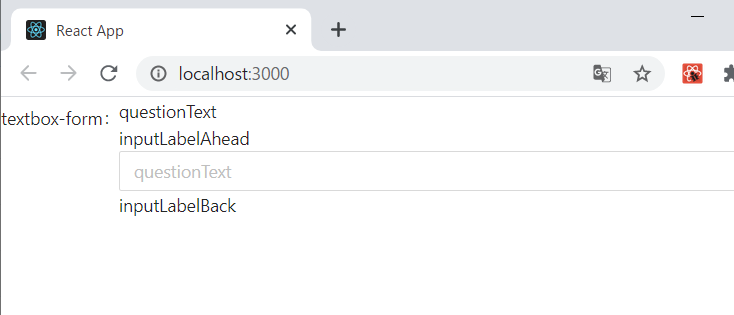Data-Driven-Formsのカスタムフォームを使ってみる
やりたいこと
-
Ant Designのフォームを参考に、
schemaを渡して動的にフォームを作る
フォームの完成図は下記の通りです。
Title,questionText,inputLabelAhead,inputLabelBackはschemaから受け取ったものを表示する予定です。

準備
data-driven-forms、使用するcssフレームワークを取得。
data-driven-formsの準備については別でまとめています。
実装
コード全文
コード全文は下記の通りです。
import React from 'react';
import FormRenderer from '@data-driven-forms/react-form-renderer/form-renderer';
import componentTypes from '@data-driven-forms/react-form-renderer/component-types';
import AntFormTemplate from '@data-driven-forms/ant-component-mapper/form-template';
import TextField from '@data-driven-forms/ant-component-mapper/text-field';
import useFieldApi from '@data-driven-forms/react-form-renderer/use-field-api';
import FormGroup from '@data-driven-forms/ant-component-mapper/form-group';
import { Input, Typography } from 'antd';
import 'antd/dist/antd.css';
import './textboxForm.css';
const { Text } = Typography;
const schema = {
fields: [
{
component: 'textbox-component',
name: 'textbox-form',
label: 'textbox-form',
questionText: 'questionText',
inputLabelAhead: 'inputLabelAhead',
inputLabelBack: 'inputLabelBack',
}
]
};
const TextboxComponent = ( props: any ) => {
const {
input,
isReadOnly,
isDisabled,
placeholder,
isRequired,
label,
helperText,
description,
validateOnMount,
meta,
FormItemProps,
layout,
questionText,
questionNotice,
inputLabelAhead,
inputLabelBack,
inputNotice,
...rest
} = useFieldApi( props );
return (
<div className='wrapper'>
<FormGroup
label={label}
meta={meta}
validateOnMount={validateOnMount}
helperText={helperText}
description={description}
FormItemProps={FormItemProps}
isRequired={isRequired}
layout={layout}
>
<div>
<Text>{questionText}</Text>
</div>
<Text>{inputLabelAhead}</Text>
<Input
{...input}
defaultValue={input.value ? input.value : undefined}
disabled={isDisabled}
readOnly={isReadOnly}
placeholder={questionText}
{...rest}
/>
<Text>{inputLabelBack}</Text>
</FormGroup>
</div>
);
};
const componentMapper = {
[ componentTypes.TEXT_FIELD ]: TextField,
'textbox-component': TextboxComponent
};
// formの向きをhorizontalに指定
const FormTemplate = ( props: any ) => <AntFormTemplate {...props} showFormControls={false} layout='horizontal' />;
const TextboxForm = () => (
<FormRenderer
FormTemplate={FormTemplate}
componentMapper={componentMapper}
schema={schema}
onSubmit={console.log} />
);
export default TextboxForm;
1.schemaでコンポーネント、内容を定義
const schema = {
fields: [
{
component: 'textbox-component',
name: 'textbox-form',
label: 'textbox-form',
questionText: 'questionText',
inputLabelAhead: 'inputLabelAhead',
inputLabelBack: 'inputLabelBack',
}
]
};
schemaでコンポーネント、内容を定義し、TextFormに渡しています。schemaの中身を追加することで複数のコンポーネントを表示させることができます。
component: 'textbox-component'としていますが、data-driven-formsで用意されているコンポーネントや自作したコンポーネントとすることで、別の種類のコンポーネントを表示させることもできます。
const schema = {
fields: [
{
component: 'textbox-component',
name: 'textbox-form',
label: 'textbox-form',
questionText: 'questionText',
inputLabelAhead: 'inputLabelAhead',
inputLabelBack: 'inputLabelBack',
},
{
component: componentTypes.TEXT_FIELD
name: 'first-name',
label: 'First name',
},
]
};
2. Formに表示するためのコンポーネントを作成
このコンポーネントは受け取ったschemaに応じてフォームの内容を動的に変更するためのものです。
ANT Text Fieldをベースに、見出し部分、入力エリア前後のラベルを追加しています。コンポーネントの中身はpropsで受け取った値(=schemaの値)を表示します。
ANT Text Fieldのソースはdata-driven-formsのGitHubから持ってきています。returnの中で画面に表示する部分の実装を行います。
AntのFormをdata-driven-formsではFormGroupとして定義されていましたのでFormGroupを使います。
FormGroupの定義はGitHubから確認しました。
const TextboxComponent = ( props: any ) => {
const {
// ... 略
questionText,
questionNotice,
inputLabelAhead,
inputLabelBack,
inputNotice,
...rest
} = useFieldApi( props );
return (
<div className='wrapper'>
<FormGroup
label={label}
meta={meta}
validateOnMount={validateOnMount}
helperText={helperText}
description={description}
FormItemProps={FormItemProps}
isRequired={isRequired}
layout={layout}
>
<div className='question-textarea'>
<Text className='question-text'>{questionText}</Text>
</div>
<Text >{inputLabelAhead}</Text>
<Input
{...input}
defaultValue={input.value ? input.value : undefined}
disabled={isDisabled}
readOnly={isReadOnly}
placeholder={questionText}
{...rest}
/>
<Text>{inputLabelBack}</Text>
</FormGroup>
</div>
);
};
3.コンポーネントマッパーを割り当て
schemaで渡したコンポーネントをFormRendererでレンダリングするためにコンポーネントマッパーを割り当てます。
const componentMapper = {
[ componentTypes.TEXT_FIELD ]: TextField,
'textbox-component': TextboxComponent
};
4.FormRendererでコンポーネントをレンダリングする
FormRendererにschema、componentMapperを渡してコンポーネントをレンダリングします。
Ant Designのフォームにはhorizontalとverticalのレイアウトがあり、デフォルトではvertical、FormTemplateにlayout='horizontal'を渡すことでレイアウトを変更することができます。
// formの向きをhorizontalに指定
const FormTemplate = ( props: any ) => <AntFormTemplate {...props} showFormControls={false} layout='horizontal' />;
const TextboxForm = () => (
<FormRenderer
FormTemplate={FormTemplate}
componentMapper={componentMapper}
schema={schema}
onSubmit={(value) =>console.log(value)} />
);
export default TextboxForm;
5.App.tsxにTextboxFormをインポートして表示する
import React from 'react';
import './App.css';
import TextboxFrom from './components/TextboxForm/TextboxForm';
function App() {
return (
<div className="App">
<TextboxFrom />
</div>
);
}
export default App;
※cssでフォームのテキストを左寄せにしています。
最後に
data-driven-formsのドキュメントを参考に、まずは見た目を作ることを目標に実装を行いました。
ですので、テキストボックスに入力された時のバリデーションや処理は考慮していません。この辺りを考慮するとコードに修正が必要な部分があるかと思います。