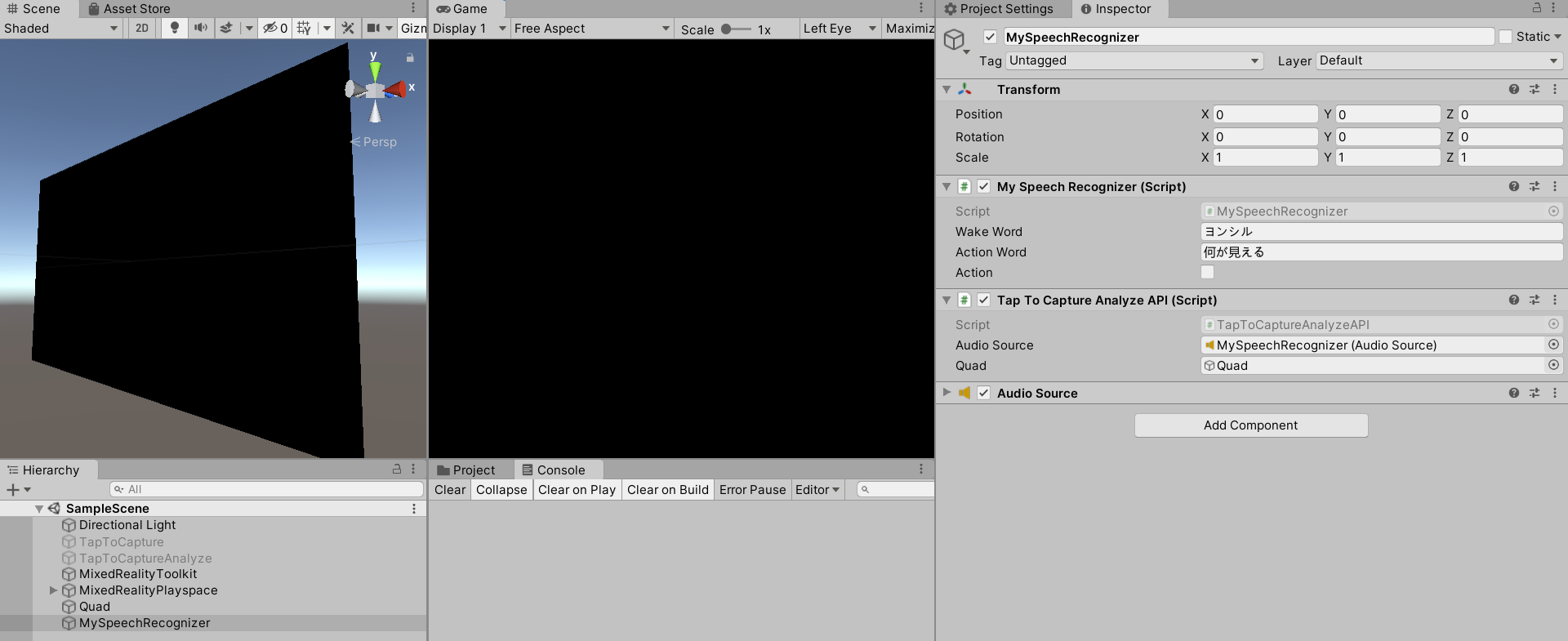はじめに
HoloLensアドベントカレンダー2020の10日目の記事です。
前回の続きで、エアタップして目の前の画像をキャプチャし、説明文を生成、日本語で読み上げているのですが、音声認識によってこれを動作させたいと思います。「ヨンシル、文字を読んで」「ヨンシル、何が見える?」
開発環境
- Azure
- Computer Vision API (画像分析 API)
- Translator API
- Speech SDK 1.14.0
- Unity 2019.4.1f1
- MRTK 2.5.1
- Windows 10 PC
- HoloLens2
導入
1.前回の記事まで終わらせてください。
2.Unityプロジェクトはこんな感じ。エアタップはもう使わないので、前回の「TapToCaptureAnalyze」を非アクティブにしてください。代わりにMySpeechRecognizerを作成します。
3.MySpeechRecognizerにAudioSourceをAdd Componentします。
4.MySpeechRecognizerにTapToCaptureAnalyzeAPI.csをAdd Componentし、Audio SourceにMySpeechRecognizerをアタッチします。あと画像分析結果の画像となるQuadもアタッチしてください。
5.「MySpeechRecognizer.cs」スクリプトは、エアタップの代わりに音声認識してアクションするプログラムです。プログラムがスタートしたら音声認識を継続的に行います。まずWakeワードを認識し、「はい」と応答、その後Actionワードを認識するとTapToCaptureAnalyzeAPIのAirTap関数を実行します。
using System.Collections;
using System.Collections.Generic;
using UnityEngine;
using Microsoft.CognitiveServices.Speech;
public class MySpeechRecognizer : MonoBehaviour
{
private string recognizedString = "";
private object threadLocker = new object();
private SpeechRecognizer recognizer;
private string fromLanguage = "ja-JP";
public string WakeWord = "";
public string ActionWord = "";
public bool action = false;
// Start is called before the first frame update
void Start()
{
BeginRecognizing();
}
// Update is called once per frame
async void Update()
{
if (recognizedString != "")
{
// Debug.Log(recognizedString);
if (action){
if (recognizedString.ToLower().Contains(ActionWord.ToLower()))
{
Debug.Log("Analyze");
this.GetComponent<TapToCaptureAnalyzeAPI>().AirTap();
action = false;
}
}else if (recognizedString.ToLower().Contains(WakeWord.ToLower()))
{
Debug.Log("Wake");
await this.GetComponent<TapToCaptureAnalyzeAPI>().SynthesizeAudioAsync("はい");
action = true;
}
}
}
void OnDestroy()
{
if (recognizer != null)
{
recognizer.Dispose();
}
}
public async void BeginRecognizing()
{
CreateSpeechRecognizer();
if (recognizer != null)
{
await recognizer.StartContinuousRecognitionAsync().ConfigureAwait(false);
// recognizedString = "Say something...";
Debug.Log("Say something...");
}
}
void CreateSpeechRecognizer()
{
if (recognizer == null)
{
SpeechConfig config = SpeechConfig.FromSubscription("YourSubscriptionKey", "YourServiceRegion");
config.SpeechRecognitionLanguage = fromLanguage;
recognizer = new SpeechRecognizer(config);
if (recognizer != null)
{
recognizer.Recognizing += RecognizingHandler;
recognizer.Recognized += RecognizedHandler;
recognizer.SpeechStartDetected += SpeechStartDetected;
recognizer.SpeechEndDetected += SpeechEndDetectedHandler;
recognizer.Canceled += CancelHandler;
recognizer.SessionStarted += SessionStartedHandler;
recognizer.SessionStopped += SessionStoppedHandler;
}
}
}
#region Speech Recognition Event Handlers
private void SessionStartedHandler(object sender, SessionEventArgs e)
{
}
private void SessionStoppedHandler(object sender, SessionEventArgs e)
{
recognizer = null;
}
private void RecognizingHandler(object sender, SpeechRecognitionEventArgs e)
{
if (e.Result.Reason == ResultReason.RecognizingSpeech)
{
lock (threadLocker)
{
recognizedString = $"{e.Result.Text}";
Debug.Log(recognizedString);
}
}
}
private void RecognizedHandler(object sender, SpeechRecognitionEventArgs e)
{
if (e.Result.Reason == ResultReason.RecognizedSpeech)
{
lock (threadLocker)
{
recognizedString = $"{e.Result.Text}";
Debug.Log(recognizedString);
}
}
else if (e.Result.Reason == ResultReason.NoMatch)
{
}
}
private void SpeechStartDetected(object sender, RecognitionEventArgs e)
{
}
private void SpeechEndDetectedHandler(object sender, RecognitionEventArgs e)
{
}
private void CancelHandler(object sender, RecognitionEventArgs e)
{
}
#endregion
}
6."YourSubscriptionKey", "YourServiceRegion"にAzureの音声リソースからキーと場所(リージョン)をコピペしてください。
7.fromLanguageに"ja-JP"(日本語)を指定しています。
8.TapToCaptureAnalyzeAPI.csのasync Task SynthesizeAudioAsync(string text) 関数をpublicにします。MySpeechRecognizer.csからWakeワードを認識したら、「はい」と喋らせるためです。
9.Wakeワードに「ヨンシル」、Actionワードに「何が見える」を設定しました
実行
Edito上でも動くので実行してみてください。継続的に音声認識したテキストがコンソールに表示されます。
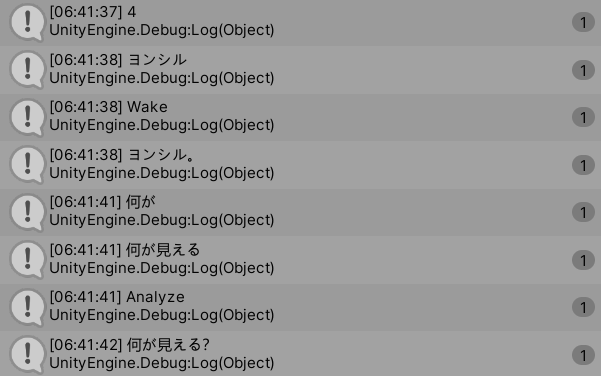
HoloLens2で実行した動画が以下になります。
音声認識→画像説明文生成→翻訳→音声合成
— 藤本賢志(ガチ本)@XRKaigi (@sotongshi) December 10, 2020
👦「ヨンシル」
🤖「はい」
👦「何が見える?」
🤖「赤と黄色の電子機器を持つ手」
🤖「装置を持っている人」www#Azure #CognitiveServices #ComputerVision #Analyze #Translator #TTS #SpeechRecognition #SpeechSDK #HoloLens2 #Unity #MRTK #OpenCV pic.twitter.com/xfbm90F5hr
お疲れ様でした。
参考
1.音声認識と文字起こしの統合と使用
2.音声認識を使用したコマンドの実行
- MRTK.HoloLens2.Unity.Tutorials.Assets.GettingStarted.2.3.0.3.unitypackage
- MRTK.HoloLens2.Unity.Tutorials.Assets.AzureSpeechServices.2.3.0.0.unitypackage