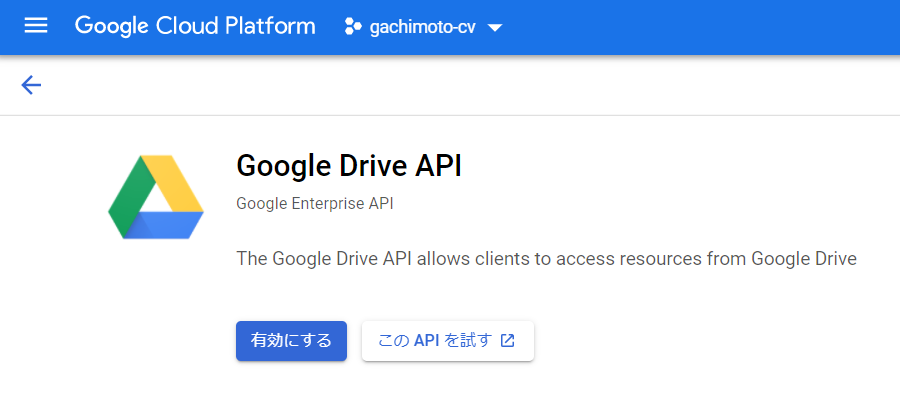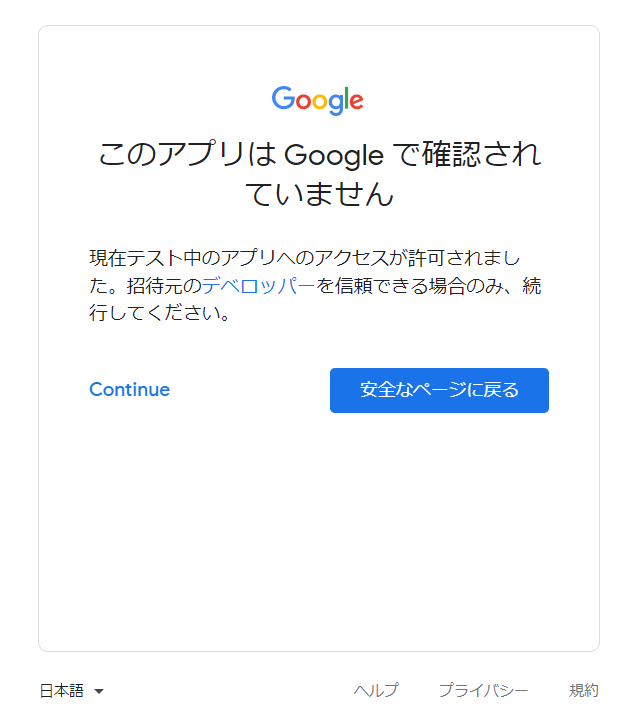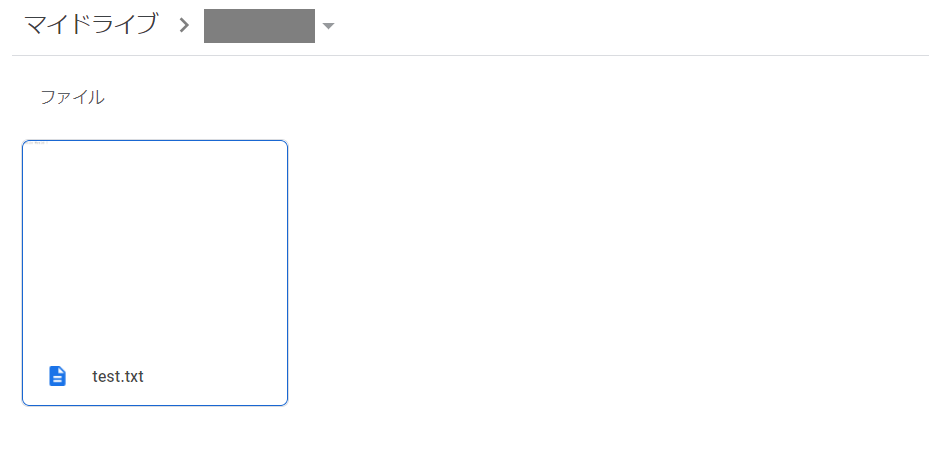はじめに
PyDriveを使ってGoogle Driveにアクセスしていくー
開発環境
- Windows 10 PC
- Python 3.6
実装
1.ライブラリをインストール
conda activate py36
pip install PyDrive
3.認証情報からOAuth 2.0 クライアント IDを作成。
client_secret_xxxx-yyyy.apps.googleusercontent.com.jsonをダウンロード。
4.settings.yamlを作成
settings.yaml
client_config_file: client_secret_xxxx.json
save_credentials: True
save_credentials_backend: file
save_credentials_file: saved_credentials.json
get_refresh_token: True
5.下記プログラムを実行
test.py
from pydrive.auth import GoogleAuth
from pydrive.drive import GoogleDrive
gauth = GoogleAuth()
drive = GoogleDrive(gauth)
file = drive.CreateFile({'title' : 'test.txt',
'parents' : [{'id' : 'xxxx'}]})
file.SetContentString("Hello World !\n")
file.Upload()
※parentsのidにはgoogle driveのfoldersのidを入れる
https://drive.google.com/drive/u/0/folders/xxxx
お疲れ様でした。