はじめに
M5StickCでBluetoothキーボード化しスクショボタンにしていきます
開発環境
- Windows 11 PC
- M5StickCPlus 1.1
- Arduino IDE 2.2.1
- iPhone 12 Pro
導入
1.Arduino IDEをインストール
https://www.arduino.cc/en/software
2.ESP32-BLE-Keyboard v0.3.0をダウンロード
https://github.com/T-vK/ESP32-BLE-Keyboard/releases
3.スケッチ->ライブラリをインクルード->.ZIP形式のライブラリをインストール…からESP32-BLE-Keyboard.zipを選択
4.ツール->ボード->ボードマネージャからesp32 2.0.11をインストール
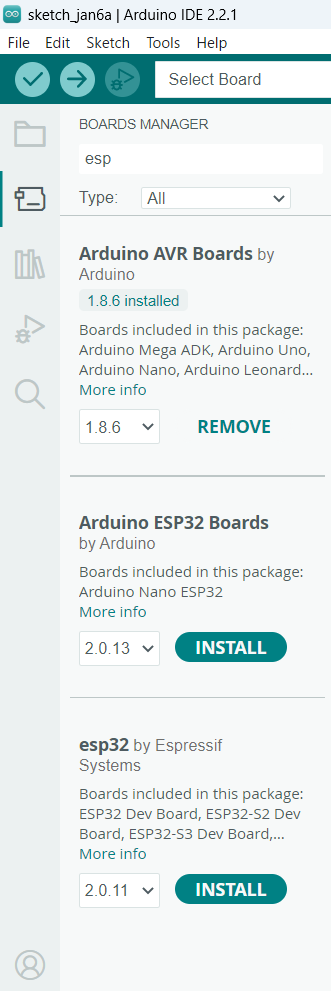
5.スケッチ->ライブラリをインクルード->ライブラリを管理からM5StickCPlusをインストール
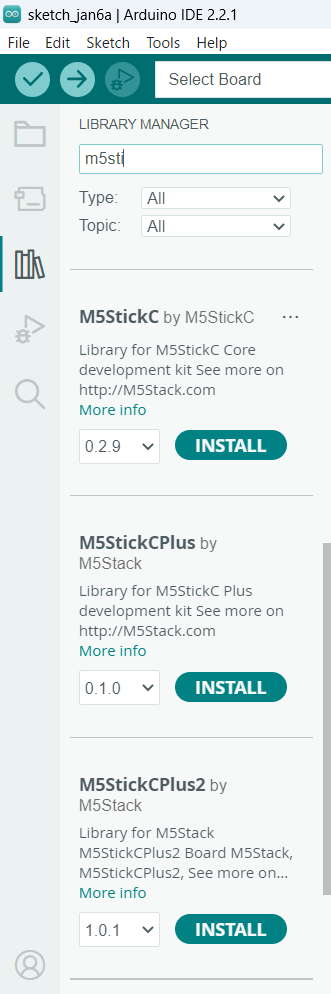
6.M5StickCPlusをUSBで接続し、COMポートを選択
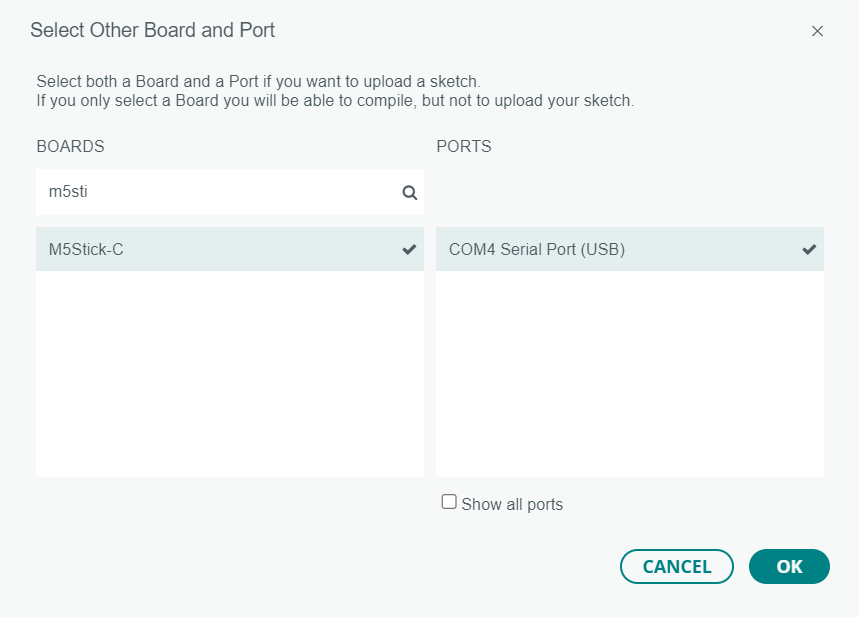
7.プログラムを書き、M5StickCPlusにアップロード
#include <vector>
#include <M5StickCPlus.h>
#include <BleKeyboard.h>
// -----------------------------------------------------------------------------
// 定数
// -----------------------------------------------------------------------------
// 電源ボタンが1秒未満押された
const uint8_t AXP_WAS_PRESSED = 2;
// -----------------------------------------------------------------------------
// 変数
// -----------------------------------------------------------------------------
// ESP32-BLE-Keyboard
BleKeyboard bleKeyboard;
// -----------------------------------------------------------------------------
// 関数
// -----------------------------------------------------------------------------
// 画面を消去する
void clearScreen() {
M5.Lcd.fillScreen(TFT_BLACK);
M5.Lcd.setCursor(0, 0);
}
void setup() {
M5.begin();
// 画面の表示設定
M5.Lcd.setRotation(1);
M5.Lcd.setTextFont(2);
clearScreen();
M5.Lcd.println("ESP32-BLE-Keyboard");
// Bluetooth接続
bleKeyboard.begin();
}
void loop() {
M5.update();
// 電源ボタンが押されたらリセット
if (M5.Axp.GetBtnPress() == AXP_WAS_PRESSED) {
esp_restart();
}
if (bleKeyboard.isConnected()) {
// Bluetooth接続済みの場合
// ボタンAが押されたらキーを送信
if (M5.BtnA.wasPressed()) {
bleKeyboard.press(KEY_LEFT_GUI);
bleKeyboard.press(KEY_LEFT_SHIFT);
bleKeyboard.press('3');
delay(100);
bleKeyboard.releaseAll();
}
delay(10);
}
else {
// Bluetooth未接続の場合は5秒待つ
M5.Lcd.println("Waiting 5 seconds...");
delay(5000);
}
}
実行結果
iPhoneのBluetoothでESP32 Keyboardに接続し、M5StickCPlusのボタンを押すとスクショできました。
電源ボタンを6秒押すと電源が切れます。
お疲れさまでした。