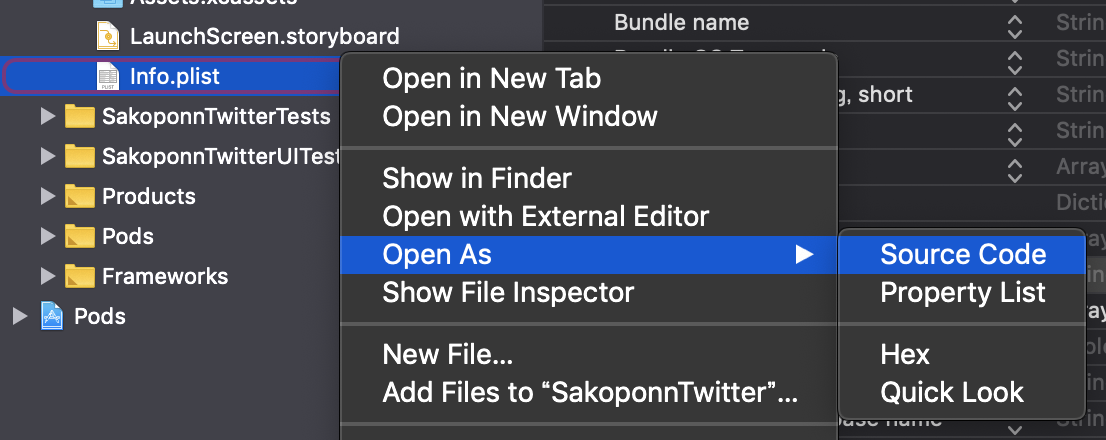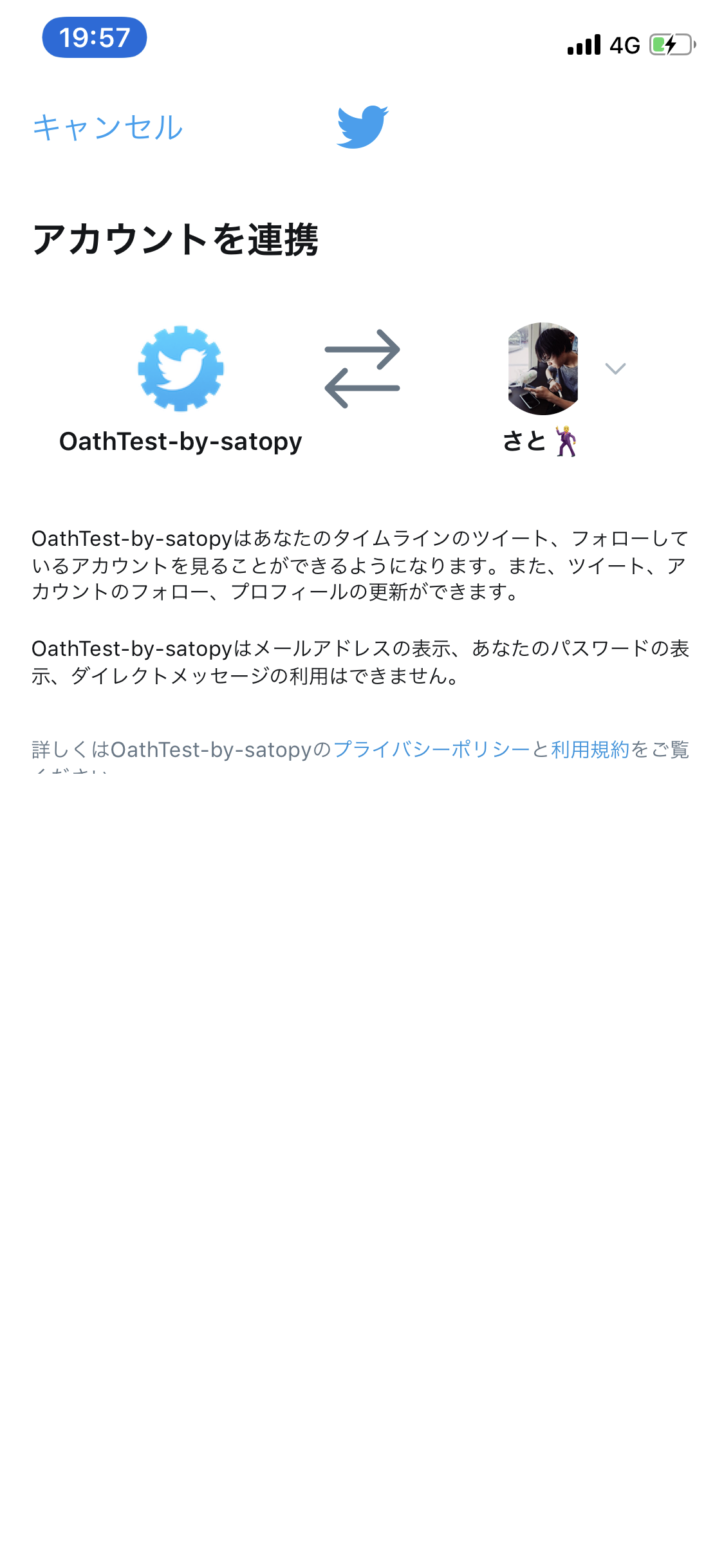Podinstall
pod init
↓
Podfileに
pod 'TwitterKit'
↓
pod install
APIキーの取得
スキームの追加
info.plist ファイルをSourcezCodeで開き,以下を記載する
ConsumerKeyを記載するのを忘れずに
info.plist
<array>
<dict>
<key>CFBundleURLSchemes</key>
<array>
<string>twitterkit-ここにConsumerKeyを記載</string>
</array>
</dict>
</array>
<key>LSApplicationQueriesSchemes</key>
<array>
<string>twitter</string>
<string>twitterauth</string>
</array>
表示をPropertyListに戻した際に、URLtypes→item0→URLSchemes→item0に変更が反映されてることを確認する
ApiKeyの記載
AppDelegate.Swift
func application(_ app: UIApplication, open url: URL, options: [UIApplication.OpenURLOptionsKey : Any] = [:]) -> Bool {
if TWTRTwitter.sharedInstance().application(app, open: url, options: options) {
return true
}
// Your other open URL handlers follow […]
return false
}
func application(_ application: UIApplication, didFinishLaunchingWithOptions launchOptions: [UIApplication.LaunchOptionsKey: Any]?) -> Bool {
TWTRTwitter.sharedInstance().start(withConsumerKey: "ここにConsumerKeyを記載", consumerSecret: "ここにConsumerSecretを記載")
return true
}
Login処理の実行
(ログイン処理を実行したい)ViewController.Swift
TWTRTwitter.sharedInstance().logIn(completion: { (session, error) in
if let sess = session {
print("signed in as \(sess.userName)");
print(self.username)
} else {
print("error: \(error?.localizedDescription)");
}
})