検証環境
| バージョン | |
|---|---|
| React | 16.11.0 |
| ReactNative | 0.62.2 |
| Expo | 3.24.0 |
| Android | Pie |
指紋認証・顔認証について
Android
BiometricPrompt APIを使用する。
生体認証システム
生体認証ダイアログを表示する-Androidデベロッパードキュメント
Android10~顔認証をサポートしている。
指紋認証はAndroid6.0~。
Android 10
デベロッパーが生体認証の利用可否をクエリできる BiometricManager クラスを導入しています。
BiometricPrompt 向けに指紋認証と顔認証を統合しています。
Android 9
BiometricPrompt 向けにのみ指紋認証を統合しています。
参考:【Android】BiometricPromptと指紋認証機能の実装方法について
iOS
TouchIDとFaceIDを使用する。
FaceID対応はiPhone X以上。
Face ID に対応している iPhone と iPad のモデル
Local Authentication-Apple Developer Documentation
Logging a User into Your App with Face ID or Touch ID
Expoで使用する
Expoドキュメント
GitHub
Expo Snackサンプル
インストール
expo init
expo install expo-local-authentication
expo start
サンプルコード
import React from "react";
import { StyleSheet, Text, View, Button } from "react-native";
import * as LocalAuthentication from "expo-local-authentication";
export default class App extends React.Component {
supportAuthentication = async () => {
const result = await LocalAuthentication.supportedAuthenticationTypesAsync();
alert(result);
};
checkDeviceForHardware = async () => {
const compatible = await LocalAuthentication.hasHardwareAsync();
if (compatible) {
alert("有効なデバイスです");
} else {
alert("無効なデバイスです");
}
};
checkForBiometrics = async () => {
const biometricRecords = await LocalAuthentication.isEnrolledAsync();
if (biometricRecords) {
alert("生体認証有効");
} else {
alert("生体認証無効");
}
};
handleAuthentication = async () => {
const result = await LocalAuthentication.authenticateAsync({
promptMessage: "認証を促すメッセージ",
cancelLabel: "キャンセルラベル",
fallbackLabel: "認証失敗時のメッセージ",
disableDeviceFallback: false,
});
if (result.success) {
alert("認証成功");
} else {
LocalAuthentication.cancelAuthenticate();
alert("認証失敗");
}
};
render() {
return (
<View style={styles.container}>
<Text>Local authentication</Text>
<Button
title="デバイスチェック"
onPress={this.checkDeviceForHardware}
/>
<Button title="生体認証チェック" onPress={this.checkForBiometrics} />
<Button
title="認証サポートチェック"
onPress={this.supportAuthentication}
/>
<Button title="認証チェック" onPress={this.handleAuthentication} />
</View>
);
}
}
const styles = StyleSheet.create({
container: {
flex: 1,
backgroundColor: "#fff",
alignItems: "center",
justifyContent: "center",
},
});
LocalAuthentication API
LocalAuthentication.hasHardwareAsync()
デバイスで顔認証もしくは指紋認証が使用できるかどうか。
LocalAuthentication.supportedAuthenticationTypesAsync()
デバイスがサポートしている認証タイプを取得する。
export declare enum AuthenticationType {
FINGERPRINT = 1,
FACIAL_RECOGNITION = 2,
IRIS = 3
}
返り値が1は指紋認証、2は顔認証を意味する。
デバイスがどちらの認証方法にも対応している場合、配列に両方含まれた[1,2]。
どちらにも対応していない場合空配列が返る。
LocalAuthentication.isEnrolledAsync()
認証に使用する顔データもしくは指紋データが保存されているか。
LocalAuthentication.authenticateAsync(options)
指紋認証・顔認証を実行する。
指紋認証・顔認証データが存在しない場合falseになります。
{
"error": "not_enrolled",
"message": "KeyguardManager#isDeviceSecure() returned false",
"success": false,
}
認証がキャンセルされた場合。
{
"error": "user_cancel",
"message": "指紋の操作がユーザーによりキャンセルされました。",
"success": false,
}
認証に成功した場合successが返ります。
{
"success": true,
}
optionについて
{
promptMessage: "認証を促すメッセージ",
cancelLabel: "キャンセルラベル",
fallbackLabel: "認証失敗時のメッセージ",
disableDeviceFallback: false,
}
promptMessage (string)
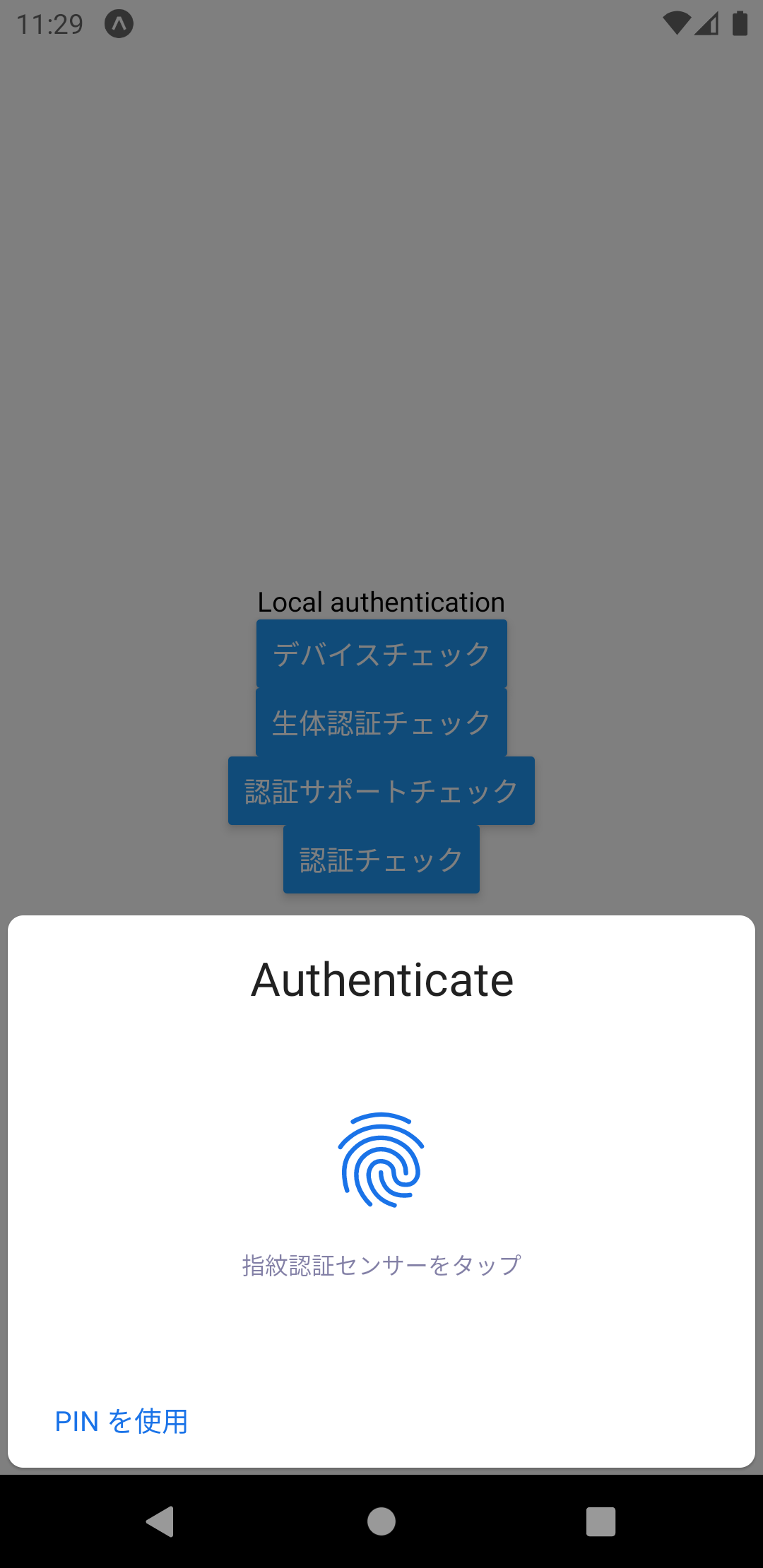 上記画像の"Authenticate"のテキストを変更する。
上記画像の"Authenticate"のテキストを変更する。
cancelLabel (string)
 disableDeviceFallbackオプションがtrueのときキャンセルボタンのテキストを変更する。
disableDeviceFallbackオプションがtrueのときキャンセルボタンのテキストを変更する。
fallbackLabel (string)
認証に何度か失敗した後に表示される既定の Use Passcode ラベルをカスタマイズする(iOSのみ)。
disableDeviceFallback (boolean)
デフォルト(false)の場合、認証に複数回失敗したとき既定の方法(PINコード・パターンなど)で代替の認証を表示する。

trueに設定した場合、認証に複数回失敗しても別の認証方法を表示しない。

LocalAuthentication.cancelAuthenticate()
認証をキャンセルする(androidのみ)。