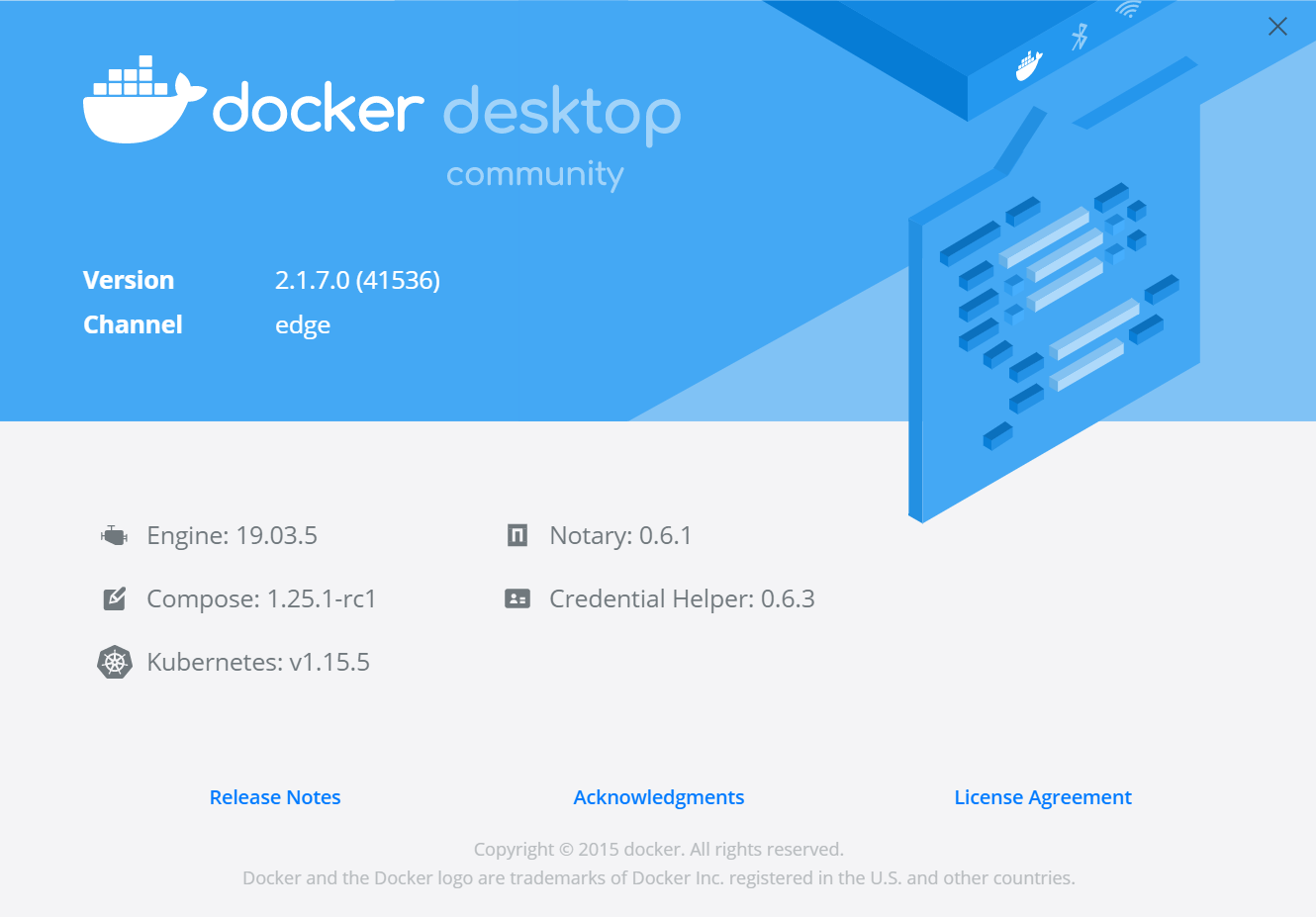Docker Desktop WSL 2 backend
以下の手順に従ってインストールできます。
(URI が tech-preview のままですね… そのうち変更されて 404 になると思います)
2.1.7.0 (41536) のスクリーンショット
WSL 2 Backend
2.1.5.0 以降、 Docker Desktop WSL 2 Tech Preview から WSL 2 backend に変更されました。
ブログポストの案内通り、 Settings - General で WSL 2 based engine を有効化しましょう。
Settings - Resources - WSL INTEGRATION も必要です
動作確認
WSL2 で docker login して docker run hello-world できました!
$ docker info
Client:
Debug Mode: false
Server:
Containers: 8
Running: 0
Paused: 0
Stopped: 8
Images: 4
Server Version: 19.03.5
Storage Driver: overlay2
Backing Filesystem: extfs
Supports d_type: true
Native Overlay Diff: true
Logging Driver: json-file
Cgroup Driver: cgroupfs
Plugins:
Volume: local
Network: bridge host ipvlan macvlan null overlay
Log: awslogs fluentd gcplogs gelf journald json-file local logentries splunk syslog
Swarm: inactive
Runtimes: runc
Default Runtime: runc
Init Binary: docker-init
containerd version: b34a5c8af56e510852c35414db4c1f4fa6172339
runc version: 3e425f80a8c931f88e6d94a8c831b9d5aa481657
init version: fec3683
Security Options:
seccomp
Profile: default
Kernel Version: 4.19.84-microsoft-standard
Operating System: Docker Desktop
OSType: linux
Architecture: x86_64
CPUs: 8
Total Memory: 6.111GiB
Name: docker-desktop
ID: 4GEL:P6ZX:BIPD:ENWN:YOVB:J4BV:LLT6:HZMY:XWKA:H4RA:7SLK:WF4T
Docker Root Dir: /var/lib/docker
Debug Mode: true
File Descriptors: 33
Goroutines: 50
System Time: 2019-12-13T02:08:52.770077Z
EventsListeners: 3
# (以下略)
$ docker run hello-world
Hello from Docker!
This message shows that your installation appears to be working correctly.
To generate this message, Docker took the following steps:
1. The Docker client contacted the Docker daemon.
2. The Docker daemon pulled the "hello-world" image from the Docker Hub.
(amd64)
3. The Docker daemon created a new container from that image which runs the
executable that produces the output you are currently reading.
4. The Docker daemon streamed that output to the Docker client, which sent it
to your terminal.
To try something more ambitious, you can run an Ubuntu container with:
$ docker run -it ubuntu bash
Share images, automate workflows, and more with a free Docker ID:
https://hub.docker.com/
For more examples and ideas, visit:
https://docs.docker.com/get-started/