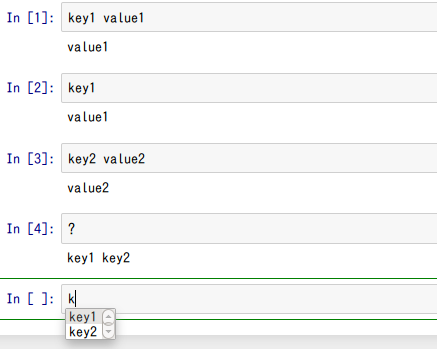何をするの?
Jupyterは、50以上の言語に対応しています(IPython kernels for other languages)。
新しい言語に対応させることも簡単にできます。(参考:Making kernels for Jupyter)
ここでは、例として、KeyValueというJupyterの新しいkernelを作ってみましょう。
作るもの
単純にキーと値のペアを管理するものを作ります。
| コマンド | 説明 |
|---|---|
| ? | キー一覧の表示 |
| キー | キーに対応する値を表示 |
| キー 値 | キーに対応する値を設定 |
実装
2つのファイルを所定の位置に置くだけです。
JSONファイル
下記のJSONファイルを作成します。作成場所は、Kernel specsを見てください。
("argv"の"python3"がない場合、"python"に変えてください。)
"argv": [
"python", "-m", "keyvaluekernel", "-f", "{connection_file}"
],
"display_name": "KeyValue"
}
Pythonファイル
下記のpythonファイルをpythonのインストール先の配下に作成します。
from ipykernel.kernelbase import Kernel
class KeyValue(Kernel):
implementation = 'KeyValue'
implementation_version = '0.1'
language = 'no-op'
language_version = '0.1'
language_info = {'name': 'KeyValue', 'mimetype': 'text/plain'}
banner = 'Dictionry of Key, Value'
_d = {}
def do_execute(self, code, silent, store_history=True,
user_expressions=None, allow_stdin=False):
s = code.strip()
if not silent:
if s.startswith('?'):
c = {'name': 'stdout', 'text': ' '.join(KeyValue._d.keys())}
else:
ss = s.split(maxsplit=1)
if len(ss) == 1:
if s in KeyValue._d:
c = {'name': 'stdout', 'text': KeyValue._d[s]}
else:
c = {'name': 'stderr', 'text': 'Not found'}
else:
KeyValue._d[ss[0]] = ss[1]
c = {'name': 'stdout', 'text': ss[1]}
self.send_response(self.iopub_socket, 'stream', c)
return {'status': 'ok',
'execution_count': self.execution_count,
'payload': [],
'user_expressions': {},
}
def do_complete(self, code, cursor_pos):
s = code[:cursor_pos]
return {'status': 'ok', 'matches': [k for k in KeyValue._d if k.startswith(s)],
'cursor_start': cursor_pos, 'cursor_end': -1, 'metadata': {}}
if __name__ == '__main__':
from ipykernel.kernelapp import IPKernelApp
IPKernelApp.launch_instance(kernel_class=KeyValue)
あるいは、任意の場所に配置し、先程のJSONファイルのenvキーのPYTHONPATHに配置場所を指定してください。
{
"argv": [
"python", "-m", "keyvaluekernel", "-f", "{connection_file}"
],
"display_name": "KeyValue",
"env": {
"PYTHONPATH": "/path/to/your/modules"
}
}
do_executeで実行した結果を計算し返します。
do_completeは、タブを押したときの補完する内容を返します。
| OS | 作成場所の例 |
|---|---|
| Windows | C:\Anaconda3\Lib\site-packages |
| Ubuntu | /usr/local/lib/python3.4/dist-packages |
試してみる
- "jupyter notebook"で起動し、[New]から[KeyValue]を選んでください。
- "key1 value1"といれて実行(Shift+Enter)してください。
- "key1"といれて実行すると"value1"と出ます。
- "key2 value2"といれて実行してください。
- "?"と実行するとキー一覧が出ます。
- "k"まで入力して[Tab]を押すと、候補がでます。
Dockerイメージ
簡単に確認できるように、dockerイメージ(tsutomu7/keyvalue)を用意しました。
下記のように確認できます。
docker run -it --rm tsutomu7/keyvalue
上記実行後、"http://ホストのIPアドレス:8888"(例えば、"http://172.17.0.2:8888" )を開いてください。