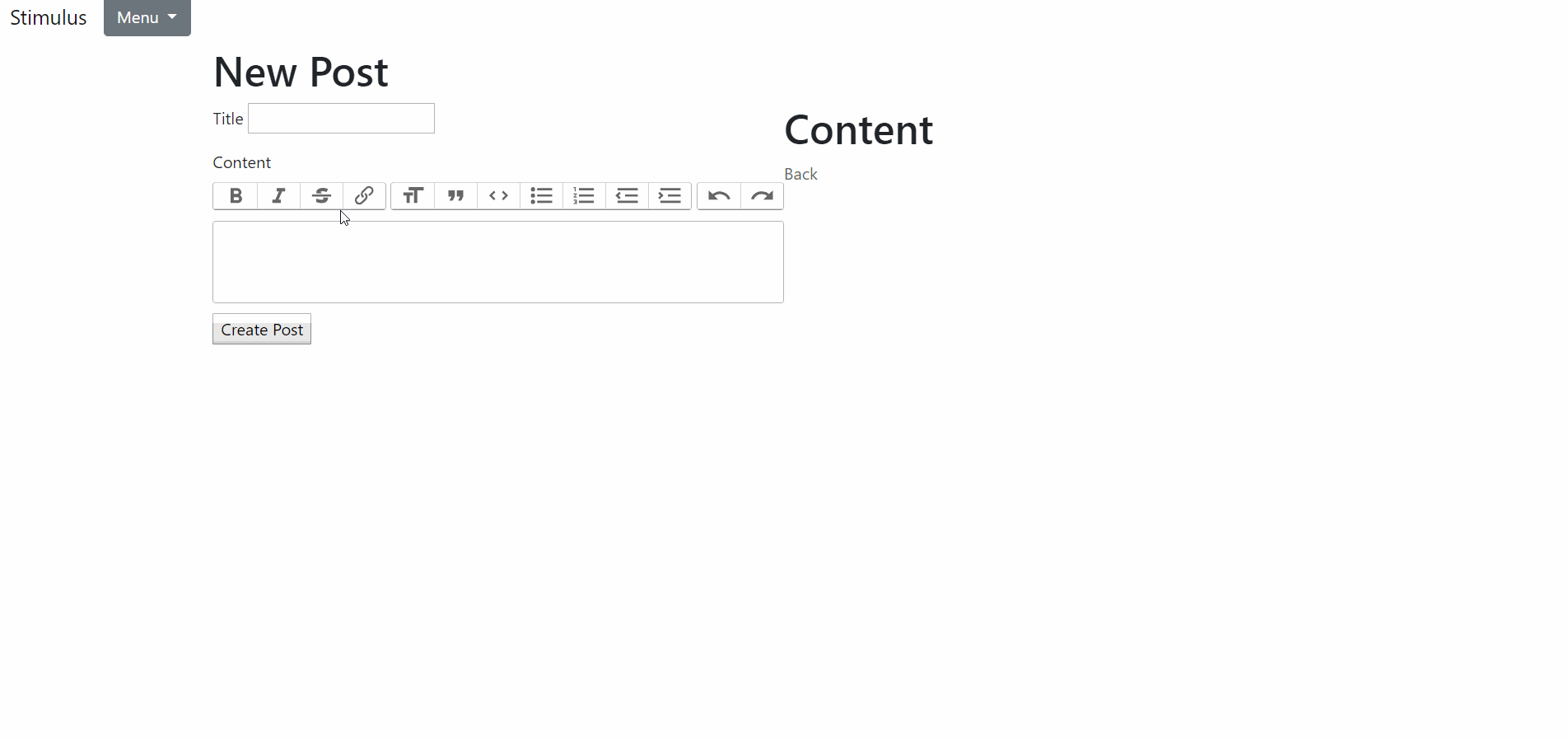Stimulus サンプル
概要
Railsにこれから初めて触れる方を対象にしたチュートリアルです
RailsとStimulusを使ってリアルタイムプレビュー機能を実装してみます!
実際に作ったものはこちら
チュートリアル
Railsのひな型を作る
まず、rails newを実行し、Railsアプリのひな型を作成します。
rails new stimulus --webpack=stimulus
--webpackはRailsでWeboackを使いやすくしたWebpackerというものを使用するというオプションです
Vue、React、Angular、Elm、Stimulusを使用することができます
今回はStimulusを使用するので--webpack=stimulusとしています
次に、作成したRailsアプリのディレクトリへと移動します。
cd stimulus
Foremanを使う
Webpackerを使う場合、ruby ./bin/webpack-dev-serverというコマンドを実行しつつ、rails sでローカルサーバーを起動する必要があります
その為、現状のままではターミナルを複数開いておく必要があり、少々面倒です
そこで、複数のコマンドを並列して実行できるforemanを使用します
まず、Gemfileにgem 'foreman'を追記します
gem 'foreman'
その後、bundle install
bundle install
次に、foremanで使用するProcfile.devを作成します
web: bundle exec rails s
webpacker: ruby ./bin/webpack-dev-server
あとは、foreman start -f Procfile.devをターミナルで実行するだけです
foreman start -f Procfile.dev
localhost:5000にアクセスできればOkです(foremanを使用する場合、使用するポートが5000へと変更されています)
Stimulusでリアルタイムプレビューを実装
まず、app/javascript/controllers/post_controller.jsを作成します
import { Controller } from "stimulus"
export default class extends Controller {
static targets = ["title", "content", "preview"]
content() {
this.previewTarget.innerHTML = this.contentTarget.value
}
}
次に、app/views/posts/_form.html.erbを以下のように編集します
<div data-controller="post">
<div class="form-left">
<%= form_with(model: post, local: true) do |form| %>
<% if post.errors.any? %>
<div id="error_explanation">
<h2><%= pluralize(post.errors.count, "error") %> prohibited this post from being saved:</h2>
<ul>
<% post.errors.full_messages.each do |message| %>
<li><%= message %></li>
<% end %>
</ul>
</div>
<% end %>
<div class="field">
<%= form.label :title %>
<%= form.text_field :title %>
</div>
<div class="field">
<%= form.label :content %>
<%= form.text_field :content, 'data-target': 'post.content', 'data-action': 'input->post#content' %>
</div>
<div class="actions">
<%= form.submit %>
</div>
<% end %>
</div>
<div class="form-right">
<h1>Content</h1>
<div data-target="post.preview"></div>
</div>
</div>
<%= javascript_pack_tag 'application.js' %>
最後に、app/assets/stylesheets/posts.cssを以下のように修正します
// Place all the styles related to the posts controller here.
// They will automatically be included in application.css.
// You can use Sass (SCSS) here: http://sass-lang.com/
.form-left{
width: 50%;
float: left;
}
.form-right{
width: 50%;
float: right;
}
これでリアルタイムプレビュー機能が実装できました!
Trixでリッチなテキストエディターを使う
trixをGemfileに追加します
gem 'trix'
その後、bundle install を実行します
bundle install
bundle installした後、app/assets/javascripts/application.jsに//= require trixを追加します
// This is a manifest file that'll be compiled into application.js, which will include all the files
// listed below.
//
// Any JavaScript/Coffee file within this directory, lib/assets/javascripts, or any plugin's
// vendor/assets/javascripts directory can be referenced here using a relative path.
//
// It's not advisable to add code directly here, but if you do, it'll appear at the bottom of the
// compiled file. JavaScript code in this file should be added after the last require_* statement.
//
// Read Sprockets README (https://github.com/rails/sprockets#sprockets-directives) for details
// about supported directives.
//
//= require rails-ujs
//= require activestorage
//= require trix
//= require turbolinks
//= require_tree .
次に、app/assets/javascripts/application.cssをapp/assets/javascripts/application.scssにリネームして以下のように変更します
/*
* This is a manifest file that'll be compiled into application.css, which will include all the files
* listed below.
*
* Any CSS and SCSS file within this directory, lib/assets/stylesheets, or any plugin's
* vendor/assets/stylesheets directory can be referenced here using a relative path.
*
* You're free to add application-wide styles to this file and they'll appear at the bottom of the
* compiled file so the styles you add here take precedence over styles defined in any other CSS/SCSS
* files in this directory. Styles in this file should be added after the last require_* statement.
* It is generally better to create a new file per style scope.
*
*= require_tree .
*= require_self
*/
@import "trix";
@import "trix"; を追加しただけですね
最後に、app/views/posts/_form.html.erb、app/views/posts/show.html.erbを以下のように変更します。
<div data-controller="post">
<div class="form-left">
<%= form_with(model: post, local: true) do |form| %>
<% if post.errors.any? %>
<div id="error_explanation">
<h2><%= pluralize(post.errors.count, "error") %> prohibited this post from being saved:</h2>
<ul>
<% post.errors.full_messages.each do |message| %>
<li><%= message %></li>
<% end %>
</ul>
</div>
<% end %>
<div class="field">
<%= form.label :title %>
<%= form.text_field :title %>
</div>
<div class="field">
<%= form.label :content %>
<%= form.hidden_field :content, id: :content_text %>
<trix-editor input="content_text" data-target="post.content", data-action="input->post#content"></trix-editor>
</div>
<div class="actions">
<%= form.submit %>
</div>
<% end %>
</div>
<div class="form-right">
<h1>Content</h1>
<div data-target="post.preview"></div>
</div>
</div>
<%= javascript_pack_tag 'application.js' %>
<p id="notice"><%= notice %></p>
<p>
<strong>Title:</strong>
<%= @post.title %>
</p>
<p>
<strong>Content:</strong>
<%= sanitize @post.content, tags: %w(h1 h2 h3 h4 h5 h6 ul ol li p a img table tr td em br strong div), attributes: %w(id class href) %>
</p>
<%= link_to 'Edit', edit_post_path(@post) %> |
<%= link_to 'Back', posts_path %>
これで、リッチなテキストエディタが使用できるようになります。
Bootstrap4の適用
このままではデザインなどが簡素すぎるのでBootstrapを使いたいと思います。
まず、Gemfileにgem 'bootstrap', '~> 4.2.1'とgem 'jquery-rails'を追加し、bundle installします。
gem 'bootstrap', '~> 4.2.1'
gem 'jquery-rails'
bundle install
もし、gemの依存関係でうまくいかない場合は、bundle updateを実行してからbundle installを実行してください
bundle update
bundle install
その後、app/assets/javascripts/application.jsとapp/assets/stylesheets/application.scssを下記のように変更します
// This is a manifest file that'll be compiled into application.js, which will include all the files
// listed below.
//
// Any JavaScript/Coffee file within this directory, lib/assets/javascripts, or any plugin's
// vendor/assets/javascripts directory can be referenced here using a relative path.
//
// It's not advisable to add code directly here, but if you do, it'll appear at the bottom of the
// compiled file. JavaScript code in this file should be added after the last require_* statement.
//
// Read Sprockets README (https://github.com/rails/sprockets#sprockets-directives) for details
// about supported directives.
//
//= require rails-ujs
//= require activestorage
//= require trix
//= require jquery3
//= require popper
//= require bootstrap-sprockets
//= require turbolinks
//= require_tree .
/*
* This is a manifest file that'll be compiled into application.css, which will include all the files
* listed below.
*
* Any CSS and SCSS file within this directory, lib/assets/stylesheets, or any plugin's
* vendor/assets/stylesheets directory can be referenced here using a relative path.
*
* You're free to add application-wide styles to this file and they'll appear at the bottom of the
* compiled file so the styles you add here take precedence over styles defined in any other CSS/SCSS
* files in this directory. Styles in this file should be added after the last require_* statement.
* It is generally better to create a new file per style scope.
*
*= require_tree .
*= require_self
*/
@import "trix";
@import "bootstrap";
その後、config/boot.rbを以下のように修正します
ENV['BUNDLE_GEMFILE'] ||= File.expand_path('../Gemfile', __dir__)
ENV['EXECJS_RUNTIME'] = 'Node'
require 'bundler/setup' # Set up gems listed in the Gemfile.
require 'bootsnap/setup' # Speed up boot time by caching expensive operations.
これでBootstrapが使用できるようになりました。
最後に、app/views/layouts/_header.html.erbを作成し、app/views/layouts/application.html.erbでパーシャルとして呼び出します。
<nav class="navbar navbar-expand-lg navbar-light bg-light">
<%= link_to "Stimulus", root_path, class: "navbar-brand" %>
<button class="navbar-toggler" type="button" data-toggle="collapse" data-target="#navbarNav" aria-controls="navbarNav" aria-expanded="false" aria-label="Toggle navigation">
<span class="navbar-toggler-icon"></span>
</button>
<div class="dropdown">
<button class="btn btn-secondary dropdown-toggle" type="button" id="dropdownMenuButton" data-toggle="dropdown" aria-haspopup="true" aria-expanded="false">
Menu
</button>
<div class="dropdown-menu" aria-labelledby="dropdownMenuButton">
<%= link_to 'Posts', posts_path, class: "dropdown-item" %>
</div>
</div>
</nav>
<!DOCTYPE html>
<html>
<head>
<title>Stimulus</title>
<%= csrf_meta_tags %>
<%= csp_meta_tag %>
<%= stylesheet_link_tag 'application', media: 'all', 'data-turbolinks-track': 'reload' %>
<%= javascript_include_tag 'application', 'data-turbolinks-track': 'reload' %>
</head>
<body>
<%= render 'layouts/header'%>
<div class="container">
<%= yield %>
</div>
</body>
</html>
foreman start -f Procfile.devでサーバを起動し、ナビゲーションバーが表示されていればOKです。