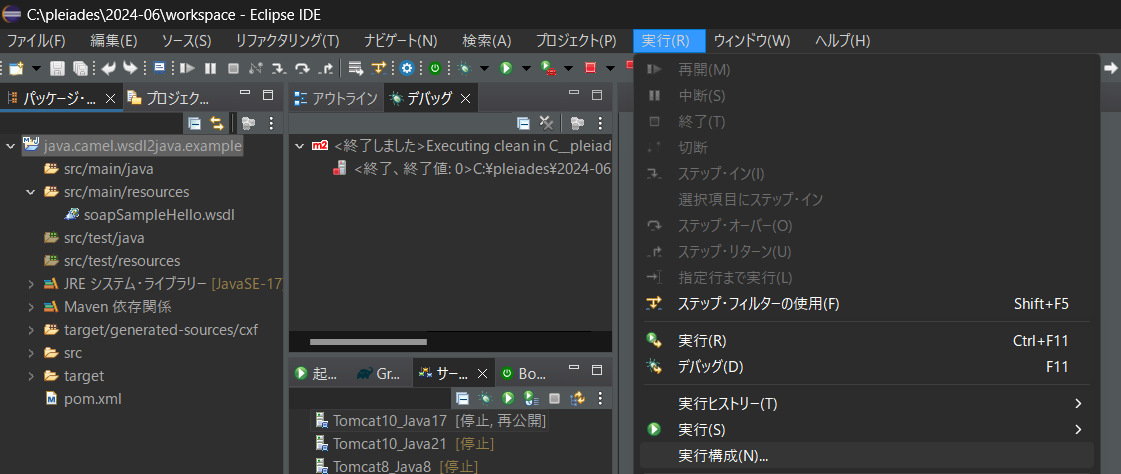はじめに
Apache CXFに含まれるWSDLファイルからJavaコードを生成するMavenプラグインの使用方法を記す。
実行環境
- Eclipse (4.32.0)
- Maven (3.9.7)
POMの設定
<project xmlns="http://maven.apache.org/POM/4.0.0"
xmlns:xsi="http://www.w3.org/2001/XMLSchema-instance"
xsi:schemaLocation="http://maven.apache.org/POM/4.0.0 https://maven.apache.org/xsd/maven-4.0.0.xsd">
<modelVersion>4.0.0</modelVersion>
<groupId>java.camel.soap.example</groupId>
<artifactId>java.camel.wsdl2java.example</artifactId>
<version>0.0.1-SNAPSHOT</version>
<properties>
<maven.compiler.source>17</maven.compiler.source>
<maven.compiler.target>17</maven.compiler.target>
<cxf.version>4.0.4</cxf.version>
</properties>
<dependencies>
<!-- Apache CXF dependencies -->
<!-- https://cxf.apache.org/docs/using-cxf-with-maven.html -->
<dependency>
<groupId>org.apache.cxf</groupId>
<artifactId>cxf-rt-frontend-jaxws</artifactId>
<version>${cxf.version}</version>
</dependency>
<dependency>
<groupId>org.apache.cxf</groupId>
<artifactId>cxf-rt-transports-http</artifactId>
<version>${cxf.version}</version>
</dependency>
</dependencies>
<build>
<!--
https://cxf.apache.org/docs/maven-cxf-codegen-plugin-wsdl-to-java.html -->
<plugins>
<plugin>
<groupId>org.apache.cxf</groupId>
<artifactId>cxf-codegen-plugin</artifactId>
<version>${cxf.version}</version>
<executions>
<execution>
<id>generate-sources</id>
<phase>generate-sources</phase>
<configuration>
<sourceRoot>
${project.build.directory}/generated-sources/cxf</sourceRoot>
<wsdlOptions>
<wsdlOption>
<!-- WSDLファイルの定義は必要に応じて変更すること -->
<wsdl>
${basedir}/src/main/resources/soapSampleHello.wsdl</wsdl>
</wsdlOption>
</wsdlOptions>
</configuration>
<goals>
<goal>wsdl2java</goal>
</goals>
</execution>
</executions>
</plugin>
</plugins>
</build>
</project>
propertiesタグについて
- EclipseのデフォルトのランタイムがJava 8のため、Java 17を使用するようにコンパイラ設定を追加
(参考)
dependenciesタグについて
- Apache CXF>Maven POM Informationに則り、依存関係を設定した。
pluginタグについて
- Maven cxf-codegen-plugin (WSDL to Java)のIntroductionに従い、pluginを設定する。
WSDLファイルについて
以下記事で生成したWSDLファイルを転用する。
https://qiita.com/SY81517/items/3ed787f5c32d79d1fbca
WSDLファイルの中身は、以下の通り。
soapSampleHello.wsdl
<?xml version='1.0' encoding='UTF-8'?><wsdl:definitions xmlns:xsd="http://www.w3.org/2001/XMLSchema" xmlns:wsdl="http://schemas.xmlsoap.org/wsdl/" xmlns:tns="http://example/" xmlns:soap="http://schemas.xmlsoap.org/wsdl/soap/" xmlns:ns1="http://schemas.xmlsoap.org/soap/http" name="HelloWorldService" targetNamespace="http://example/">
<wsdl:types>
<xs:schema xmlns:xs="http://www.w3.org/2001/XMLSchema" xmlns:tns="http://example/" elementFormDefault="unqualified" targetNamespace="http://example/" version="1.0">
<xs:element name="sayHi" type="tns:sayHi"/>
<xs:element name="sayHiResponse" type="tns:sayHiResponse"/>
<xs:complexType name="sayHi">
<xs:sequence>
<xs:element minOccurs="0" name="text" type="xs:string"/>
</xs:sequence>
</xs:complexType>
<xs:complexType name="sayHiResponse">
<xs:sequence>
<xs:element minOccurs="0" name="return" type="xs:string"/>
</xs:sequence>
</xs:complexType>
</xs:schema>
</wsdl:types>
<wsdl:message name="sayHiResponse">
<wsdl:part element="tns:sayHiResponse" name="parameters">
</wsdl:part>
</wsdl:message>
<wsdl:message name="sayHi">
<wsdl:part element="tns:sayHi" name="parameters">
</wsdl:part>
</wsdl:message>
<wsdl:portType name="HelloWorld">
<wsdl:operation name="sayHi">
<wsdl:input message="tns:sayHi" name="sayHi">
</wsdl:input>
<wsdl:output message="tns:sayHiResponse" name="sayHiResponse">
</wsdl:output>
</wsdl:operation>
</wsdl:portType>
<wsdl:binding name="HelloWorldServiceSoapBinding" type="tns:HelloWorld">
<soap:binding style="document" transport="http://schemas.xmlsoap.org/soap/http"/>
<wsdl:operation name="sayHi">
<soap:operation soapAction="" style="document"/>
<wsdl:input name="sayHi">
<soap:body use="literal"/>
</wsdl:input>
<wsdl:output name="sayHiResponse">
<soap:body use="literal"/>
</wsdl:output>
</wsdl:operation>
</wsdl:binding>
<wsdl:service name="HelloWorldService">
<wsdl:port binding="tns:HelloWorldServiceSoapBinding" name="HelloWorldPort">
<soap:address location="http://localhost:9006/soap"/>
</wsdl:port>
</wsdl:service>
</wsdl:definitions>
WSDLからJavaコードを生成する手順
Eclipseで自動ビルドを有効にしていると、ビルドと同時にコード生成が実行される。
明示的にコード実行するための手順は、以下の通り。
(2)[Mavenビルド]>[新規作成]>[メインタブ]のゴールに、「generate-sources」と入力する。

(3)[実行]を押下する。
実行結果
[INFO] Scanning for projects...
[INFO]
[INFO] [1m--------< [0;36mjava.camel.soap.example:java.camel.wsdl2java.example[0;1m >--------[m
[INFO] [1mBuilding java.camel.wsdl2java.example 0.0.1-SNAPSHOT[m
[INFO] from pom.xml
[INFO] [1m--------------------------------[ jar ]---------------------------------[m
[INFO]
[INFO] [1m--- [0;32mcxf-codegen:4.0.4:wsdl2java[m [1m(generate-sources)[m @ [36mjava.camel.wsdl2java.example[0;1m ---[m
[INFO] [1m------------------------------------------------------------------------[m
[INFO] [1;32mBUILD SUCCESS[m
[INFO] [1m------------------------------------------------------------------------[m
[INFO] Total time: 0.912 s
[INFO] Finished at: 2024-09-01T22:16:27+09:00
[INFO] [1m------------------------------------------------------------------------[m
ビルドに成功すると、targetフォルダ直下が以下構成となる。
generated-sources/cxf/example配下に、自動生成されたコードが格納される。
target
├─classes
│ ├─example
│ └─META-INF
│ └─maven
│ └─java.camel.soap.example
│ └─java.camel.wsdl2java.example
├─cxf-codegen-plugin-markers
├─generated-sources
│ └─cxf
│ └─example ★自動生成コードの出力先
└─test-classes
本記事で使用したMavenプロジェクトの格納場所
参考
| No | リンク | 備考 |
|---|---|---|
| 1 | Apache CXF>Maven cxf-codegen-plugin (WSDL to Java) | Apache CXFでWSDLからJavaコードを生成する手順を記載した公式ページ |
| 2 | Apache CXF with WSDL First | Apache CXFでWSDLからJavaコードを生成する手順を記載した公式ページ |
| 3 | Apache CXF>Maven POM Information | Apache CXFの依存関係に関する説明 |
| 4 | Apache Maven>POM Reference | POMのリファレンス |