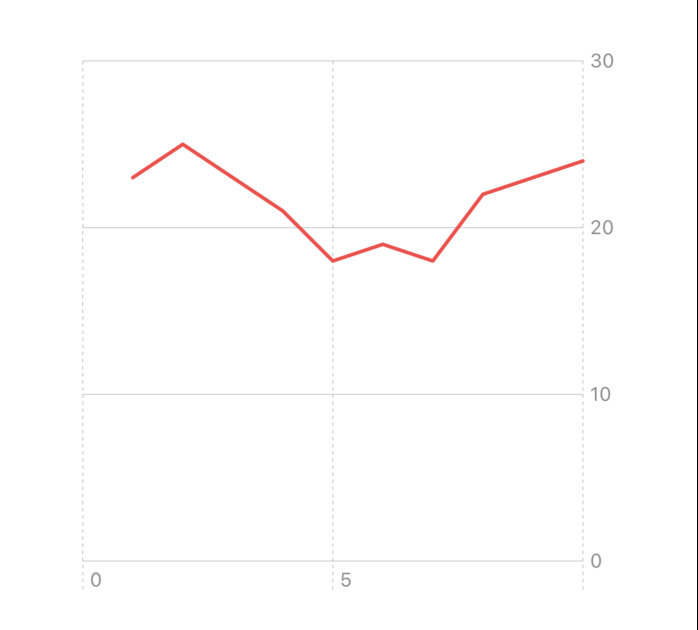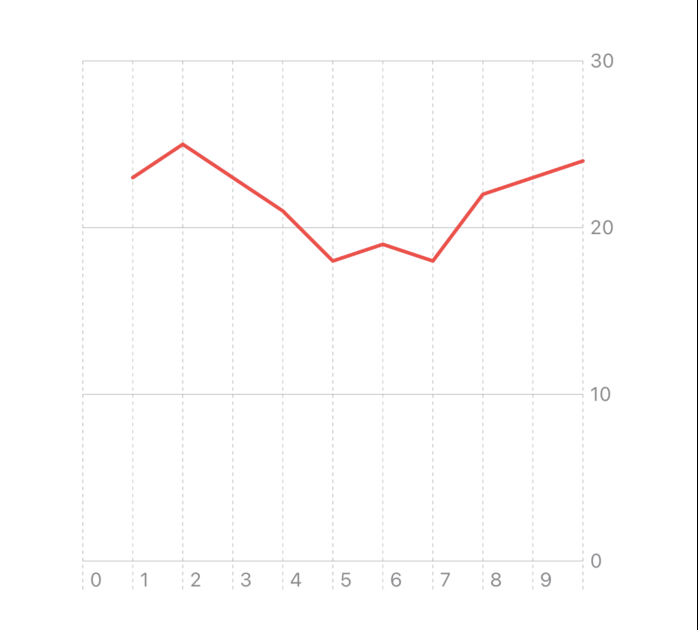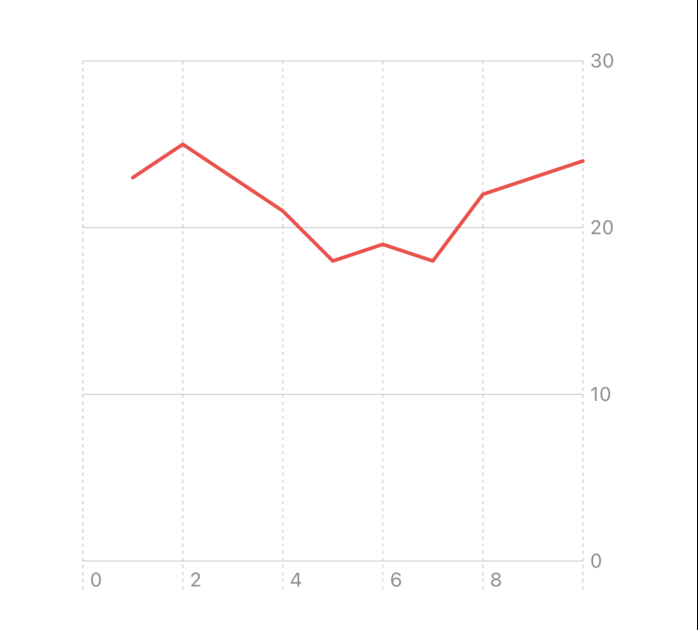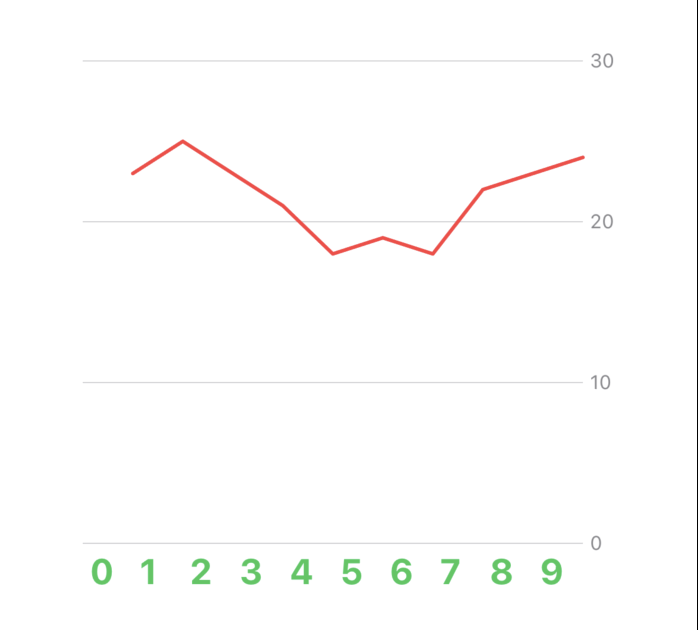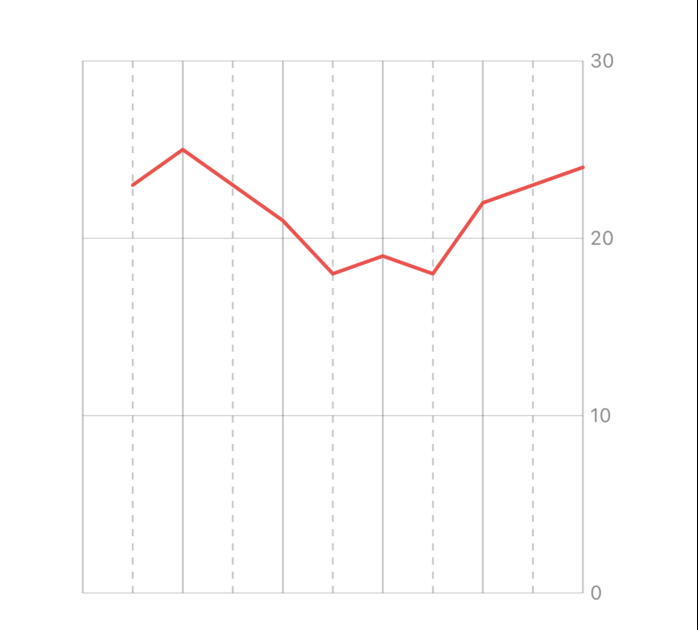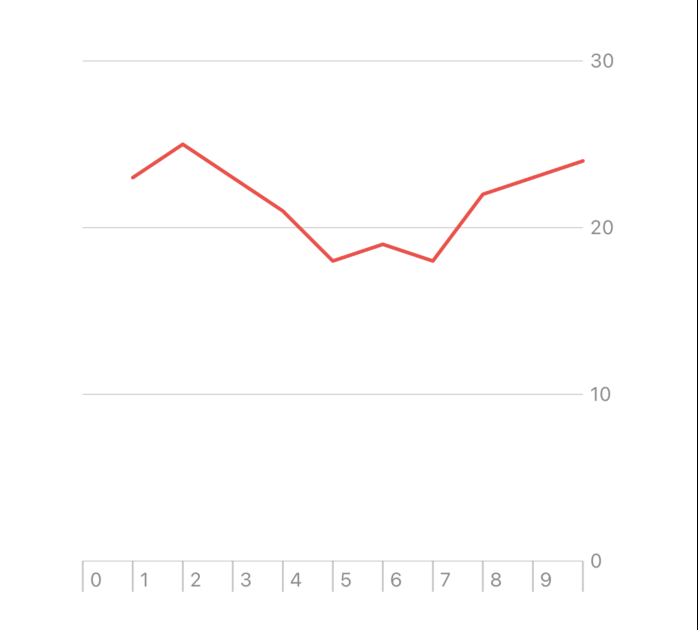はじめに
Chartの折れ線グラフの目盛りに関して調べたので記事にしておきます。
デフォルト実装
本記事で使用する実装です。
この実装をベースに機能を追加していきます。
import SwiftUI
import Charts
struct Temperature {
let day: Int
let max: Double
let min: Double
}
struct ContentView: View {
@State private var temperatures: [Temperature] = [
.init(day: 1, max: 23, min: 13),
.init(day: 2, max: 25, min: 10),
.init(day: 3, max: 23, min: 11),
.init(day: 4, max: 21, min: 11),
.init(day: 5, max: 18, min: 12),
.init(day: 6, max: 19, min: 13),
.init(day: 7, max: 18, min: 15),
.init(day: 8, max: 22, min: 9),
.init(day: 9, max: 23, min: 10),
.init(day: 10, max: 24, min: 13),
]
var body: some View {
Chart {
ForEach(temperatures, id: \.day) { temperature in
LineMark(
x: .value("day", temperature.day),
y: .value("max", temperature.max)
)
}
}
.frame(width: 300, height: 500)
}
}
X軸の目盛りの間隔を編集したい
.automatic(minimumStride: 増加数, desiredCount: 目盛りの数)です。
minimumStrideを1、desiredCountを10にすると以下のようになります。
Chart {
ForEach(temperatures, id: \.day) { temperature in
LineMark(
x: .value("day", temperature.day),
y: .value("max", temperature.max)
)
}
}
+ .chartXAxis {
+ AxisMarks(values: .automatic(minimumStride: 1, desiredCount: 10))
+ }
.frame(width: 300, height: 500)
minimumStrideを2にすると目盛りが2ずつ増えていきます。
Chart {
ForEach(temperatures, id: \.day) { temperature in
LineMark(
x: .value("day", temperature.day),
y: .value("max", temperature.max)
)
}
}
+ .chartXAxis {
+ AxisMarks(values: .automatic(minimumStride: 2, desiredCount: 10))
+ }
.frame(width: 300, height: 300)
X軸の目盛りのテキストを編集したい
Chart {
ForEach(temperatures, id: \.day) { temperature in
LineMark(
x: .value("day", temperature.day),
y: .value("max", temperature.max)
)
}
}
.chartXAxis {
+ AxisMarks(values: .automatic(minimumStride: 1, desiredCount: 10)) { axisValue in
+ AxisValueLabel {
+ Text(axisValue.index.description)
+ .font(.system(size: 20, weight: .bold))
+ .foregroundStyle(.green)
+ }
+ }
}
.frame(width: 300, height: 300)
X軸の目盛りを実線と点線で交互に描画したい
Chart {
ForEach(temperatures, id: \.day) { temperature in
LineMark(
x: .value("day", temperature.day),
y: .value("max", temperature.max)
)
}
}
+ .chartXAxis {
+ AxisMarks(values: .automatic(minimumStride: 1, desiredCount: 10)) { axisValue in
+ AxisGridLine(stroke: .init(dash: axisValue.index.isMultiple(of: 2) ? [] : [4, 4]))
+ }
+ }
.frame(width: 300, height: 300)
X軸の目盛りと目盛りの間に区切り線を表示したい
Chart {
ForEach(temperatures, id: \.day) { temperature in
LineMark(
x: .value("day", temperature.day),
y: .value("max", temperature.max)
)
}
}
+ .chartXAxis {
+ AxisMarks(values: .automatic(minimumStride: 1, desiredCount: 10)) { axisValue in
+ AxisTick(stroke: .init(lineWidth: 1))
+ AxisValueLabel() // 目盛りの値を表示するために必要
+ }
+ }
.frame(width: 300, height: 300)
おわり
Y軸を編集したい時はchartXAxisをchartYAxisにするだけです。