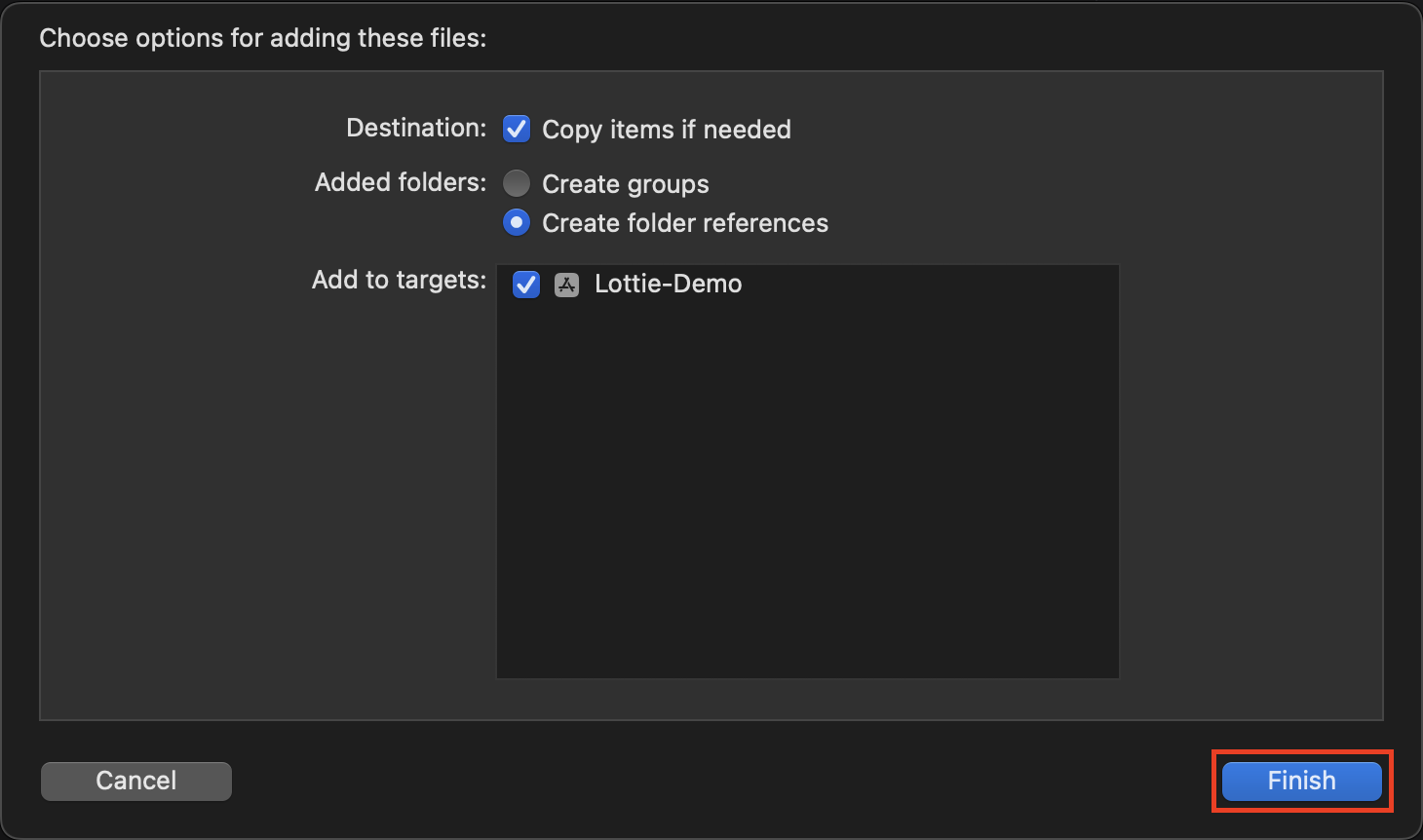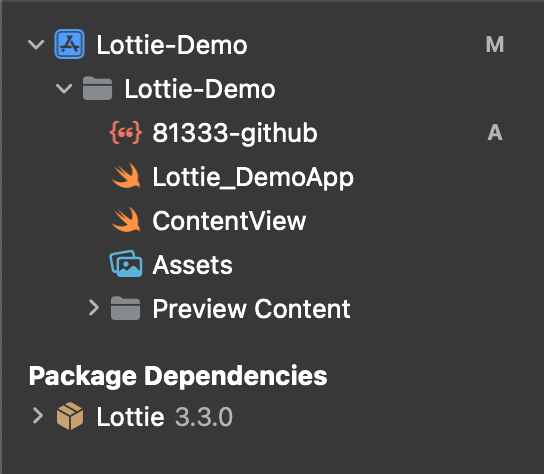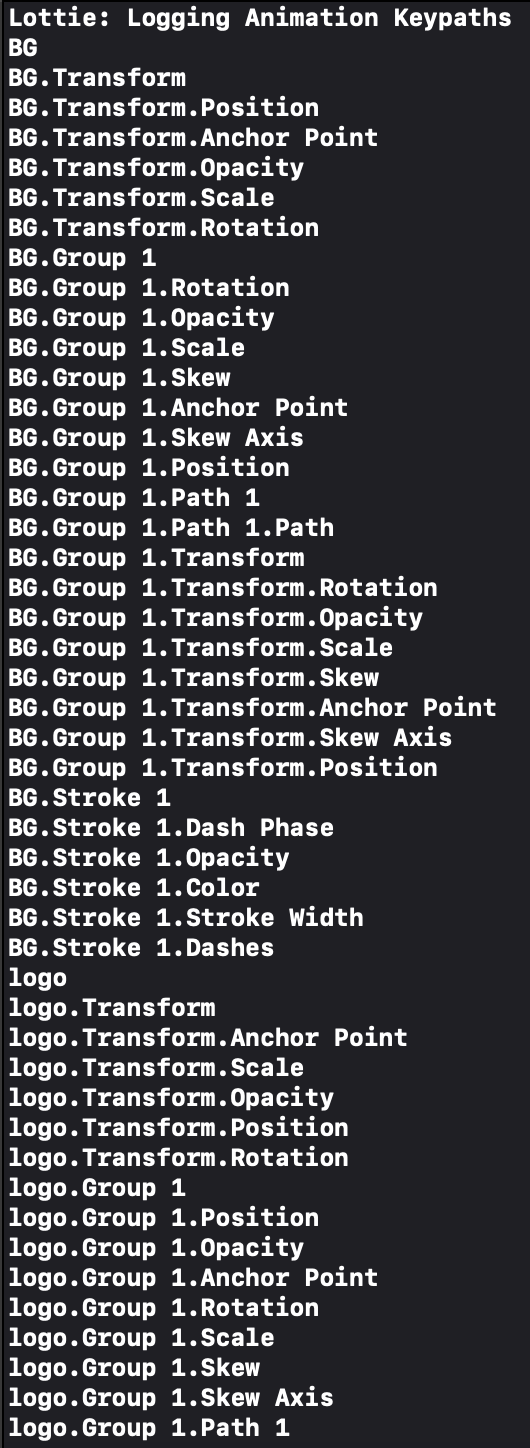Lottieとは
簡単にアニメーションを表示できるライブラリです
こちらで公開されているアニメーションがすぐ使えるようになります。
そしてとても軽いので使いやすいです。
インストール
- CocoaPods
- Carthage
- Swift Package Manager
上記3つがサポートされています。
今回はSwift Package Managerでインストールしていきます。
①: lottie-iosのURLをコピー

②: Xcodeのメニューバーの「File」を選択

③: 「Add Packages...」を選択
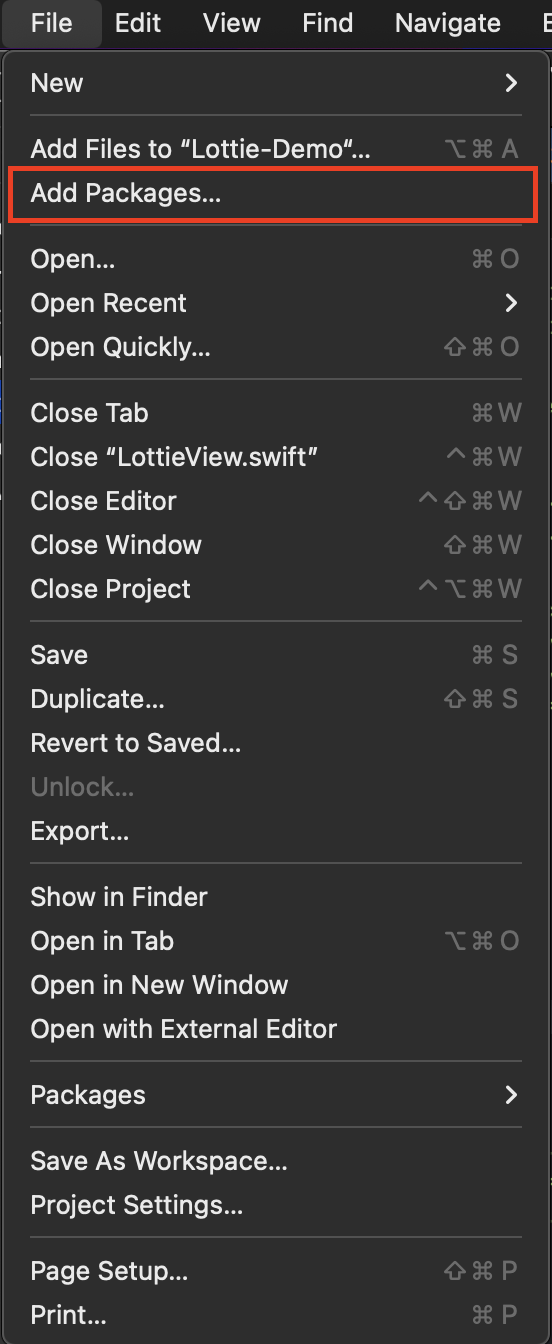
④: ①でコピーしたURLを貼り付ける
⑤: 「Add Package」を選択
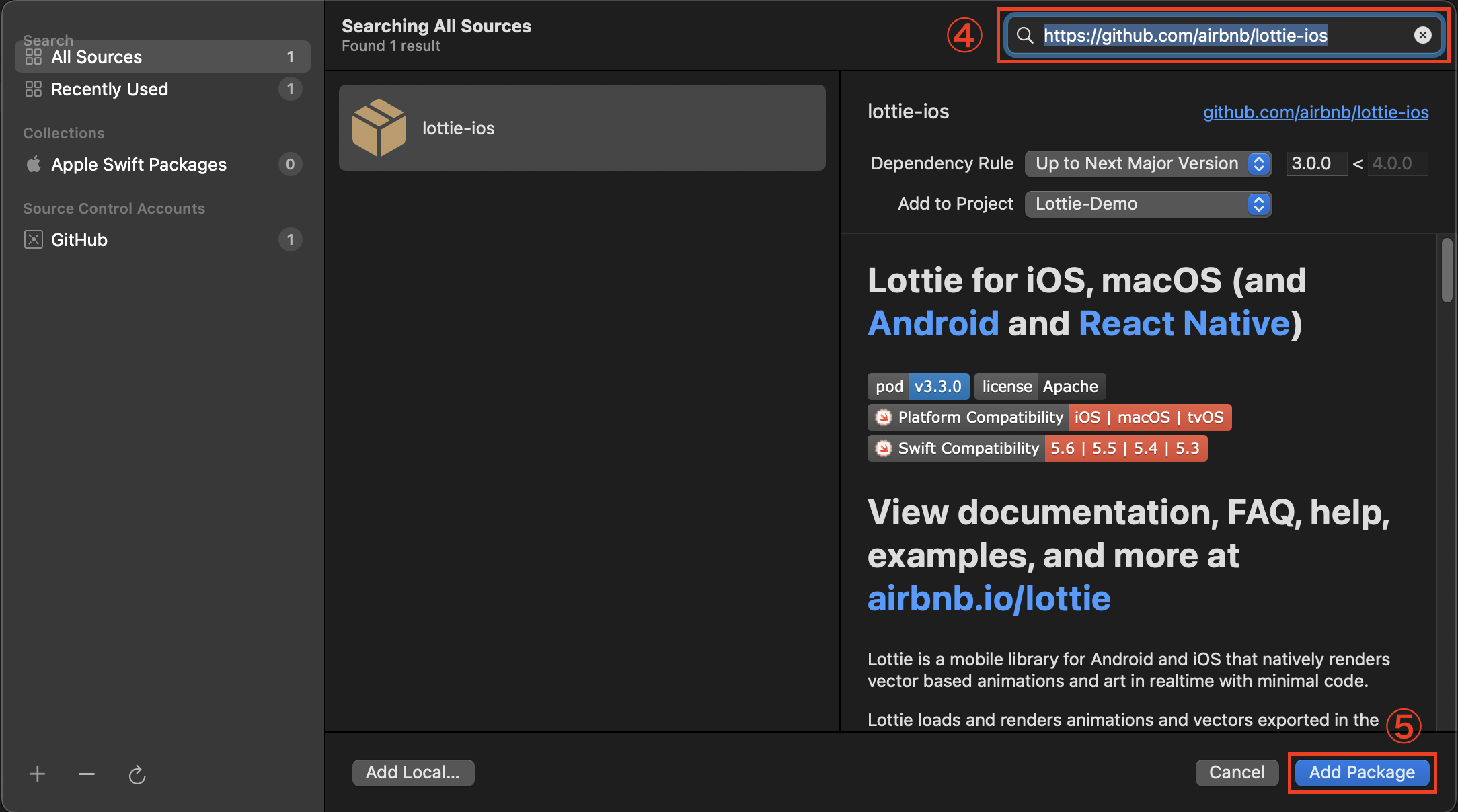
⑥: 「Add Package」を選択
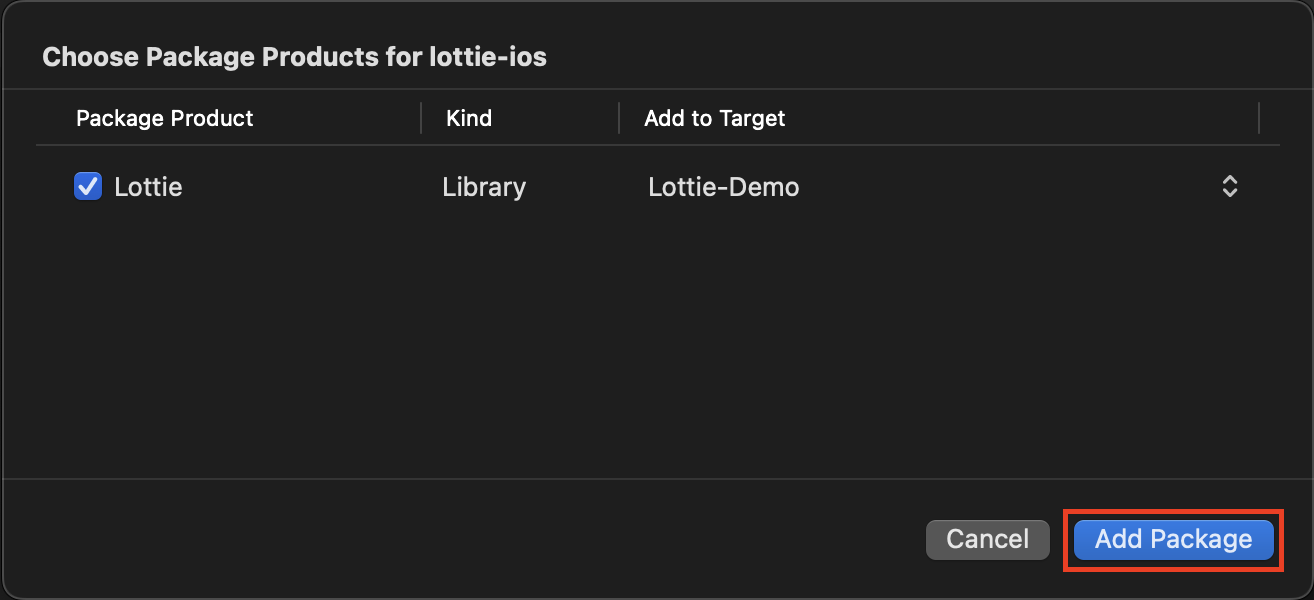
使い方
こちらのアニメーションをサンプルとして使用しますのでダウンロードしてください。
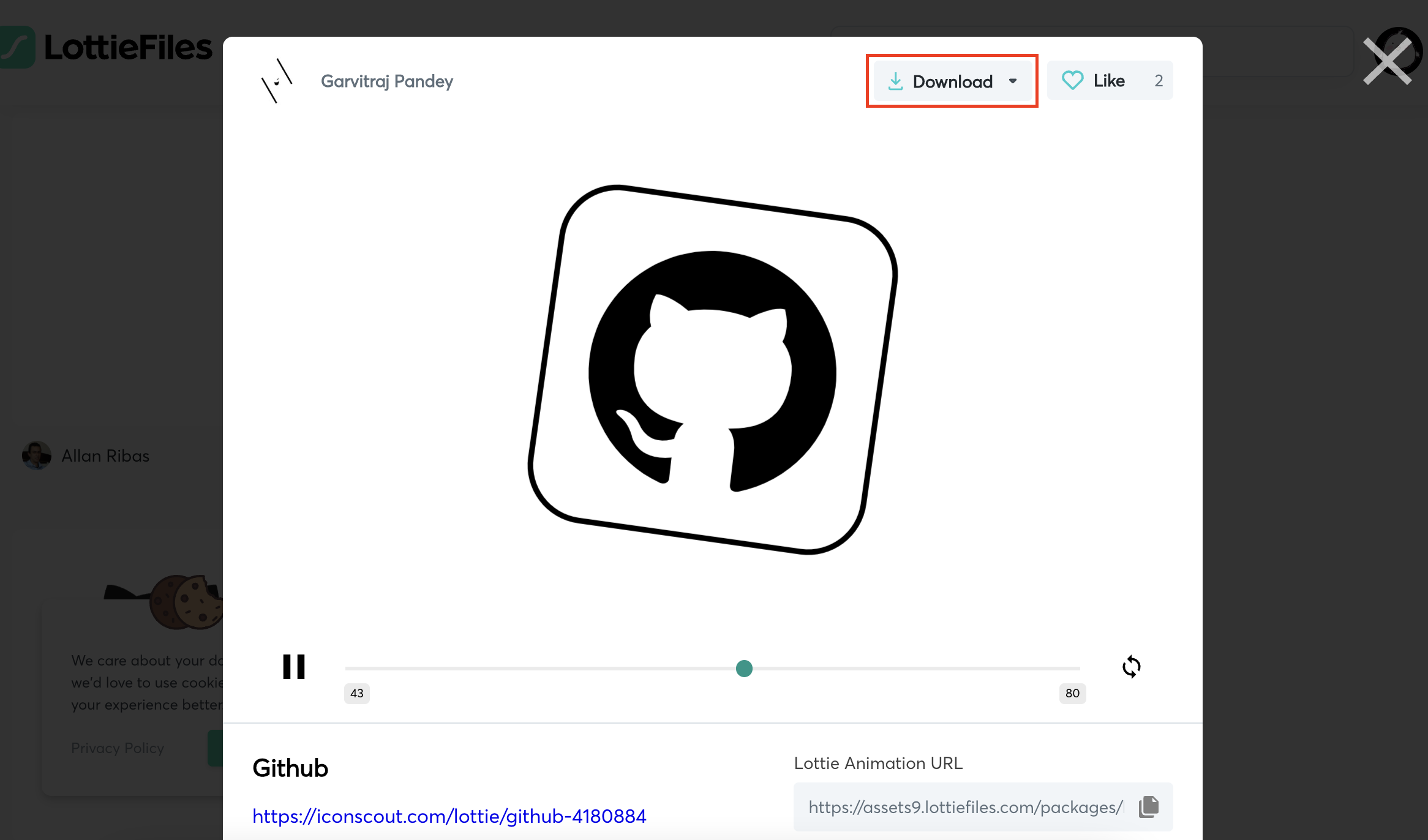
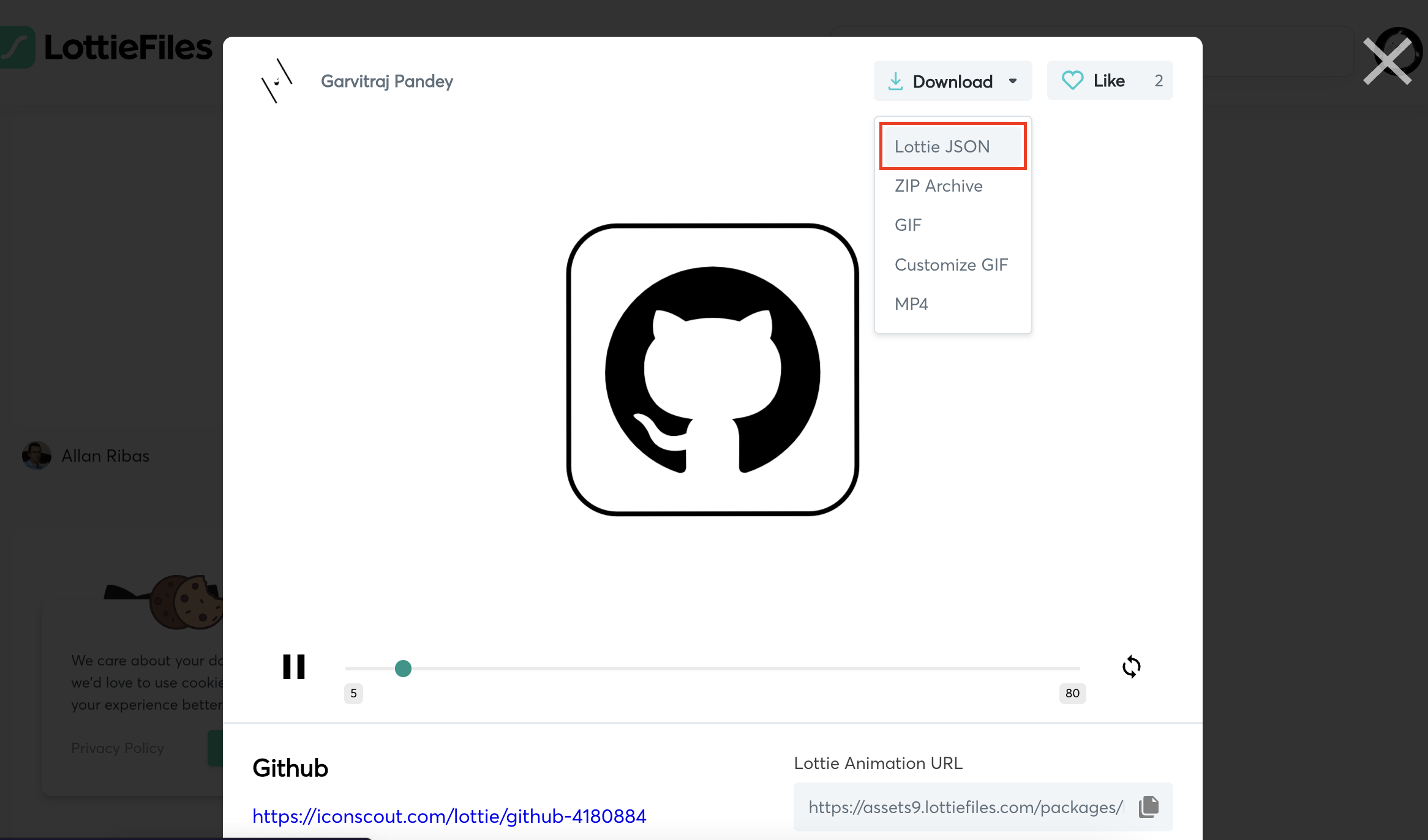
import SwiftUI
import Lottie
struct LottieView: UIViewRepresentable {
var name: String
var animationView = AnimationView()
func makeUIView(context: UIViewRepresentableContext<LottieView>) -> UIView {
let view = UIView(frame: .zero)
// 表示したいアニメーションのファイル名
animationView.animation = Animation.named(name)
// 比率
animationView.contentMode = .scaleAspectFit
// ループモード
animationView.loopMode = .loop
animationView.play()
animationView.translatesAutoresizingMaskIntoConstraints = false
view.addSubview(animationView)
NSLayoutConstraint.activate([
animationView.heightAnchor.constraint(equalTo: view.heightAnchor),
animationView.widthAnchor.constraint(equalTo: view.widthAnchor)
])
return view
}
func updateUIView(_ uiView: UIView, context: UIViewRepresentableContext<LottieView>) {
}
}
import SwiftUI
struct ContentView: View {
var body: some View {
LottieView(name: "81333-github")
}
}

完成〜!!!と言いたいところですがダークモードにしてみてください
真っ黒になってしまってる。。。。
そうなんです。
このアニメーション自体が黒いのでダークモードにすると見えなくなってしまうのです。
ダークモードに対応する
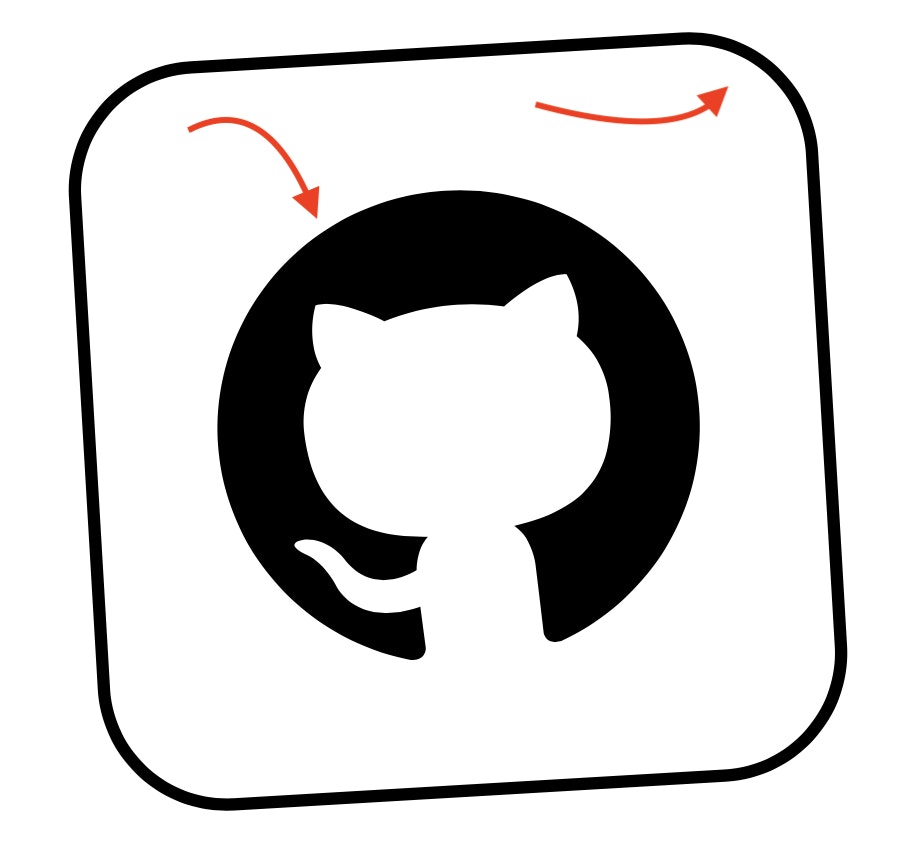
色を変更しなければならない箇所が2箇所あります。
これを特定する作業に入ります。
LottieViewにこちらを追加していきます。
// アニメーションのlogを表示
animationView.logHierarchyKeypaths()
import SwiftUI
import Lottie
struct LottieView: UIViewRepresentable {
var name: String
var animationView = AnimationView()
func makeUIView(context: UIViewRepresentableContext<LottieView>) -> UIView {
// 省略...
animationView.loopMode = .loop
// アニメーションのログを表示
animationView.logHierarchyKeypaths()
animationView.play()
// 省略...
}
func updateUIView(_ uiView: UIView, context: UIViewRepresentableContext<LottieView>) {
}
}
ここの中から先ほどの2箇所を特定します。
ログの中から「Color」という単語を探します。
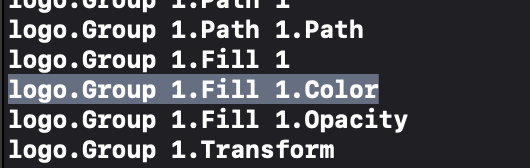
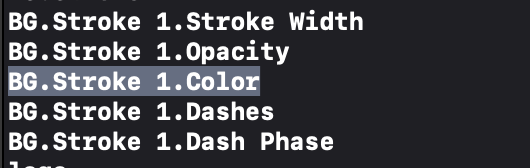
2箇所発見することができました。
おそらくこの2箇所であると推測できます。
変更してみる
こちらをLottieViewに追加します。
// ライトモード時のLittieの色
let lightmode = Color(r: 0, g: 0, b: 0, a: 1)
// ダークモード時のLittieの色
let darkmode = Color(r: 1, g: 1, b: 1, a: 1)
// 色をセットする
let ColorValueProvider = ColorValueProvider(colorScheme == .dark ? darkmode : lightmode)
// パスを取得
let strokePath = AnimationKeypath(keypath: "BG.Stroke 1.Color")
let logoPath = AnimationKeypath(keypath: "logo.Group 1.Fill 1.Color")
// 色を適用
animationView.setValueProvider(ColorValueProvider, keypath: strokePath)
animationView.setValueProvider(ColorValueProvider, keypath: logoPath)
import SwiftUI
import Lottie
struct LottieView: UIViewRepresentable {
var name: String
var animationView = AnimationView()
// ダークモード検知
@Environment(\.colorScheme) var colorScheme
func makeUIView(context: UIViewRepresentableContext<LottieView>) -> UIView {
let view = UIView(frame: .zero)
animationView.animation = Animation.named(name)
animationView.contentMode = .scaleAspectFit
animationView.loopMode = .loop
animationView.logHierarchyKeypaths()
// ライトモード時のLittieの色
let lightmode = Color(r: 0, g: 0, b: 0, a: 1)
// ダークモード時のLittieの色
let darkmode = Color(r: 1, g: 1, b: 1, a: 1)
// 色をセットする
let ColorValueProvider = ColorValueProvider(colorScheme == .dark ? darkmode : lightmode)
// パスを取得
let strokePath = AnimationKeypath(keypath: "BG.Stroke 1.Color")
let logoPath = AnimationKeypath(keypath: "logo.Group 1.Fill 1.Color")
// 色を適用
animationView.setValueProvider(ColorValueProvider, keypath: strokePath)
animationView.setValueProvider(ColorValueProvider, keypath: logoPath)
animationView.play()
animationView.translatesAutoresizingMaskIntoConstraints = false
view.addSubview(animationView)
NSLayoutConstraint.activate([
animationView.heightAnchor.constraint(equalTo: view.heightAnchor),
animationView.widthAnchor.constraint(equalTo: view.widthAnchor)
])
return view
}
func updateUIView(_ uiView: UIView, context: UIViewRepresentableContext<LottieView>) {
}
}
| ライトモード | ダークモード |
|---|---|
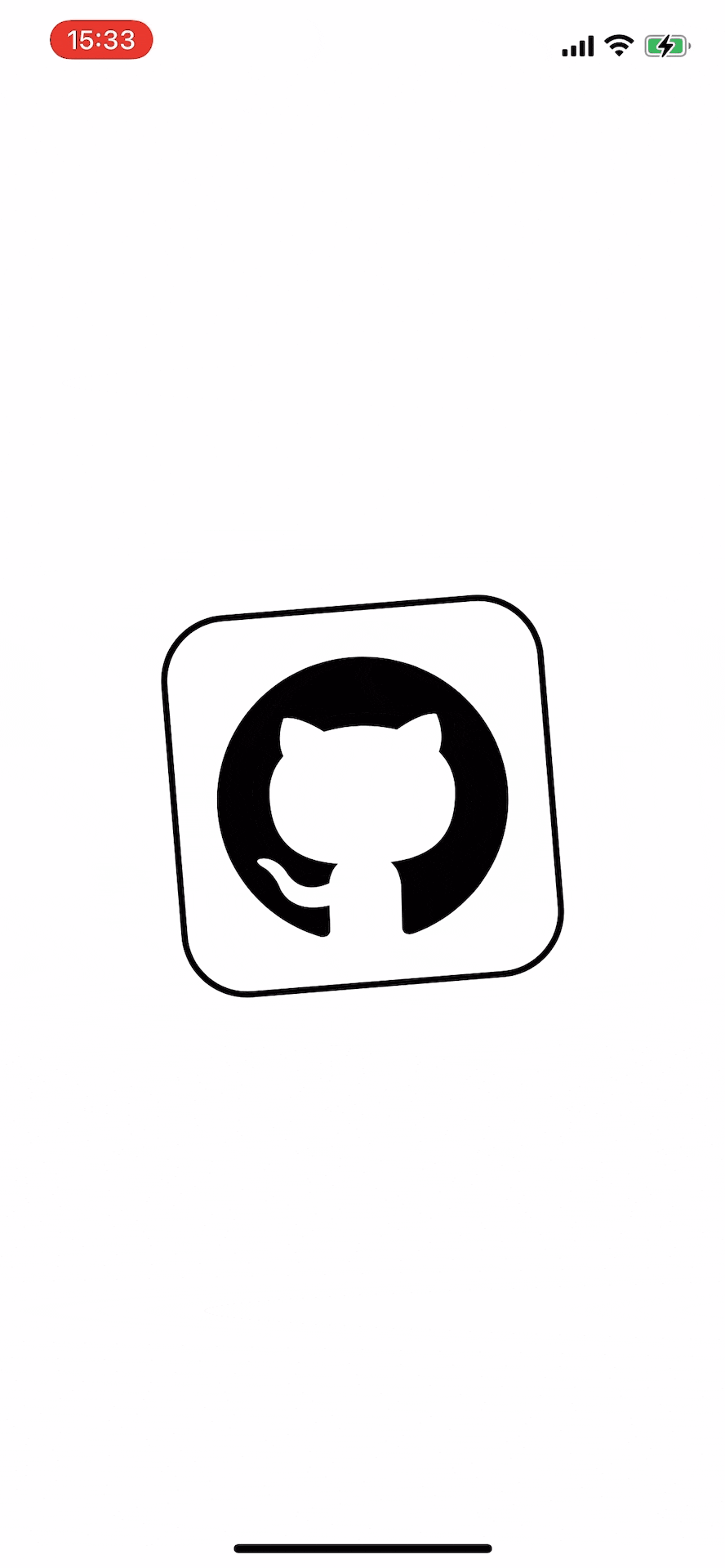 |
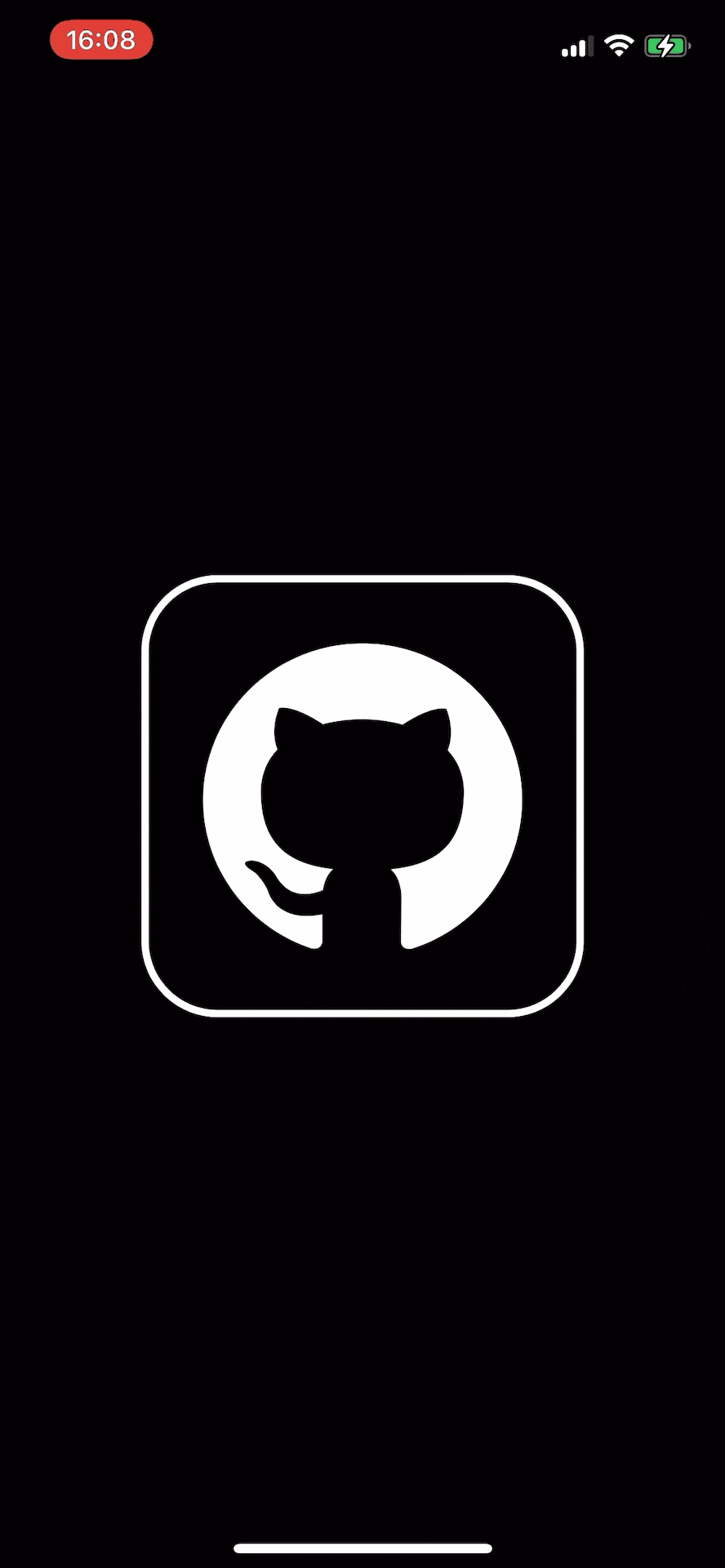 |
できた!
おわり
今回作成したプロジェクトを置いとくので参考にしてください!