サンプル
ログイン画面で①ユーザー名、②E-mail、③パスワードを空にしてみます。そのあと、登録ボタンをクリックすると...
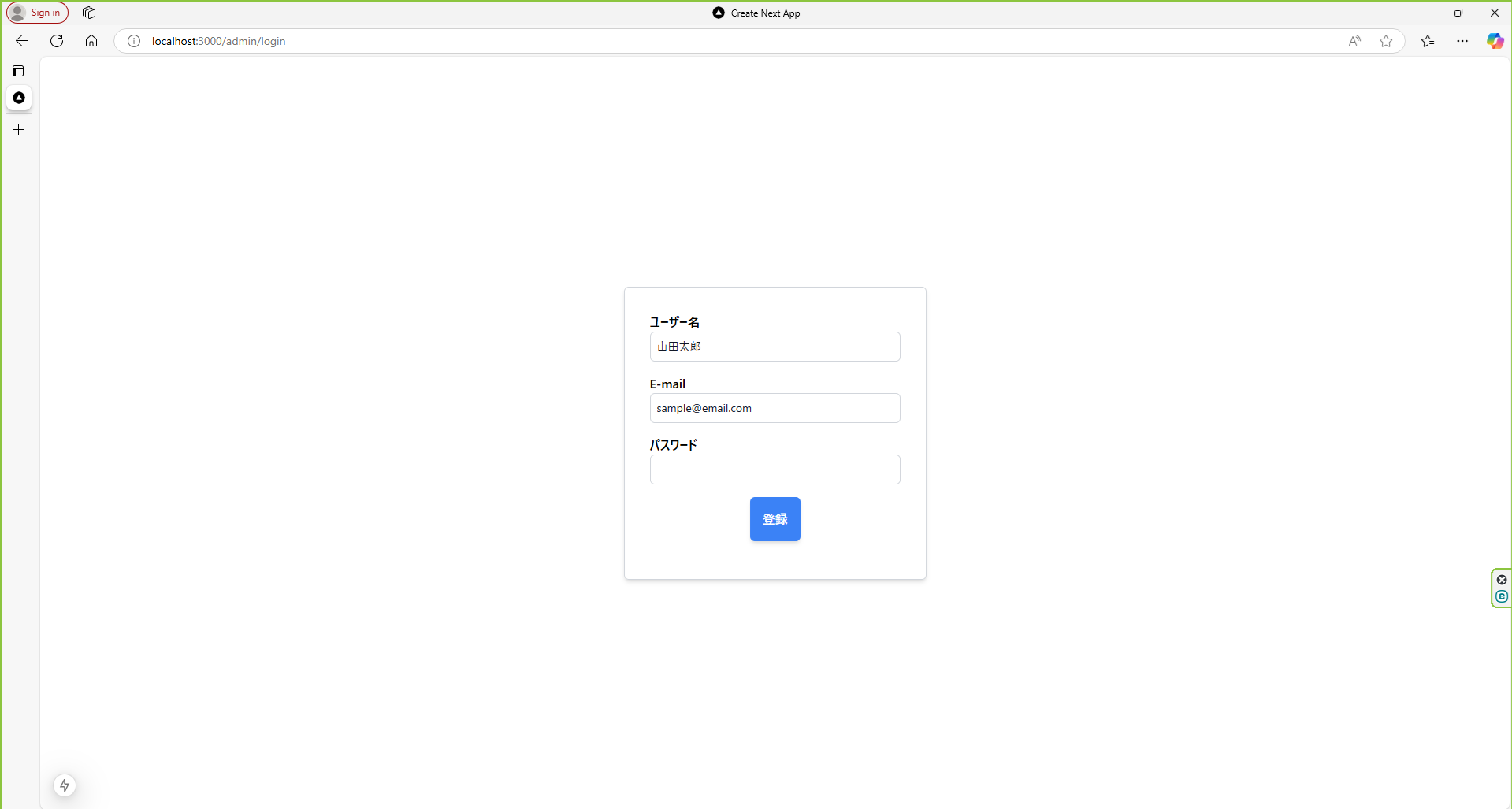
下記の画面のようにそれぞれエラーが出るようなサンプルを作ります。
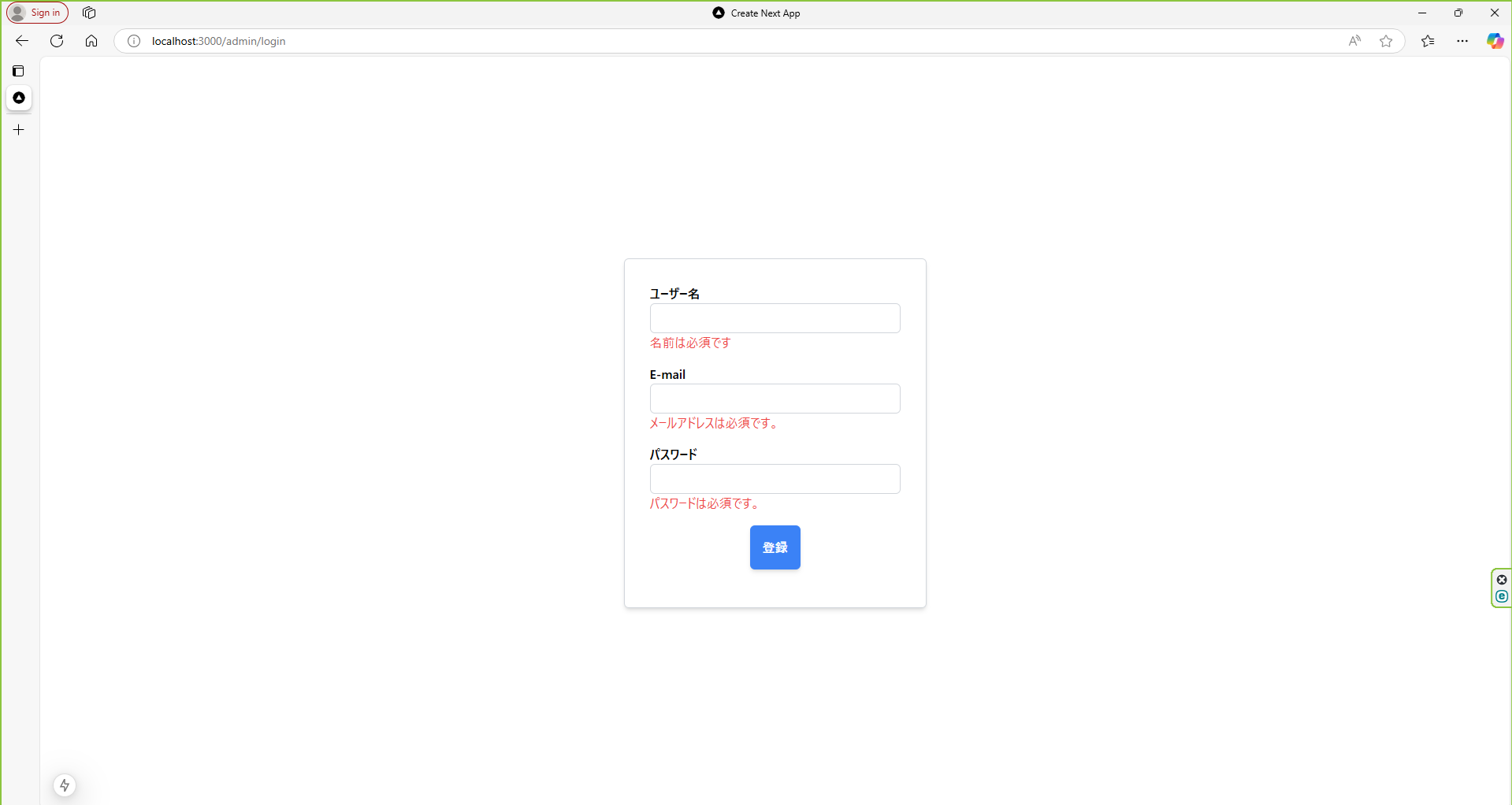
パッケージをインストールする
react-hook-formを使う場合は、パッケージ管理ツールを使ってmoduleをインストールしましょう。
npm install react-hook-form
これで準備は整いました。
サンプルコード
まずは全コードを記載します。
app/admin/login/pag.tsx
'use client' // 付けること
import { useState } from "react";
import { useForm } from "react-hook-form";
//import RegisterUser from "@/app/api/userRegister";
export default function Login() {
// 既定値を準備する
const defaultValues = {
userName: '山田太郎',
email: 'sample@email.com',
password: ''
}
// フォームを初期化する
const { register, handleSubmit, formState: { errors } } = useForm({
defaultValues
});
const [userName, setUserName] = useState("");
const [email, setEmail] = useState("");
const [password, setPassword] = useState("");
// フォーム送信時に実行される関数
const onSubmit = async (data: any) => {
//e.preventDefault();
console.log("フォーム送信データ:", data);
// Postリクエスト送信
const response = await fetch('/api/userRegister', {
method: 'POST',
headers: {
'Content-Type': 'application/json',
},
body: JSON.stringify({
userName: data.userName,
email: data.email,
password: data.password,
}),
});
// レスポンスを確認する
if (response.ok) {
const result = await response.json();
console.log('ユーザー登録成功:', result);
} else {
console.log('ユーザー登録失敗');
}
}
return (
<div className="flex items-center justify-center min-h-screen rounded-md">
<form onSubmit={handleSubmit(onSubmit)} className="shadow-md w-96 px-8 py-8 border border-gray-300 rounded-md">
<div className="w-full">
<label className="font-bold">ユーザー名</label>
<input
type="text"
name="userName"
className="block rounded-md w-full text-sm border border-gray-300 text-gray-900 px-2 py-2"
defaultValue={userName}
placeholder=""
{...register('userName', {
required: '名前は必須です',
maxLength: {
value: 20,
message: '名前は20文字以内にしてください。'
}
})}
onChange={(e) => setUserName(e.target.value)}
/>
<div className="text-red-500">{errors.userName?.message}</div>
</div>
<div className="w-full mt-4">
<label className="font-bold">E-mail</label>
<input
type="email"
{...register('email', {
required: 'メールアドレスは必須です。',
pattern: {
value: /([a-z\d+\-.]@[a-z\d-]+(?:\.[a-z]+)*)/i,
message: 'メールアドレスの形式が不正です。'
}
})}
name="email"
defaultValue={email}
className="block rounded-md w-full text-sm border border-gray-300 text-gray-900 px-2 py-2"
onChange={(e) => setEmail(e.target.value)}
/>
<div className="text-red-500">{errors.email?.message}</div>
</div>
<div className="w-full mt-4">
<label className="font-bold">パスワード</label>
<input
type="password"
{...register('password', {
required: 'パスワードは必須です。'
})}
name="password"
defaultValue={password}
className="block rounded-md w-full text-sm border border-gray-300 text-gray-900 px-2 py-2"
onChange={(e) => setPassword(e.target.value)}
/>
<div className="text-red-500">{errors.password?.message}</div>
</div>
<div className="flex items-center justify-center mt-4 mb-4">
<button type="submit" className="shadow-md bg-blue-500 text-white font-bold rounded-md px-4 py-4">
登録
</button>
</div>
</form>
</div>
);
}
解説
defaultValueで規定値を設定
プレースホルダーみたいに初期の画面に何らかの値を持たせるために、defaultValueを使って設定しています。
app/admin/login/pag.tsx
// 既定値を準備する
const defaultValues = {
userName: '山田太郎',
email: 'sample@email.com',
password: ''
}
// フォームを初期化する
const { register, handleSubmit, formState: { errors } } = useForm({
defaultValues
});
register{...}オブジェクトのバリデーションを持たせる
register{...}オブジェクトは、フォーム要素に紐づけるイベントハンドラーなどを含んだオブジェクトです。
なので、下記のように表示させたいエラーハンドリングを付けると良いです。
input type="text"の場合
app/admin/login/pag.tsx
<div className="w-full">
<label className="font-bold">ユーザー名</label>
<input
type="text"
name="userName"
className="block rounded-md w-full text-sm border border-gray-300 text-gray-900 px-2 py-2"
defaultValue={userName}
placeholder=""
{...register('userName', {
required: '名前は必須です',
maxLength: {
value: 20,
message: '名前は20文字以内にしてください。'
}
})}
onChange={(e) => setUserName(e.target.value)}
/>
<div className="text-red-500">{errors.userName?.message}</div>
</div>
input type="email"の場合
app/admin/login/pag.tsx
<div className="w-full mt-4">
<label className="font-bold">E-mail</label>
<input
type="email"
{...register('email', {
required: 'メールアドレスは必須です。',
pattern: {
value: /([a-z\d+\-.]@[a-z\d-]+(?:\.[a-z]+)*)/i,
message: 'メールアドレスの形式が不正です。'
}
})}
name="email"
defaultValue={email}
className="block rounded-md w-full text-sm border border-gray-300 text-gray-900 px-2 py-2"
onChange={(e) => setEmail(e.target.value)}
/>
<div className="text-red-500">{errors.email?.message}</div>
input type="password"の場合
app/admin/login/pag.tsx
<div className="w-full mt-4">
<label className="font-bold">パスワード</label>
<input
type="password"
{...register('password', {
required: 'パスワードは必須です。'
})}
name="password"
defaultValue={password}
className="block rounded-md w-full text-sm border border-gray-300 text-gray-900 px-2 py-2"
onChange={(e) => setPassword(e.target.value)}
/>
<div className="text-red-500">{errors.password?.message}</div>
</div>
以上です、