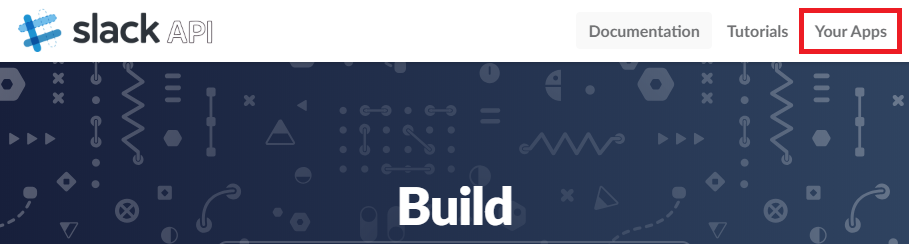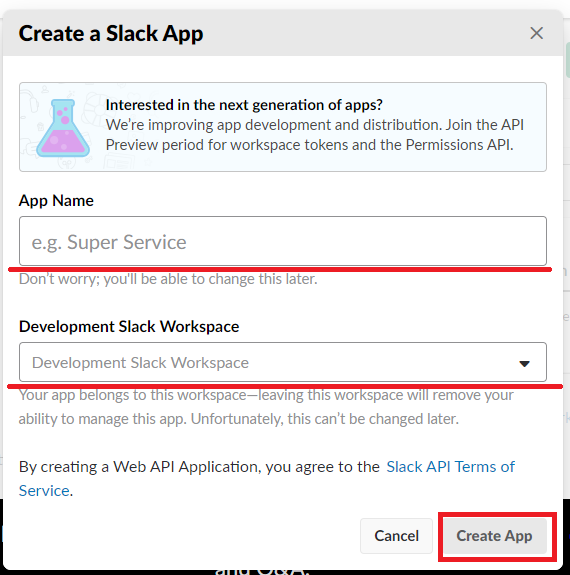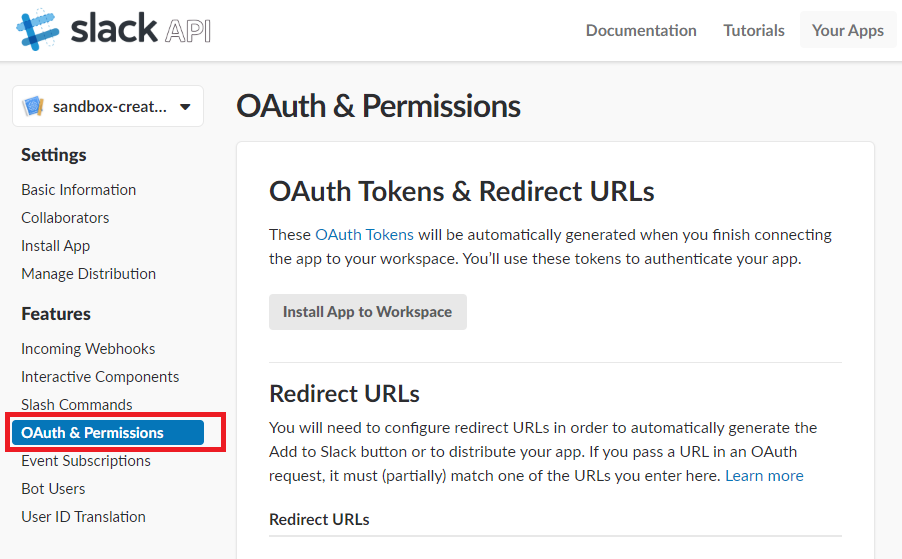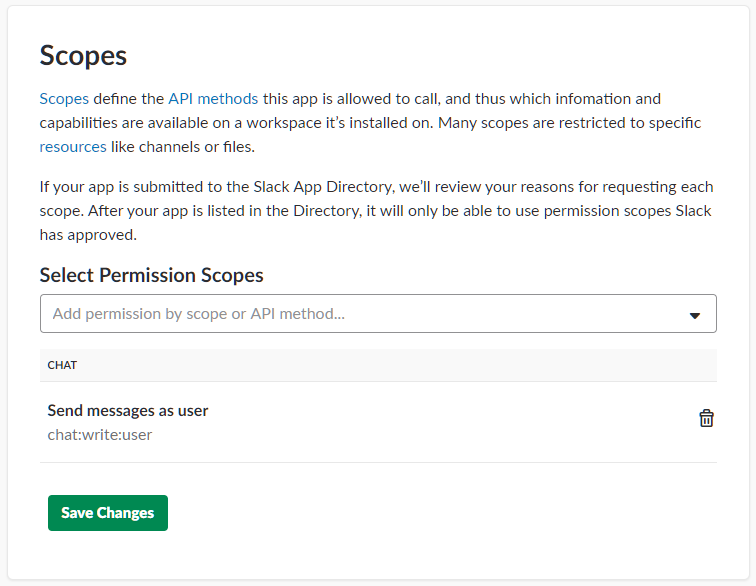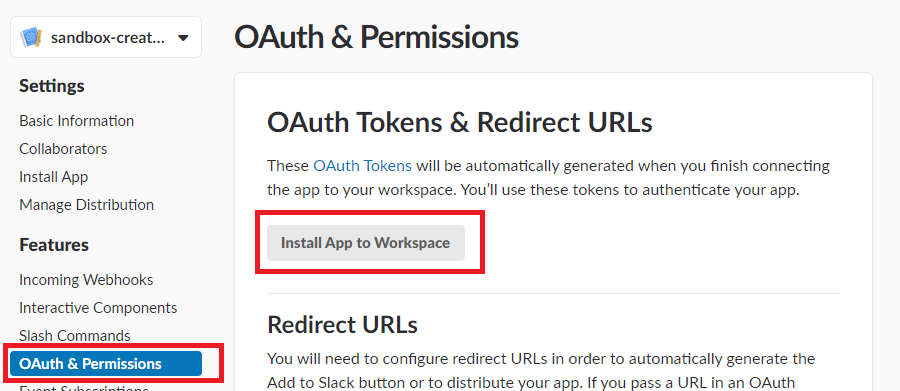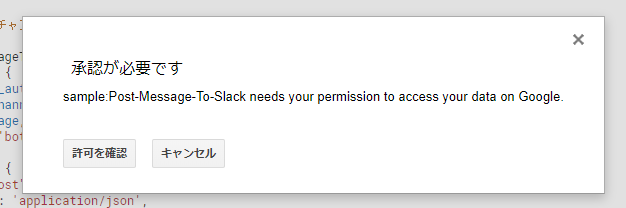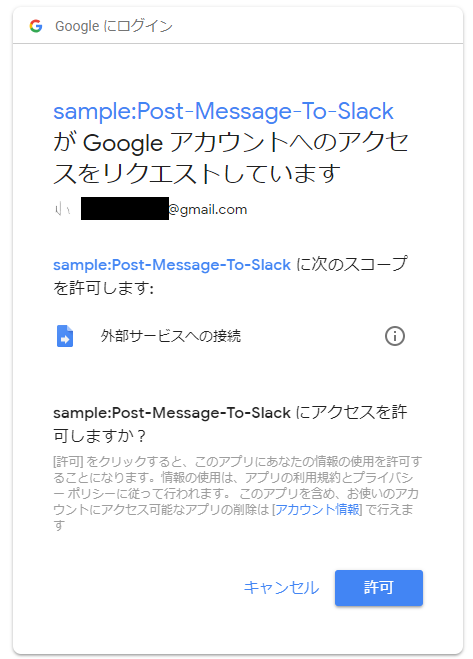概要
今回はGoogle Apps ScriptでSlackへユーザーメッセージを投稿してみます。
ボットユーザーでメッセージを投稿する方法はまた異なりますのでご注意ください。
Slackアプリの登録&設定
1. Slackアプリ一覧画面を開きます
Slack APIのページを開き、 右上の 「Your Apps」リンクを押します。
2. Slackアプリを作成します。
「Your Apps」の下にある「Create New App」ボタンを押します。
アプリ名、動作させるワークスペースの欄を入力して「Create App」
アプリ名は後から変更出来ますが、ワークスペースは変更ができないので注意が必要です。
3. アプリに権限を追加します。
アプリが無事作成されると、アプリの管理画面が開きます。
左のメニューから「OAuth & Permissions」を選択し、Scopesというブロックまで下にスクロールします。
セレクトボックスでchat:write:userを探して選択します。
キーボードで入力することで絞り込み(インクリメンタルサーチ)されます。
選択後は Save Changes ボタンを押すの忘れずに
4. アプリをワークスペースにインストールします。
一番上までスクロールして、「Install App to Workspace」ボタンをおします。
完了すると、OAuth Access Token が発行されます。
GASコード
GASプロジェクトを作成しコーディングしていきましょう。
function testPost() {
const app_auth_token = PropertiesService.getScriptProperties().getProperty('slack_app_auth_token');
const channel = PropertiesService.getScriptProperties().getProperty('channel');
const result = postMessageToSlackChannel(
app_auth_token,
channel,
"It is sample message!!"
);
Logger.log(result);
}
/**
* messageをSlackチャンネルにポストする関数
*/
function postMessageToSlackChannel(app_auth_token, channel, message){
const payload = {
"token" : app_auth_token,
"channel" : channel,
"text" : message
};
const options = {
"method" : "post",
'contentType': 'application/x-www-form-urlencoded',
"payload" : payload
};
return UrlFetchApp.fetch("https://slack.com/api/chat.postMessage", options);
}
実行
testPost関数を実行すると、外部サービスに接続するための権限確認のダイアログが表示されます。