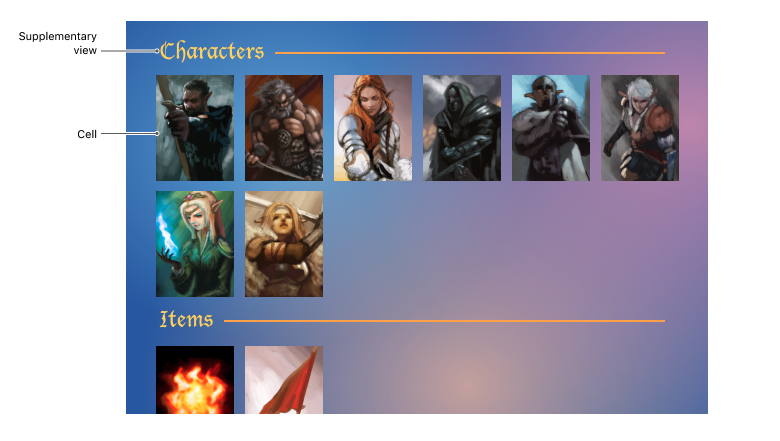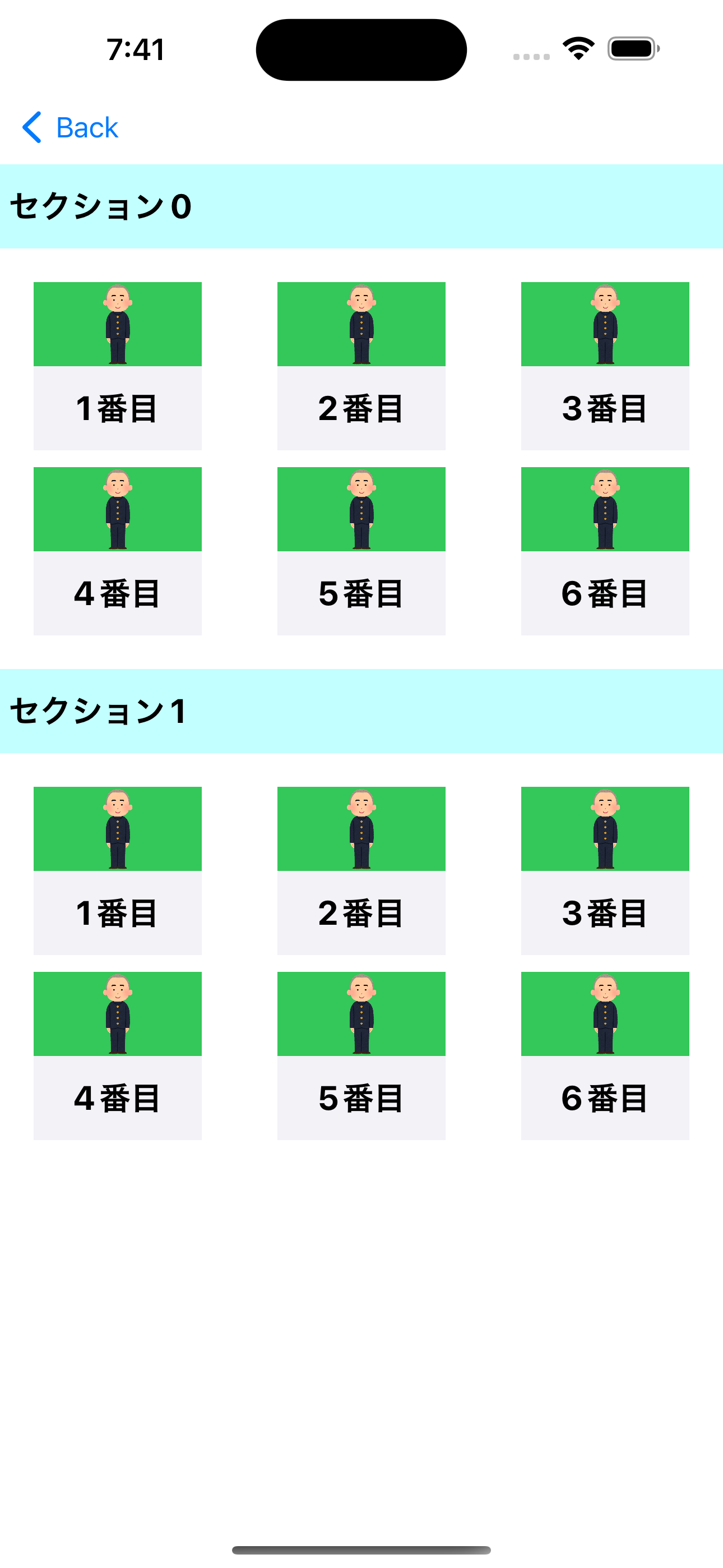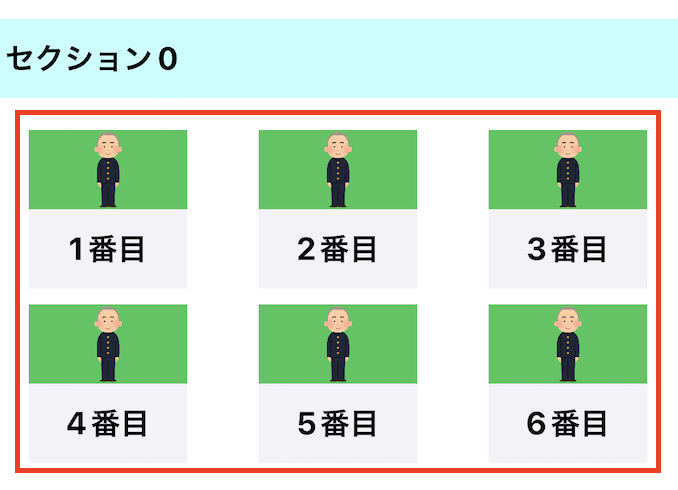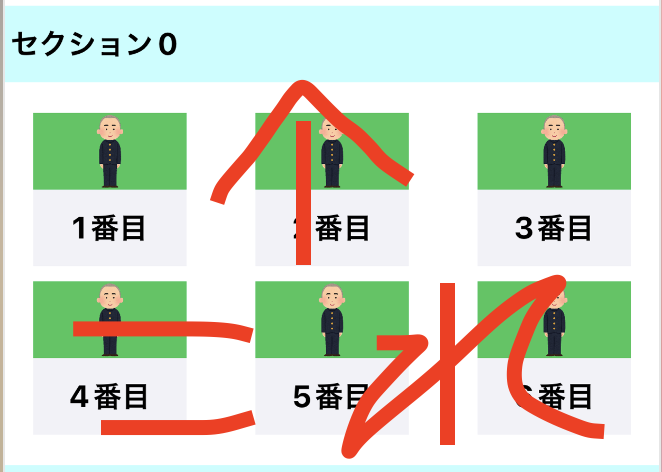UICollectionViewとは?
UICollectionViewは、複数の要素をグリッド状に配置し、スクロール可能なリストを作成するためのクラスである。
まt、UITableViewと同様にUICollectionViewはデータソースを介してデータを表示します。ただし、UITableViewでは通常、一列に一つの要素を表示するのに対して、UICollectionViewでは様々なレイアウトオプションが用意されており、要素を自由に配置することができます。
実装内容(構成要素)とソースコード
今回、UICollectionViewを実装するにあたって3つの構成のもと実装した。
- UICollectionview
- 今回の大元、ここにCollectionViewのCellなりHeaderなり組み合わせていく。
- UICollectionViewCell
- forCellWithReuseIdentifierを使って再利用可能なCellを再利用する。
- UICollectionViewCellのheader
- セクションごとに出てくる上(Header)のあれ
-
UICollectionViewの実装
Swift
class CollectionViewController: UIViewController {
@IBOutlet var collectionView: UICollectionView!
private let layout = UICollectionViewFlowLayout()
private let titleLabelText = ["1番目","2番目","3番目","4番目","5番目","6番目"]
private let headerSectionLabelText = "セクション"
private let image = UIImage(named: "picture")
override func viewDidLoad() {
super.viewDidLoad()
//このcollectionViewに、作成したcollectionViewCellとcollectionViewHeaderを登録する
setupCollectionView()
}
//関数にしなくともViewDidLoadに直書きでも問題ない
private func setupCollectionView() {
//collectionViewのdelegateとdateSourceを定義
collectionView.delegate = self
collectionView.dataSource = self
//このcollectionViewに、作成したcollectionView"Cell"を登録準備
collectionView.register(UINib(nibName: "CollectionViewCell", bundle: nil), forCellWithReuseIdentifier: "CollectionViewCell")
//このcollectionViewに、作成したcollectionView"Header"を登録準備
collectionView.register(CollectionViewHeader.nib(), forSupplementaryViewOfKind: UICollectionView.elementKindSectionHeader, withReuseIdentifier: CollectionViewHeader.identifier)
//セクションとcellの上下左右の位置を決めている
layout.sectionInset = UIEdgeInsets(top: 20, left: 20, bottom: 20, right: 20)
collectionView.collectionViewLayout = layout
}
}
//Delegate: イベントの処理に関するメソッド
//例えば、registerしたセルをタップしたとき〜などの処理を担う
extension CollectionViewController: UICollectionViewDelegate {
//タップしたを検知するメソッド
func collectionView(_ collectionView: UICollectionView, didSelectItemAt indexPath: IndexPath) {
print("セルがタップされました")
}
}
//DataSource: データの提供に関するメソッド
//例えば、registerしたセルのセル数やセクション数、セルの内容などを決める
extension CollectionViewController: UICollectionViewDataSource {
//セクション数を返すメソッド
func numberOfSections(in collectionView: UICollectionView) -> Int {
return 2
}
//セルの個数を返すメソッド
func collectionView(_ collectionView: UICollectionView, numberOfItemsInSection section: Int) -> Int {
return titleLabelText.count
}
//ヘッダーの設定
func collectionView(_ collectionView: UICollectionView, viewForSupplementaryElementOfKind kind: String, at indexPath: IndexPath) -> UICollectionReusableView {
let collectionViewHeader = collectionView.dequeueReusableSupplementaryView(ofKind: UICollectionView.elementKindSectionHeader,
withReuseIdentifier: CollectionViewHeader.identifier,
for: indexPath) as! CollectionViewHeader
collectionViewHeader.headerSectionLabel.text = "\(headerSectionLabelText)" + "\(indexPath.section)"
return collectionViewHeader
}
//このcollectionViewに表示するCellを返すメソッド
func collectionView(_ collectionView: UICollectionView, cellForItemAt indexPath: IndexPath) -> UICollectionViewCell {
//作成したセルを生成して返す
//indexPathについて
//各セルの位置を表すためのデータ型(TableViewやCollectionViewは複数の行や列を持ち、且つ、各行または列はそれぞれ一意の位置を持っている。これを表しているのがIndexPath構造体である。)
//セクション番号とアイテム(行や列)番号の組み合わせで表されている(例えば、`2番目のセクション`で`3番目の行`を表す`IndexPath`は`IndexPath(item: 2, section: 1)`となる。)
let cell = collectionView.dequeueReusableCell(withReuseIdentifier: "CollectionViewCell", for: indexPath) as! CollectionViewCell
cell.label.text = titleLabelText[indexPath.row]
cell.imageView.image = image
return cell
}
}
//DelegateFlowLayout: セルのサイズを変更するメソッド
//例えば、registerしたセルやヘッダーなどの高さや横幅を決める
extension CollectionViewController: UICollectionViewDelegateFlowLayout {
//cellのサイズを定義
func collectionView(_ collectionView: UICollectionView, layout collectionViewLayout: UICollectionViewLayout, sizeForItemAt indexPath: IndexPath) -> CGSize {
return CGSize(width: 100, height: 100)
}
//headerのサイズを定義(コードでheaderを作成したとき、これ定義しなければheaderは表示されないので注意)
func collectionView(_ collectionView: UICollectionView, layout collectionViewLayout: UICollectionViewLayout, referenceSizeForHeaderInSection section: Int) -> CGSize {
return CGSize(width: self.view.bounds.width, height: 50)
}
}
-
UICollectionViewCellの実装
Swift
//cellはStoryboardにidentifierやnib生成する際にnibNameなどを直書きしている
class CollectionViewCell: UICollectionViewCell {
@IBOutlet var imageView: UIImageView!
@IBOutlet var label: UILabel!
}
-
UICollectionViewCellのheaderの実装
Swift
class CollectionViewHeader: UICollectionReusableView {
@IBOutlet var headerSectionLabel: UILabel!
//ここから下はregisterする際、identifierやnib生成のあれこれをコードで定義している
static let identifier: String = "CollectionViewHeader"
static func nib() -> UINib {
return UINib(nibName: CollectionViewHeader.identifier, bundle: nil)
}
}
おわりに
間違い等ありましたらぜひコメント欄にてご指摘ください。
参考記事
UICollectionView | Apple Developer Documentation
[iPhone] UICollectionView で マス目表示
【Swift/Xcode】UICollectionViewの実装方法・コンプリートガイド
開発環境
- Xcode-13.4.1
- Swift version 5.7