MVVM LightにはXamarin.Androidのテンプレートはあるけど、データバインディングが手書きの上コードビハインドだらけなので、Formsを利用したい。でも公式ページ通りに導入しても必要なLocatorクラスなどを自動生成してくれない。よって今回は手動で導入する手順をまとめました。
1. NuGetからMVVM Lightをインストールする
まずはソリューションを右クリック、「ソリューションのNuGetパッケージを管理」を選択します。
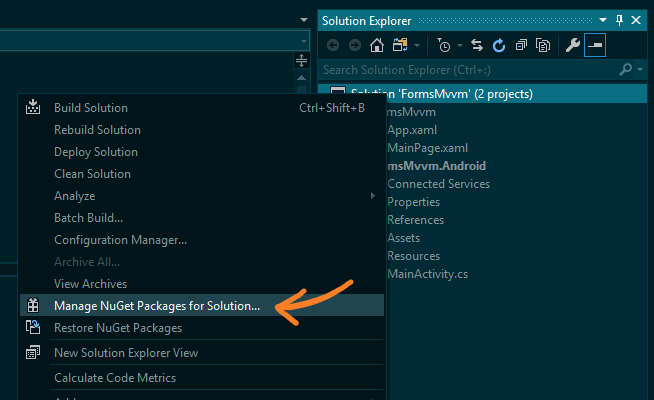
「mvvmlight」で検索、全プロジェクトにチェックを入れてインストールします。
ここではAndroidしかないがiOS, UWP等ある場合も同様です。
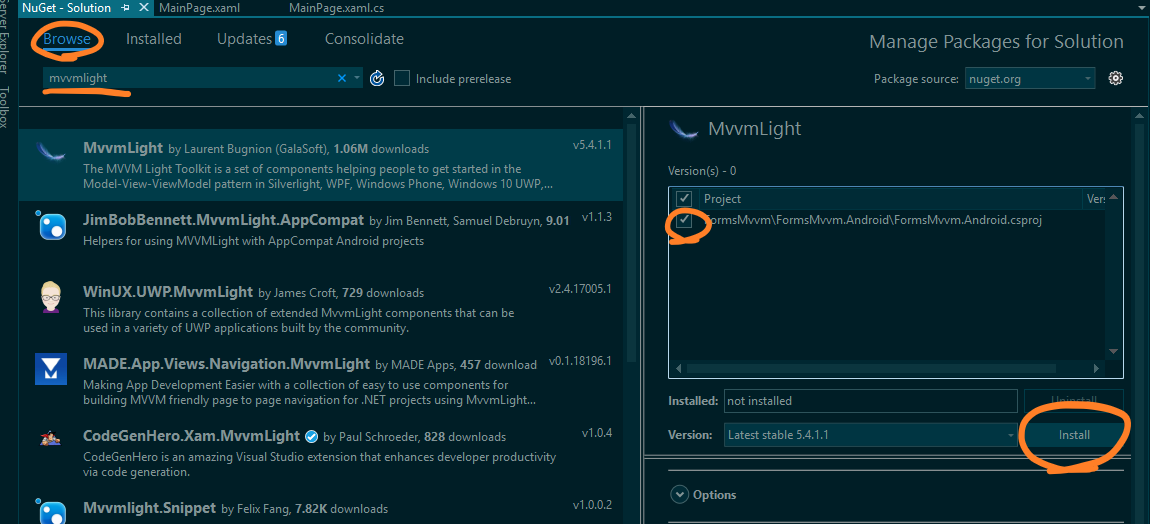
規約承認などをして出力ウィンドウに===Finished===と出たら完了です。
必要なファイルの作成
まずはMainViewModelから。ここではMVVM関係のファイルはMvvm名前空間に入れてあります。
時刻を表示するためのサンプルです。
using System;
using System.Threading.Tasks;
using GalaSoft.MvvmLight;
using GalaSoft.MvvmLight.Threading;
namespace FormsMvvm.Mvvm
{
public class MainViewModel : ViewModelBase
{
private bool _runClock;
private string _clock;
public string Clock
{
get
{
return _clock;
}
set
{
Set(ref _clock, value);
}
}
public MainViewModel()
{
StartClock();
}
public void StartClock()
{
_runClock = true;
Task.Run(
async () =>
{
while (_runClock)
{
DispatcherHelper.CheckBeginInvokeOnUI(
() =>
{
Clock = DateTime.Now.ToString("HH:mm:ss");
});
await Task.Delay(1000);
}
});
}
public void StopClock()
{
_runClock = false;
}
}
}
次にViewModelLocator。通常はコンストラクターでModelのなにやらを記述しますが、今回は省略。(今度書き足します)
using System.Diagnostics.CodeAnalysis;
using GalaSoft.MvvmLight.Ioc;
using CommonServiceLocator;
namespace FormsMvvm.Mvvm
{
public class ViewModelLocator
{
[SuppressMessage("Microsoft.Performance",
"CA1822:MarkMembersAsStatic",
Justification = "This non-static member is needed for data binding purposes.")]
public MainViewModel Main
{
get
{
return ServiceLocator.Current.GetInstance<MainViewModel>();
}
}
public static bool UseDesignTimeData
{
get
{
return false;
}
}
static ViewModelLocator()
{
ServiceLocator.SetLocatorProvider(() => SimpleIoc.Default);
SimpleIoc.Default.Register<MainViewModel>();
}
public static void Cleanup()
{
}
}
}
xaml上でViewModelLocatorを参照できるようにするために、App.xamlにViewModelLocatorを配置します。
<?xml version="1.0" encoding="utf-8" ?>
<Application xmlns="http://xamarin.com/schemas/2014/forms"
xmlns:x="http://schemas.microsoft.com/winfx/2009/xaml"
x:Class="FormsMvvm.App"
xmlns:vm="clr-namespace:FormsMvvm.Mvvm"> <!--ここと-->
<Application.Resources>
<vm:ViewModelLocator x:Key="Locator" /> <!--ここ-->
</Application.Resources>
</Application>
最後にDispatcherHelperの初期化をApp.xaml.csのコンストラクタで行います。
DispatcherHelper.Initialize();
これにて導入完了です。
データバインディングする
これでようやくxamlから簡単にデータバインディングできるようになりました。
DataContextではなくBindingContextにLocatorをバインドします。そのためWPFと違いIntelliSenseでプロパティ名などを補完してくれません...
<?xml version="1.0" encoding="utf-8" ?>
<ContentPage xmlns="http://xamarin.com/schemas/2014/forms"
xmlns:x="http://schemas.microsoft.com/winfx/2009/xaml"
xmlns:d="http://schemas.microsoft.com/expression/blend/2008"
xmlns:local="clr-namespace:Exp_XamarinMvvmForms"
xmlns:fab="clr-namespace:FuryTechs.FloatingActionButton;assembly=FuryTechs.FloatingActionButton"
xmlns:androidWidget="clr-namespace:Android.Widget;assembly=Mono.Android;targetPlatform=Android"
x:Class="Exp_XamarinMvvmForms.MainPage"
BindingContext="{Binding Main, Source={StaticResource Locator}}"> <!--これを忘れずに-->
<StackLayout>
<Label Text="{Binding Clock}"
FontSize="70" />
</StackLayout>
</ContentPage>