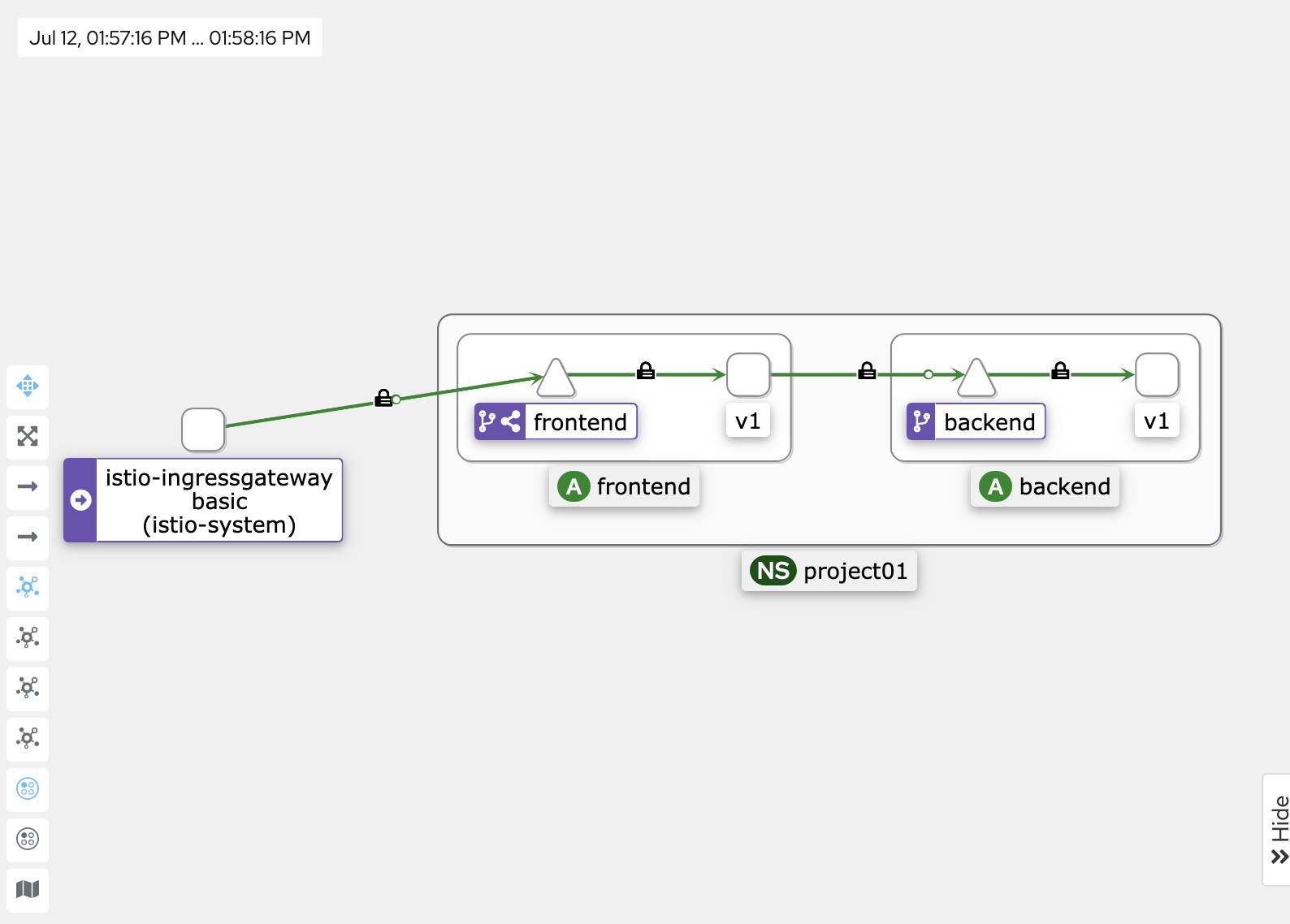はじめに
最近なんだかんだでメンバーとServiceMesh(Istio)に関して会話する機会が多くなってきたので、最新状況のキャッチアップも含めて試してきたことを数回に分けてまとめていこうと思っています。
この記事の目的
OpenShift ServiceMesh v2.4からCluster-WideなControl PlaneのデプロイがGAされましたが、最低限どういうセットアップをするかを整理しました。
Cluster-Wideか、従来のMultitenatの違いに関しては、リンク先に簡易に記載が書かれていますので、気になる方はご確認ください。
Cluster-WideなControl Planeをデプロイする
ここから実機でのセットアップ方法を説明します。
実施環境
今回は OpenShift 4.12 (Red Hat OpenShift on IBM Cloud, いわゆるROKS)を用意して検証しています。ServiceMeshはv2.4.0を導入しています。導入方法はこれまでと特に変わらずOperatorHubから導入になりますので、詳細は割愛します。
# OpenShift 4.12 (Red Hat OpenShift on IBM Cloud)を用意
$ oc get clusterversion
NAME VERSION AVAILABLE PROGRESSING SINCE STATUS
version 4.12.20 True False 24m Cluster version is 4.12.20
# ServiceMeshはv2.4以上を導入
$ oc get installPlan -A
NAMESPACE NAME CSV APPROVAL APPROVED
openshift-distributed-tracing install-2qpzw jaeger-operator.v1.42.0-5 Automatic true
openshift-distributed-tracing install-kr72z jaeger-operator.v1.42.0-5-0.1687199951.p Automatic true
openshift-operators-redhat install-9pq9g elasticsearch-operator.v5.7.2 Automatic true
openshift-operators install-crblq servicemeshoperator.v2.4.0 Automatic true
openshift-operators install-mkrfs kiali-operator.v1.65.6 Automatic true
1. Control Plane導入のためのProject (Namespace)の作成
まずはControl Plane導入のためのProject (Namespace)を作成します。今回は「istio-system」としています。
$ oc new-project istio-system
Now using project "istio-system" on server "https://xxxx-e.jp-tok.containers.cloud.ibm.com:xxxxx".
You can add applications to this project with the 'new-app' command. For example, try:
oc new-app rails-postgresql-example
to build a new example application in Ruby. Or use kubectl to deploy a simple Kubernetes application:
kubectl create deployment hello-node --image=k8s.gcr.io/e2e-test-images/agnhost:2.33 -- /agnhost serve-hostname
2. Control Planeの作成
Mesh管理下にあるPod間の通信はmTLSは強制し、クラスター外への通信はServiceEntry経由でないとアクセスできない、セキュリティ設定で環境を用意します。「mode: ClusterWide」が今回の肝の設定になります。
apiVersion: maistra.io/v2
kind: ServiceMeshControlPlane
metadata:
name: basic
namespace: istio-system
spec:
security:
controlPlane:
mtls: true
dataPlane:
mtls: true
automtls: true
proxy:
networking:
trafficControl:
outbound:
policy: REGISTRY_ONLY
gateways:
openshiftRoute:
enabled: false
version: v2.4
mode: ClusterWide
上記yamlファイルを用意して、applyすれば導入できます。
$ oc apply -f smcp.yml
servicemeshcontrolplane.maistra.io/basic created
以下のように管理およびトラフィック制御用のPodが起動することが確認できます。
% oc get po -n istio-system
NAME READY STATUS RESTARTS AGE
grafana-6855f8d7f-7vgd6 2/2 Running 0 2m3s
istio-egressgateway-59b5b9dcbd-8ph44 1/1 Running 0 2m4s
istio-ingressgateway-8555558d45-6dfzp 1/1 Running 0 2m5s
istiod-basic-6d6df88cc6-n65br 1/1 Running 0 2m30s
jaeger-5d9c7c9cf5-pfd8h 2/2 Running 0 2m3s
kiali-598cb67f49-mfjft 1/1 Running 0 44s
prometheus-75ff9bf885-zfjjr 3/3 Running 0 2m22s
検証していて気づいたのですが、Cluster-Wideのデプロイの場合、spec.generalに対し、「validationMessages: true」を設定すると、Ingress/Egress Gatewayの作成途中で止まってしまう現象に遭遇しました(2023/07/12時点)。
apiVersion: maistra.io/v2
kind: ServiceMeshControlPlane
metadata:
name: basic
namespace: istio-system
spec:
security:
controlPlane:
mtls: true
dataPlane:
mtls: true
automtls: true
general:
validationMessages: true
version: v2.4
mode: ClusterWide
Ingress/Egress Gatewayの作成途中が止まること自体はConfigMapに「istio-ca-root-cert」が作成されないためです。validationMessagesの設定は「Use to enable or disable validation messages to the status fields of istio.io resources. This can be useful for detecting configuration errors in resources.」とあるので、証明書の発行に影響があるのだろうか?と疑問に思うところはありますが、、この辺り注意です。
この現象に遭遇したのもあり、証明書を発行してのServiceMesh Control Planeの導入もついでに検証しました。近いうちに記事を公開したいと思います。
3. MemberRollの作成
このステップがこれまでのMultitenantでの導入と異なります。Mesh下におきたいProject (Namespace)をlabelSelectorで条件付けし登録する流れになります(これまでは直接Project名を指定していました)。
以下の通りにServiceMeshMemberRollの設定を記載します。以下の設定だと、「istio-injection: enabled」のラベルを持つProject(Namespace)がメンバーとしてMesh下に置かれることになります。
apiVersion: maistra.io/v1
kind: ServiceMeshMemberRoll
metadata:
name: default
namespace: istio-system
spec:
memberSelectors:
- matchLabels:
istio-injection: enabled
oc applyだと警告が出ますが、以下の通り適用すればよいです。
$ oc apply -f smmr.yml
Warning: resource servicemeshmemberrolls/default is missing the kubectl.kubernetes.io/last-applied-configuration annotation which is required by oc apply. oc apply should only be used on resources created declaratively by either oc create --save-config or oc apply. The missing annotation will be patched automatically.
servicemeshmemberroll.maistra.io/default configured
4. ProjectをMeshに登録する
ServiceMeshMemberRollの設定に合わせて、実際にProjectを登録してみます。
Projectを作成してから、直接Namespaceリソースのラベルを書き換える方法でも良いですし、以下のように先にラベルを指定してProjectを作っても良いと思います。
今回は「project01」と言う名前のProjectを作成します。
apiVersion: project.openshift.io/v1
kind: Project
metadata:
labels:
istio-injection: enabled
name: project01
実際に適用し、Projectを作成します。
$ oc apply -f project.yml
project.project.openshift.io/project01 created
$ oc get project project01 --show-labels
NAME DISPLAY NAME STATUS LABELS
project01 Active istio-injection=enabled,kubernetes.io/metadata.name=project01,maistra.io/member-of=istio-system,pod-security.kubernetes.io/audit-version=v1.24,pod-security.kubernetes.io/audit=restricted,pod-security.kubernetes.io/warn-version=v1.24,pod-security.kubernetes.io/warn=restricted
実際にMesh下に置かれたか確認します。ServiceMeshMemberRollの詳細を確認し、「Member Statuses」にProjectが表示されていればOKです。
$ oc describe smmr default -n istio-system |grep -5 "Member Statuses"
Reason: Configured
Status: True
Type: Ready
Configured Members:
project01
Member Statuses:
Conditions:
Last Transition Time: 2023-07-12T04:20:32Z
Status: True
Type: Reconciled
Namespace: project01
ちなみに、今回はNetwork Policyも自動適用される設定のため、Mesh管理下に置かれた時点でProjectに対しNetwork Policyが適用されるのが確認できます。
$ oc get networkpolicy -n project01
NAME POD-SELECTOR AGE
istio-expose-route-basic maistra.io/expose-route=true 5m6s
istio-mesh-basic <none> 5m6s
5. 動作確認
あとはサンプル・アプリケーションを動かして動作確認です。特にMultitenantでの導入と変わりませんが、ざっとみてみます。
Ingress Gatewayで利用する証明書は事前に用意しておきます。
% oc get secret -n istio-system
NAME TYPE DATA AGE
:
mesh-xxxxxxxxxxxxxxxxxxxxxxxxxxxxxxxx-0000 kubernetes.io/tls 2 104s
bookinfoはごついので、ServiceMeshのDocumentに記載されているサンプル・アプリケーションのyamlをベースに、以下のファイルを用意します。
サンプルのままだと、だいぶ古くなっているのか動かない箇所も見受けられたので、少しだけ修正を加えています。
---
apiVersion: apps/v1
kind: Deployment
metadata:
name: frontend-v1
labels:
app.openshift.io/runtime: nodejs
spec:
replicas: 1
selector:
matchLabels:
app: frontend
version: v1
template:
metadata:
labels:
app: frontend
version: v1
annotations:
sidecar.istio.io/inject: "true"
spec:
containers:
- name: frontend
image: quay.io/voravitl/frontend-js:v1
imagePullPolicy: Always
env:
- name: BACKEND_URL
value: http://backend:8080/version
resources:
requests:
cpu: "0.1"
memory: 60Mi
limits:
cpu: "0.2"
memory: 100Mi
ports:
- containerPort: 8080
securityContext:
runAsNonRoot: true
allowPrivilegeEscalation: false
seccompProfile:
type: RuntimeDefault
capabilities:
drop: ["ALL"]
---
apiVersion: v1
kind: Service
metadata:
labels:
app: frontend
name: frontend
spec:
ports:
- name: http
port: 8080
protocol: TCP
targetPort: 8080
selector:
app: frontend
sessionAffinity: None
type: ClusterIP
---
apiVersion: networking.istio.io/v1beta1
kind: VirtualService
metadata:
name: frontend
spec:
hosts:
- frontend-https.mesh-xxxxxxxxxxxxxxxxxxxxxxxxxxxxxxxx-0000.jp-tok.containers.appdomain.cloud
gateways:
- istio-system/frontend-gateway-01
http:
- route:
- destination:
host: frontend
subset: v2
weight: 0
- destination:
host: frontend
subset: v1
weight: 100
---
apiVersion: networking.istio.io/v1beta1
kind: DestinationRule
metadata:
name: frontend
spec:
host: frontend
subsets:
- name: v1
labels:
version: v1
- name: v2
labels:
version: v2
---
apiVersion: apps/v1
kind: Deployment
metadata:
labels:
app.openshift.io/runtime: quarkus
name: backend-v1
spec:
progressDeadlineSeconds: 600
replicas: 1
selector:
matchLabels:
app: backend
version: v1
template:
metadata:
annotations:
sidecar.istio.io/inject: "true"
sidecar.istio.io/rewriteAppHTTPProbers: "true"
labels:
app: backend
version: v1
spec:
containers:
- env:
- name: APP_BACKEND
value: https://httpbin.org/status/200
- name: APP_VERSION
value: v1
- name: quarkus.log.console.color
value: "false"
image: quay.io/voravitl/backend-native:v1
imagePullPolicy: Always
livenessProbe:
failureThreshold: 1
httpGet:
path: /status
port: 8080
scheme: HTTP
initialDelaySeconds: 30
periodSeconds: 5
successThreshold: 1
timeoutSeconds: 1
name: backend
ports:
- containerPort: 8080
protocol: TCP
readinessProbe:
failureThreshold: 1
httpGet:
path: /ready
port: 8080
scheme: HTTP
initialDelaySeconds: 30
periodSeconds: 5
successThreshold: 1
timeoutSeconds: 1
resources:
limits:
cpu: 100m
memory: 100Mi
requests:
cpu: 50m
memory: 40Mi
terminationMessagePath: /dev/termination-log
terminationMessagePolicy: File
securityContext:
runAsNonRoot: true
allowPrivilegeEscalation: false
seccompProfile:
type: RuntimeDefault
capabilities:
drop: ["ALL"]
dnsPolicy: ClusterFirst
restartPolicy: Always
schedulerName: default-scheduler
terminationGracePeriodSeconds: 30
---
apiVersion: v1
kind: Service
metadata:
labels:
app: backend
name: backend
spec:
ports:
- name: http
port: 8080
protocol: TCP
targetPort: 8080
selector:
app: backend
sessionAffinity: None
type: ClusterIP
---
apiVersion: networking.istio.io/v1beta1
kind: VirtualService
metadata:
name: backend
spec:
hosts:
- backend
http:
- route:
- destination:
host: backend
---
apiVersion: networking.istio.io/v1beta1
kind: DestinationRule
metadata:
name: backend
spec:
host: backend
---
apiVersion: networking.istio.io/v1beta1
kind: Gateway
metadata:
name: frontend-gateway-01
namespace: istio-system
spec:
selector:
istio: ingressgateway
servers:
- hosts:
- frontend-https.xxxxxxxxxxxxxxxxxxxxxxxxxxxxxxxx-0000.jp-tok.containers.appdomain.cloud
port:
name: https
number: 443
protocol: HTTPS
tls:
credentialName: mesh-xxxxxxxxxxxxxxxxxxxxxxxxxxxxxxxx-0000
mode: SIMPLE
デプロイしたいプロジェクトに切り替えて、リソースを作成します。
$ oc project project01
Now using project "project01" on server "https://xxxx-e.jp-tok.containers.cloud.ibm.com:xxxxx".
$ oc apply -f test.yml
deployment.apps/frontend-v1 created
service/frontend created
virtualservice.networking.istio.io/frontend created
destinationrule.networking.istio.io/frontend created
deployment.apps/backend-v1 created
service/backend created
virtualservice.networking.istio.io/backend created
destinationrule.networking.istio.io/backend created
gateway.networking.istio.io/frontend-gateway-01 created
インターネットからアクセスするため、今回はOpenShift Router経由でアクセスできるようにRouteを作成します。
apiVersion: route.openshift.io/v1
kind: Route
metadata:
name: istio-system-frontend-gateway-https-01
namespace: istio-system
spec:
host: frontend-https.mesh-xxxxxxxxxxxxxxxxxxxxxxxxxxxxxxxx-0000.jp-tok.containers.appdomain.cloud
to:
kind: Service
name: istio-ingressgateway
weight: 100
port:
targetPort: https
tls:
termination: passthrough
wildcardPolicy: None
実際にOpenShiftに適用し、Routeリソースを作成します。
$ oc apply -f route.yml
route.route.openshift.io/istio-system-frontend-gateway-https-01 created
あとは実際にアクセスします。
$ curl https://frontend-https.mesh-xxxxxxxxxxxxxxxxxxxxxxxxxxxxxxxx-0000.jp-tok.containers.appdomain.cloud
Frontend version: v1 => [Backend: http://backend:8080/version, Response: 200, Body: Backend version:v1, Response:200, Host:backend-v1-696d9fd45f-rrb9r, Status:200, Message: ]
# 実際に稼働しているPodの一覧を見ると、確かにbackendアプリのHost名と一致している
$ oc get pod -n project01
NAME READY STATUS RESTARTS AGE
backend-v1-696d9fd45f-rrb9r 2/2 Running 0 7m16s
frontend-v1-55b46b7f9-rvz42 2/2 Running 0 7m16s
# Podから外部のリソースにアクセスしようとしても、ServiceEntryを定義していないので通信できない
6. (おまけ) 通信制御の動作確認
mTLSで通信されているのは、上記のKialiの画面で、錠マークがあるので判断できます。
また、外部接続に関しては、例えばwww.ibm.comに対してhttp/https通信をしてみたとします。ServiceEntryが定義されていない場合は以下の通りエラーとなることが確認できます。
# HTTP通信
$ oc exec -n project01 backend-v1-696d9fd45f-rrb9r -- curl -sL -o /dev/null -w '%{http_code}\n' http://www.ibm.com
502
# HTTPS通信
$ oc exec -n project01 backend-v1-696d9fd45f-rrb9r -- curl -sL -o /dev/null -w '%{http_code}\n' https://www.ibm.com
000
command terminated with exit code 35
ここで、HTTPS通信に関しては許可するようにServiceEntryを定義します。
apiVersion: networking.istio.io/v1beta1
kind: ServiceEntry
metadata:
name: ibm
namespace: project01
spec:
hosts:
- www.ibm.com
location: MESH_EXTERNAL
ports:
- number: 443
name: https
protocol: TLS
resolution: DNS
実際に適用し、動作を見ると、HTTPS通信のみ通るようになったことが確認できます。
# ServiceEntryの適用
$ oc apply -f serviceentry.yml
serviceentry.networking.istio.io/ibm created
# HTTP通信はNG
$ oc exec -n project01 backend-v1-696d9fd45f-rrb9r -- curl -sL -o /dev/null -w '%{http_code}\n' http://www.ibm.com
502
# HTTPS通信はOK
$ oc exec -n project01 backend-v1-696d9fd45f-rrb9r -- curl -sL -o /dev/null -w '%{http_code}\n' https://www.ibm.com
200
さいごに
長くなりましたが、正しく動作できることも確認できました。
Multitenantとの違いはきちんと把握しないとではありますが、今後はCluster-Wideでのデプロイも実施されていくと思いますので、ServiceMesh導入時の参考になれば幸いです。