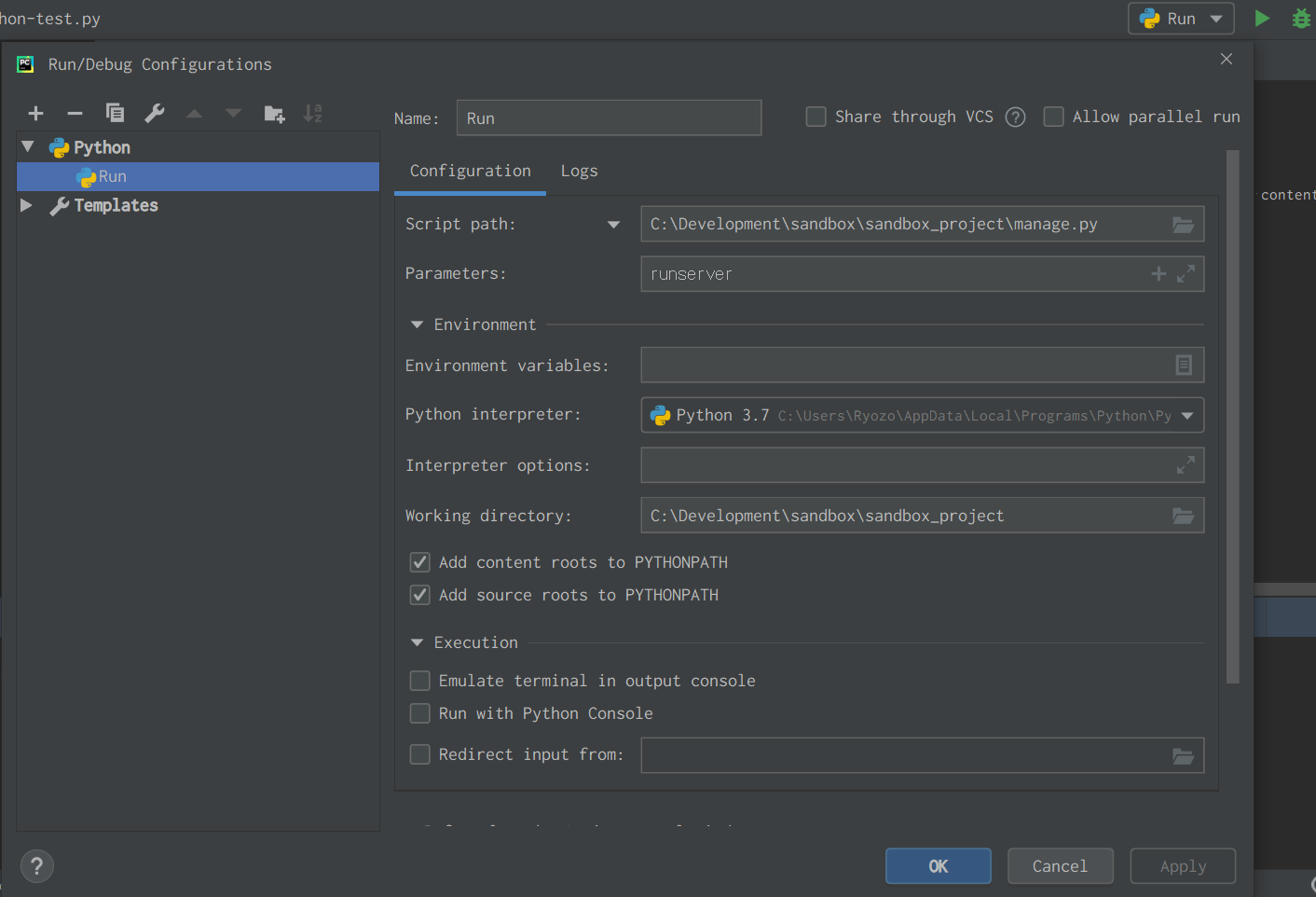はじめに
開発環境を最初から構築することになったので概要だけ記録。
環境
Windows 10 Home
PyCharm Community Edition 2019.1.3
python 3.7.3
Django 3.0
手順
PyCharmのインストール
Pythonのインストール
Djangoのインストール
pycharmの下部にterminalタブがあるので、そこで下記コマンドを実行。
バージョン指定無しで最新版をインストール(今回は3.0)
$ pip install django[==バージョン番号]
Djangoプロジェクトの作成
今回はプロジェクト名をsandbox_projectにします。
注意点としてはプロジェクト名はunderscore(_)で単語を繋ぐこと
$ django-admin startproject プロジェクト名
プロジェクトディレクトリに移動して下記コマンドを叩けばもう動きます。
$ python manage.py runserver
ですが、せっかくpycharmにGUIでrunserver(通常/デバッグ)ができるボタンが右上にあるのでその設定をします。
▽ボタンをクリックするとEdit configrationsの画面を開けます。
設定は写真の通り。これで『再生マークを押せば実行』『虫マークを押せばデバッグ実行(ブレークポイントが有効)』が簡単にできるようになりました。
おわりに
Anacondaは邪教