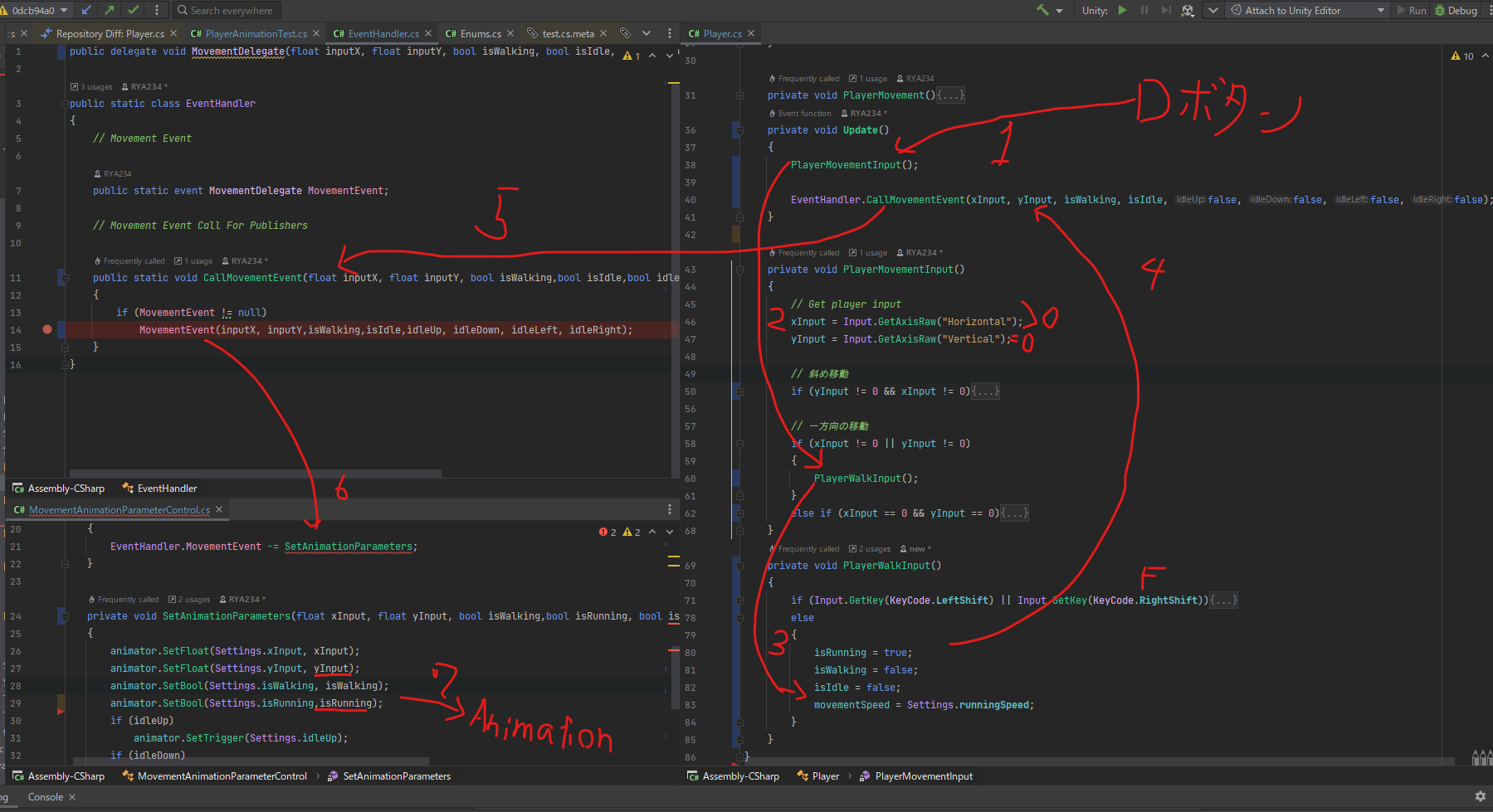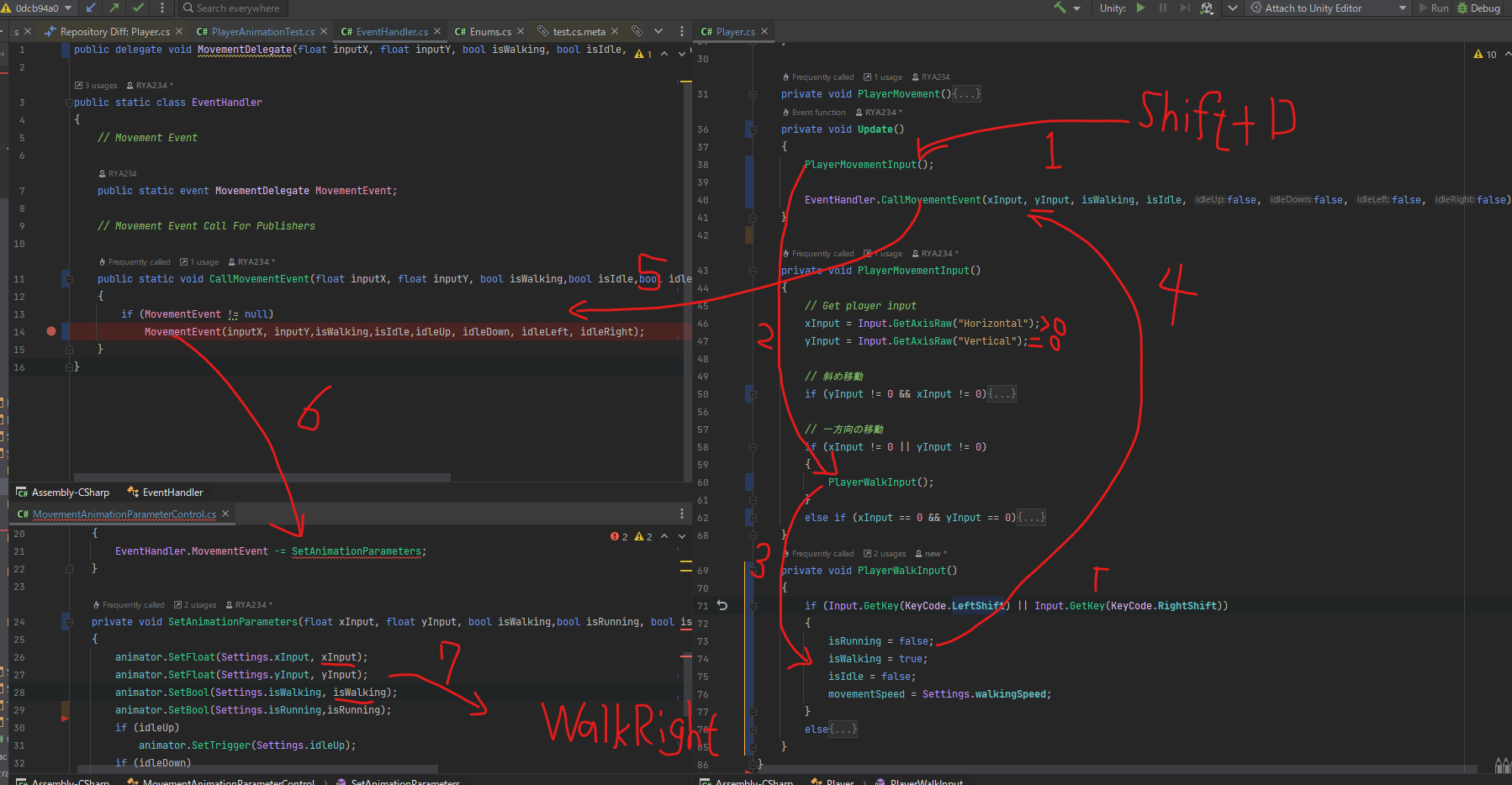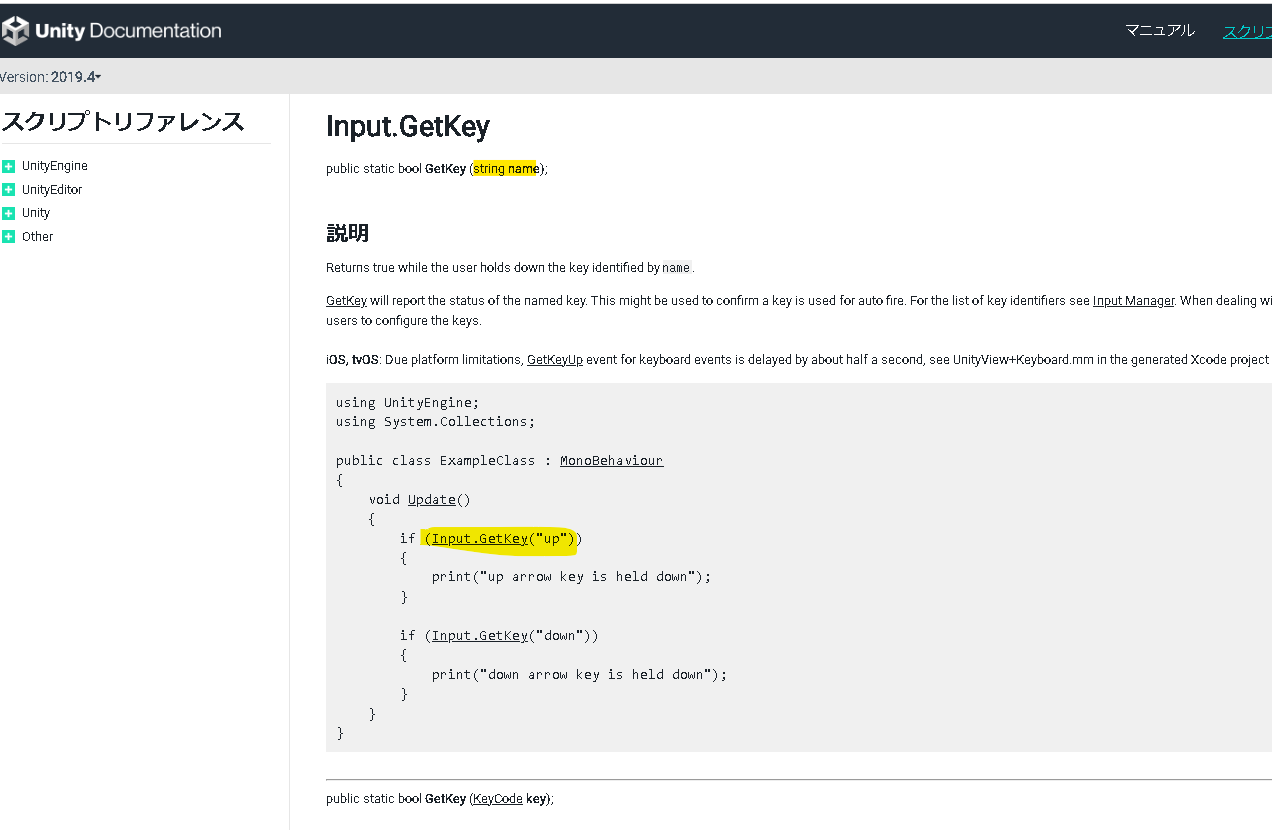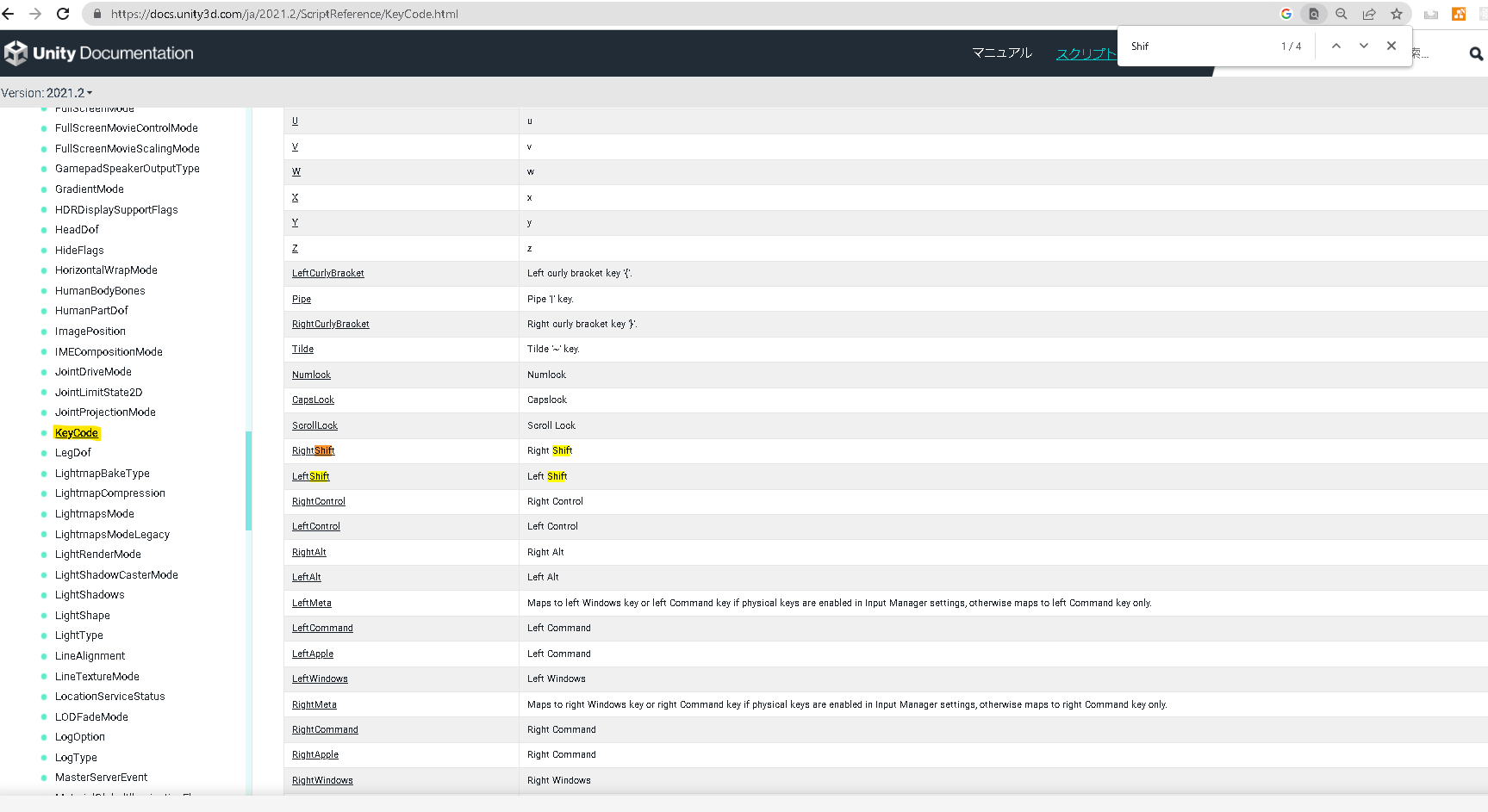概要
今回はプレイヤーの走行を実装します。具体的には
Shift押しながら移動→歩行
Shift押さないで移動→歩行
するように実装します。
以下gif画像は実装後の様子です。
開発環境
IDE:Rider
Unity:2020.3.42(LTS)
OS:Windows10
UnityEditor上の設定
スクリプトの変更のみ
実装のポイント
Playerクラスに新規メソッドPlayerWalkInputを加えます。
PlayerWalkInput
Shift+Dで右側に歩行するときの処理
コード部分
Player
Player.cs
using System.Collections;
using System.Collections.Generic;
using UnityEngine;
public class Player : SingletonMonobehaviour<Player>
{
// Movement Parameters
private float xInput;
private float yInput;
private bool isIdle;
private bool isWalking;
+ private bool isRunning;
private Rigidbody2D rigidBody2D;
private float movementSpeed;
protected override void Awake()
{
base.Awake();
rigidBody2D = GetComponent<Rigidbody2D>();
}
private void Update()
{
ResetAnimationTriggers();
PlayerMovementInput();
EventHandler.CallMovementEvent(xInput, yInput, isWalking,isRunning, isIdle,false, false, false, false);
}
private void FixedUpdate()
{
PlayerMovement();
}
private void PlayerMovement()
{
Vector2 move = new Vector2(xInput * movementSpeed * Time.deltaTime, yInput * movementSpeed * Time.deltaTime);
rigidBody2D.MovePosition(rigidBody2D.position + move);
}
private void PlayerMovementInput()
{
// Get player input
xInput = Input.GetAxisRaw("Horizontal");
yInput = Input.GetAxisRaw("Vertical");
// 斜め移動
if (yInput != 0 && xInput != 0)
{
xInput = xInput * 0.71f;
yInput = yInput * 0.71f;
+ PlayerWalkInput()
}
// 一方向の移動
if (xInput != 0 || yInput != 0)
{
+ PlayerWalkInput()
}
else if (xInput == 0 && yInput == 0)
{
isRuninng = false
isWalking = false;
isIdle = true;
}
}
+ private void PlayerWalkInput()
+ {
+ if (Input.GetKey(KeyCode.LeftShift) || Input.GetKey(KeyCode.RightShift))
+ {
+ isRunning = false;
+ isWalking = true;
+ isIdle = false;
+ movementSpeed = Settings.walkingSpeed;
+ }
+ else
+ {
+ isRunning = true;
+ isWalking = false;
+ isIdle = false;
+ movementSpeed = Settings.runningSpeed;
+ }
+ }
}
EventHandler
EventHandler.cs
public delegate void MovementDelegate(float inputX, float inputY, bool isWalking, bool isRunnig, bool isIdle,bool idleUp, bool idleDown, bool idleLeft, bool idleRight);
public static class EventHandler
{
// Movement Event
public static event MovementDelegate MovementEvent;
// Movement Event Call For Publishers
public static void CallMovementEvent(float inputX, float inputY, bool isWalking, bool isRunnig,bool isIdle,bool idleUp, bool idleDown, bool idleLeft, bool idleRight)
{
if (MovementEvent != null)
MovementEvent(inputX, inputY,isWalking,isRunning,isIdle,idleUp, idleDown, idleLeft, idleRight);
}
}
MovementAnimationParameterControl
MovementAnimationParameterControlr.cs
using UnityEngine;
public class MovementAnimationParameterControl : MonoBehaviour
{
private Animator animator;
// Use this for initialisation
private void Awake()
{
animator = GetComponent<Animator>();
}
private void OnEnable()
{
EventHandler.MovementEvent += SetAnimationParameters;
}
private void OnDisable()
{
EventHandler.MovementEvent -= SetAnimationParameters;
}
private void SetAnimationParameters(float xInput, float yInput, bool isWalking, bool isRunning,bool isIdle, bool idleUp, bool idleDown, bool idleLeft, bool idleRight)
{
animator.SetFloat(Settings.xInput, xInput);
animator.SetFloat(Settings.yInput, yInput);
animator.SetBool(Settings.isWalking, isWalking);
+ animator.SetBool(Settings.isRunning, isRunning);
if (idleUp)
animator.SetTrigger(Settings.idleUp);
if (idleDown)
animator.SetTrigger(Settings.idleDown);
if (idleLeft)
animator.SetTrigger(Settings.idleLeft);
if (idleRight)
animator.SetTrigger(Settings.idleRight);
}
}
Setting
Setting.cs
using UnityEngine;
public static class Settings
{
// Player Movement
+ public const float runningSpeed = 5.333f;
public const float walkingSpeed = 2.666f;
// Player Animation Parameters
public static int xInput;
public static int yInput;
public static int isWalking;
+ public static int isRunning;
// Shared Animation Parameters
public static int idleUp;
public static int idleDown;
public static int idleLeft;
public static int idleRight;
// static constructor
static Settings()
{
// Player Animation Parameters
xInput = Animator.StringToHash("xInput");
yInput = Animator.StringToHash("yInput");
isWalking = Animator.StringToHash("isWalking");
+ isRunning = Animator.StringToHash("isRunning");
// Shared Animation parameters
idleUp = Animator.StringToHash("idleUp");
idleDown = Animator.StringToHash("idleDown");
idleLeft = Animator.StringToHash("idleLeft");
idleRight = Animator.StringToHash("idleRight");
}
}
参考
C#
Unity Editot コンポーネント
Unity スクリプト
Input.GetKey
KeyCode
その他
Section5 12 Basic Player Movment
github コミット分(個人確認用 privateなので見れません)