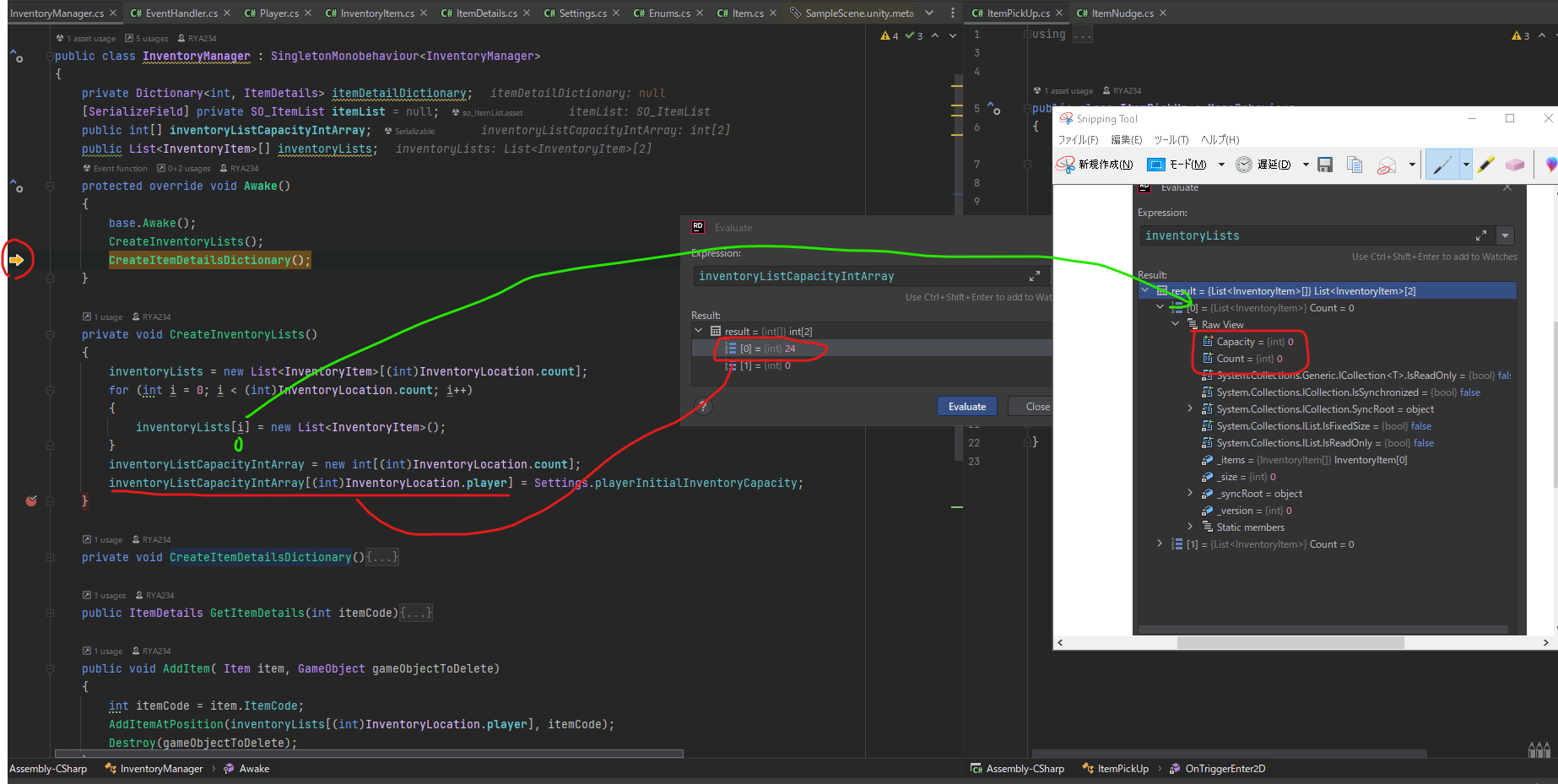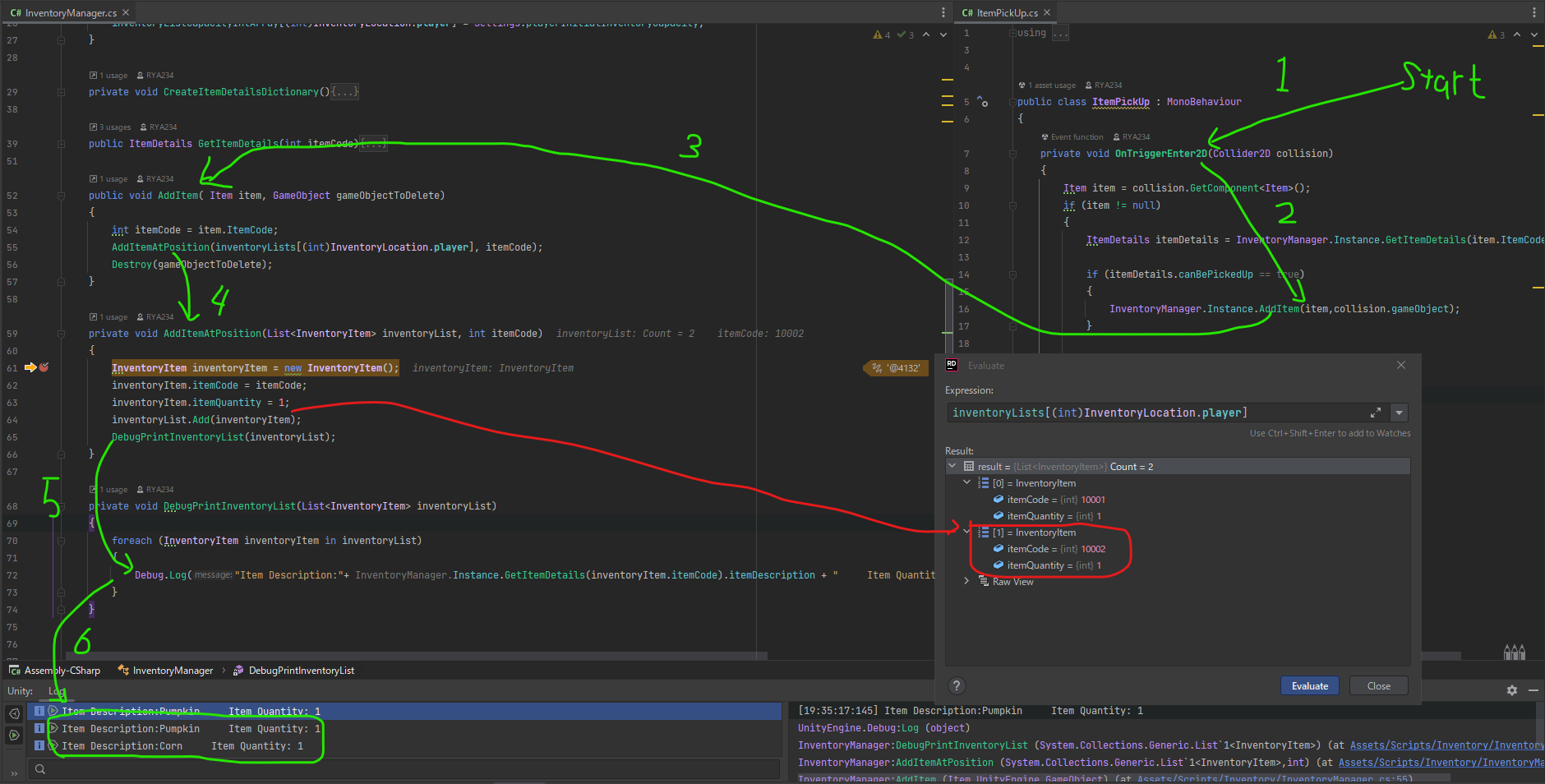概要
今回は、インベントリにアイテムを追加する処理を実装します。
以下実装後の様子です。
開発環境
IDE:Rider
Unity:2020.3.42(LTS)
OS:Windows10
UnityEditor上の設定
無し
実装のポイント
起動時にインベントリを作成する処理
| 変数名 | 型 | 説明 |
|---|---|---|
| inventoryListCapacityIntArray[0] | int | プレイヤーのインベントリの容量 値は24 |
| inventoryListCapacityIntArray[0] | int | 箱のインベントリの容量 値は0(まだ未設定) |
| inventoryLists[0] | List<InventoryItem> | プレイヤーのインベントリ情報 |
| inventoryLists[1] | List<InventoryItem> | 箱のインベントリ情報(未実装) |
下図 デバッグモードで変数の状態を確認
Playerがアイテムに接触してインベントリに加えるときの処理
コード部分
InventoryManager
InventoryManager.cs
using System.Collections.Generic;
using UnityEngine;
public class InventoryManager : SingletonMonobehaviour<InventoryManager>
{
private Dictionary<int, ItemDetails> itemDetailDictionary;
[SerializeField] private SO_ItemList itemList = null;
public int[] inventoryListCapacityIntArray;
public List<InventoryItem>[] inventoryLists;
protected override void Awake()
{
base.Awake();
CreateInventoryLists();
CreateItemDetailsDictionary();
}
private void CreateInventoryLists()
{
inventoryLists = new List<InventoryItem>[(int)InventoryLocation.count];
for (int i = 0; i < (int)InventoryLocation.count; i++)
{
inventoryLists[i] = new List<InventoryItem>();
}
inventoryListCapacityIntArray = new int[(int)InventoryLocation.count];
inventoryListCapacityIntArray[(int)InventoryLocation.player] = Settings.playerInitialInventoryCapacity;
}
private void CreateItemDetailsDictionary()
{
itemDetailDictionary = new Dictionary<int, ItemDetails>();
foreach (ItemDetails itemDetails in itemList.itemDetails)
{
itemDetailDictionary.Add(itemDetails.itemCode,itemDetails);
}
}
public ItemDetails GetItemDetails(int itemCode)
{
ItemDetails itemDetails;
if (itemDetailDictionary.TryGetValue(itemCode, out itemDetails))
{
return itemDetails;
}
else
{
return null;
}
}
public void AddItem( Item item, GameObject gameObjectToDelete)
{
int itemCode = item.ItemCode;
AddItemAtPosition(inventoryLists[(int)InventoryLocation.player], itemCode);
Destroy(gameObjectToDelete);
}
+ private void AddItemAtPosition(List<InventoryItem> inventoryList, int itemCode)
+ {
+ InventoryItem inventoryItem = new InventoryItem();
+ inventoryItem.itemCode = itemCode;
+ inventoryItem.itemQuantity = 1;
+ inventoryList.Add(inventoryItem);
+ DebugPrintInventoryList(inventoryList);
+ }
+ private void DebugPrintInventoryList(List<InventoryItem> inventoryList)
+ {
+ foreach (InventoryItem inventoryItem in inventoryList)
+ {
+ Debug.Log("Item Description:"+ InventoryManager.Instance.GetItemDetails(inventoryItem.itemCode).itemDescription + " Item Quantity: " + inventoryItem.itemQuantity);
+ }
+ }
}
ItemPickUp
ItemPickUp.cs
using System;
using UnityEngine;
public class ItemPickUp : MonoBehaviour
{
private void OnTriggerEnter2D(Collider2D collision)
{
Item item = collision.GetComponent<Item>();
if (item != null)
{
ItemDetails itemDetails = InventoryManager.Instance.GetItemDetails(item.ItemCode);
+ if (itemDetails.canBePickedUp == true)
+ {
+ InventoryManager.Instance.AddItem(item,collision.gameObject);
+ }
}
}
}
参考
C#
Unity Editor コンポーネント
Unity スクリプト
その他
Section1
github コミット分(個人確認用 privateなので見れません)
スタート時の処理
インベントリをアイテムに加える