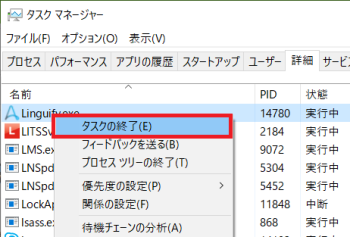概要
Automation Anywhere Enterprise Client 日本語版を使っていると、たまに動作が非常に遅くなる時があります。そのような場合に、Clientをさくさく動かすための手順がわかったのでメモしておきます。
環境
- Automation Anywhere Enterprise Client 11.3.2
Linguify.exeを終了させよう
Automation Anywhere Enterprise Clientは、Linguifyというテクノロジーを使って、英語のソフトウェアをランタイムで外部からフックして言語表示を変更しているようです。ただし、なぜかこのLinguifyが悪さをして、動作が遅くなってしまう場合があるようなので、その場合はタスクマネージャーでLinguify.exeを探して終了させてみましょう。動作が格段に速くなるはずです。
ただし、副作用としては、UIが英語になります。(再描画されるUI要素からどんどん英語表示になっていきます)
日本語表示を復活させるには
日本語表示に戻したい場合は、C:\Program Files (x86)\Automation Anywhere\Enterprise\Client\Linguify\Appsを開いて、Linguify.exeをダブルクリックして開始させてください。
(おまけ) UI言語を変更するには
Automation Anywhere Enterprise Clientでは、表示言語を恒久的に他の言語に変更もできるようです。
-
英語以外の言語への変更:
Linguify.exeをタスクマネージャで終了した後、C:\Program Files (x86)\Automation Anywhere\Enterprise\Client\Linguify\AppsにあるLinguifyInitiator.exeを言語引数付きで実行します。例:- 韓国語:
LinguifyInitiator.exe ko-KR - フランス語:
LinguifyInitiator.exe fr-FR
- 韓国語:
-
英語への変更:
Linguify.exeを終了させないで、LinguifyInitiator.exe en-USを実行します。