現場では、Charjsを使用して、グラフを描いています。
勉強ノードをメモします。
Chart.jsの公式サイト:https://www.chartjs.org/
Chartjsを導入する方法:
- CDNで
<script src="https://cdnjs.cloudflare.com/ajax/libs/Chart.js/2.7.1/Chart.min.js"></script>
- インストール
開発ディレクトリ内、npmで下記のコマンドでインストールする。
(スタンドアロン版、バンドル版両方インストールされる)
$ npm install chart.js --save
下記のnode_modulesモジュールとpacage-lock.jsonパッケージが生成される
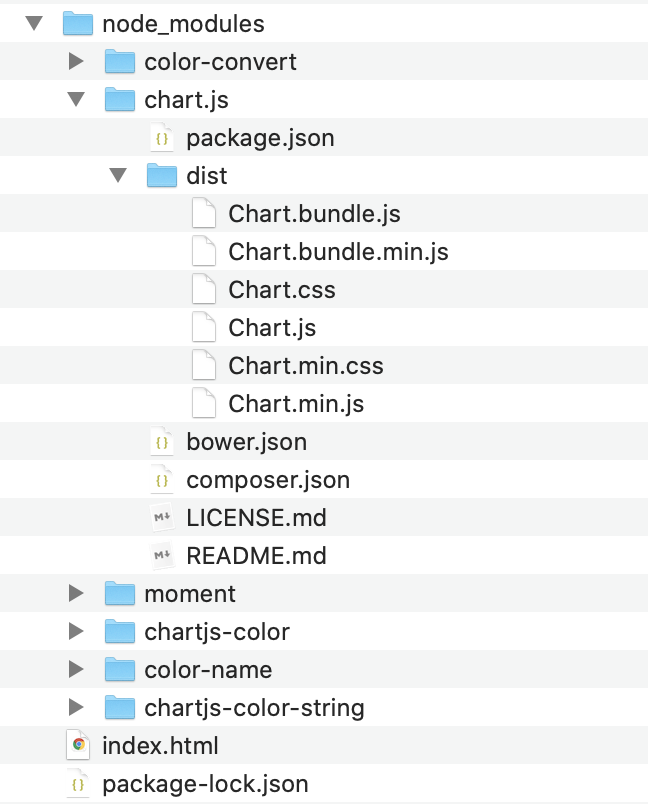
スタンドアロン版とバンドル版
スタンドアロン版
ファイル:
dist/Chart.js
dist/Chart.min.js
(時間軸を使用したい場合は、Moment.jsをインストールする必要)
バンドル版(時間軸を使用可。Moment.jsインストール不要。)
ファイル:
dist/Chart.bundle.js
dist/Chart.bundle.min.js
必要に応じて、pathを確認、index.htmlファイルに導入する。例えば:Chart.js
<script src="node_modules/chart.js/dist/Chart.js"></script>
以上の設定は準備でしたら、例のコードを練習します。
index.html
<!DOCTYPE html>
<html lang="en">
<head>
<meta charset="UTF-8">
<meta name="viewport" content="width=device-width, initial-scale=1.0">
<title>Document</title>
<!-- 外部スクリプト方法 -->
<!-- <script src="https://cdnjs.cloudflare.com/ajax/libs/Chart.js/2.7.1/Chart.min.js"></script> -->
<!-- インストール方法 -->
<script src="node_modules/chart.js/dist/Chart.js"></script>
</head>
<body>
<p>chart_</p>
<!-- canvas要素を設置 -->
<canvas id="myChart" width="400" height="400"></canvas>
<script>
// 要素またはコンテキストを取得
var ctx = document.getElementById("myChart");
// チャートタイプをインスタンスかする
var myChart = new Chart(ctx, {
// 棒グラフ
type: 'bar',
// データを設置
data: {
// データのラベル
labels: ["Red", "Blue", "Yellow", "Green", "Purple", "Orange"],
datasets: [{
// 凡例
label: '# of Votes',
// データの量
data: [12, 19, 3, 5, 2, 3],
// 各データの色
backgroundColor: [
'rgba(255, 99, 132, 0.2)',
'rgba(54, 162, 235, 0.2)',
'rgba(255, 206, 86, 0.2)',
'rgba(75, 192, 192, 0.2)',
'rgba(153, 102, 255, 0.2)',
'rgba(255, 159, 64, 0.2)'
],
// 棒枠色
borderColor: [
'rgba(255,99,132,1)',
'rgba(54, 162, 235, 1)',
'rgba(255, 206, 86, 1)',
'rgba(75, 192, 192, 1)',
'rgba(153, 102, 255, 1)',
'rgba(255, 159, 64, 1)'
],
// 棒枠線の厚さ
borderWidth: 1
}]
},
// オプション
options: {
// スケール設定
scales: {
// 縦スケールを設定
yAxes: [{
ticks: {
// ゼロから表示
beginAtZero:true
}
}]
}
}
});
</script>
</body>
</html>