##概要
Docker(docker-compose)でOSのimageからサクっとローカル開発環境(LAMP + Laravel)を構築する
##検証した環境
Windows10 Pro (Docker for Windows)
Linux mint 18.2
##Dockerで構築する環境
CentOS7.4.1708
PHP7.2
Laravel5.5
Apache
MySQL5.7
phpMyAdmin
#最終的なディレクトリ構成
docker-laravel/
├── apache-php/
│ ├── Dockerfile
│ └── apache.conf
├── lara-d # Laravelアプリケーションのディレクトリ
└── docker-compose.yml
docker-compose.ymlの記述
version: "3"
services:
web:
build:
context: ./apache-php
ports:
- 80:80
privileged: true
volumes:
- "./:/var/www/html"
container_name: "apache-php"
Dockerfileの記述
FROM centos:7.4.1708
RUN yum -y update
# 外部リポジトリ(EPEL, Remi)を追加
RUN yum -y install epel-release
RUN yum -y install http://rpms.remirepo.net/enterprise/remi-release-7.rpm
# apache その他 phpパッケージを導入
RUN yum -y install httpd
RUN yum -y install --enablerepo=remi,remi-php72 php php-cli php-common php-devel php-fpm php-gd php-mbstring php-mysqlnd php-pdo php-pear php-pecl-apcu php-soap php-xml php-xmlrpc
RUN yum -y install zip unzip
# composerのインストール
RUN curl -sS https://getcomposer.org/installer | php
RUN mv composer.phar /usr/local/bin/composer
CMD ["/usr/sbin/httpd","-D","FOREGROUND"]
WORKDIR /var/www/html
Dockerfileのbuildおよびdocker-composeの立ち上げ
docker-compose.ymlの同ディレクトリで以下を実行
sudo docker-compose build
sudo docker-compose up -d
http://localhost/
にアクセスすると、apacheのデフォルト画面が確認できる
docker-compose.ymlの同ディレクトリにindex.phpを設置して、
http://localhost/
にアクセスすると、phpinfo画面が確認できる
<?php phpinfo(); ?>
apache.confの作成
sudo docker-compose exec web bash
を実行し、apache-phpコンテナ内に入って以下を実行し、httpd.confファイルを全てコピーして
apache.confを作成する。
cat /etc/httpd/conf/httpd.conf
コピー内容が長くて面倒なので、ホストにそのまま出力すると楽。
cat /etc/httpd/conf/httpd.conf > /var/www/html/apache.conf
#
# This is the main Apache HTTP server configuration file. It contains the
# configuration directives that give the server its instructions.
# See <URL:http://httpd.apache.org/docs/2.4/> for detailed information.
# In particular, see
# <URL:http://httpd.apache.org/docs/2.4/mod/directives.html>
# for a discussion of each configuration directive.
#
# Do NOT simply read the instructions in here without understanding
# what they do. They're here only as hints or reminders. If you are unsure
# consult the online docs. You have been warned.
#
# Configuration and logfile names: If the filenames you specify for many
# of the server's control files begin with "/" (or "drive:/" for Win32), the
# server will use that explicit path. If the filenames do *not* begin
# with "/", the value of ServerRoot is prepended -- so 'log/access_log'
# with ServerRoot set to '/www' will be interpreted by the
# server as '/www/log/access_log', where as '/log/access_log' will be
# interpreted as '/log/access_log'.
#
# ServerRoot: The top of the directory tree under which the server's
# configuration, error, and log files are kept.
#
# Do not add a slash at the end of the directory path. If you point
# ServerRoot at a non-local disk, be sure to specify a local disk on the
# Mutex directive, if file-based mutexes are used. If you wish to share the
# same ServerRoot for multiple httpd daemons, you will need to change at
# least PidFile.
#
ServerRoot "/etc/httpd"
#
# Listen: Allows you to bind Apache to specific IP addresses and/or
# ports, instead of the default. See also the <VirtualHost>
# directive.
#
# Change this to Listen on specific IP addresses as shown below to
# prevent Apache from glomming onto all bound IP addresses.
#
#Listen 12.34.56.78:80
Listen 80
#
# Dynamic Shared Object (DSO) Support
#
# To be able to use the functionality of a module which was built as a DSO you
# have to place corresponding `LoadModule' lines at this location so the
# directives contained in it are actually available _before_ they are used.
# Statically compiled modules (those listed by `httpd -l') do not need
# to be loaded here.
#
# Example:
# LoadModule foo_module modules/mod_foo.so
#
Include conf.modules.d/*.conf
#
# If you wish httpd to run as a different user or group, you must run
# httpd as root initially and it will switch.
#
# User/Group: The name (or #number) of the user/group to run httpd as.
# It is usually good practice to create a dedicated user and group for
# running httpd, as with most system services.
#
User apache
Group apache
# 'Main' server configuration
#
# The directives in this section set up the values used by the 'main'
# server, which responds to any requests that aren't handled by a
# <VirtualHost> definition. These values also provide defaults for
# any <VirtualHost> containers you may define later in the file.
#
# All of these directives may appear inside <VirtualHost> containers,
# in which case these default settings will be overridden for the
# virtual host being defined.
#
#
# ServerAdmin: Your address, where problems with the server should be
# e-mailed. This address appears on some server-generated pages, such
# as error documents. e.g. admin@your-domain.com
#
ServerAdmin root@localhost
#
# ServerName gives the name and port that the server uses to identify itself.
# This can often be determined automatically, but we recommend you specify
# it explicitly to prevent problems during startup.
#
# If your host doesn't have a registered DNS name, enter its IP address here.
#
#ServerName www.example.com:80
#
# Deny access to the entirety of your server's filesystem. You must
# explicitly permit access to web content directories in other
# <Directory> blocks below.
#
<Directory />
AllowOverride none
Require all denied
</Directory>
#
# Note that from this point forward you must specifically allow
# particular features to be enabled - so if something's not working as
# you might expect, make sure that you have specifically enabled it
# below.
#
#
# DocumentRoot: The directory out of which you will serve your
# documents. By default, all requests are taken from this directory, but
# symbolic links and aliases may be used to point to other locations.
#
DocumentRoot "/var/www/html"
#
# Relax access to content within /var/www.
#
<Directory "/var/www">
AllowOverride None
# Allow open access:
Require all granted
</Directory>
# Further relax access to the default document root:
<Directory "/var/www/html">
#
# Possible values for the Options directive are "None", "All",
# or any combination of:
# Indexes Includes FollowSymLinks SymLinksifOwnerMatch ExecCGI MultiViews
#
# Note that "MultiViews" must be named *explicitly* --- "Options All"
# doesn't give it to you.
#
# The Options directive is both complicated and important. Please see
# http://httpd.apache.org/docs/2.4/mod/core.html#options
# for more information.
#
Options Indexes FollowSymLinks
#
# AllowOverride controls what directives may be placed in .htaccess files.
# It can be "All", "None", or any combination of the keywords:
# Options FileInfo AuthConfig Limit
#
AllowOverride None
#
# Controls who can get stuff from this server.
#
Require all granted
</Directory>
#
# DirectoryIndex: sets the file that Apache will serve if a directory
# is requested.
#
<IfModule dir_module>
DirectoryIndex index.html
</IfModule>
#
# The following lines prevent .htaccess and .htpasswd files from being
# viewed by Web clients.
#
<Files ".ht*">
Require all denied
</Files>
#
# ErrorLog: The location of the error log file.
# If you do not specify an ErrorLog directive within a <VirtualHost>
# container, error messages relating to that virtual host will be
# logged here. If you *do* define an error logfile for a <VirtualHost>
# container, that host's errors will be logged there and not here.
#
ErrorLog "logs/error_log"
#
# LogLevel: Control the number of messages logged to the error_log.
# Possible values include: debug, info, notice, warn, error, crit,
# alert, emerg.
#
LogLevel warn
<IfModule log_config_module>
#
# The following directives define some format nicknames for use with
# a CustomLog directive (see below).
#
LogFormat "%h %l %u %t \"%r\" %>s %b \"%{Referer}i\" \"%{User-Agent}i\"" combined
LogFormat "%h %l %u %t \"%r\" %>s %b" common
<IfModule logio_module>
# You need to enable mod_logio.c to use %I and %O
LogFormat "%h %l %u %t \"%r\" %>s %b \"%{Referer}i\" \"%{User-Agent}i\" %I %O" combinedio
</IfModule>
#
# The location and format of the access logfile (Common Logfile Format).
# If you do not define any access logfiles within a <VirtualHost>
# container, they will be logged here. Contrariwise, if you *do*
# define per-<VirtualHost> access logfiles, transactions will be
# logged therein and *not* in this file.
#
#CustomLog "logs/access_log" common
#
# If you prefer a logfile with access, agent, and referer information
# (Combined Logfile Format) you can use the following directive.
#
CustomLog "logs/access_log" combined
</IfModule>
<IfModule alias_module>
#
# Redirect: Allows you to tell clients about documents that used to
# exist in your server's namespace, but do not anymore. The client
# will make a new request for the document at its new location.
# Example:
# Redirect permanent /foo http://www.example.com/bar
#
# Alias: Maps web paths into filesystem paths and is used to
# access content that does not live under the DocumentRoot.
# Example:
# Alias /webpath /full/filesystem/path
#
# If you include a trailing / on /webpath then the server will
# require it to be present in the URL. You will also likely
# need to provide a <Directory> section to allow access to
# the filesystem path.
#
# ScriptAlias: This controls which directories contain server scripts.
# ScriptAliases are essentially the same as Aliases, except that
# documents in the target directory are treated as applications and
# run by the server when requested rather than as documents sent to the
# client. The same rules about trailing "/" apply to ScriptAlias
# directives as to Alias.
#
ScriptAlias /cgi-bin/ "/var/www/cgi-bin/"
</IfModule>
#
# "/var/www/cgi-bin" should be changed to whatever your ScriptAliased
# CGI directory exists, if you have that configured.
#
<Directory "/var/www/cgi-bin">
AllowOverride None
Options None
Require all granted
</Directory>
<IfModule mime_module>
#
# TypesConfig points to the file containing the list of mappings from
# filename extension to MIME-type.
#
TypesConfig /etc/mime.types
#
# AddType allows you to add to or override the MIME configuration
# file specified in TypesConfig for specific file types.
#
#AddType application/x-gzip .tgz
#
# AddEncoding allows you to have certain browsers uncompress
# information on the fly. Note: Not all browsers support this.
#
#AddEncoding x-compress .Z
#AddEncoding x-gzip .gz .tgz
#
# If the AddEncoding directives above are commented-out, then you
# probably should define those extensions to indicate media types:
#
AddType application/x-compress .Z
AddType application/x-gzip .gz .tgz
#
# AddHandler allows you to map certain file extensions to "handlers":
# actions unrelated to filetype. These can be either built into the server
# or added with the Action directive (see below)
#
# To use CGI scripts outside of ScriptAliased directories:
# (You will also need to add "ExecCGI" to the "Options" directive.)
#
#AddHandler cgi-script .cgi
# For type maps (negotiated resources):
#AddHandler type-map var
#
# Filters allow you to process content before it is sent to the client.
#
# To parse .shtml files for server-side includes (SSI):
# (You will also need to add "Includes" to the "Options" directive.)
#
AddType text/html .shtml
AddOutputFilter INCLUDES .shtml
</IfModule>
#
# Specify a default charset for all content served; this enables
# interpretation of all content as UTF-8 by default. To use the
# default browser choice (ISO-8859-1), or to allow the META tags
# in HTML content to override this choice, comment out this
# directive:
#
AddDefaultCharset UTF-8
<IfModule mime_magic_module>
#
# The mod_mime_magic module allows the server to use various hints from the
# contents of the file itself to determine its type. The MIMEMagicFile
# directive tells the module where the hint definitions are located.
#
MIMEMagicFile conf/magic
</IfModule>
#
# Customizable error responses come in three flavors:
# 1) plain text 2) local redirects 3) external redirects
#
# Some examples:
#ErrorDocument 500 "The server made a boo boo."
#ErrorDocument 404 /missing.html
#ErrorDocument 404 "/cgi-bin/missing_handler.pl"
#ErrorDocument 402 http://www.example.com/subscription_info.html
#
#
# EnableMMAP and EnableSendfile: On systems that support it,
# memory-mapping or the sendfile syscall may be used to deliver
# files. This usually improves server performance, but must
# be turned off when serving from networked-mounted
# filesystems or if support for these functions is otherwise
# broken on your system.
# Defaults if commented: EnableMMAP On, EnableSendfile Off
#
#EnableMMAP off
EnableSendfile on
# Supplemental configuration
#
# Load config files in the "/etc/httpd/conf.d" directory, if any.
IncludeOptional conf.d/*.conf
Laravelアプリケーションの作成
docker-compose.ymlの同ディレクトリで以下を実行
sudo docker-compose exec web composer create-project "laravel/laravel=5.5.*" lara-d
「lara-d」という名でLaravelアプリケーションが作成できたことを確認する
##docker-compose.ymlの修正
docker-compose.ymlを以下のように修正
version: "3"
services:
web:
build:
context: ./apache-php
ports:
- 80:80
privileged: true
links:
- db
volumes:
- "./lara-d/:/var/www/html"
- "./apache-php/apache.conf:/etc/httpd/conf/httpd.conf"
container_name: "apache-php"
db:
image: mysql:5.7
environment:
- MYSQL_ROOT_PASSWORD=root
container_name: "mysql5.7"
phpmyadmin:
image: phpmyadmin/phpmyadmin:latest
links:
- db
ports:
- 8080:80
environment:
- PMA_ARBITRARY=1
- PMA_HOST=db
- PMA_USER=root
- PMA_PASSWORD=root
container_name: "phpmyamin-la"
apache.confの修正
apache.confを以下のように修正する
#119
- DocumentRoot "/var/www/html"
+ DocumentRoot "/var/www/html/public"
#124
- <Directory "/var/www">
+ <Directory "/var/www/html/public">
#125
- AllowOverride None
+ AllowOverride All
追加
LoadModule rewrite_module modules/mod_rewrite.so
修正後
docker-compose.ymlの同ディレクトリで再度以下のコマンドを実行
sudo docker-compose build
sudo docker-compose up -d
http://localhost/
にアクセスすると、Laravelのデフォルト画面が確認できる。
http://localhost:8080/
にアクセスすると、phpMyAdminの画面が確認できる。
DB作成およびLaravelのマイグレーション
phpMyAdminからDB「homestead」を「utf8mb4_unicode_ci」で作成。
Laravelアプリケーションの.envを以下のように変更
#9
- DB_HOST=127.0.0.1
+ DB_HOST=mysql5.7
#12
- DB_USERNAME=homestead
+ DB_USERNAME=root
#13
- DB_PASSWORD=secret
+ DB_PASSWORD=root
修正後
docker-compose.ymlの同ディレクトリで再度以下のコマンドを実行
sudo docker-compose exec web php artisan make:auth
sudo docker-compose exec web php artisan migrate
http://localhost/
にアクセスし、Registerリンクをクリックして以下の画面が出て、ユーザー登録ができれば完了。
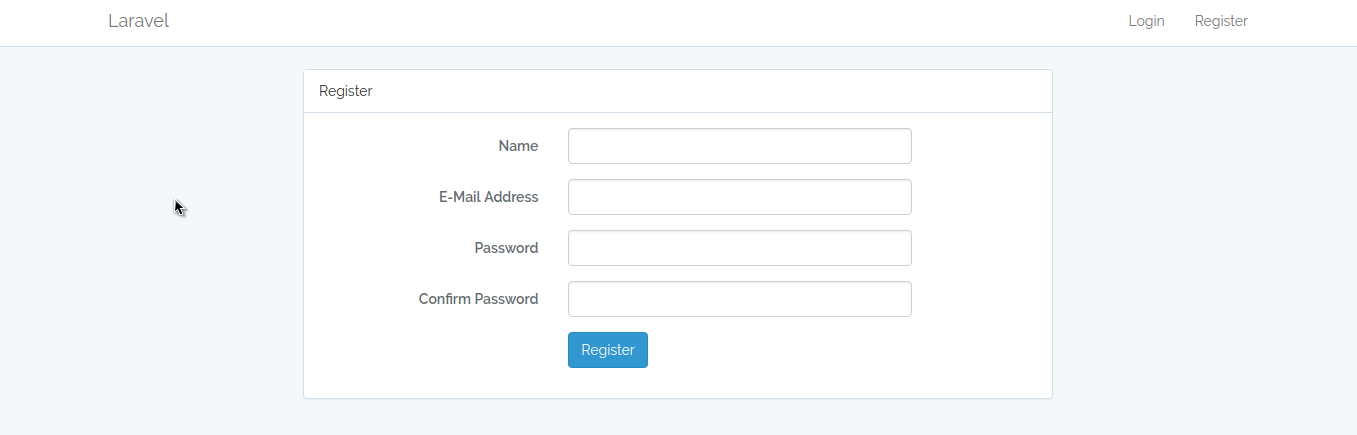
##Laravelデフォルト画面でエラーが発生する場合
Docker for Windowsでは発生しなかったが、Linux mint環境下では発生した。
docker-compose.ymlの同ディレクトリで以下のコマンドで対応。
sudo docker-compose exec web chmod 777 storage -R
##全ソースコード
https://github.com/ProjectEuropa/lamp-docker
**ubuntuブランチにはubuntuイメージから作成したコードがあります。