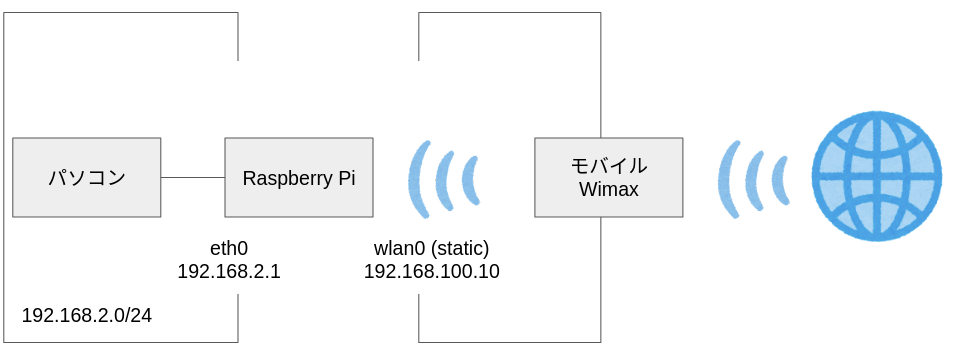Raspberryで無線ルーターを作ってみる記事を参考にして、無線⇒有線変換にトライしてみました。
ネットワーク構成図
Raspberry Piに対してリモート接続を無線経由で行うため、wlanのIPアドレスは静的にしてあります。
環境
- Raspberry Pi Model B
- Raspbian (Buster)
実施方法
手順は参考文献と同一ですが、下記の違いがあります。
- wlan0⇔eth0に書き換えている点
- Wifi APの設定を行なわない点
Wifi側の固定IPアドレスの設定
今回はDNSサーバーを192.168.100.1(モバイルWimax),および8.8.8.8(Google)に指定しました。
/etc/dhcpcd.conf
# Example static IP configuration:
interface wlan0 #無線インターフェース
static ip_address=192.168.100.10/24 #固定IPアドレス
static ip6_address=fd51:42f8:caae:d92e::ff/64
static routers=192.168.100.1
static domain_name_servers=192.168.100.1 8.8.8.8
Network Interfaceの設定 <引用文献 変更箇所はwlan⇒eth0>
$ sudo apt install dnsmasq
/etc/dhcpcd.conf
interface=eth0
dhcp-range=192.168.2.2,192.168.2.99,255.255.255.0,24h
$ sudo systemctl start dnsmasq
$ sudo systemctl enable dnsmasq
ルーティングの設定 <引用文献 変更箇所はeth0⇒wlan0>
/etc/sysctl.conf
net.ipv4.ip_forward=1
sudo iptables -t nat -A POSTROUTING -o wlan0 -j MASQUERADE
sudo sh -c "iptables-save > /etc/iptables.ipv4.nat"
/etc/rc.local
iptables-restore < /etc/iptables.ipv4.nat
接続結果
Raspberry Piを再起動後、UbuntuPCから接続を実施した結果を下記に示します。
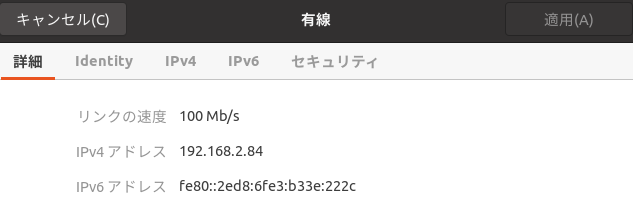
インターネットにアクセスができました。
謝辞
Raspberry Piを有線ルータ化することに苦心していましたが、無事解決できました。大変ありがとうございました。