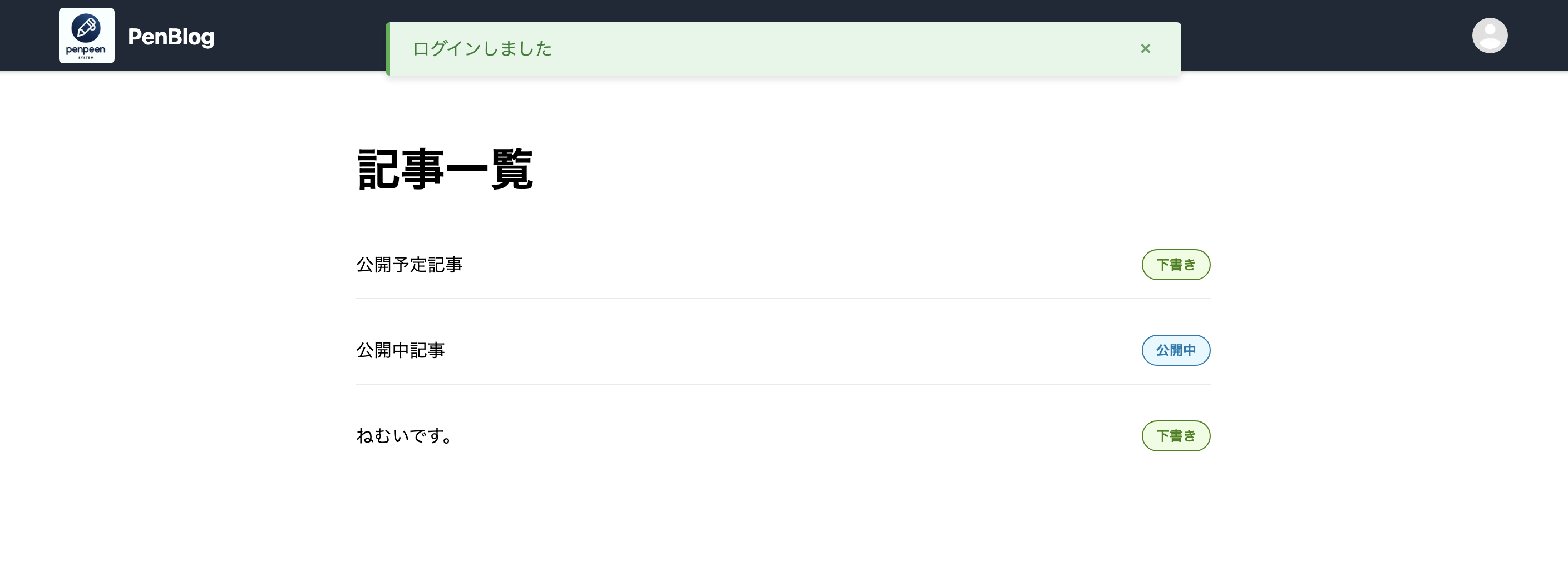はじめに
Next.jsアプリケーションにおいて、Server Actions と cookie を利用した Flash メッセージを実装しました。
本記事では、その実装方法を紹介します。
Error
(試行錯誤で実装した部分が多いので、より良い実装方針などがあればご教示いただけますと幸いです🙋♂️)
検証環境
- next: 15.2.5
全体像
Flashメッセージの実装は以下のような流れになります。
実装手順
1. Flashメッセージの型定義とアクション作成
まず、Flashメッセージのための型定義と Server Actions を作成します。
このファイルでは、メッセージを格納、取得する関数を定義します。
cookie を使って一時的なデータとして保存します。
'use server';
import { cookies } from 'next/headers';
export type FlashType = 'success' | 'error' | 'warning';
export type Flash = {
type: FlashType;
message: string;
};
export async function getFlash(): Promise<Flash | null> {
const cookieStore = await cookies();
const flashCookie = cookieStore.get('flash');
if (!flashCookie) {
return null;
}
const flashData = JSON.parse(flashCookie.value) as Flash;
return flashData;
}
export async function setFlash(flash: Flash) {
const cookieStore = await cookies();
cookieStore.set("flash", JSON.stringify(flash), {
path: "/",
maxAge: 1, // 本来は0秒で指定したかったが、正常動作しなかったため1秒を指定
});
}
maxAge: 0として遷移先のページでのみ有効な Cookie としたかったのですが、正常動作を確認できなかったため、maxAge: 1を指定しています。
クライアントサイドルーティングだと利用できないのかもしれません。
ご存知の方がいればコメントいただきたいです🙏
2. Flashメッセージのコンポーネント作成
次に、Flashメッセージを表示するコンポーネントを作成します。
Container/Presentational パターンに沿って実装していきます。
まずはデータを取得を担う Container コンポーネントを作成します。
key に uuid を指定している理由
同一ページで複数回メッセージが表示される場合にも、再レンダリングが適切にされるようにするため🙋♂️
import { getFlash } from '@/actions/flash';
import FlashMessagePresentation from './FlashMessagePresentation';
import { v4 as uuid } from 'uuid';
export default async function FlashMessageContainer() {
try {
const flashData = await getFlash();
if (!flashData) {
return null;
}
return (
<FlashMessagePresentation
key={uuid()}
type={flashData.type}
message={flashData.message}
/>
);
} catch (error) {
console.error('Error in FlashMessage component:', error);
return null;
}
}
次にメッセージの表示・制御を行うPresentationalコンポーネントを作成します。
'use client';
import React, { useEffect, useState } from 'react';
import styles from './styles.module.css';
import { FlashType } from '@/actions/flash';
type Props = {
type: FlashType;
message: string;
};
export default function FlashMessagePresentation({ type, message }: Props) {
const [isVisible, setIsVisible] = useState(true);
useEffect(() => {
const timer = setTimeout(() => {
setIsVisible(false);
}, 5000);
return () => clearTimeout(timer);
}, []);
if (!isVisible) return null;
return (
<div className={`${styles.flashMessage} ${styles[type]}`}>
<p className={styles.messageText}>{message}</p>
<button
className={styles.closeButton}
onClick={() => setIsVisible(false)}
aria-label="閉じる"
>
×
</button>
</div>
);
}
3. スタイルの定義
Flashメッセージのスタイルを定義します。
.flashMessage {
position: fixed;
top: 20px;
left: 50%;
transform: translateX(-50%);
padding: 12px 20px;
border-radius: 4px;
display: flex;
align-items: center;
justify-content: space-between;
box-shadow: 0 4px 6px rgba(0, 0, 0, 0.1);
z-index: 1000;
min-width: 300px;
max-width: 500px;
animation: slideIn 0.3s ease-out forwards;
}
.success {
background-color: #e3f7e8;
border-left: 4px solid #4caf50;
color: #2e7d32;
}
.error {
background-color: #fdecea;
border-left: 4px solid #f44336;
color: #d32f2f;
}
.warning {
background-color: #fff8e1;
border-left: 4px solid #ffc107;
color: #ff8f00;
}
.messageText {
margin: 0;
font-size: 1rem;
flex-grow: 1;
}
.closeButton {
background: none;
border: none;
font-size: 1.2rem;
cursor: pointer;
margin-left: 10px;
color: inherit;
opacity: 0.7;
transition: opacity 0.2s;
padding: 0;
width: 24px;
height: 24px;
display: flex;
align-items: center;
justify-content: center;
}
.closeButton:hover {
opacity: 1;
}
@keyframes slideIn {
from {
opacity: 0;
transform: translate(-50%, -20px);
}
to {
opacity: 1;
transform: translate(-50%, 0);
}
}
4. ルートレイアウトにコンポーネントを追加
アプリケーション全体でFlashメッセージを表示できるように、ルートレイアウトに追加します。
// Flash は Cookieにアクセスするため、動的レンダリングを強制
export const dynamic = 'force-dynamic';
import React from 'react'
import './globals.css'
import FlashMessage from '@/components/ui/FlashMessageContainer';
export default function RootLayout({
children,
}: {
children: React.ReactNode
}) {
return (
<html lang="ja">
<body>
<FlashMessage />
{children}
</body>
</html>
)
}
5. Server Actionでの使用例
具体的なServer Actionでの使用例を見てみましょう。ログイン処理にFlashメッセージを追加します。
'use server';
import { apolloClient, LoginDocument } from '@/app/graphql';
import { cookies } from 'next/headers';
import { ApolloError } from '@apollo/client';
import { setFlash } from '@/actions/flash';
// ...その他のコード...
export async function login(formData: FormData): Promise<LoginResponse> {
try {
// ...ログイン処理...
if (data.login.token) {
// ...トークン保存処理...
await setFlash({
type: 'success',
message: 'ログインしました'
});
return { success: true, redirectUrl: '/account' };
} else {
throw new Error(loginProcessingError);
}
} catch (error) {
// ...エラー処理...
await setFlash({
type: 'error',
message: errorMessage
});
return {
success: false,
error: errorMessage
};
}
}
ポイント
動的レンダリングの有効化
Flashメッセージコンポーネントはcookiesにアクセスするため、動的レンダリングが必要です。App Routerでの動的レンダリングは以下のように設定します。
// src/app/layout.tsx
export const dynamic = 'force-dynamic';
この設定により、すべてのページがSSRになります。
最適化するには、Route Groupを使用して静的ページと動的ページを分けることを検討しましょう。
例)
(dynamic)(static)
まとめ
以上です。
試行錯誤を繰り返し、なんとか実現できました 🙋♂️
X もフォローしてください(フォロワーまだ3人です...🥲)