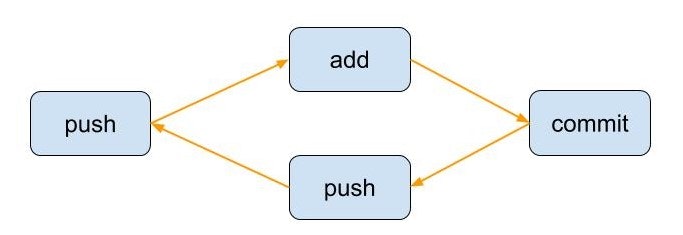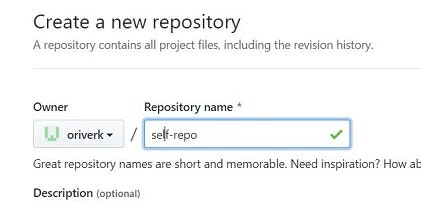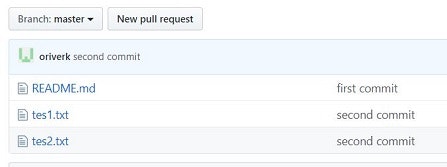使用環境
ホストOS: Windows10 Home
仮想環境OS: Ubuntu Bento/Bionic
初段階
仮想環境にGitがあるか確認
terminal
which git
Github上でリポジトリ作成
ローカルリポジトリ作成
下コードはGithubで指示されたもの。
terminal
echo "# self-repo" >> README.md
git init
git add README.md
git commit -m "first commit"
git remote add origin https://github.com/oriverk/self-repo.git
git push -u origin master
# 実行結果
# Read.mdファイル作成
# github上のリポジトリにRead.mdファイルがプッシュ。
# Branch 'master' set up to track remote branch 'master' from 'origin'.
gitリモートの確認
git remote -v
# 実行
origin https://github.com/oriverk/self-repo.git (fetch)
origin https://github.com/oriverk/self-repo.git (push)
git log
git log
# 実行
commit e2282c28ea661e588143201d9109ed9572f3d276 (HEAD -> master, origin/master)
Author: oriverk <se.sterroristalqaeda@gmail.com>
Date: Wed Mar 20 22:09:38 2019 +0000
first commit
自分でpushしてみる
terminal
# ファイル作成
touch tes1.txt
touch tes2.txt
# git add
git add tes1.txt
git add tes2.txt
# git commit
git commit -m "second commit"
# 実行結果
[master 5b5b220] second commit
2 files changed, 0 insertions(+), 0 deletions(-)
create mode 100644 tes1.txt
create mode 100644 tes2.txt
# git log
git log
# 実行結果
commit 5b5b220fce07f6772b9aeeca1fe60d9ba0e63c74 (HEAD -> master)
Author: oriverk <se.sterroristalqaeda@gmail.com>
Date: Wed Mar 20 22:25:49 2019 +0000
second commit
diff --git a/tes1.txt b/tes1.txt
new file mode 100644
index 0000000..e69de29
diff --git a/tes2.txt b/tes2.txt
new file mode 100644
index 0000000..e69de29
# githubに反映
git push origin master
# 実行結果
Counting objects: 3, done.
Compressing objects: 100% (2/2), done.
Writing objects: 100% (3/3), 283 bytes | 141.00 KiB/s, done.
Total 3 (delta 0), reused 0 (delta 0)
To https://github.com/oriverk/self-repo.git
e2282c2..5b5b220 master -> master
対話モード
適当にファイル作成
terminal
touch tes3.txt
touch tes3.txt
対話モードの呼び出し
terminal
git add -i
# 対話モード
*** Commands ***
1: status 2: update 3: revert 4: add untracked
5: patch 6: diff 7: quit 8: help
# 1:ステータス確認 2:ファイルをステージ 3:ステージを取り消す
# 4:一度もトラッキングされていない新規ファイルをステージする
# 5:部分的にステージ 6:ステージしたファイルの差分確認
# 2つのファイルをトラッキングし、tes2.txtのステージを取り消し、状態を確認
*** Commands ***
1: status 2: update 3: revert 4: add untracked
5: patch 6: diff 7: quit 8: help
What now> 4
1: tes3.txt
2: tes4.txt
Add untracked>> 1-2
* 1: tes3.txt
* 2: tes4.txt
Add untracked>>
added 2 paths
*** Commands ***
1: status 2: update 3: revert 4: add untracked
5: patch 6: diff 7: quit 8: help
What now> 3
staged unstaged path
1: +0/-0 nothing tes3.txt
2: +0/-0 nothing tes4.txt
Revert>> 2
staged unstaged path
1: +0/-0 nothing tes3.txt
* 2: +0/-0 nothing tes4.txt
Revert>>
note: tes4.txt is untracked now.
reverted 1 path
*** Commands ***
1: status 2: update 3: revert 4: add untracked
5: patch 6: diff 7: quit 8: help
What now> 1
staged unstaged path
1: +0/-0 nothing tes3.txt
# githubに反映
git commit -m "git add from -i option
git push origin master
更新分を選択してステージ、プッシュ
tes1.txtを編集
cat /etc/passwd > test1.txt
cat /etc/nsswitch.conf >> test1.txt
更新分をステージ
git add -i
# 5を選択肢、tes1.txtを選択
# 更新分が表示される
# y:ステージする n:ステージしない q:対話モードを終了
Stage this hunk [y,n,q,a,d,e,?]? y
# githubに反映
git commit -m "cat pass"
git push origin master
ファイルを戻す
削除したファイルを戻す
# ファイルを削除
rm tes1.txt
# 元に戻す。直近の"cat pass"のバージョンが戻った
git checkout tes1.txt
バージョン指定で戻す
# git logの結果
commit 5b5b220fce07f6772b9aeeca1fe60d9ba0e63c74
Author: oriverk <se.sterroristalqaeda@gmail.com>
Date: Wed Mar 20 22:25:49 2019 +0000
second commit
# "second commit"のバージョンのtes1.txtに戻してみる
git checkout 5b5b220fce07f6772b9aeeca1fe60d9ba0e63c7 tes1.txt
最新版に戻す
git reset --hard HEAD
# 実行
HEAD is now at 48bfffa cat pass
# 最新版なので、tes1.txtも"cat pass"のバージョンに戻ってる
ブランチの確認、作成
現在のブランチを確認
git branch -v
# 実行
* master 48bfffa cat pass
新規のブランチ作成
git checkout -b other-bran
ファイル編集し、other-branにpush
cat /etc/mysql/conf.d/mysql.cnf >> tes1.txt
cat /etc/apache2/conf-available/javascript-common.conf >> tes2.txt
cat /etc/passwd >> tes3.txt
cat /etc/nsswitch.conf >> tes4.txt
git commit -m :"for other-bran"
git push origin other-bran
pull request
other-branブランチからmasterブランチにプルリクエスト

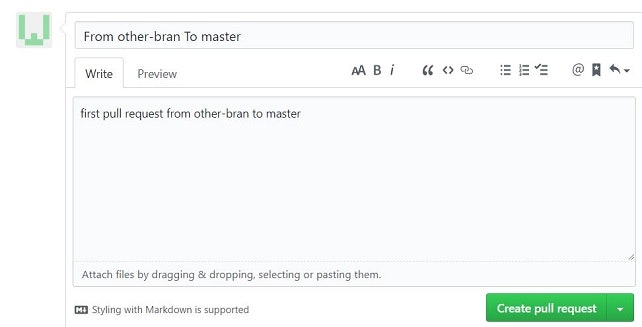
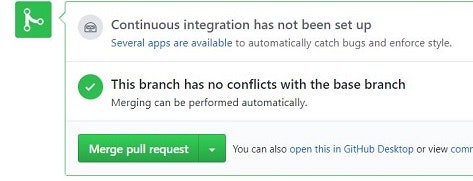

リモートの変更をローカルに反映
# masterブランチに移動
git checkout master
# 反映
git pull origin master
認証鍵の作成
push時に毎回パスワ等聞かれるので、作成する
git config --global --edit
# ユーザ名とメールを記入し、コメントイン
sshのkeyを作成
既に授業で作成したので、実行はパス
ssh-keygen -t rsa -b 4096 -C "自分のemail@gmail.com"
cat ~/.ssh/id_rsa.pub
リポジトリのSetting内のDeployKeysに上のcatの結果をコピペ
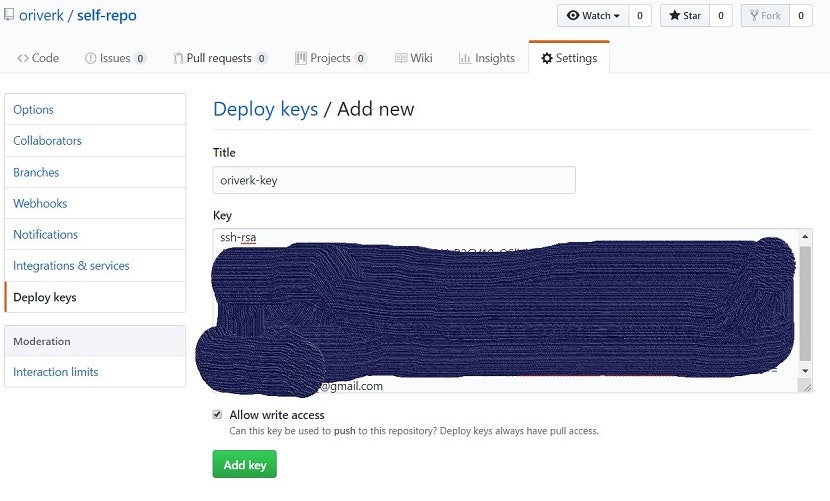
これで、pushを、パスワ等を聞かれずに実行できる。
12日目
ブランチの確認
現在のブランチを確認
git branch -l
# 実行
master
* new-branch-jaji
現在のブランチと情報を確認
git branch -v
# 実行
master 50dc6c7 added
* new-branch-joji be070c0 他のフィアルを追加
リモートを含む、ブランチを確認
git fetch
git branch -a
# 実行
vagrant@vagrant:~/cebu_lessons/mactan-repo$ git branch -a
master
* new-branch-joji
remotes/origin/master
remotes/origin/new-branch-joji
remotes/origin/test-repo
git fetch
リモートブランチの最新の履歴だけを取得
これをした状態でgit mergeをすると、git pullと同じ履歴になる
git pull = git fetch + git pull