プレゼンテーションの作成中に、特定の単語の出現回数をすべて変更する必要がある場合がいくつかあります。特にスライドがたくさんある場合、手作業での修正は時間がかかります。このプロセスを簡単にするために、プレゼンテーションエディタで特定の単語を置き換えるマクロを作成しましょう。
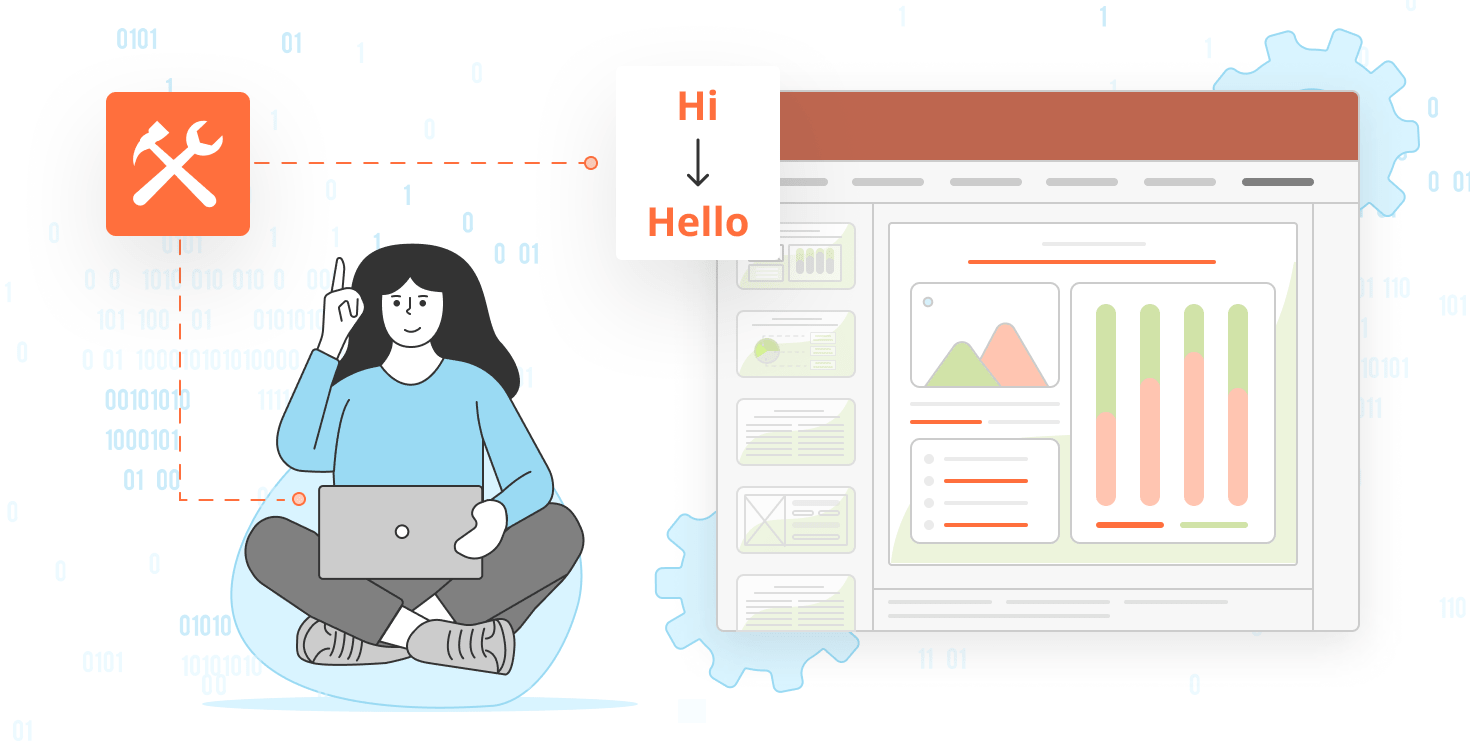
マクロの構築
const oPresentation = Api.GetPresentation(); //get the current presentation
for (
var slideIndex = 0;
slideIndex < oPresentation.GetSlidesCount();
slideIndex++
) {
var oSlide = oPresentation.GetSlideByIndex(slideIndex);
var aShape = oSlide.GetAllShapes(); //get all the shapes from different slides
for (var shapeIndex = 0; shapeIndex < aShape.length; shapeIndex++) {
var content = aShape[shapeIndex].GetDocContent();
if (content) {
var count = content.GetElementsCount();
for (var elementIndex = 0; elementIndex < count; elementIndex++) {
var element = content.GetElement(elementIndex);
if (element) {
const rawText = element.GetText(); //gets the text from a particular element
element.Delete(); //delete the content
const wordToFind = "apple"; // Replace "apple" with the word you want to find
const replacementWord = "banana"; // Replace "banana" with the word you want to replace it with
const cleanedText = rawText.replace(
new RegExp(wordToFind, "g"),
replacementWord
);
続いて、置換する単語と置換後の単語をそれぞれの変数に指定し、置換を実行して新しいテキストをcleanedText変数に格納します。
var oParagraph = Api.CreateParagraph();
var oRun = Api.CreateRun();
oRun.AddText(cleanedText);
oParagraph.AddElement(oRun);
content.Push(oParagraph);
最後に、新しい段落を作成し、そこにcleanedTextを追加します。段落要素のセットアップが完了したら、上記のコードを使用して、上記で削除した段落要素の代わりにスライドに追加します。
マクロの全コード
マクロのコード全体は下記のようになります:(function () {
const oPresentation = Api.GetPresentation(); //get the current presentation
for (
var slideIndex = 0;
slideIndex < oPresentation.GetSlidesCount();
slideIndex++
) {
var oSlide = oPresentation.GetSlideByIndex(slideIndex);
var aShape = oSlide.GetAllShapes(); //get all the shapes from different slides
for (var shapeIndex = 0; shapeIndex < aShape.length; shapeIndex++) {
var content = aShape[shapeIndex].GetDocContent();
// Check if content exists before proceeding
if (content) {
var count = content.GetElementsCount();
for (var elementIndex = 0; elementIndex < count; elementIndex++) {
var element = content.GetElement(elementIndex);
// Check if element is valid before using it
if (element) {
const rawText = element.GetText(); //gets the text from a particular element
element.Delete(); //delete the content
const wordToFind = "apple"; // Replace "apple" with the word you want to find
const replacementWord = "banana"; // Replace "banana" with the word you want to replace it with
const cleanedText = rawText.replace(
new RegExp(wordToFind, "g"),
replacementWord
);
//creates a new paragragh, and restores the content which was deleted, with the cleaned text.
var oParagraph = Api.CreateParagraph();
var oRun = Api.CreateRun();
oRun.AddText(cleanedText);
oParagraph.AddElement(oRun);
content.Push(oParagraph);
}
}
}
}
}
})();
マクロを実行して結果を見ましょう! このマクロが皆さまのお役に立ち、プレゼンテーションのワークフローを効率化できたなら幸いです。
ONLYOFFICE APIのパワーを活用するチャンスをお見逃しなく。私たちのAPIメソッドの豊富なライブラリは、あなたのアイデアを現実に変える鍵です。ご質問や革新的なコンセプトがあれば、ぜひ私たちと共有してください。