はじめに
Docker 上で ASP.NET Core を動かすサンプルです。
Microsoft Docs のドキュメントが若干古くそのまま動かなかったため、記録を残します。
また、ドキュメントではコンソールアプリでしたが、ウェブアプリケーションでやることにしました。
動作環境
- 実施日 2018年9月10日
- mac OS High Sierra 10.13.6
- .NET Core SDK 2.1.302
- Docker CE 18.06.1
# バージョン確認
$ dotnet --version
2.1.302
$ docker --version
Docker version 18.06.1-ce, build e68fc7a
ASP.NET Core ウェブアプリケーションを Docker で動かす
最初にASP.NET Core Web アプリ (モデル ビュー コントローラー)を作成してそのまま動かしてみます。
$ dotnet new mvc -o netcore_on_docker
$ cd netcore_on_docker
$ dotnet run
# 略
Now listening on: https://localhost:5001
# 略
localhost:5001でサーバーが受付を開始するのでアクセスします。
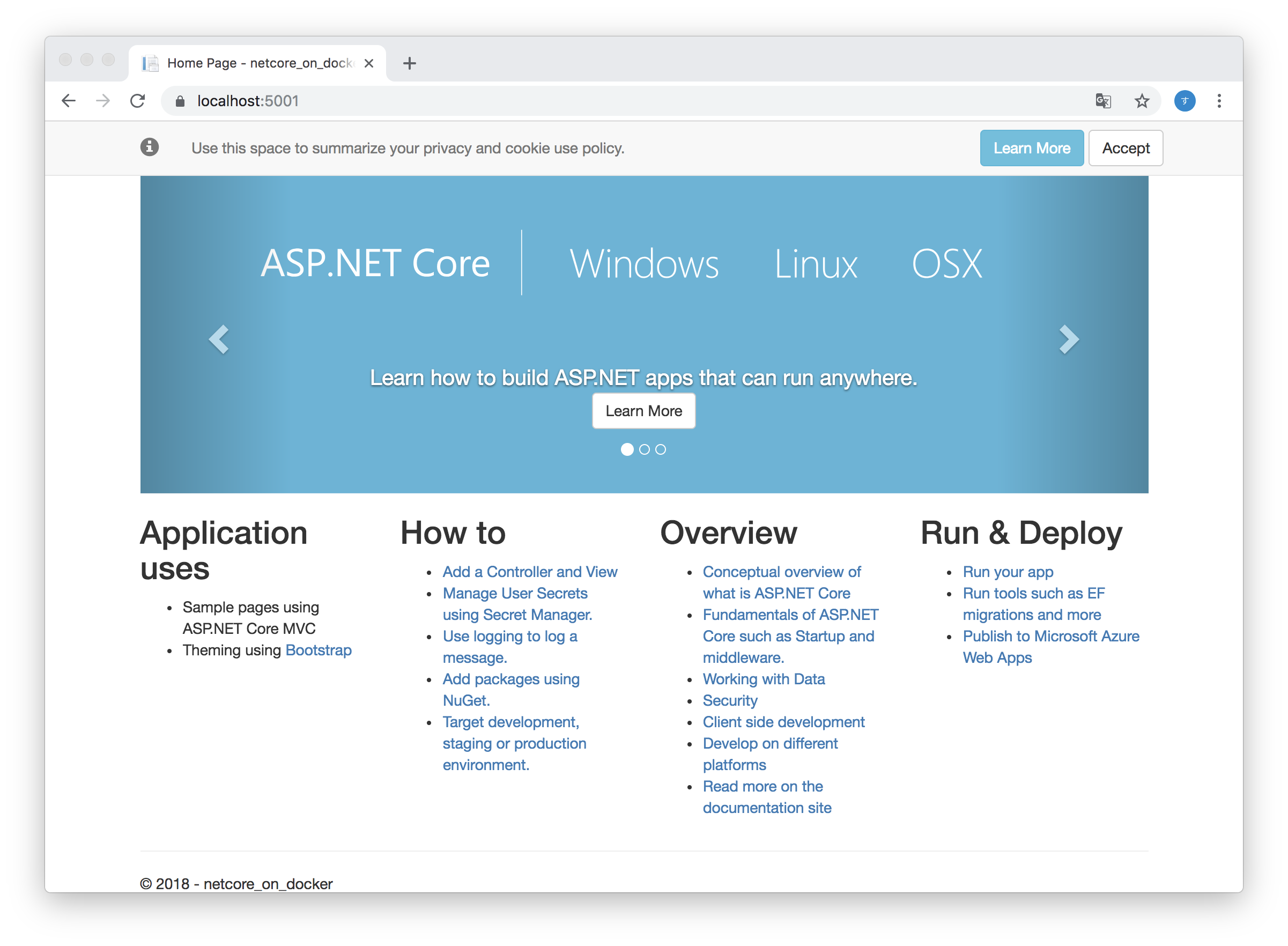
※ サーバーをシャットダウンするにはcontroll + cを押します。
次に、Docker で動かす環境を構築します。
プロジェクトのルートフォルダ(netcore_on_docker直下)にDockerfileを作成します。
Dockerfile
# .NET Core 2.1 をベースイメージとする
FROM microsoft/dotnet:2.1-sdk
# 作業ディレクリの指定
WORKDIR /app
# プロジェクトをコピーして別のレイヤーで復元します。
COPY *.csproj ./
RUN dotnet restore
# 全てコピーしてビルドします。
COPY . ./
RUN dotnet publish -c Release -o out
ENTRYPOINT ["dotnet", "out/netcore_on_docker.dll"]
Docker でアプリをビルドします。
# tag を指定してビルド
$ docker build -t dotnetapp-dev .
Sending build context to Docker daemon 4.038MB
Step 1/7 : FROM microsoft/dotnet:2.1-sdk
---> bde01d9ed6eb
Step 2/7 : WORKDIR /app
---> Using cache
---> 887885acec50
Step 3/7 : COPY *.csproj ./
---> 81314f7df261
Step 4/7 : RUN dotnet restore
---> Running in 85e8a39221d5
Restoring packages for /app/netcore_on_docker.csproj...
Generating MSBuild file /app/obj/netcore_on_docker.csproj.nuget.g.props.
Generating MSBuild file /app/obj/netcore_on_docker.csproj.nuget.g.targets.
Restore completed in 607.72 ms for /app/netcore_on_docker.csproj.
Removing intermediate container 85e8a39221d5
---> 1c6fc982580c
Step 5/7 : COPY . ./
---> 8a27bad2f52c
Step 6/7 : RUN dotnet publish -c Release -o out
---> Running in ea299f67388d
Microsoft (R) Build Engine version 15.8.166+gd4e8d81a88 for .NET Core
Copyright (C) Microsoft Corporation. All rights reserved.
Restoring packages for /app/netcore_on_docker.csproj...
Generating MSBuild file /app/obj/netcore_on_docker.csproj.nuget.g.props.
Generating MSBuild file /app/obj/netcore_on_docker.csproj.nuget.g.targets.
Restore completed in 532.05 ms for /app/netcore_on_docker.csproj.
netcore_on_docker -> /app/bin/Release/netcoreapp2.1/netcore_on_docker.dll
netcore_on_docker -> /app/bin/Release/netcoreapp2.1/netcore_on_docker.Views.dll
netcore_on_docker -> /app/out/
Removing intermediate container ea299f67388d
---> b6e6f0acc805
Step 7/7 : ENTRYPOINT ["dotnet", "out/netcore_on_docker.dll"]
---> Running in 26cad4f1f322
Removing intermediate container 26cad4f1f322
---> bbd7848d8e16
Successfully built bbd7848d8e16
Successfully tagged dotnetapp-dev:latest
ホスト名をつけて実行します。
# コンテナのポート 80 をホストのポート 5000 に割り当てて実行します。
$ docker run --rm -p 5000:80 dotnetapp-dev netcore_on_docker from Docker
warn: Microsoft.AspNetCore.DataProtection.KeyManagement.XmlKeyManager[35]
No XML encryptor configured. Key {34f4db44-299b-4d63-9eac-449703dacb6b} may be persisted to storage in unencrypted form.
Hosting environment: Production
Content root path: /app
Now listening on: http://[::]:80
Application started. Press Ctrl+C to shut down.
http://localhost:5000にアクセスすると Docker ASP.NET Core ウェブアプリにアクセスできます。
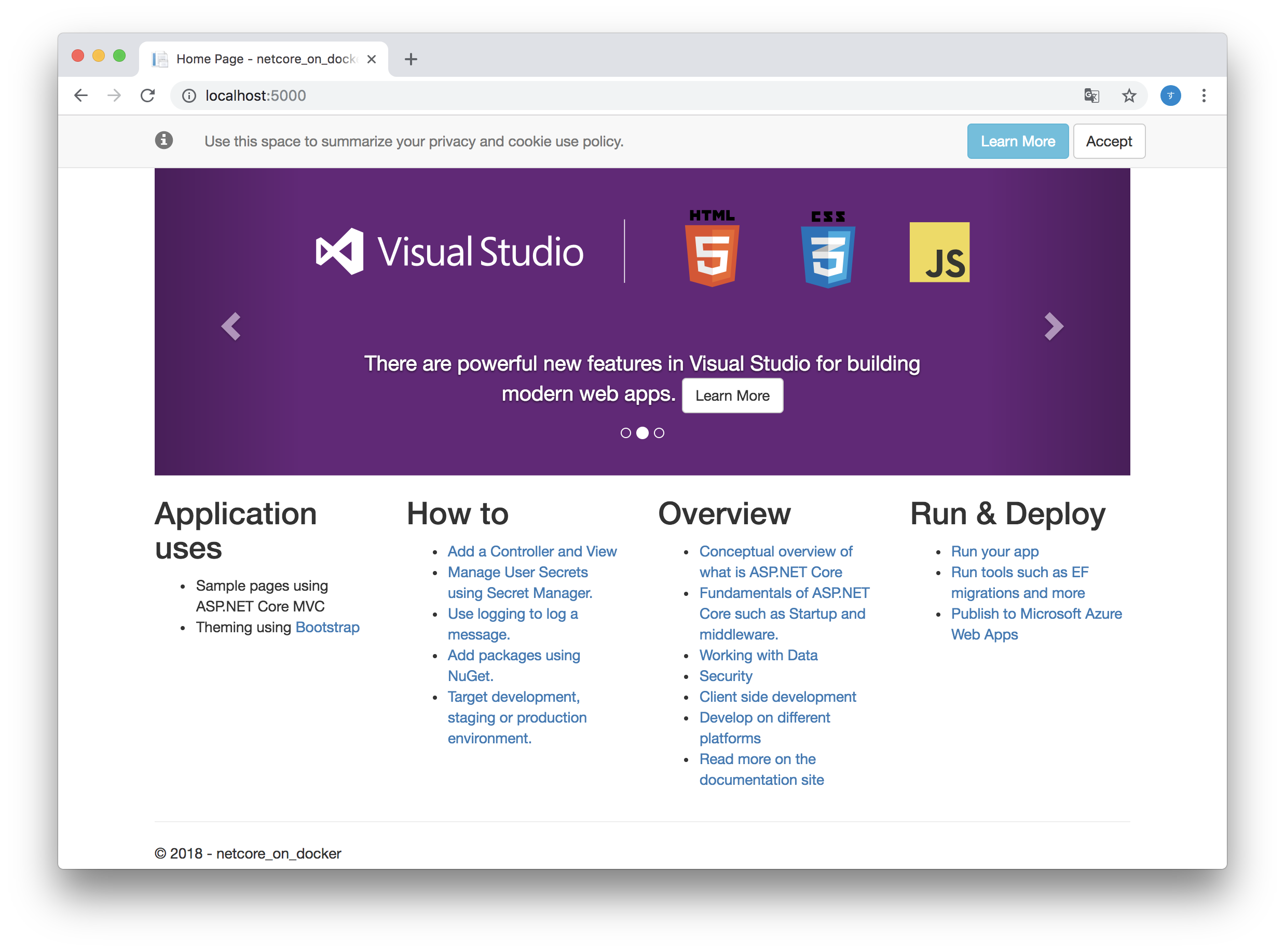
--rmをつけて実行したのでサーバーをシャットダウン後にコンテナは削除されます。
$ docker container ls -a
CONTAINER ID IMAGE COMMAND CREATED STATUS PORTS NAMES