そろそろスクショ職人から卒業すべく、protractorを使ってAngularの自動テスト技術を磨いています。
でも上司への提出用に、エクセルに証跡を残していかないといけないんだろーなー。
自動で取得したスクショをエクセルに貼って、テストの流れがわかるように矢印図形なんかもつけて…
ああ、嫌になりますね。やっぱりスクショ職人じゃないか!
こんな状態になる前に、テストコードとスクショファイルから自動で証跡を作ってくれるVBAを組みました。
テスト対象のAngularコード
<div style="text-align:center">
<h1>
Welcome to {{ title }}!
</h1>
<img width="300" alt="Angular Logo" src="data:image/svg+xml;base64,PHN2ZyB4bWxucz0iaHR0cDovL3d3dy53My5vcmcvMjAwMC9zdmciIHZpZXdCb3g9IjAgMCAyNTAgMjUwIj4KICAgIDxwYXRoIGZpbGw9IiNERDAwMzEiIGQ9Ik0xMjUgMzBMMzEuOSA2My4ybDE0LjIgMTIzLjFMMTI1IDIzMGw3OC45LTQzLjcgMTQuMi0xMjMuMXoiIC8+CiAgICA8cGF0aCBmaWxsPSIjQzMwMDJGIiBkPSJNMTI1IDMwdjIyLjItLjFWMjMwbDc4LjktNDMuNyAxNC4yLTEyMy4xTDEyNSAzMHoiIC8+CiAgICA8cGF0aCAgZmlsbD0iI0ZGRkZGRiIgZD0iTTEyNSA1Mi4xTDY2LjggMTgyLjZoMjEuN2wxMS43LTI5LjJoNDkuNGwxMS43IDI5LjJIMTgzTDEyNSA1Mi4xem0xNyA4My4zaC0zNGwxNy00MC45IDE3IDQwLjl6IiAvPgogIDwvc3ZnPg==">
</div>
<input type="button" id="click1" value="クリック!" routerLink="./sub" />
<input type="button" id="click2" value="もどる" routerLink="./.." />
<br />
<router-outlet></router-outlet>
<h1>Angularです</h1>
<img src="../../assets/react.png" />
import { NgModule } from '@angular/core';
import { Routes, RouterModule } from '@angular/router';
import { SubComponent } from './sub/sub.component';
const routes: Routes = [
{ path: 'sub', component: SubComponent },
];
@NgModule({
imports: [RouterModule.forRoot(routes)],
exports: [RouterModule]
})
export class AppRoutingModule { }
大体こんな感じの超簡易なコードです。app.component.tsとかは省略。
これを動かすとこんな感じ。
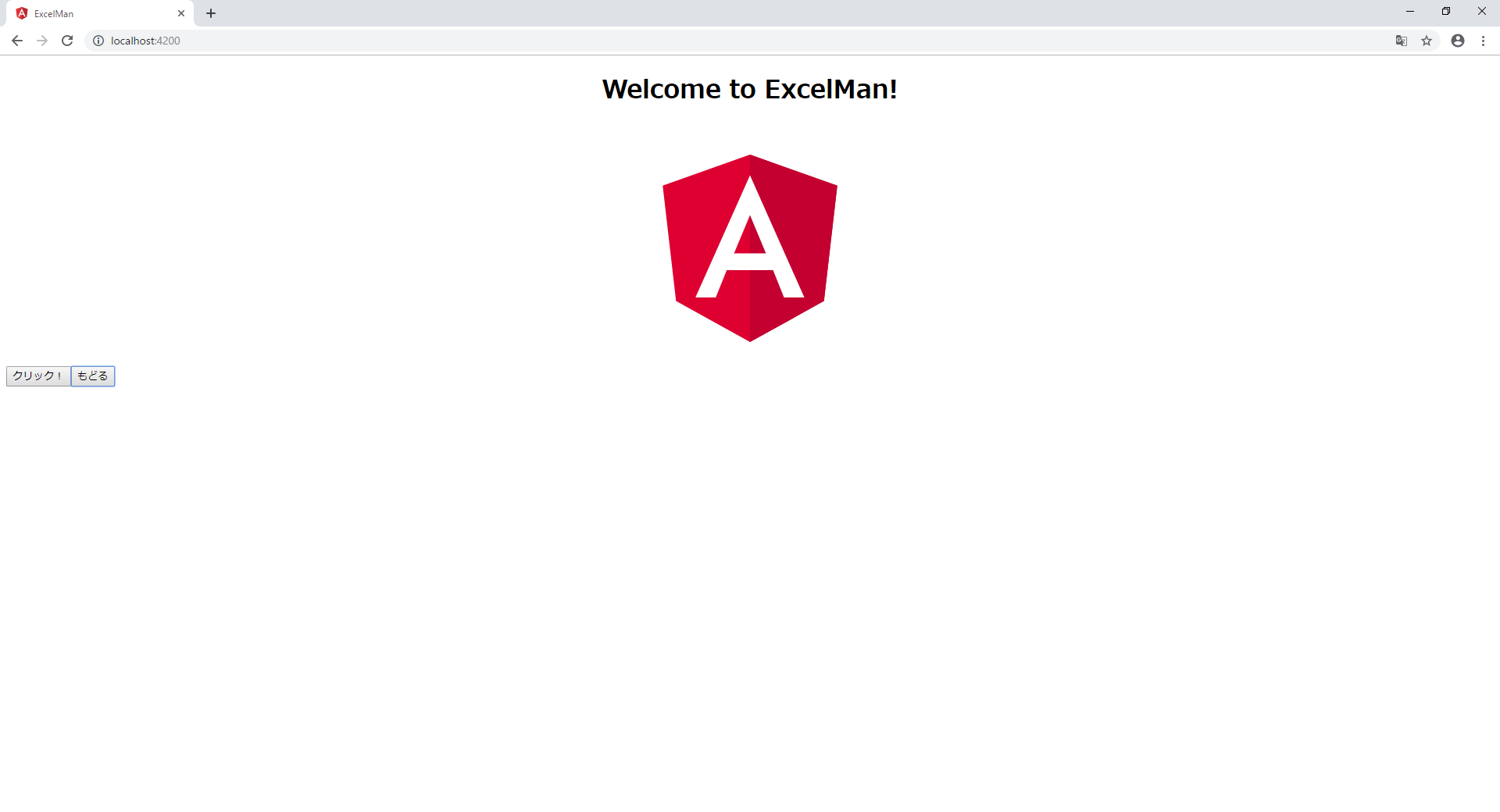
クリックボタンを押します。
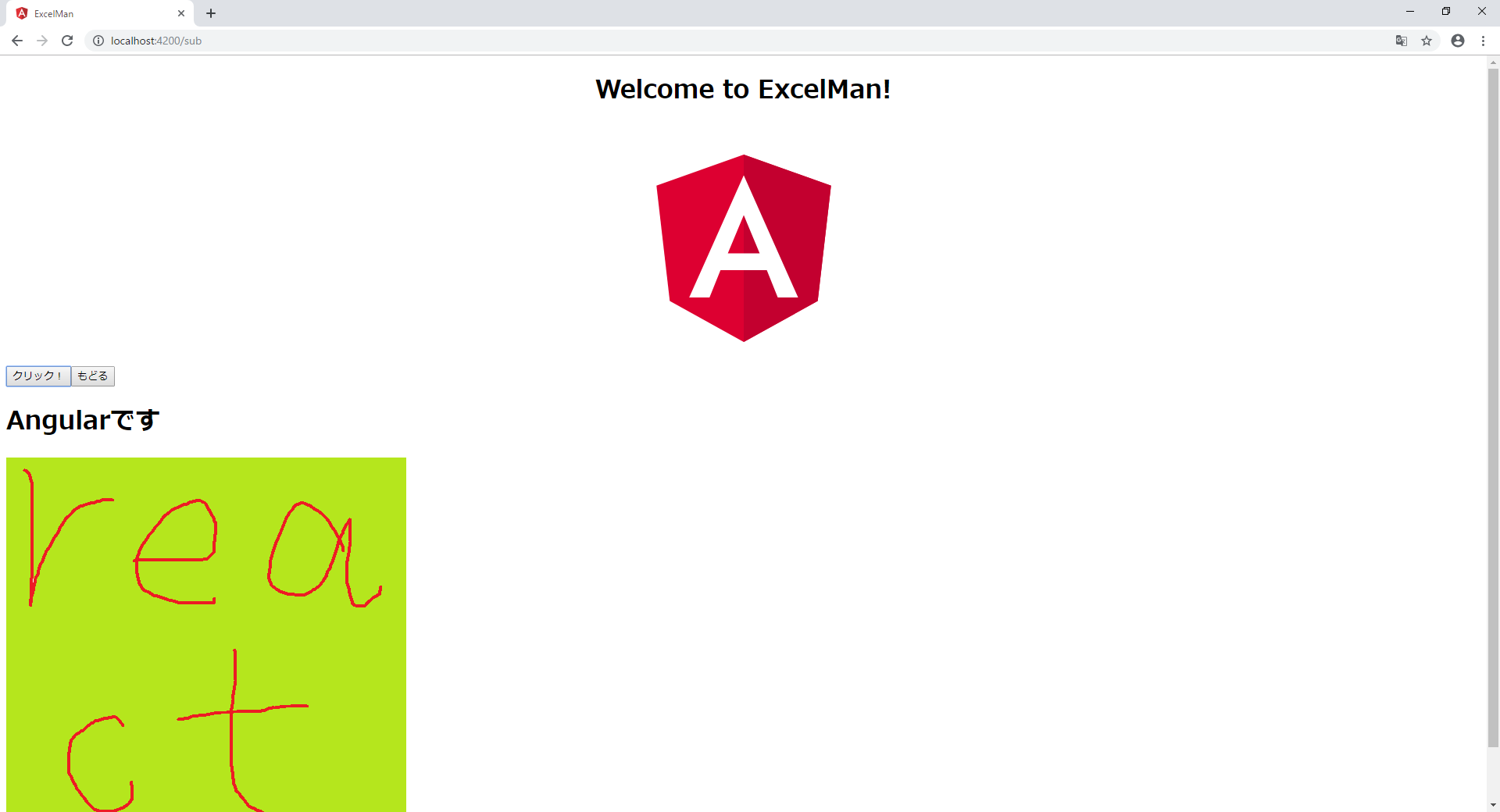
下にsubのコンポーネントが現れました。
このsubコンポーネントの「Angularです」の文字列が間違いなく表示されているかチェックすることを今回のテストの目的とします。
現実的じゃないけど許して
テストコード
以下がテストコード。
app.po.tsは置いてきた。
import { browser, logging, by, element } from 'protractor';
describe('workspace-project App', () => {
const fs = require('fs');
beforeEach(() => {
browser.get('');
});
it('テストケース1', () => {
browser.takeScreenshot().then((png) => {
saveScreenshot(png, 'スクショ1.png');
})
element(by.id('click1')).click();
expect(element(by.css('app-sub h1')).getText()).toEqual('Angularです');
browser.takeScreenshot().then((png) => {
saveScreenshot(png, 'スクショ2.png');
})
});
afterEach(async () => {
const logs = await browser.manage().logs().get(logging.Type.BROWSER);
expect(logs).not.toContain(jasmine.objectContaining({
level: logging.Level.SEVERE,
} as logging.Entry));
});
//スクショ保存
function saveScreenshot(data: any, name: string) {
const stream = fs.createWriteStream(name);
stream.write(new Buffer(data, 'base64'));
stream.end();
}
});
itでテストケースのひとかたまりです。
そこで起動直後のスクショを「スクショ1.png」という名前で取得し、
その後クリックボタンを押下。
遷移したsubコンポーネントのh1テキストが「Angularです」だということを確認しています。
そしてまたスクショ保存。「スクショ2.png」という名前。
VBAコード
これでテストは終わりですが、ここからが今回のキモ。
今回私が組んだVBAはこちら。
Type TestStruct
testCaseIt As String
testCaseSc() As String
End Type
Sub subLfFileRead()
Dim buf As String
Dim arrOneLine() As String
Dim i As Long
Dim RE, strPattern As String, reMatch
Dim RESc, strPatternSc As String, reMatchSc
Dim testSet() As TestStruct, intTestSet As Integer: intTestSet = 0
Dim intTestCaseScCnt As Integer: intTestCaseScCnt = 0
Dim strPath As String: strPath = Cells(4, 1).Value
Set RE = CreateObject("VBScript.RegExp")
Set RESc = CreateObject("VBScript.RegExp")
strPattern = "it\(\'.+\'"
strPatternSc = "savescreenshot.+\'.+\'"
RE.Pattern = strPattern
RE.IgnoreCase = True
RE.Global = False
RESc.Pattern = strPatternSc
RESc.IgnoreCase = True
RESc.Global = False
'テストコードオープン
With CreateObject("ADODB.Stream")
.Charset = "UTF-8"
.Open
.LoadFromFile Cells(2, 1).Value
buf = .ReadText
.Close
arrOneLine = Split(buf, vbLf)
End With
'テストコード読み込み
For i = 0 To UBound(arrOneLine) - 1
'コメント行は除外
If InStr(arrOneLine(i), "//") = 0 Then
'正規表現の検索・テストケース
Set reMatch = RE.Execute(arrOneLine(i))
If reMatch.Count > 0 Then
ReDim Preserve testSet(intTestSet)
testSet(intTestSet).testCaseIt = fncReturnCommaExclude(reMatch(0))
intTestSet = intTestSet + 1
End If
'正規表現の検索・スクショ名
Set reMatchSc = RESc.Execute(arrOneLine(i))
If reMatchSc.Count > 0 Then
ReDim Preserve testSet(intTestSet - 1).testCaseSc(intTestCaseScCnt)
testSet(intTestSet - 1).testCaseSc(intTestCaseScCnt) = fncReturnCommaExclude(reMatchSc(0))
intTestCaseScCnt = intTestCaseScCnt + 1
End If
End If
Next i
Call subFilePasteSheet(testSet, strPath)
End Sub
Sub subFilePasteSheet(ByRef structType() As TestStruct, ByVal strScreenshotPath As String)
Dim myFileName As String
Dim sglLastPictureHeight As Single
Dim sglLastPictureWidth As Single
Dim sglAllowHeight As Single
Dim myShape As Shape
Dim newSheet As Worksheet
sglLastPictureHeight = 0
sglAllowHeight = 0
sglLastPictureWidth = 0
For i = 0 To UBound(structType)
Set newSheet = ThisWorkbook.Worksheets.Add
newSheet.Name = structType(i).testCaseIt
newSheet.Cells(i + 1, 1).Value = structType(i).testCaseIt
For j = 0 To UBound(structType(i).testCaseSc())
myFileName = strScreenshotPath & "\" & structType(i).testCaseSc(j)
Set myShape = newSheet.Shapes.AddPicture( _
Filename:=myFileName, _
LinkToFile:=True, _
SaveWithDocument:=False, _
Left:=54, _
Top:=13.5 + sglLastPictureHeight * j + sglAllowHeight * j, _
Width:=0, _
Height:=0)
With myShape
.ScaleHeight 1, msoTrue
.ScaleWidth 1, msoTrue
End With
sglLastPictureHeight = myShape.Height
sglLastPictureWidth = myShape.Width
If j <> UBound(structType(i).testCaseSc()) Then
Set myShape = newSheet.Shapes.AddShape( _
Type:=msoShapeDownArrow, _
Left:=(54 + sglLastPictureWidth) / 2 - 100, _
Top:=13.5 + sglLastPictureHeight * (j + 1) + sglAllowHeight * j, _
Width:=200, _
Height:=45)
sglAllowHeight = myShape.Height
Else
sglAllowHeight = 0
End If
Next j
sglAllowHeight = 13.5
Next i
End Sub
'コンマに挟まれている文字列を返す関数
Function fncReturnCommaExclude(ByVal strData As String)
fncReturnCommaExclude = ""
intfrontcomma = InStr(strData, "'") + 1
intBackComma = InStr(intfrontcomma, strData, "'")
fncReturnCommaExclude = Mid(strData, intfrontcomma, intBackComma - intfrontcomma)
End Function
ざっくり言うと、テストコード内のitやsavescreenshotを検索、その中から文字列抽出、
抽出した文字列からスクショを拾いエクセルのシートに貼る。スクショのサイズも見ながら調節する。
こんな感じです。
これをこんな感じで使う。
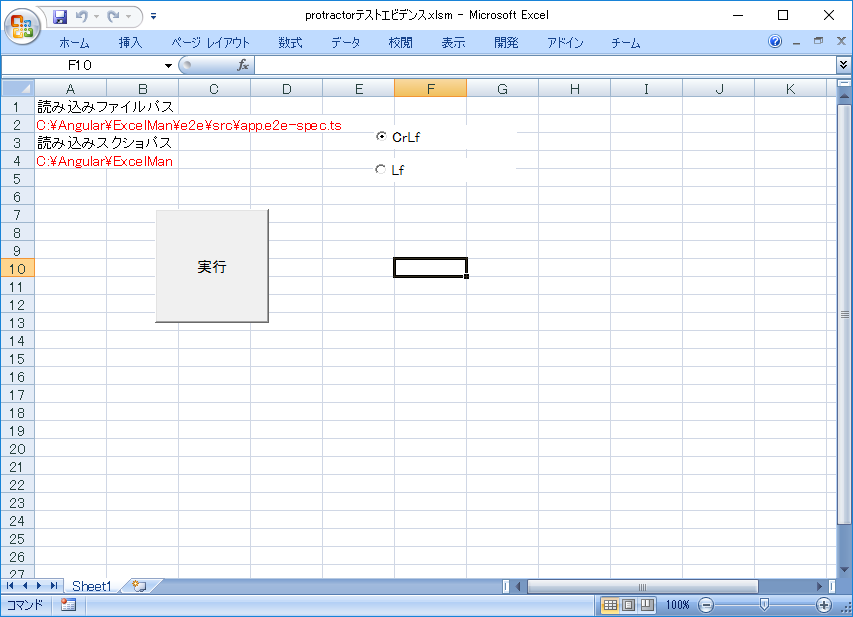
vscodeの改行コードがLfになってたので、そっちのみ対応してます。CrLfまでやるのは気が向かなかった。
実行ボタンを押すと新しくこんなシートができあがります。(倍率を低くする処理はありません。)
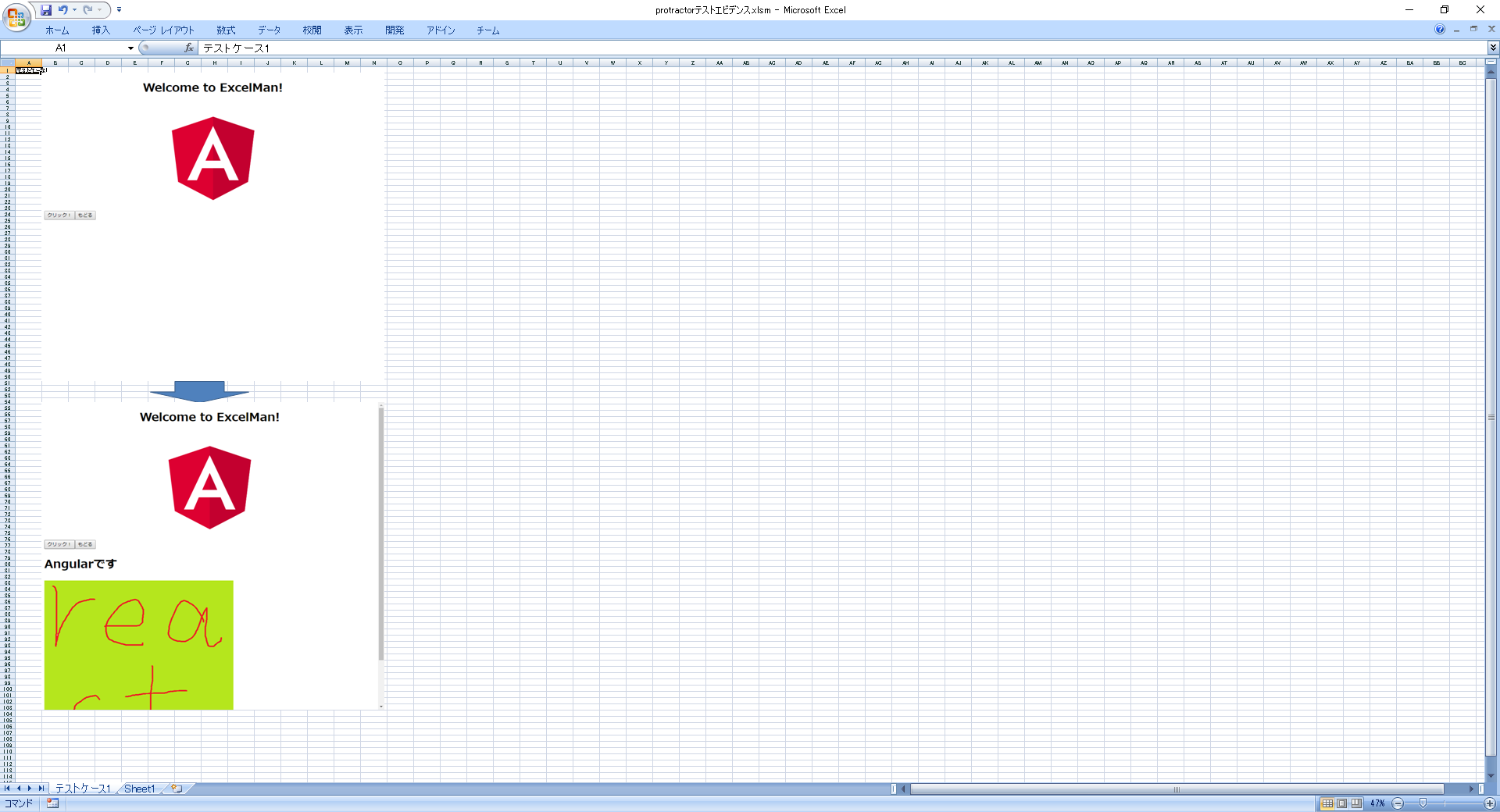
よく見るエビデンスの出来上がりですね。
これでスクショ職人は卒業だ!
でも今回の記事に載せる画像作るためにいくつかスクショ撮ったな…
やっぱりスクショ職人じゃないか!