#【概要】
Excelからボタン1クリックで自分が知りたいAmazon商品の価格を取得できます。
(抽出の仕方に不足があるかもしれないので、すべての商品の価格が取得できるとは限りませんので、ご了承ください)
#【環境】
・windows8.1
・Excel 2013
#【機能】
・前回取得した価格の最安値と今回取得した最安値の比較ができる(画像では最安値列)。
・Kindle版が存在していた場合、Kindle版の価格を取得できる。
・中古や新品の商品の価格を取得できる。
#【取得結果】
こんな感じで価格を取得できます。
「価格教えて!」ボタンをクリックすると「価格検索」シートに商品名および価格が表示されます。
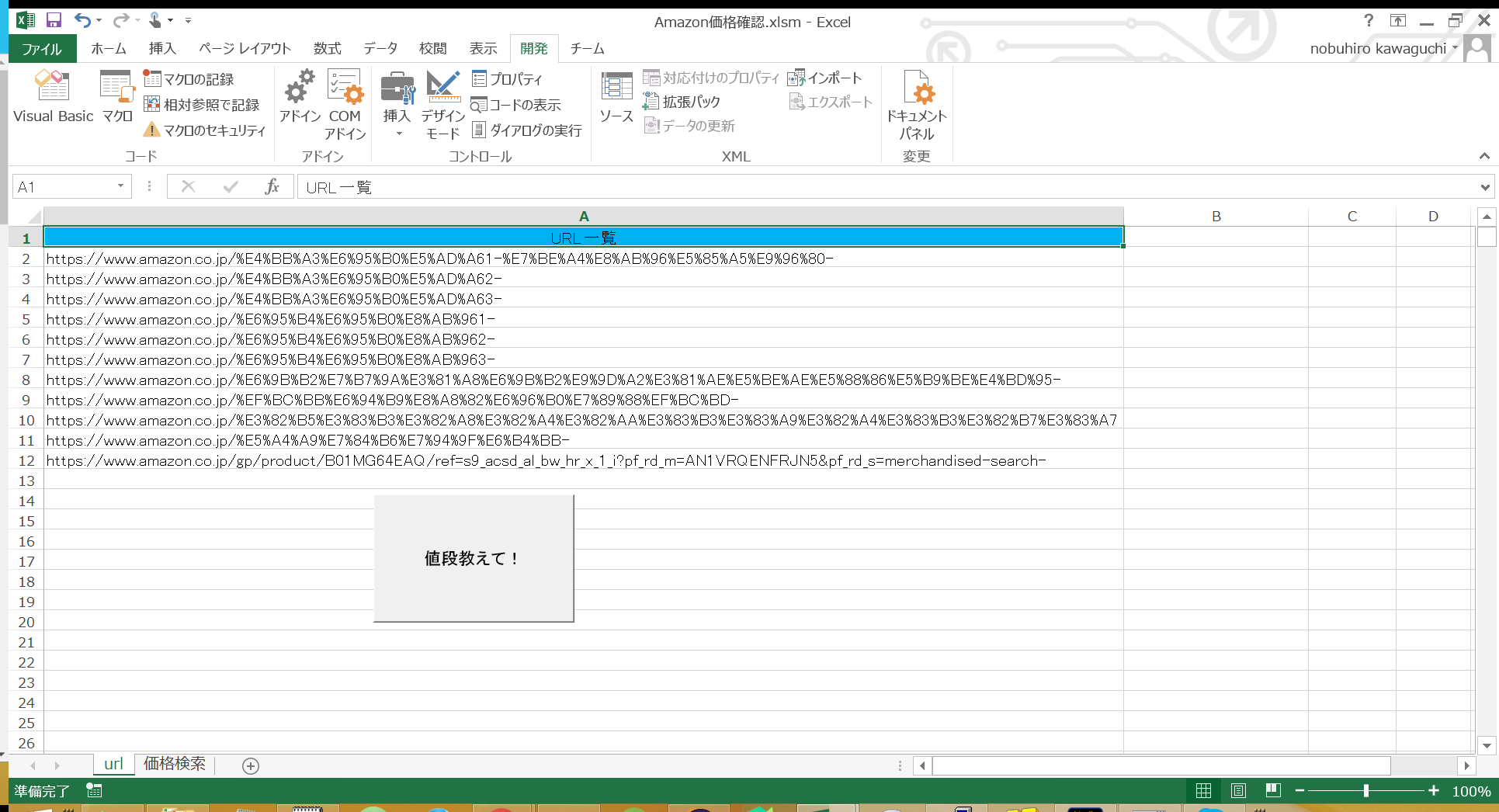
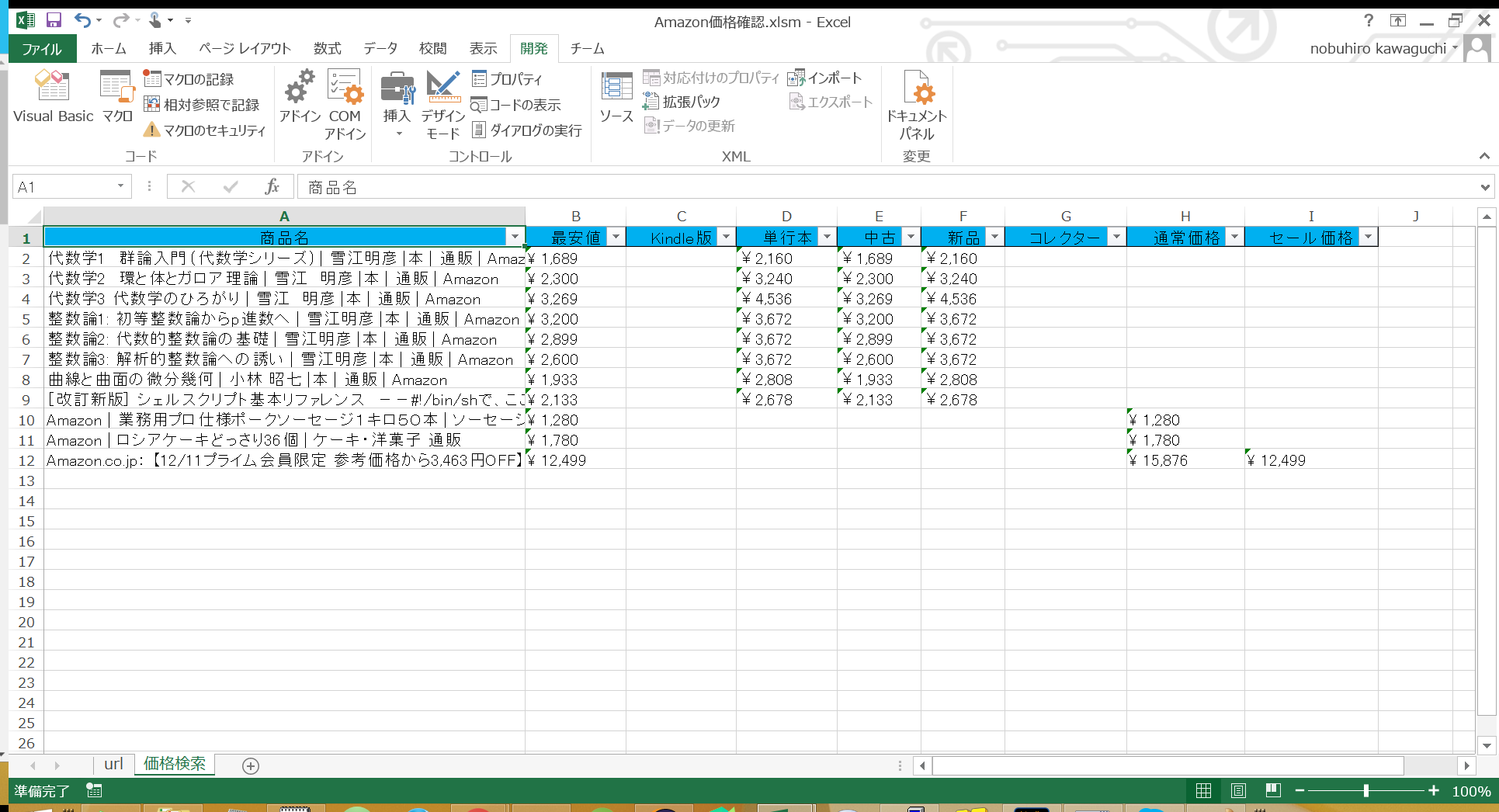
#【問題点】
IEの画面表示を非表示にしているためか、大量のIEプロセスが作成されてしまいCPU使用率が
大きくなってしまいます。
#【問題対応】
[方法1]
VBAでQuitできなかった大量のIEプロセスを一気に閉じる
こちらのサイトの方法を使ってプロセスを閉じるかタスクマネージャで閉じる。
[方法2]
Module1のCall viewIE(objIE, url)をCall viewIE(objIE, url, True)に変更する。
変更してプログラムを実行するとIEが立ち上がってとても邪魔になります。
#【価格取得方法】
(1)Excelを立ち上げA1のセルに「URL一覧」、シート名に「url」と記入する(記入する文字は適当でいいです)。
(2)A2セルから順に価格を知りたい商品のURLを記入する。
(3)シート名が「価格検索」という名前のシートを作成し、上記画像のようにヘッダー情報(商品名、最安値など)を記入する。
(3)Alt + F11 を押してVBAのIDEを立ち上げる。
(4)左上にあるプロジェクトエクスプローラーにあるプロジェクト名「VBAProject」を右クリックし、「挿入」→「標準モジュール」をクリックする。
(5)Sheet1(url), Module1にそれぞれ下記プログラムをコピペする。
(6)「url」シートにマクロボタンを作成し、クリックする。
(7)価格検索シートに結果が表示されます。
#【プログラム】
Option Explicit
Sub findPrice()
Dim i As Integer
Dim findUrlRowNo As Integer
If Range("A2").Value <> "" Then
findUrlRowNo = Range("A1").End(xlDown).Row
Else
findUrlRowNo = Range("A1").End(xlUp).Row
End If
For i = 2 To findUrlRowNo
viewAmazonPrice (Cells(i, 1))
Next i
End Sub
Option Explicit
Sub viewAmazonPrice(ByVal url As String)
Worksheets("価格検索").Activate
' IEのオブジェクト用
Dim objIE As Object
Call viewIE(objIE, url)
If 0 < InStr(objIE.document.all(0).outerHTML, "tmmSwatches") Then
Call writeBookPrice(objIE)
Else
Call writeOtherPrice(objIE)
End If
'IEを閉じてオブジェクトを空にする
objIE.Quit
Set objIE = Nothing
End Sub
' IEの起動関数
' @param objIE IE用のオブジェクト
' @param urlName 接続先URL
' @param viewFlg IEの表示、非表示 デフォルトでは非表示
Sub viewIE(ByRef objIE As Object, ByVal urlName As String, Optional ByVal viewFlg As Boolean = False)
' IEのオブジェクト作成
Set objIE = CreateObject("InternetExplorer.Application")
' 画面の表示
objIE.Visible = viewFlg
' URLの設定
objIE.navigate urlName
Call checkIE(objIE)
End Sub
' IEの読み込み完了確認関数
Sub checkIE(ByRef objIE As Object)
Dim timeOut As Date
' 現在から20秒後を設定
timeOut = Now + TimeSerial(0, 0, 20)
' webページとドキュメントの読み込みが完了するまでループ処理
Do While objIE.busy = True Or objIE.readystate <> 4
DoEvents
If timeOut < Now Then
objIE.Refresh
timeOut = Now + TimeSerial(0, 0, 20)
End If
Loop
timeOut = Now + TimeSerial(0, 0, 20)
Do While objIE.document.readystate <> "complete"
DoEvents
If timeOut < Now Then
objIE.Refresh
timeOut = Now + TimeSerial(0, 0, 20)
End If
Loop
End Sub
' 商品が本の価格書き込み
Sub writeBookPrice(ByRef objIE As Object)
' 抽出したHTML
Dim htmlText As String
' 抽出したHTMLを分割する
Dim splitHtmlText As Variant
' for文用
Dim i As Integer
' 現状または今までの最安値 デフォルトで50万を設定
Dim minPrice As Long: minPrice = 500000
' 書き込む行番号
Dim writeRow As Integer
' 商品のタイトル
Dim title As String
Dim findTitle As Range
' タイトル取得
title = objIE.document.getelementsbytagname("title")(0).innerText
' 必要な情報を抽出
htmlText = objIE.document.getelementbyid("tmmSwatches").innerText
htmlText = Replace(htmlText, " ", "")
htmlText = Replace(htmlText, "今すぐお読みいただけます:無料アプリ", vbCrLf)
htmlText = Replace(htmlText, "より", vbCrLf)
splitHtmlText = Split(htmlText, vbCrLf)
' 書き込み行の取得
Set findTitle = Range("A:A").Find(title)
' 既に価格取得を行っていた商品
If Not findTitle Is Nothing Then
writeRow = Range("A:A").Find(title).Row
' ヘッダー行のみだった場合の対策
ElseIf Range("A2").Value <> "" Then
writeRow = Range("A1").End(xlDown).Row + 1
Else
writeRow = Range("A1").End(xlUp).Row + 1
End If
' タイトル書き込み
Cells(writeRow, 1) = title
' 商品の売却種類(中古とか単行本とか)ごとに書き込み
For i = 0 To UBound(splitHtmlText)
If InStr(splitHtmlText(i), "Kindle") <> 0 Then
Cells(writeRow, 3) = splitHtmlText(i + 1)
If splitHtmlText(i + 1) < minPrice And splitHtmlText(i + 1) <> 0 Then
minPrice = splitHtmlText(i + 1)
End If
ElseIf InStr(splitHtmlText(i), "単行本") <> 0 Then
Cells(writeRow, 4) = splitHtmlText(i + 1)
If splitHtmlText(i + 1) < minPrice And splitHtmlText(i + 1) <> 0 Then
minPrice = splitHtmlText(i + 1)
End If
ElseIf InStr(splitHtmlText(i), "中古") <> 0 Then
Cells(writeRow, 5) = splitHtmlText(i - 1)
If splitHtmlText(i - 1) < minPrice And splitHtmlText(i - 1) <> 0 Then
minPrice = splitHtmlText(i - 1)
End If
ElseIf InStr(splitHtmlText(i), "新品") <> 0 Then
Cells(writeRow, 6) = splitHtmlText(i - 1)
If splitHtmlText(i - 1) < minPrice And splitHtmlText(i - 1) <> 0 Then
minPrice = splitHtmlText(i - 1)
End If
ElseIf InStr(splitHtmlText(i), "コレクター") <> 0 Then
Cells(writeRow, 7) = splitHtmlText(i - 1)
If splitHtmlText(i - 1) < minPrice And splitHtmlText(i - 1) <> 0 Then
minPrice = splitHtmlText(i - 1)
End If
End If
Next i
' 最安値の書き込み
If Cells(writeRow, 2) < minPrice And Cells(writeRow, 2) <> 0 Then
minPrice = Cells(writeRow, 2)
End If
Cells(writeRow, 2) = Format(minPrice, "\\ #,###")
End Sub
' 本以外の商品の価格書き込み
Sub writeOtherPrice(ByRef objIE As Object)
' for文用
Dim i As Integer
' 現状または今までの最安値 デフォルトで50万を設定
Dim minPrice As Long: minPrice = 500000
' 書き込む行番号
Dim writeRow As Integer
' 商品のタイトル
Dim title As String
Dim findTitle As Range
' 通常価格
Dim ourPrice As Integer
' セール価格
Dim salePrice As Integer
ourPrice = objIE.document.getelementbyid("priceblock_ourprice").innerText
' セール価格が存在するか確認する
If InStr(objIE.document.all(0).outerHTML, "priceblock_dealprice") <> 0 Then
salePrice = objIE.document.getelementbyid("priceblock_dealprice").innerText
Else
salePrice = 0
End If
' タイトル取得
title = objIE.document.getelementsbytagname("title")(0).innerText
' 書き込み行の取得
Set findTitle = Range("A:A").Find(title)
' 既に価格取得を行っていた商品
If Not findTitle Is Nothing Then
writeRow = Range("A:A").Find(title).Row
' ヘッダー行のみだった場合の対策
ElseIf Range("A2").Value <> "" Then
writeRow = Range("A1").End(xlDown).Row + 1
Else
writeRow = Range("A1").End(xlUp).Row + 1
End If
' タイトル書き込み
Cells(writeRow, 1) = title
' 最安値の設定
If ourPrice <> 0 And ourPrice < minPrice Then
minPrice = ourPrice
End If
If salePrice <> 0 And salePrice < minPrice Then
minPrice = salePrice
End If
' 通常価格とセール価格の書き込み
Cells(writeRow, 8) = Format(ourPrice, "\\ #,###")
If salePrice <> 0 Then
Cells(writeRow, 9) = Format(salePrice, "\\ #,###")
End If
' 最安値の書き込み
Cells(writeRow, 2) = Format(minPrice, "\\ #,###")
End Sub
#【アドバイスなど】
何かアドバイス、コードミスなどありましたら教えていただきたいです。
#【参考URL】
VBAのIE制御入門