Macbook Air (OS X)をDebian9 Strechとのデュアルブートにしましたので、インストール方法をまとめました。一番トラブったのは、Wi-Fiの設定です。たまたまEthernetのアダプターがあったのでWi-Fiドライバをインストールすることができましたが、なかったらインストールできませんでした。注意してください。
ここでは、インストール、Wi-Fiドライバ、キーボード、Node.js/Node-REDのインストールまでを行います。
GUIは、Raspberry Piと同じLXDEがおすすめです。ストレスがなくとっても使いやすいです。
1.インストール方法
参考になるサイト
Ubuntuのインストールですが、こちらが参考になります。
http://ottan.xyz/el-capitan-ubuntu-dual-boot-4020/
こちらのサイトの「 PC/サーバー用DVDイメージ (64ビット)」をダウンロードし、ダウンロードしたisoファイルをubuntuのisoファイルの代わりにUSBメモリに書き込みを行い、あとはubuntuと同じようにインストールします。
sudo dd if=debian-9.1.0-amd64-DVD-1.iso of=/dev/rdisk2 bs=1m
2.Wi-Fiドライバのインストール
2-1.source.listの編集
apt-getするサーバーのリスト/etc/apt/source.listを次のように編集します。
deb http://deb.debian.org/debian stretch main contrib non-free
deb-src http://deb.debian.org/debian stretch main contrib non-free
deb http://deb.debian.org/debian stretch-updates main contrib non-free
deb-src http://deb.debian.org/debian stretch-updates main contrib non-free
deb http://security.debian.org/ stretch/updates main contrib non-free
deb-src http://security.debian.org/ stretch/updates main contrib non-free
2-1.カーネルの更新
apt-get update && apt-get upgrade && apt-get dist-upgrade
2-2.broadcom-sta-dkmsを削除
apt-get remove broadcom-sta-dkms
2-3.Wi-Fiのドライバをインストール
apt-get install linux-image-$(uname -r|sed 's,[^-]*-[^-]*-,,') linux-headers-$(uname -r|sed 's,[^-]*-[^-]*-,,') broadcom-sta-dkms
modprobe -r b44 b43 b43legacy ssb brcmsmac bcma
modprobe wl
3. キーボードの設定
「英数」「かな」キーの設定をするだけで使用できています。
3-1.設定方法
設定 --> Setting Hot Keyを起動します。
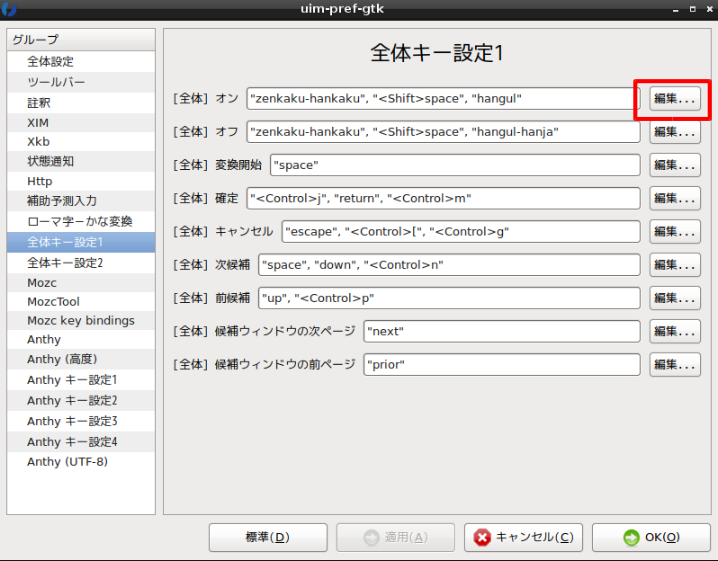
起動したら、[全体] オンの編集を押して設定画面を開きます。
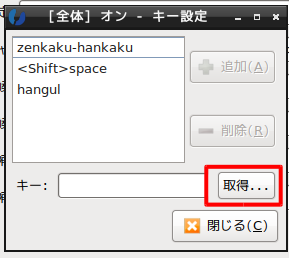
取得を押して、「かな」キーを押して、「追加」ボタンを押します。
同様に[全体]オフの編集画面を開き、「英数」キーを登録して「OK」を押します。
4.Node.jsとNode-REDのインストール
4-1.curlのインストール
sudo apt install curl
4-2.node 6をインストールする設定
node 4.x系はインストールできないようです。
$ curl -sL https://deb.nodesource.com/setup_6.x | sudo bash -
4-3.nodejsをインストールする。
$ sudo apt install nodejs
4-4.Nodeのバージョンを確認
$ node --version
> v6.11.0
4-5.npmのバージョンを確認
$ npm version
> { npm: '3.10.10',
> ares: '1.10.1-DEV',
> http_parser: '2.7.0',
> icu: '56.1',
> modules: '48',
> node: '6.11.0',
> openssl: '1.0.2k',
> uv: '1.11.0',
> v8: '5.1.281.102',
> zlib: '1.2.11' }
4-6. Node-REDのインストール
次のコマンドでインストールできます。
詳細はこちらを参照してください。
sudo npm install -g --unsafe-perm node-red