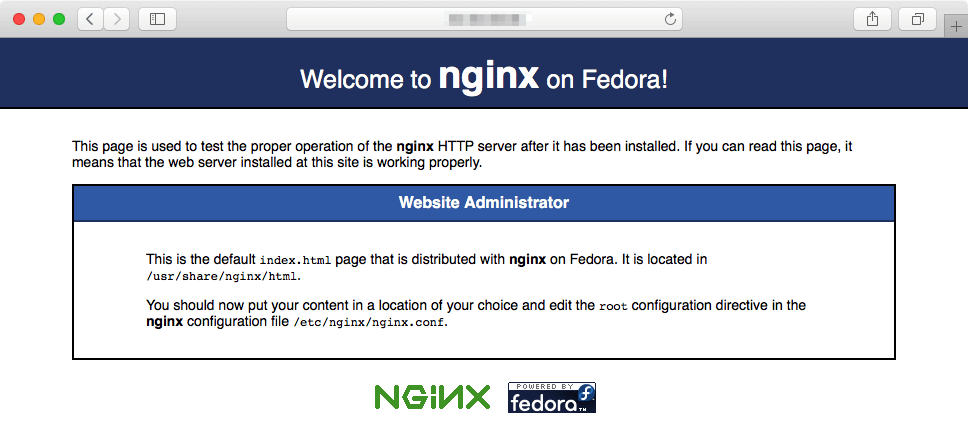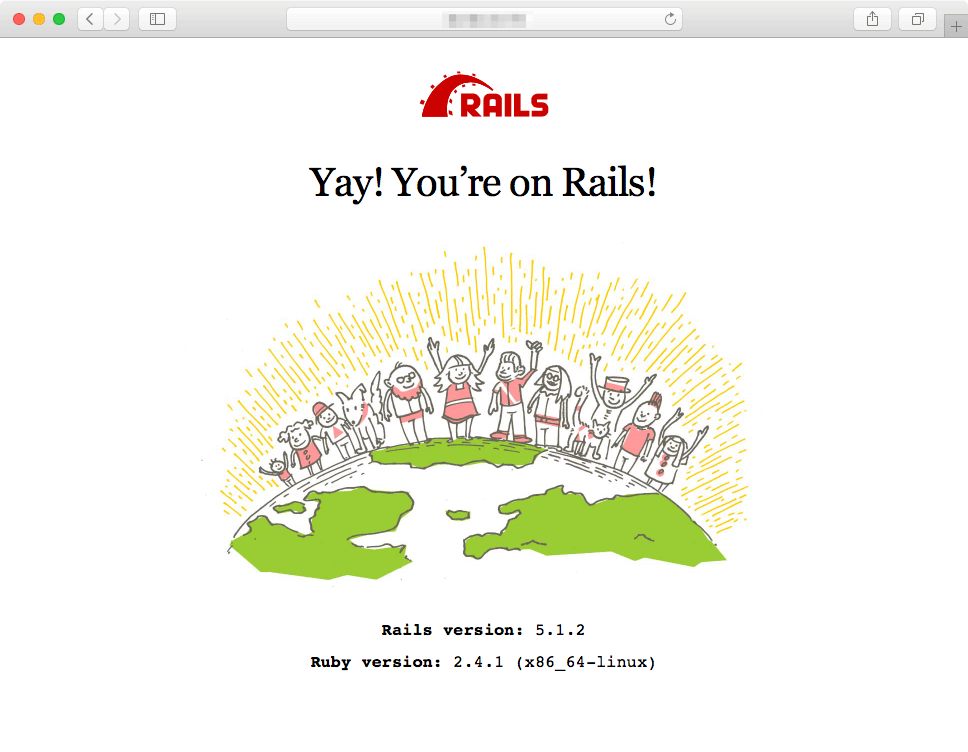はじめに
久しぶりにCentOSへRailsをインストールする機会があったので、nginxのインストールからRails連携までの手順をメモしました。
環境
CentOS 7.3.1611
Rails 5.1.2
nginx 1.10.2
もくじ
- nginx インストール
- nginx アクセス確認
- nginx バーチャルホスト設定
- Rails puma設定
- nginx→Railsアクセス確認
- nginx 自動起動設定
前提条件
Railsアプリは/home/xxx/hello-appに配置された状態
1. nginx インストール
# インストール
$ sudo yum install -y nginx
# バージョン確認
$ nginx -v
yumコマンドでnginxがインストールできなかった場合はこちらをご参考ください。
CentOSにnginxをインストールする方法 - Qiita
2. nginx アクセス確認
# nginx起動
$ sudo nginx
ブラウザでサーバのアドレスにアクセスする
https://example.com
# nginx停止
sudo nginx -s stop
3. nginx バーチャルホスト設定
コンフィグファイルを修正する
vi /etc/nginx/nginx.conf
user nginx;
worker_processes auto;
error_log /var/log/nginx/error.log;
pid /run/nginx.pid;
include /usr/share/nginx/modules/*.conf;
events {
worker_connections 1024;
}
http {
log_format main '$remote_addr - $remote_user [$time_local] "$request" '
'$status $body_bytes_sent "$http_referer" '
'"$http_user_agent" "$http_x_forwarded_for"';
access_log /var/log/nginx/access.log main;
sendfile on;
tcp_nopush on;
tcp_nodelay on;
keepalive_timeout 65;
types_hash_max_size 2048;
include /etc/nginx/mime.types;
default_type application/octet-stream;
include /etc/nginx/conf.d/*.conf;
include /etc/nginx/sites-enabled/*;
}
バーチャルホスト設定ファイル配置ディレクトリを用意する
$ mkdir /etc/nginx/sites-available
$ mkdir /etc/nginx/sites-enabled
バーチャルホスト設定ファイルを作成する
# アプリ名をhello-appとする場合
vi /etc/nginx/sites-available/hello-app
# アプリ名:hello-app
# アプリ配置ディレクトリ:/home/xxx/hello-app
# アプリで使用するポート:3000
upstream hello-app {
server unix:/home/xxx/hello-app/tmp/sockets/puma.sock;
}
server {
listen 80;
server_name .*;
root /home/xxx/hello-app/public;
location / {
try_files $uri @app;
}
location @app {
proxy_set_header Host $http_host;
proxy_set_header X-Real-IP $remote_addr;
proxy_set_header X-Forwarded-Host $host;
proxy_set_header X-Forwarded-For $proxy_add_x_forwarded_for;
proxy_set_header X-Forwarded-Proto $scheme;
proxy_pass http://hello-app;
}
}
/etc/nginx/sites-enabledディレクトリにバーチャルホスト設定ファイルをコピーする
$ ln -s /etc/nginx/sites-available/hello-app /etc/nginx/sites-enabled/hello-app
4. Rails puma設定
puma.rbに設定を追記する
$ cd ~/hello-app
$ vi /config/puma.rb
# 追記
bind "unix://#{Rails.root}/tmp/sockets/puma.sock"
5. nginx→Railsアクセス確認
# nginx起動
$ sudo nginx
# Railsサーバ起動
$ cd ~/hello-app
$ sudo env PATH=$PATH bin/rails s -p 3000
ブラウザでサーバのアドレスにアクセスする
https://example.com
# Railsサーバ停止
Ctrl + C
# nginx停止
$ sudo nginx -s stop
6. 自動起動設定
アクセス確認して問題なければ自動起動設定をする
# 自動起動ON
$ sudo systemctl enable nginx
# 状態確認
$ sudo systemctl status nginx
おまけ
うまくアクセス出来ない場合はこちらもご参考ください。
【忘却録】nginx, Rails連携時に「502 Bad Gateway」となる場合のSELinux設定 - Qiita
【忘却録】nginx, Rails連携時にassets配下のファイルにアクセスできない場合の解決方法 - Qiita