前回のCloudKitで画像を連携するでUIImageをBinaryにしてCloudKitに保存する方法をご紹介しました。
ただこの方法の場合、1レコードのサイズを1MB以内にしなくてはならないという制限が付きます。
通信負荷も考慮するとできる限り1MB以内に収めるようにした方がいいのですが、アプリの仕様上どうしても1MBを超えてしまうこともあるでしょう。
その場合、今回紹介するAssetとして保存する方法が使えます。
環境:swift 4.2、Xcode 10.1
準備
まずCloudKit DashboardでRecordTypeの定義を行い、ここで画像を保存するフィールドのデータ型を「Asset」にします。
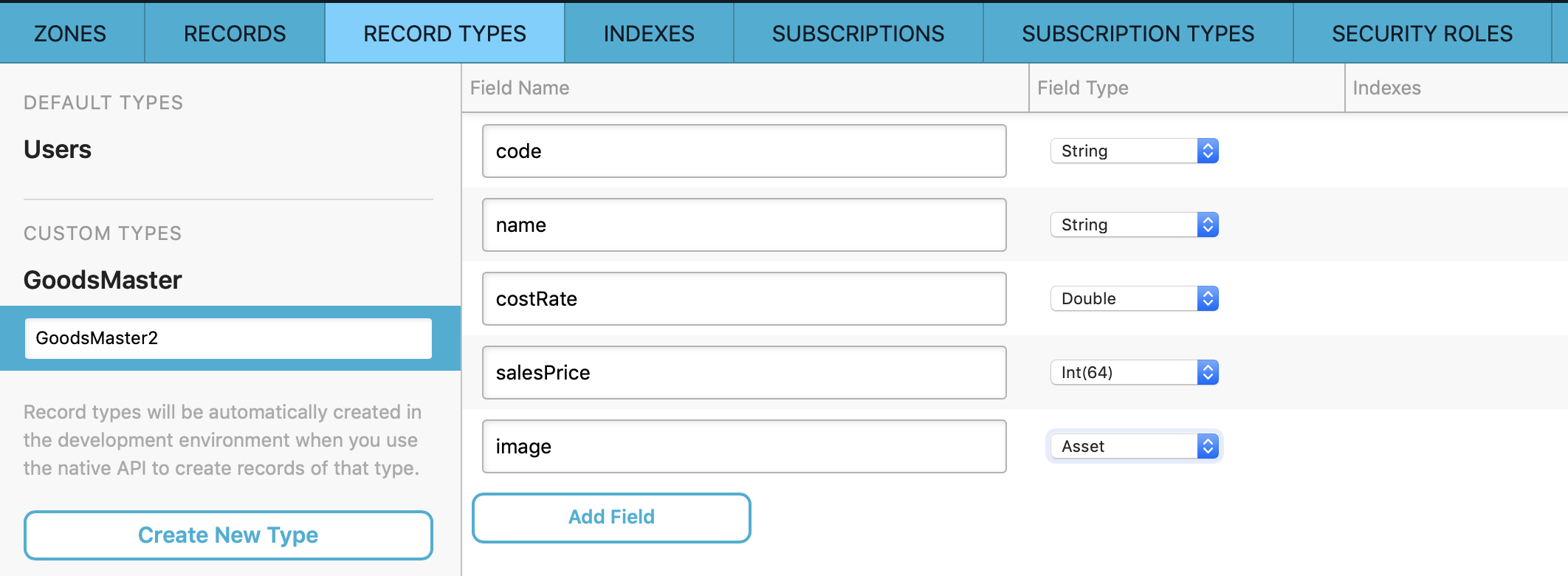
続いてCloudKitを使ってみた Swift4版で紹介したように検索、ソートに使用するフィールドにINDEXを設定します。
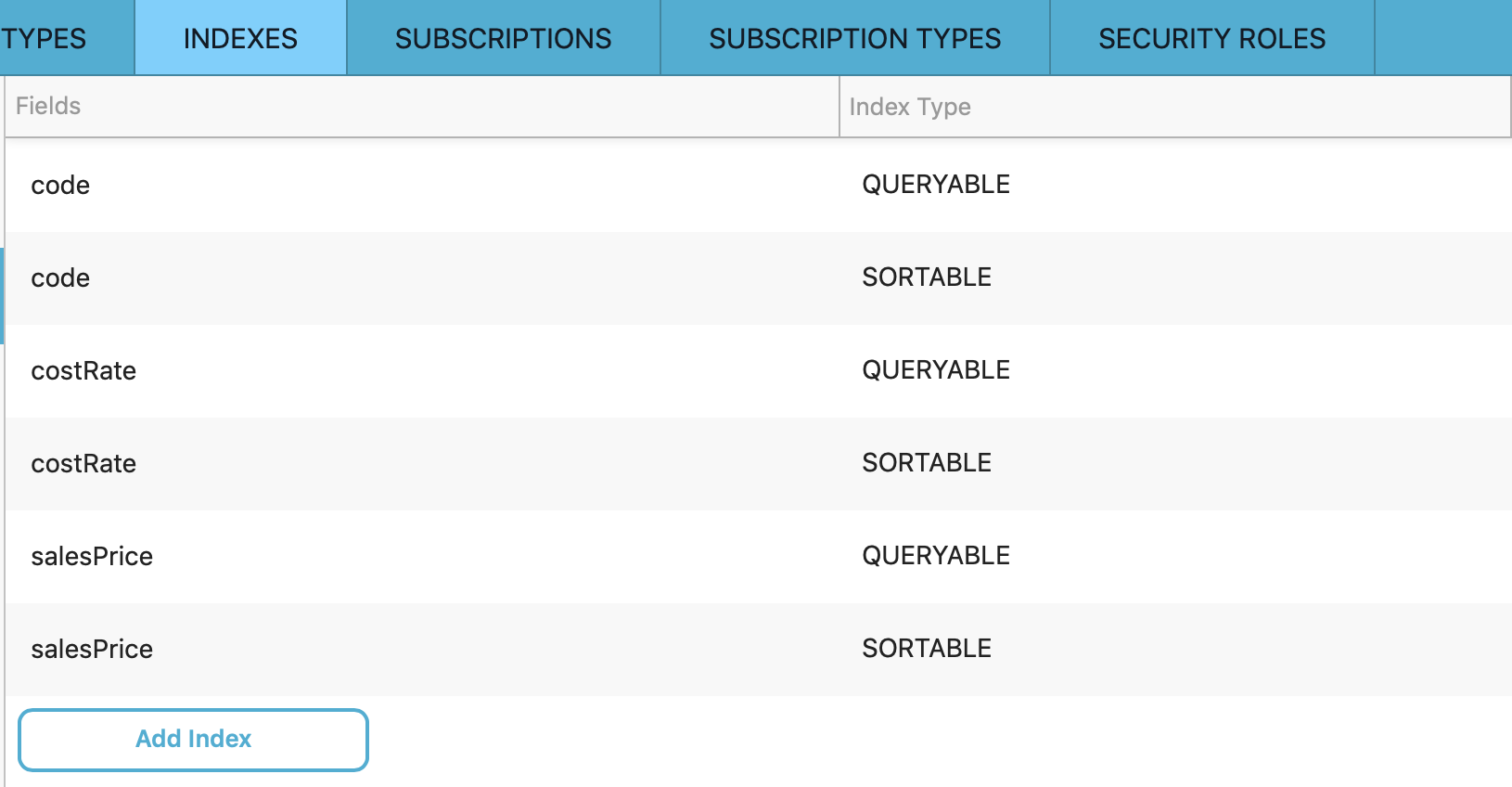
これで準備は完了です。
画像をCloudKitに保存
ではまず画像をCloudKitに保存してみます。
import UIKit
import CloudKit
-----------(中略)-----------
/**
Cloud KitにデータをINSERTする
@param INSERTするデータ code:コード name:名称 costRate:原価率 salesPrice:売単価 image:画像
*/
private func insertData(code:String,name:String,costRate:Double,salesPrice:Int,image:UIImage!){
let ckDatabase = CKContainer.default().privateCloudDatabase
//INSERTするデータを設定
let ckRecord = CKRecord(recordType: "GoodsMaster2")
ckRecord["code"] = code
ckRecord["name"] = name
ckRecord["costRate"] = costRate
ckRecord["salesPrice"] = salesPrice
if image != nil {
let url = saveImageFile(fileName: code + ".png", image: image)
if url == nil {
return
}
let ckAsset = CKAsset(fileURL: url!)
ckRecord["image"] = ckAsset
}
//データのINSERTを実行
ckDatabase.save(ckRecord, completionHandler: { (ckRecords, error) in
if error != nil {
//INSERTがエラーになった場合
print("\(String(describing: error?.localizedDescription))")
}
})
}
/**
UIImageをファイルとして保存しURLを返す
@param image:保存するUIImage fileName:ファイル名
@return 保存したファイルのURL(保存に失敗した場合はnil)
*/
private func saveImageFile(fileName:String,image:UIImage) -> URL!{
let directoryName:String = NSHomeDirectory() + "/Library"
let documentsURL = URL(fileURLWithPath: directoryName)
let fileURL = documentsURL.appendingPathComponent(fileName)
let pngImageData = image.pngData()
let fileManager = FileManager.default
do {
if (!fileManager.fileExists(atPath: directoryName)){
try fileManager.createDirectory(atPath: directoryName, withIntermediateDirectories: true, attributes: nil)
}
try pngImageData!.write(to: fileURL)
return fileURL
} catch let error{
print("\(String(describing: error.localizedDescription))")
return nil
}
}
手順
1.まずUIImageをファイルとして保存しそのファイルのURLを取得しています。
2.そのURLを引数としてCKAssetクラスを生成し、これをCKRecordの画像保存用のフィールドに設定しています。
let ckAsset = CKAsset(fileURL: url!)
ckRecord["image"] = ckAsset
3.最後にCKDatabaseのsaveメソッドの引数にCKRecordを渡して保存を実行しています。
これで画像がCloudKitのAssetに保存されました。
画像をCloudKitから取得
続いて今度は画像をCloudKitから取得してみます。
/**
Cloud Kitからデータを検索する
@param 検索条件 minSalesPrice:検索条件のsalesPriceの最小値 maxSalesPrice:検索条件のsalesPriceの最大値
*/
private func searchData(minSalesPrice:Int,maxSalesPrice:Int){
let ckDatabase = CKContainer.default().privateCloudDatabase
//検索条件指定
let ckQuery = CKQuery(recordType: "GoodsMaster2", predicate: NSPredicate(format: "salesPrice >= %d and salesPrice <= %d", argumentArray: [minSalesPrice,maxSalesPrice]))
//ソート条件指定
ckQuery.sortDescriptors = [NSSortDescriptor(key: "salesPrice", ascending: false),NSSortDescriptor(key: "costRate", ascending: true)]
//検索実行
ckDatabase.perform(ckQuery, inZoneWith: nil, completionHandler: { (ckRecords, error) in
if error != nil {
//検索エラー
print("\(String(describing: error?.localizedDescription))")
}else{
//検索成功
self.goodsMasters.removeAll()
for ckRecord in ckRecords!{
var image:UIImage! = nil
if (ckRecord["image"] != nil){
guard let ckAsset = ckRecord["image"] as? CKAsset else{
return
}
guard let imageData = NSData(contentsOf: ckAsset.fileURL) else {
return
}
image = UIImage(data: imageData as Data)
}
let goodsMaster = GoodsMaster(code: ckRecord["code"]!, name: ckRecord["name"]!, costPrice: ckRecord["costRate"]!, salesPrice: ckRecord["salesPrice"]!,image:image)
self.goodsMasters.append(goodsMaster)
}
DispatchQueue.main.async {
self.tableView.reloadData()
}
}
})
}
手順
1.検索条件、ソート条件を設定してCKDatabaseのperformメソッドを実行して検索を行います。
2.検索結果が入ったCKRecordから値を取得する時に、Asset型のフィールドの場合はまずCKAssetに変換します。
guard let ckAsset = ckRecord["image"] as? CKAsset else{
return
}
3.次にCKAssetからNSDataに変換します。
guard let imageData = NSData(contentsOf: ckAsset.fileURL) else {
return
}
4.最後にNSDataからUIImageに変換します。
image = UIImage(data: imageData as Data)
これでCloudKitのAssetから画像を取得することができました。
サンプルコード
今回のサンプルコード全文です。
このサンプルコードは以下のGitHubで公開しています。
https://github.com/naosekig/CloudKitCKAssetSample
import UIKit
import CloudKit
class ViewController: UIViewController,UITableViewDelegate,UITableViewDataSource,UITextViewDelegate,UIImagePickerControllerDelegate,UINavigationControllerDelegate {
private let labelSearch:UILabel = UILabel()
private let labelMinSalesPrice:UILabel = UILabel()
private let textMinSalesPrice:UITextView = UITextView()
private let labelMaxSalesPrice:UILabel = UILabel()
private let textMaxSalesPrice:UITextView = UITextView()
private let buttonSearch:UIButton = UIButton()
private let labelCode:UILabel = UILabel()
private let textCode:UITextView = UITextView()
private let labelName:UILabel = UILabel()
private let textName:UITextView = UITextView()
private let labelCostRate:UILabel = UILabel()
private let textCostRate:UITextView = UITextView()
private let labelSalesPrice:UILabel = UILabel()
private let textSalesPrice:UITextView = UITextView()
private let labelImage:UILabel = UILabel()
private let imageView:UIImageView = UIImageView()
private let buttonImage:UIButton = UIButton()
private let buttonInsert:UIButton = UIButton()
private let buttonUpdate:UIButton = UIButton()
private let buttonDelete:UIButton = UIButton()
private let tableView:UITableView = UITableView()
private var goodsMasters:[GoodsMaster] = [GoodsMaster]()
struct GoodsMaster {
var code:String
var name:String
var costPrice:Double
var salesPrice:Int
var image:UIImage!
}
override func viewDidLoad() {
super.viewDidLoad()
labelSearch.text = "検索条件[SalesPrice]"
self.view.addSubview(labelSearch)
labelMinSalesPrice.text = "最小値"
self.view.addSubview(labelMinSalesPrice)
designTextView(textView: textMinSalesPrice,keyboardType: .numberPad)
self.view.addSubview(textMinSalesPrice)
labelMaxSalesPrice.text = "最大値"
self.view.addSubview(labelMaxSalesPrice)
designTextView(textView: textMaxSalesPrice,keyboardType: .numberPad)
self.view.addSubview(textMaxSalesPrice)
buttonSearch.setTitle("検索", for: .normal)
buttonSearch.addTarget(self, action: #selector(self.touchUpButtonSearch), for: .touchUpInside)
designButton(button: buttonSearch)
self.view.addSubview(buttonSearch)
labelCode.text = "Code(コード)"
self.view.addSubview(labelCode)
designTextView(textView: textCode,keyboardType: .numberPad)
self.view.addSubview(textCode)
labelName.text = "Name(名称)"
self.view.addSubview(labelName)
designTextView(textView: textName,keyboardType: .default)
self.view.addSubview(textName)
labelCostRate.text = "CostRate(原価率)"
self.view.addSubview(labelCostRate)
designTextView(textView: textCostRate,keyboardType: .decimalPad)
self.view.addSubview(textCostRate)
labelSalesPrice.text = "SalesPrice(売単価)"
self.view.addSubview(labelSalesPrice)
designTextView(textView: textSalesPrice,keyboardType: .numberPad)
self.view.addSubview(textSalesPrice)
labelImage.text = "Image(画像)"
self.view.addSubview(labelImage)
imageView.contentMode = .scaleAspectFit
self.view.addSubview(imageView)
buttonImage.setTitle("Pictureから取得", for: .normal)
buttonImage.addTarget(self, action: #selector(self.touchUpButtonPicture), for: .touchUpInside)
designButton(button: buttonImage)
self.view.addSubview(buttonImage)
buttonInsert.setTitle("INSERT", for: .normal)
buttonInsert.addTarget(self, action: #selector(self.touchUpButtonInsert), for: .touchUpInside)
designButton(button: buttonInsert)
self.view.addSubview(buttonInsert)
buttonUpdate.setTitle("UPDATE", for: .normal)
buttonUpdate.addTarget(self, action: #selector(self.touchUpButtonUpdate), for: .touchUpInside)
designButton(button: buttonUpdate)
self.view.addSubview(buttonUpdate)
buttonDelete.setTitle("DELETE", for: .normal)
buttonDelete.addTarget(self, action: #selector(self.touchUpButtonDelete), for: .touchUpInside)
designButton(button: buttonDelete)
self.view.addSubview(buttonDelete)
tableView.register(UITableViewCell.self, forCellReuseIdentifier: "Cell")
tableView.delegate = self
tableView.dataSource = self
self.view.addSubview(tableView)
changeScreen()
}
private func designTextView(textView:UITextView,keyboardType:UIKeyboardType){
textView.layer.cornerRadius = 10
textView.layer.borderColor = UIColor.lightGray.cgColor
textView.layer.borderWidth = 0.5
textView.keyboardType = keyboardType
textView.delegate = self
}
private func designButton(button:UIButton){
button.layer.cornerRadius = 10
button.layer.borderColor = UIColor.lightGray.cgColor
button.layer.borderWidth = 0.5
button.setTitleColor(UIColor.blue, for: .normal)
}
override func viewWillTransition(to size: CGSize, with coordinator: UIViewControllerTransitionCoordinator) {
super.viewWillTransition(to: size, with: coordinator)
coordinator.animate(
alongsideTransition: nil,
completion: {(UIViewControllerTransitionCoordinatorContext) in
self.changeScreen()
}
)
}
private func changeScreen(){
let screenSize: CGRect = UIScreen.main.bounds
let widthValue = screenSize.width
let heightValue = screenSize.height
labelSearch.frame = CGRect(x: 5, y: 50, width: widthValue-120, height: 40)
buttonSearch.frame = CGRect(x: widthValue-110, y: 50, width: 100, height: 40)
labelMinSalesPrice.frame = CGRect(x: 5, y: 100, width: 50, height: 40)
textMinSalesPrice.frame = CGRect(x: 60, y: 100, width: widthValue/2-65, height: 40)
labelMaxSalesPrice.frame = CGRect(x: widthValue/2 + 5, y: 100, width: 50, height: 40)
textMaxSalesPrice.frame = CGRect(x: widthValue/2 + 60, y: 100, width: widthValue/2-65, height: 40)
labelCode.frame = CGRect(x: 5, y: 150, width: 150, height: 40)
textCode.frame = CGRect(x: 160, y: 150, width: widthValue-165, height: 40)
labelName.frame = CGRect(x: 5, y: 195, width: 150, height: 40)
textName.frame = CGRect(x: 160, y: 195, width: widthValue-165, height: 40)
labelCostRate.frame = CGRect(x: 5, y: 240, width: 150, height: 40)
textCostRate.frame = CGRect(x: 160, y: 240, width: widthValue-165, height: 40)
labelSalesPrice.frame = CGRect(x: 5, y: 285, width: 150, height: 40)
textSalesPrice.frame = CGRect(x: 160, y: 285, width: widthValue-165, height: 40)
labelImage.frame = CGRect(x: 5, y: 330, width: 150, height: 80)
imageView.frame = CGRect(x: 160, y: 330, width: widthValue-320, height: 80)
buttonImage.frame = CGRect(x: widthValue-155, y: 330, width: 150, height: 80)
buttonInsert.frame = CGRect(x: 5, y: 415, width: widthValue/3-10, height: 40)
buttonUpdate.frame = CGRect(x: widthValue/3+5, y: 415, width: widthValue/3-10, height: 40)
buttonDelete.frame = CGRect(x: widthValue/3*2+5, y: 415, width: widthValue/3-10, height: 40)
tableView.frame = CGRect(x: 5, y: 455, width: widthValue-10, height: heightValue-455)
}
/**
Cloud KitにデータをINSERTする
@param INSERTするデータ code:コード name:名称 costRate:原価率 salesPrice:売単価 image:画像
*/
private func insertData(code:String,name:String,costRate:Double,salesPrice:Int,image:UIImage!){
let ckDatabase = CKContainer.default().privateCloudDatabase
//INSERTするデータを設定
let ckRecord = CKRecord(recordType: "GoodsMaster2")
ckRecord["code"] = code
ckRecord["name"] = name
ckRecord["costRate"] = costRate
ckRecord["salesPrice"] = salesPrice
if image != nil {
let url = saveImageFile(fileName: code + ".png", image: image)
if url == nil {
return
}
let ckAsset = CKAsset(fileURL: url!)
ckRecord["image"] = ckAsset
}
//データのINSERTを実行
ckDatabase.save(ckRecord, completionHandler: { (ckRecords, error) in
if error != nil {
//INSERTがエラーになった場合
print("\(String(describing: error?.localizedDescription))")
}
})
}
/**
Cloud Kitからデータを検索する
@param 検索条件 minSalesPrice:検索条件のsalesPriceの最小値 maxSalesPrice:検索条件のsalesPriceの最大値
*/
private func searchData(minSalesPrice:Int,maxSalesPrice:Int){
let ckDatabase = CKContainer.default().privateCloudDatabase
//検索条件指定
let ckQuery = CKQuery(recordType: "GoodsMaster2", predicate: NSPredicate(format: "salesPrice >= %d and salesPrice <= %d", argumentArray: [minSalesPrice,maxSalesPrice]))
//ソート条件指定
ckQuery.sortDescriptors = [NSSortDescriptor(key: "salesPrice", ascending: false),NSSortDescriptor(key: "costRate", ascending: true)]
//検索実行
ckDatabase.perform(ckQuery, inZoneWith: nil, completionHandler: { (ckRecords, error) in
if error != nil {
//検索エラー
print("\(String(describing: error?.localizedDescription))")
}else{
//検索成功
self.goodsMasters.removeAll()
for ckRecord in ckRecords!{
var image:UIImage! = nil
if (ckRecord["image"] != nil){
guard let ckAsset = ckRecord["image"] as? CKAsset else{
return
}
guard let imageData = NSData(contentsOf: ckAsset.fileURL) else {
return
}
image = UIImage(data: imageData as Data)
}
let goodsMaster = GoodsMaster(code: ckRecord["code"]!, name: ckRecord["name"]!, costPrice: ckRecord["costRate"]!, salesPrice: ckRecord["salesPrice"]!,image:image)
self.goodsMasters.append(goodsMaster)
}
DispatchQueue.main.async {
self.tableView.reloadData()
}
}
})
}
/**
指定した条件でCloud KitのデータをUPDATEする
@param whereCode:更新対象のコード updateName:名称の更新値 updateCostRate:原価率の更新値 updateSalesPrice:売単価の更新値 updateImage:画像の更新値
*/
private func updateData(whereCode:String,updateName:String,updateCostRate:Double,updateSalesPrice:Int,updateImage:UIImage!){
let ckDatabase = CKContainer.default().privateCloudDatabase
//1.更新対象のレコードを検索する
let ckQuery = CKQuery(recordType: "GoodsMaster2", predicate: NSPredicate(format: "code == %@", argumentArray: [whereCode]))
ckDatabase.perform(ckQuery, inZoneWith: nil, completionHandler: { (ckRecords, error) in
if error != nil {
print("\(String(describing: error?.localizedDescription))")
}else{
//2.検索したレコードの値をUPDATEする
for ckRecord in ckRecords!{
ckRecord["name"] = updateName
ckRecord["costRate"] = updateCostRate
ckRecord["salesPrice"] = updateSalesPrice
if (updateImage != nil){
let url = self.saveImageFile(fileName: ckRecord["code"]! + ".png", image: updateImage)
if url == nil {
return
}
let ckAsset = CKAsset(fileURL: url!)
ckRecord["image"] = ckAsset
}
ckDatabase.save(ckRecord, completionHandler: { (ckRecord, error) in
if error != nil {
print("\(String(describing: error?.localizedDescription))")
}
})
}
}
})
}
/**
指定した条件でCloud KitのデータをDELETEする
@param whereCode:削除対象のCode
*/
private func deleteData(whereCode:String){
let ckDatabase = CKContainer.default().privateCloudDatabase
//1.削除対象のレコードを検索する
let ckQuery = CKQuery(recordType: "GoodsMaster2", predicate: NSPredicate(format: "code == %@", argumentArray: [whereCode]))
ckDatabase.perform(ckQuery, inZoneWith: nil, completionHandler: { (ckRecords, error) in
if error != nil {
print("\(String(describing: error?.localizedDescription))")
}else{
//2.検索したレコードを削除する
for ckRecord in ckRecords!{
ckDatabase.delete(withRecordID: ckRecord.recordID, completionHandler: { (recordId, error) in
if error != nil {
print("\(String(describing: error?.localizedDescription))")
}
})
}
}
})
}
/**
UIImageをファイルとして保存しURLを返す
@param image:保存するUIImage fileName:ファイル名
@return 保存したファイルのURL(保存に失敗した場合はnil)
*/
private func saveImageFile(fileName:String,image:UIImage) -> URL!{
let directoryName:String = NSHomeDirectory() + "/Library"
let documentsURL = URL(fileURLWithPath: directoryName)
let fileURL = documentsURL.appendingPathComponent(fileName)
let pngImageData = image.pngData()
let fileManager = FileManager.default
do {
if (!fileManager.fileExists(atPath: directoryName)){
try fileManager.createDirectory(atPath: directoryName, withIntermediateDirectories: true, attributes: nil)
}
try pngImageData!.write(to: fileURL)
return fileURL
} catch let error{
print("\(String(describing: error.localizedDescription))")
return nil
}
}
func tableView(_ tableView: UITableView, numberOfRowsInSection section: Int) -> Int {
return goodsMasters.count
}
func tableView(_ tableView: UITableView, cellForRowAt indexPath: IndexPath) -> UITableViewCell {
let index:Int = indexPath.row
var cell:UITableViewCell!
cell = tableView.dequeueReusableCell(withIdentifier: "Cell", for: indexPath)
cell.textLabel!.text = goodsMasters[index].code + " " + goodsMasters[index].name
cell.textLabel!.font = UIFont.systemFont(ofSize: 16)
cell.textLabel!.adjustsFontSizeToFitWidth = true
return cell
}
func tableView(_ tableView: UITableView, didSelectRowAt indexPath: IndexPath) {
let index:Int = indexPath.row
textCode.text = goodsMasters[index].code
textName.text = goodsMasters[index].name
textCostRate.text = goodsMasters[index].costPrice.description
textSalesPrice.text = goodsMasters[index].salesPrice.description
imageView.image = goodsMasters[index].image
}
@objc func touchUpButtonSearch(){
self.view.endEditing(true)
var minSalesPriceString = textMinSalesPrice.text!
if (minSalesPriceString.count == 0){
minSalesPriceString = "0"
}
var maxSalesPriceString = textMaxSalesPrice.text!
if (maxSalesPriceString.count == 0){
maxSalesPriceString = "999999999999"
}
searchData(minSalesPrice: Int(minSalesPriceString)!, maxSalesPrice: Int(maxSalesPriceString)!)
}
@objc func touchUpButtonInsert(){
self.view.endEditing(true)
let codeString = textCode.text!
let nameString = textName.text!
let costRateString = textCostRate.text!
let salesPriceString = textSalesPrice.text!
insertData(code: codeString, name: nameString, costRate: Double(costRateString)!, salesPrice: Int(salesPriceString)!,image:imageView.image)
}
@objc func touchUpButtonUpdate(){
self.view.endEditing(true)
let codeString = textCode.text!
let nameString = textName.text!
let costRateString = textCostRate.text!
let salesPriceString = textSalesPrice.text!
updateData(whereCode: codeString, updateName: nameString, updateCostRate: Double(costRateString)!, updateSalesPrice: Int(salesPriceString)!,updateImage: imageView.image)
}
@objc func touchUpButtonDelete(){
self.view.endEditing(true)
let codeString = textCode.text!
deleteData(whereCode: codeString)
}
func textView(_ textView: UITextView, shouldChangeTextIn range: NSRange, replacementText text: String) -> Bool {
if (text == "\n"){
textView.resignFirstResponder()
return false
}
return true
}
@objc func touchUpButtonPicture(){
openPicker()
}
@objc func openPicker(){
if !UIImagePickerController.isSourceTypeAvailable(UIImagePickerController.SourceType.photoLibrary){
return
}
let picker = UIImagePickerController()
picker.sourceType = UIImagePickerController.SourceType.photoLibrary
picker.delegate = self
self.present(picker,animated:false,completion:nil)
}
func imagePickerController(_ picker:UIImagePickerController,didFinishPickingMediaWithInfo info:[UIImagePickerController.InfoKey:Any]){
picker.presentingViewController?.dismiss(animated: false, completion: nil)
let image = info[UIImagePickerController.InfoKey.originalImage] as? UIImage
let widthValue:CGFloat = image!.size.width
let heightValue:CGFloat = image!.size.height
let scaleValue:CGFloat = 860/widthValue
let size = CGSize(width: widthValue*scaleValue, height: heightValue*scaleValue)
UIGraphicsBeginImageContext(size)
image!.draw(in: CGRect(x: 0, y: 0, width: size.width, height: size.height))
let resizeImage:UIImage! = UIGraphicsGetImageFromCurrentImageContext()
UIGraphicsEndImageContext()
imageView.image = resizeImage
}
}
参考文献
CKAsset - CloudKit | Apple Developer Document
How to properly send an image to CloudKit as CKAsset? - Stack Overflow
How to receive an image from cloudkit? - Stack Overflow