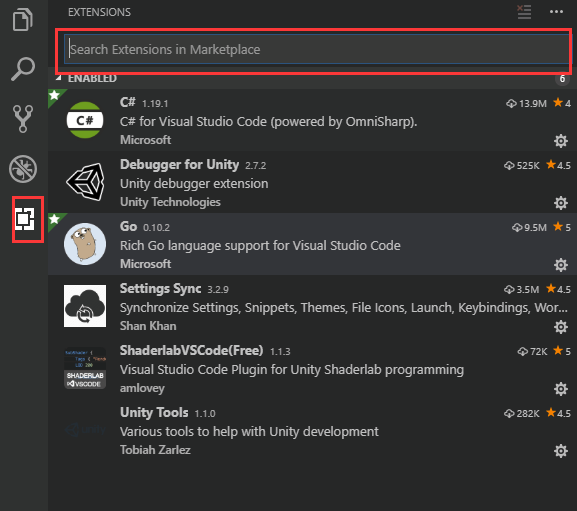準備
まずはGOの公式サイトからインストール。
https://golang.org/dl/
インストール完了あと、c:\go\bin をシステムの環境変数に追加します。
それからvscodeの中でF1を押して、出たパネルに
Go: Install/Update toolsを入力する

すべてをチェックして、インストールする。
Hello World
package main
import (
"fmt"
)
func main() {
fmt.Print("Hello world")
}
Ctrl + Shift + Bで実行する。初めて実行する時は tasks.json を配置しないといけない。
{
// See https://go.microsoft.com/fwlink/?LinkId=733558
// for the documentation about the tasks.json format
"version": "2.0.0",
"tasks": [
{
"label": "run",
"type": "shell",
"command": "go",
"args": [
"run",
"${file}"
]
}
]
}
配置完了あと、hello worldは実行可能です。
Debug
さっきGo: Install/Update toolsした時、もしdlvが入ったらF5を押すだけでDebugモードに入れるが。もしdlvをインストールしていないなら、手動でインストールする必要があります。
https://github.com/go-delve/delve/tree/master/Documentation/installation
↑具体的なインストール方法
https://github.com/Microsoft/vscode-go/wiki/Debugging-Go-code-using-VS-Code
インストールしたあとlaunch.jsonをセットアップすればDebug可能です。
{
"version": "0.2.0",
"configurations": [
{
"name": "Launch",
"type": "go",
"request": "launch",
"mode": "auto",
"program": "${fileDirname}",
"env": {},
"args": []
}
]
}