Windows Insider Programに参加していると、SQLServer Management Studio(SSMS)が正常に起動しないことがあり、解決策を見つけたので備忘録として書いておきます。
エラー発生時の状況
業務でSQLServerを使用する必要があったので、SQLServerをインストールし、そのままSSMS(18)のインストールもしました。
インストールが終わろうとする頃、こんなエラーメッセージが出ました。
Microsoft Visual Studio 2017 Shell (Isolated)
Cannot find one or more components. Please reinstall the application.
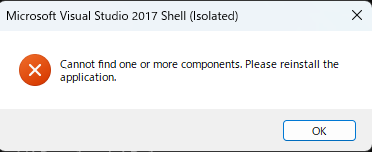
「?」と思いつつ、SSMSはメニューに追加されていたので、ポップアップを閉じてSSMSを開いたところ、再度同じエラー表示が出ました。
エラーメッセージで検索し、以下のことを試しましたが、全てダメでした。
- SQLServer、SSMSに関連するプログラムを全てアンインストールしSSMSの再インストール
- SSMS 19のインストール
- SSMS 17のインストール
- レジストリエディタのSSMSに関するConfigを削除
エラーが起こる人の特徴
マイクロソフト公式のQAでも22年6月くらいから話題になっていました。
どうやらWindows11のInsider Programに参加している人に起きている事象のようです。
解決策
Azureのフォーラムにありました。回答しているErinさんはSSMSの中の人っぽいですね
https://feedback.azure.com/d365community/idea/6b7d06dc-9bec-ec11-a81b-6045bd7ac9f9
https://feedback.azure.com/d365community/idea/82a9ea93-08ee-ec11-a81b-6045bd7ac9f9
具体的な回避手順
- ViVeTool をGitHubからインストール
- 管理者権限でコマンドプロンプトを開き、以下のコマンドを実行
> vivetool /disable /name:SV2Navpane
> shutdown -r -t 0
二つ目のコマンドで再起動されますので、再起動後、SSMSを開くと無事に起動できました。
ViVeToolというのは、Windowsの隠し機能を有効化・無効化できるツールです。
一つ目のコマンドで、ナビゲーションパネルの機能を無効化しています。
どうやらInsider Previewで使用できるタブ機能付きエクスプローラーを無効化するとSSMSのエラーが治るようです。
訳わかりませんね。