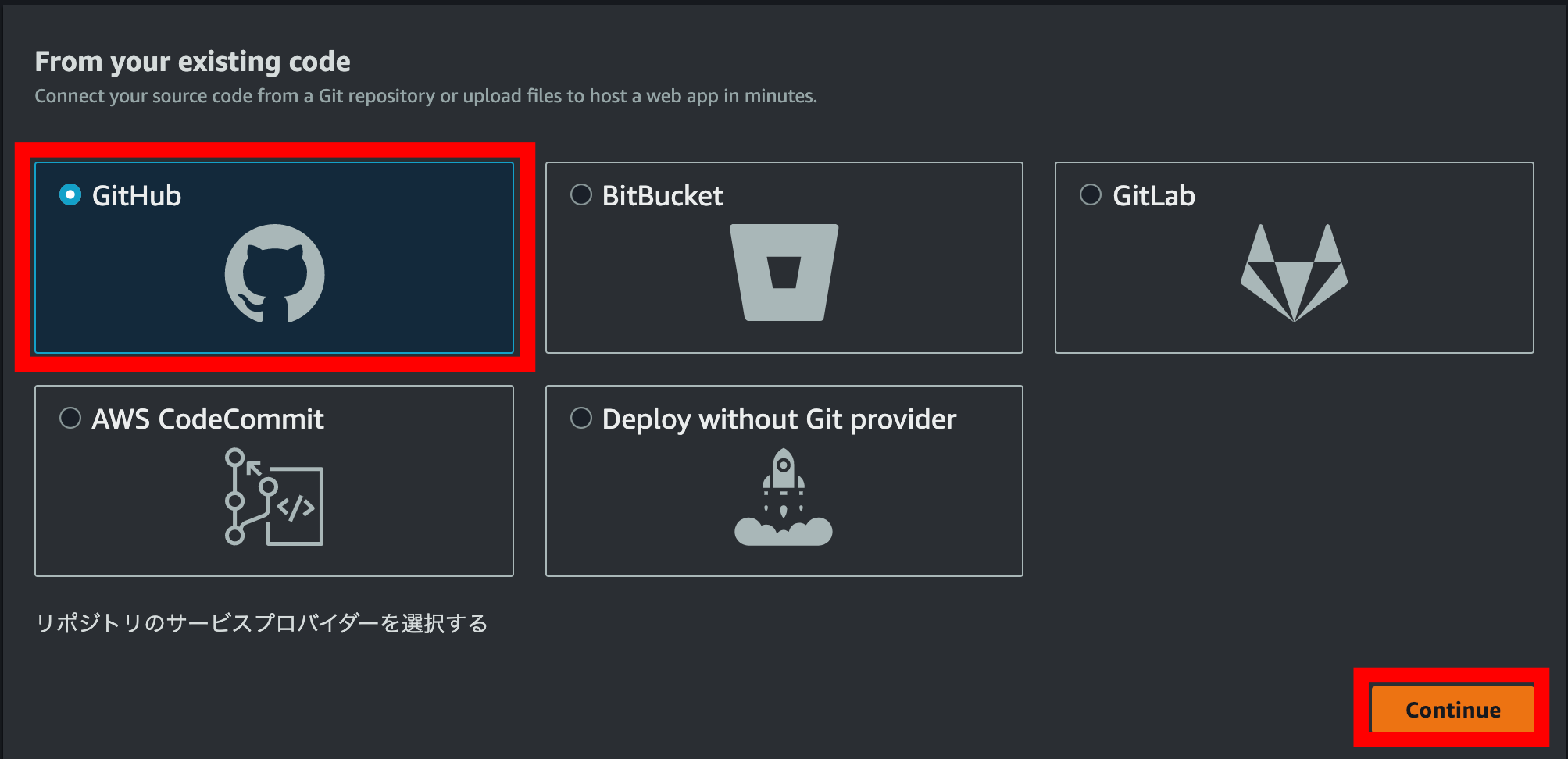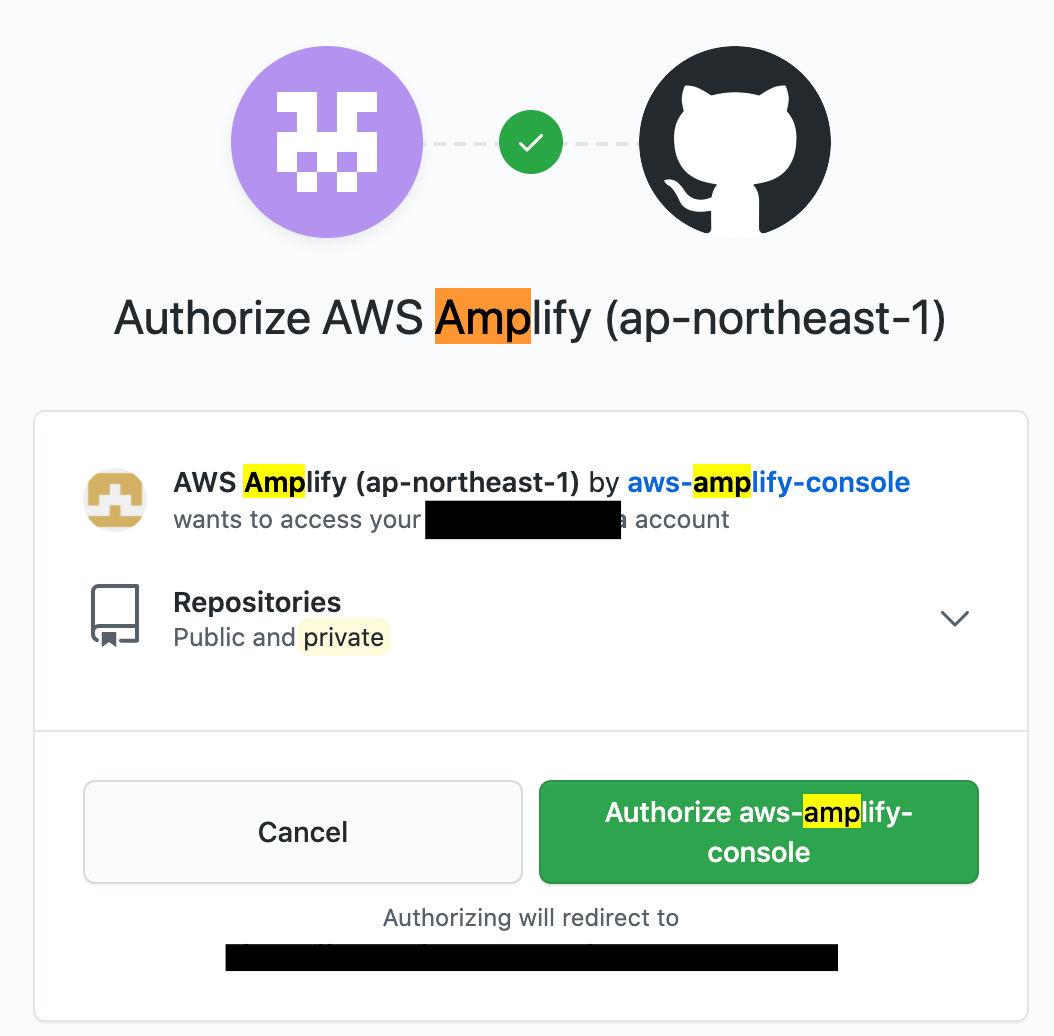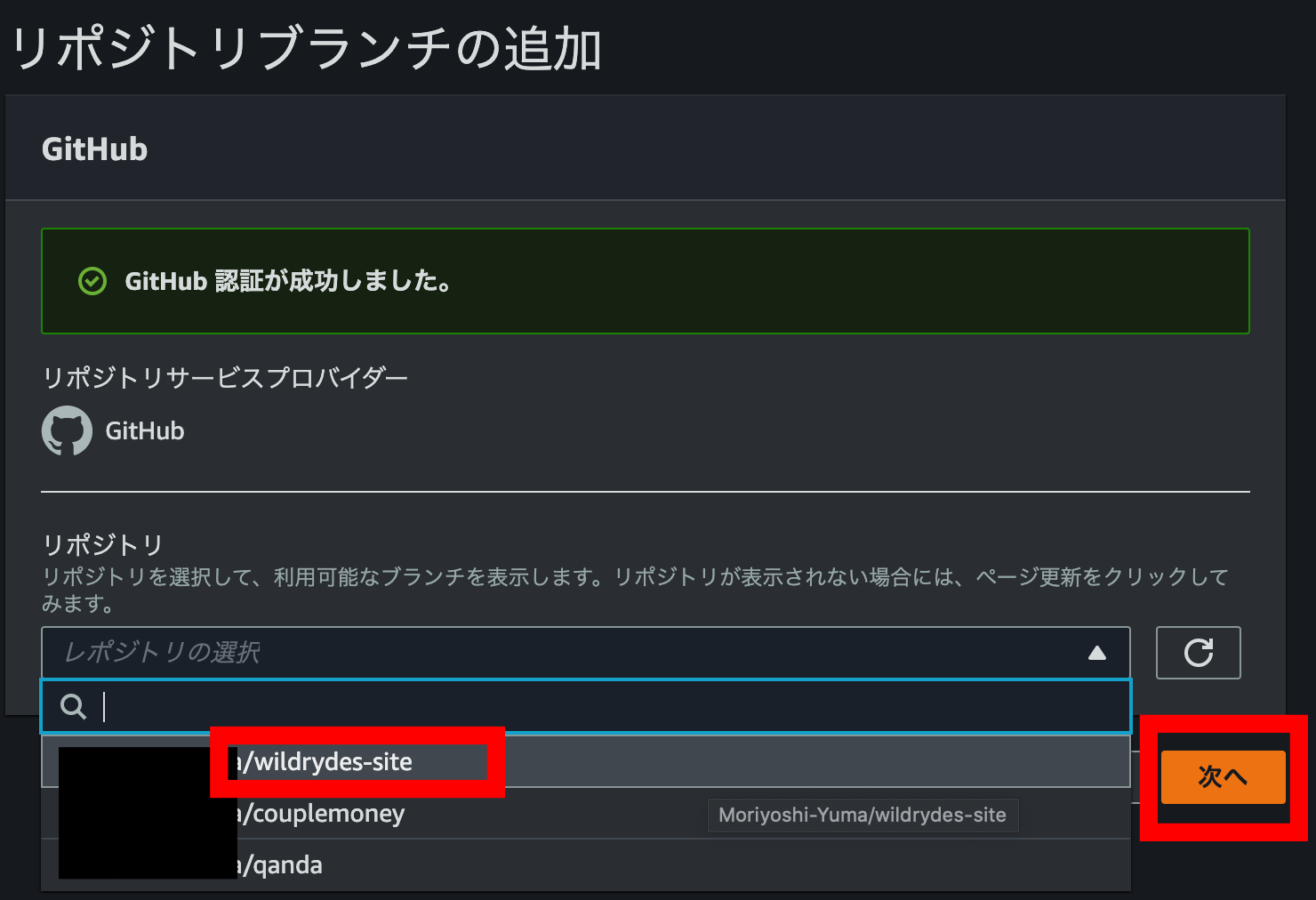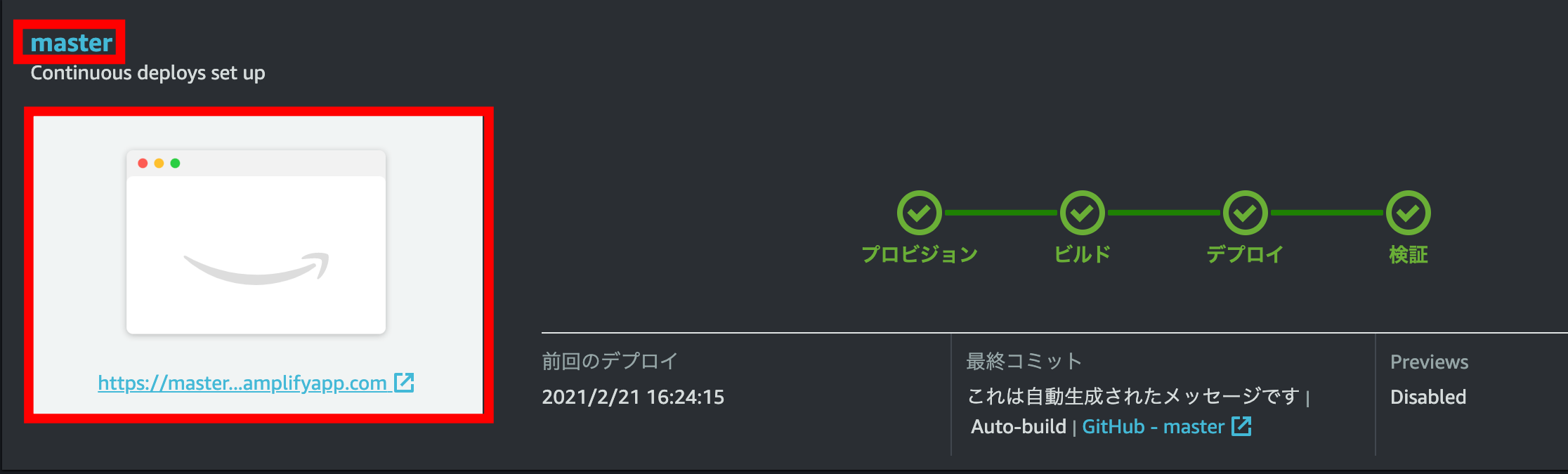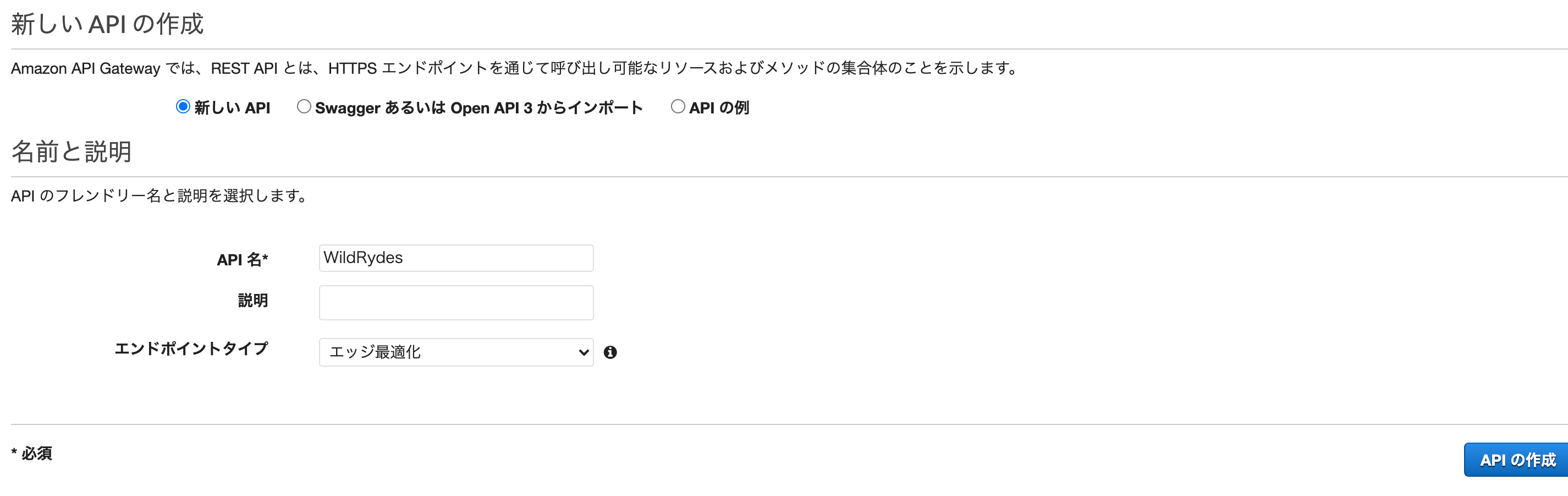はじめに
AWSのハンズオンシリーズにある下記を実施した。
細かい画面操作と、CodeCommitではなくgithubを使いたかったため、この辺りを変更したバージョンを記述する。
ハンズオンに記載されている箇所は転記しない。
githubへソースをpush
CodeCommitではなく、Githubを使うためその辺り設定する。
そのため、ハンズオンにある下記はこちらで代用する
モジュール1 ステップ2〜3
Macとgithubの連携
SSHキーの設定はこちらの記事を参考にした。
Mac GitHub SSH接続設定
リポジトリの作成
githubにて「wildrydes-site」というリポジトリをパブリックで作成した。
作成したリポジトリのクローン
下記をローカル環境で実施
このとき、リポジトリを作成したいディレクトリに移動しておく。
git clone <作成したリポジトリのSSH URL>
リソースのクローン
今回ハンズオンで使うAWSが用意しているソースを先ほどクローンしたリポジトリにクローンする。
(ややこしいですが。。。)
AWSのCLIを使うが、これも設定が必要となる。
AWS コマンドラインインターフェイスの公式
ドキュメント(設定)
上記が準備できたら以下を実施
cd wildrydes-site/
aws s3 cp s3://wildrydes-us-east-1/WebApplication/1_StaticWebHosting/website ./ --recursive --profile <AWS CLIで設定したIAMユーザ名>
githubにpushする
git add .
git commit -m "handson commit"
git push <作成したリポジトリのSSH URL> master
下記のように無事、githubにAWSが準備したソースがpushされた。
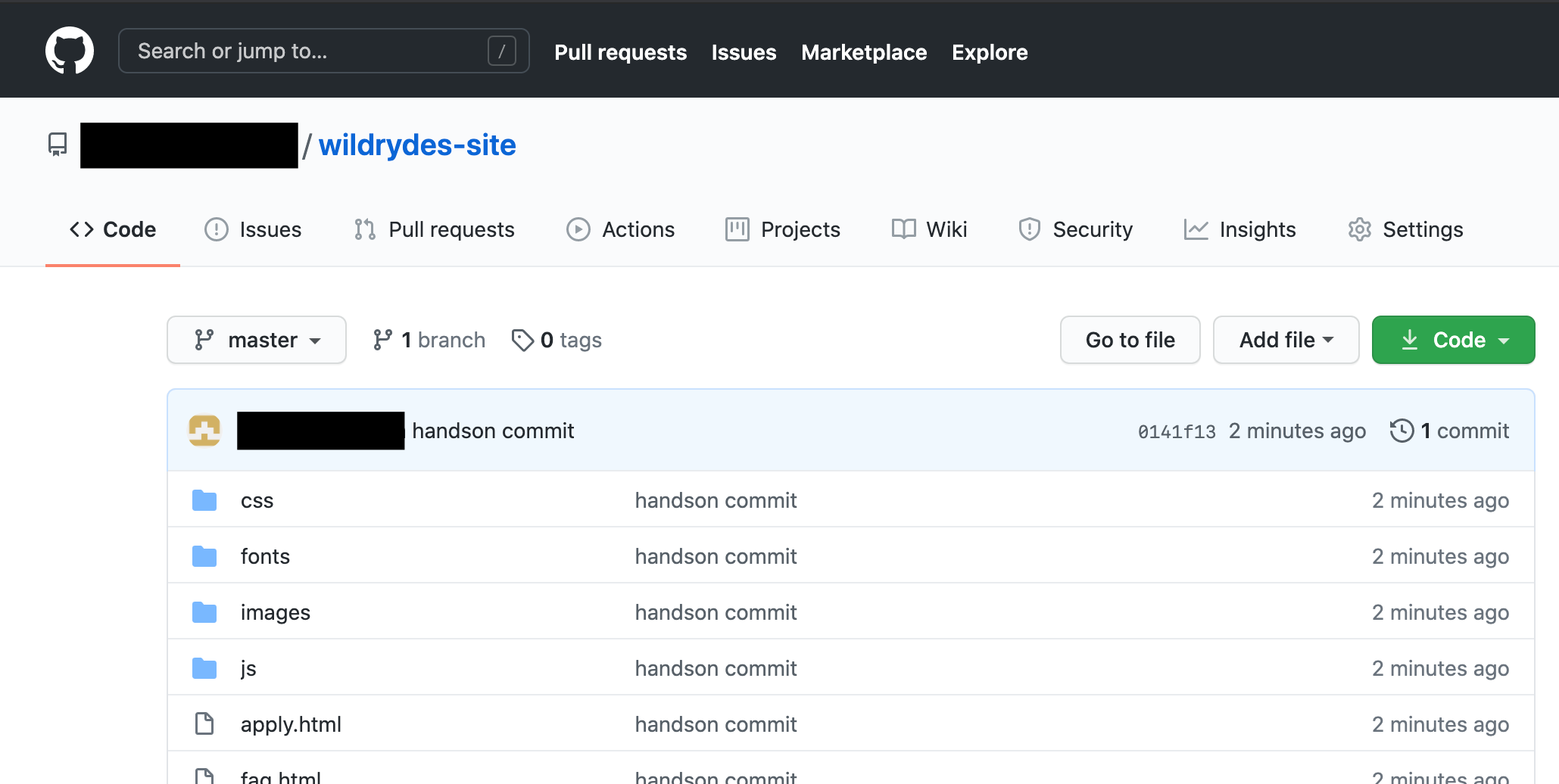
Amplifyコンソールでウェブホスティングを有効にする
ハンズオンにある下記をgithubで代用する
モジュール1 ステップ4
また、画面仕様が変更されているのでこのあたりも記載する。
Amplifyを始める
下記の「Host your web app」の[Get started]をクリック
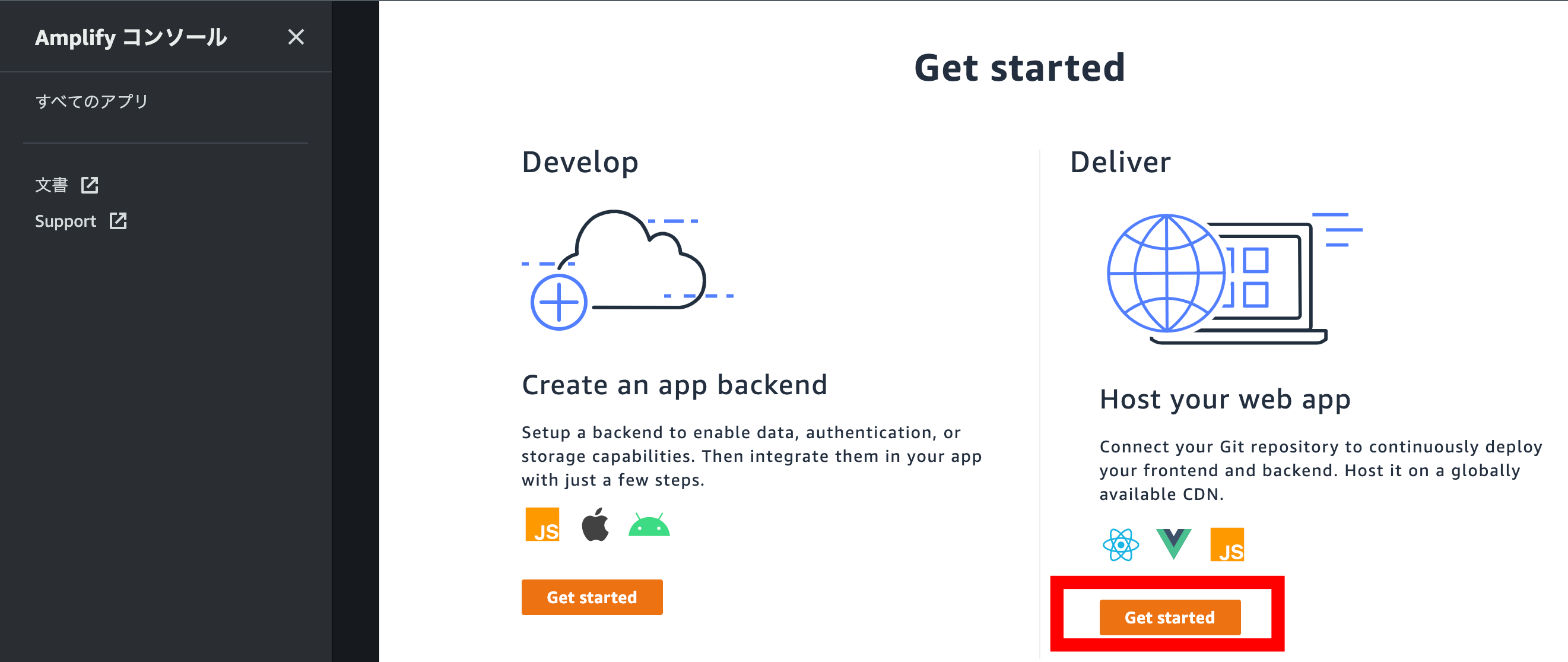
ブランチや[ビルド設定の構成]ページは全てデフォルトのままにして、次へ進む。
最後の確認ページで[保存とデプロイ]を選択する。
完了したら、WildRydesサイトをローンチするためにサイトのイメージをクリックして画面を確認できます。
また、[master]のリンクをクリックすると、ブランチに関連するビルドとデプロイの詳細、そして、さまざまなデバイスのアプリのスクリーンショットが表示されます。
ユーザーのアカウントを管理
対象サービス:Amazon Cognito
ハンズオンにある下記を実施する
モジュール2
サーバーレスサービスバックエンド
対象サービス:AWS Lambda と Amazon DynamoDB
ハンズオンにある下記を実施する
モジュール3
lambdaの作成の箇所でハンズオンと異なる点を記載する。
ランタイムの選択
Node.js 14.xを選択した
コード
requestUnicorn.jsが見つからなかったため、下記の内容に書き換えた
const randomBytes = require('crypto').randomBytes;
const AWS = require('aws-sdk');
const ddb = new AWS.DynamoDB.DocumentClient();
const fleet = [
{
Name: 'Bucephalus',
Color: 'Golden',
Gender: 'Male',
},
{
Name: 'Shadowfax',
Color: 'White',
Gender: 'Male',
},
{
Name: 'Rocinante',
Color: 'Yellow',
Gender: 'Female',
},
];
exports.handler = (event, context, callback) => {
if (!event.requestContext.authorizer) {
errorResponse('Authorization not configured', context.awsRequestId, callback);
return;
}
const rideId = toUrlString(randomBytes(16));
console.log('Received event (', rideId, '): ', event);
// Because we're using a Cognito User Pools authorizer, all of the claims
// included in the authentication token are provided in the request context.
// This includes the username as well as other attributes.
const username = event.requestContext.authorizer.claims['cognito:username'];
// The body field of the event in a proxy integration is a raw string.
// In order to extract meaningful values, we need to first parse this string
// into an object. A more robust implementation might inspect the Content-Type
// header first and use a different parsing strategy based on that value.
const requestBody = JSON.parse(event.body);
const pickupLocation = requestBody.PickupLocation;
const unicorn = findUnicorn(pickupLocation);
recordRide(rideId, username, unicorn).then(() => {
// You can use the callback function to provide a return value from your Node.js
// Lambda functions. The first parameter is used for failed invocations. The
// second parameter specifies the result data of the invocation.
// Because this Lambda function is called by an API Gateway proxy integration
// the result object must use the following structure.
callback(null, {
statusCode: 201,
body: JSON.stringify({
RideId: rideId,
Unicorn: unicorn,
UnicornName: unicorn.Name,
Eta: '30 seconds',
Rider: username,
}),
headers: {
'Access-Control-Allow-Origin': '*',
},
});
}).catch((err) => {
console.error(err);
// If there is an error during processing, catch it and return
// from the Lambda function successfully. Specify a 500 HTTP status
// code and provide an error message in the body. This will provide a
// more meaningful error response to the end client.
errorResponse(err.message, context.awsRequestId, callback)
});
};
// This is where you would implement logic to find the optimal unicorn for
// this ride (possibly invoking another Lambda function as a microservice.)
// For simplicity, we'll just pick a unicorn at random.
function findUnicorn(pickupLocation) {
console.log('Finding unicorn for ', pickupLocation.Latitude, ', ', pickupLocation.Longitude);
return fleet[Math.floor(Math.random() * fleet.length)];
}
function recordRide(rideId, username, unicorn) {
return ddb.put({
TableName: 'Rides',
Item: {
RideId: rideId,
User: username,
Unicorn: unicorn,
UnicornName: unicorn.Name,
RequestTime: new Date().toISOString(),
},
}).promise();
}
function toUrlString(buffer) {
return buffer.toString('base64')
.replace(/\+/g, '-')
.replace(/\//g, '_')
.replace(/=/g, '');
}
function errorResponse(errorMessage, awsRequestId, callback) {
callback(null, {
statusCode: 500,
body: JSON.stringify({
Error: errorMessage,
Reference: awsRequestId,
}),
headers: {
'Access-Control-Allow-Origin': '*',
},
});
}
保存について
RESTful API
対象サービス:Amazon API Gateway
ハンズオンにある下記を実施する
モジュール4
作成
ステップ1の作成がわかりにくいので、簡単に記載する。
下記から新たに作成する。
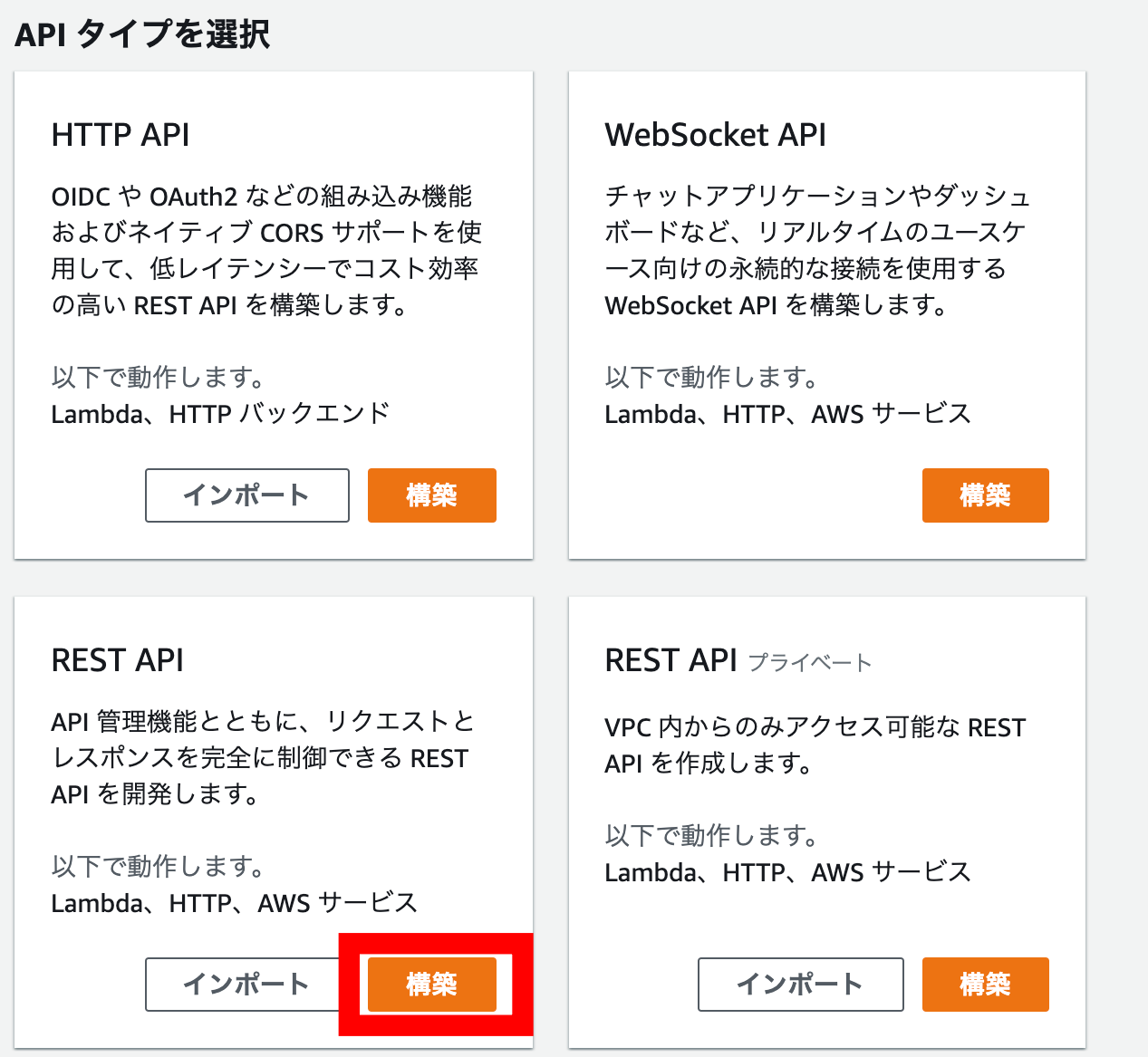
あとはハンズオンの手順通りに実施すると、うまくできた。
さいごに
作成したリソースは削除し忘れないようにする!!