みなさんこんにちは!この記事ではTodoアプリの続きをRoomを使ってデータベースにデータを保存する部分の実装を行いたいと思います。
前編をご覧になってない方はそちらを先にご覧ください。
今回作成したTodoアプリのソースコードはこちらにあります。(GitHub)
完成イメージ
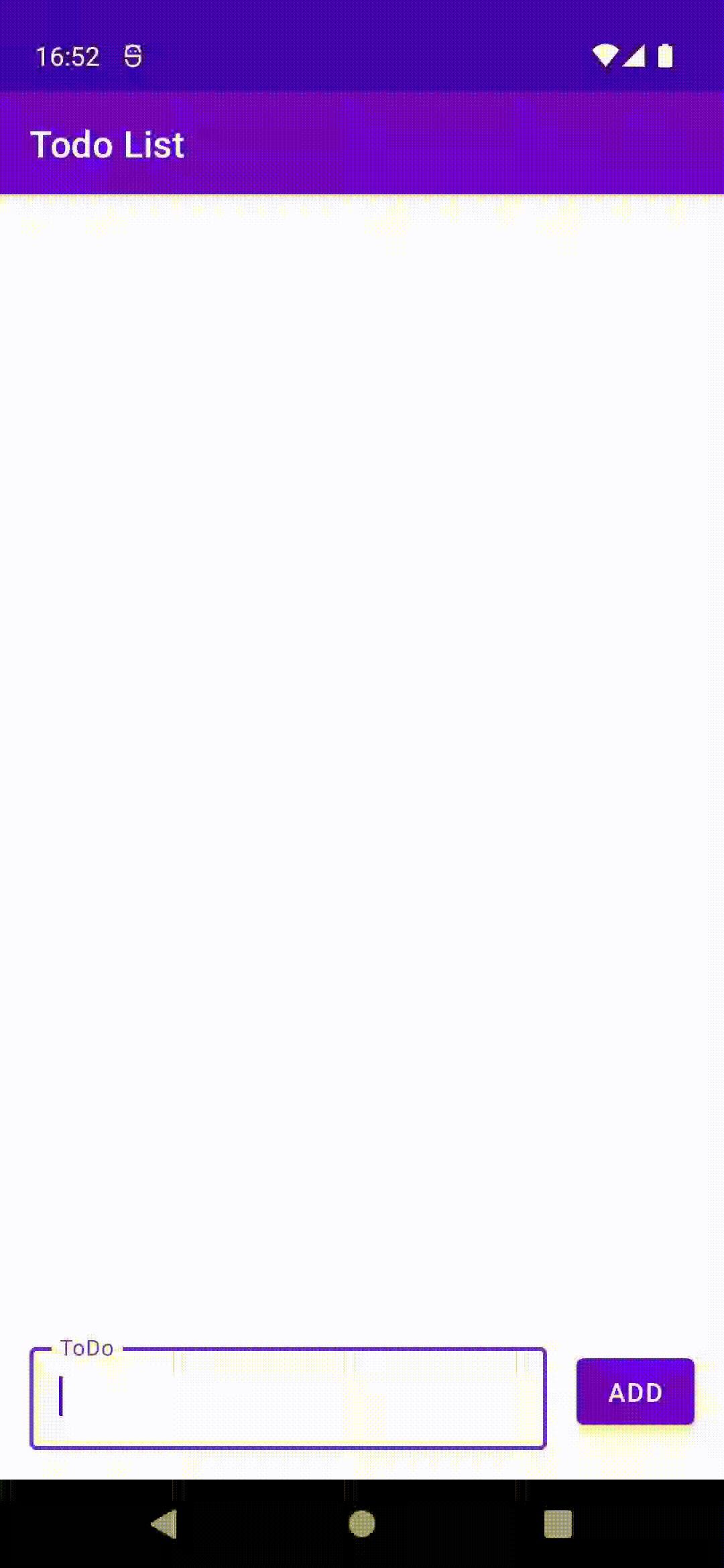
実装手順
1. Roomを導入する
build.gradleのdependenciesに下の2行を追加します。
dependencies {
// for Room
implementation "androidx.room:room-runtime:2.4.2"
kapt "androidx.room:room-compiler:2.4.2"
....
}
app/build.gradleのpluginsにkotlin-kapt`を追加します。
plugins {
id 'com.android.application'
id 'org.jetbrains.kotlin.android'
id 'kotlin-kapt' // 追加
}
2. Entityを定義する
データベースのテーブルにあたるEntityを定義します。
Data Classに@Entityとアノテーションをつけるだけで簡単に定義することができます。
新しくTodoクラス用のファイルを生成して、Entityを定義します。

@Entity(tableName = "todos")
data class Todo(
@PrimaryKey(autoGenerate = true)
val id: Int,
val title: String = "",
val created_at: Date = Date()
)
3. Daoを定義する
@Dao
interface TodoDao {
@Query("select * from todos order by created_at asc")
fun getAll(): MutableList<Todo>
@Insert(onConflict = OnConflictStrategy.REPLACE)
fun post(todo: Todo)
@Delete
fun delete(todo: Todo)
}
4. DateTimeConverterクラスを作成する
RoomではDate型を扱えないため、Long型にキャストするコンバーターを作成します。
class DateTimeConverter {
@TypeConverter
fun fromTimestamp(value: Long?): Date? {
return value?.let { Date(it) }
}
@TypeConverter
fun dateToTimestamp(date: Date?): Long? {
return date?.time?.toLong()
}
}
5. RoomDatabaseを実装する
@Database(entities = [Todo::class], version = 1, exportSchema = false)
@TypeConverters(DateTimeConverter::class)
abstract class AppDatabase : RoomDatabase() {
abstract fun todoDao(): TodoDao
}
6. RoomApplicationクラスを作成する
Applicationクラスを継承したRoomApplicationクラスを作成します。
class RoomApplication : Application() {
companion object {
lateinit var database: AppDatabase
}
override fun onCreate() {
super.onCreate()
database = Room.databaseBuilder(
applicationContext,
AppDatabase::class.java,
"todos"
).build()
}
}
マニフェストファイルに作成したRoomApplicationクラスを指定します。
<application
android:name=".RoomApplication"
.... >
7. MainActivityを書き換える
MainActivityを順番に書き換えていきます。
Composable関数を書き換える
MainScreenをMainActivityの中に移動します。
class MainActivity : ComponentActivity() {
override fun onCreate(savedInstanceState: Bundle?) {
super.onCreate(savedInstanceState)
....
}
@Composable
fun MainScreen() {
....
}
}
MainScreenの中のtodoList変数をを削除してtext変数だけにします。
また引数にtodoListを追加します。
MainScreenの中を以下のように書き換えます。
@Composable
fun MainScreen(todoList: SnapshotStateList<Todo>) {
var text: String by remember { mutableStateOf("") }
Column {
TopAppBar(
title = { Text("Todo List") }
)
LazyColumn(
modifier = Modifier.fillMaxWidth().weight(1f)
) {
items(todoList) { todo ->
key(todo.id) {
TodoItem(todo)
}
}
}
Row(
modifier = Modifier.fillMaxWidth().padding(16.dp)
) {
OutlinedTextField(
value = text,
onValueChange = { it -> text = it },
label = { Text("ToDo") },
modifier = Modifier.wrapContentHeight().weight(1f)
)
Spacer(Modifier.size(16.dp))
Button(
onClick = {
if (text.isEmpty()) return@Button
postTodo(text)
text = ""
},
modifier = Modifier.align(Alignment.CenterVertically)
) {
Text("ADD")
}
}
}
}
MainScreenの下にTodoItemを追加します。
@Composable
fun TodoItem(todo: Todo) {
val sdf = SimpleDateFormat("yyyy/MM/dd HH:mm:ss")
Column(
modifier = Modifier
.fillMaxWidth()
.padding(16.dp)
.clickable(onClick = { deleteTodo(todo) })
) {
Text(
text = todo.title,
modifier = Modifier.fillMaxWidth().padding(bottom = 4.dp)
)
Text(
text = "created at: ${sdf.format(todo.created_at)}",
fontSize = 12.sp,
color = Color.LightGray,
textAlign = TextAlign.Right,
modifier = Modifier.fillMaxWidth()
)
}
}
データベースを操作する関数を作成する
Todoを読み込み、作成、削除するための関数を作成する。
データベースの操作はメインスレッドで行えないため、Coroutineを使って実装します。
MainActivityの直下にデータベースを操作するためのTodoDaoクラスのインスタンスとTodoを管理するリストを作成します。
onCreateの下にloadTodo、postTodo、deleteTodoの3つの関数を作成します。
class MainActivity : ComponentActivity() {
private val dao = RoomApplication.database.todoDao()
private var todoList = mutableStateListOf<Todo>()
override fun onCreate(savedInstanceState: Bundle?) {
super.onCreate(savedInstanceState)
....
}
private fun loadTodo() {
CoroutineScope(Dispatchers.Main).launch {
withContext(Dispatchers.Default) {
dao.getAll().forEach { todo ->
todoList.add(todo)
}
}
}
}
private fun postTodo(title: String) {
CoroutineScope(Dispatchers.Main).launch {
withContext(Dispatchers.Default) {
dao.post(Todo(title = title))
todoList.clear()
loadTodo()
}
}
}
private fun deleteTodo(todo: Todo) {
CoroutineScope(Dispatchers.Main).launch {
withContext(Dispatchers.Default) {
dao.delete(todo)
todoList.clear()
loadTodo()
}
}
}
....
}
onCreateを書き換える
onCreateを以下のように書き換えます。
class MainActivity : ComponentActivity() {
private val dao = RoomApplication.database.todoDao()
private var todoList = mutableStateListOf<Todo>()
override fun onCreate(savedInstanceState: Bundle?) {
super.onCreate(savedInstanceState)
setContent {
TodoAppTheme {
// A surface container using the 'background' color from the theme
Surface(
modifier = Modifier.fillMaxSize(),
color = MaterialTheme.colors.background
) {
MainScreen(todoList)
}
}
}
loadTodo()
}
....
}
アプリを実行してみましょう。
タスクを作成・削除できることを確認してください。
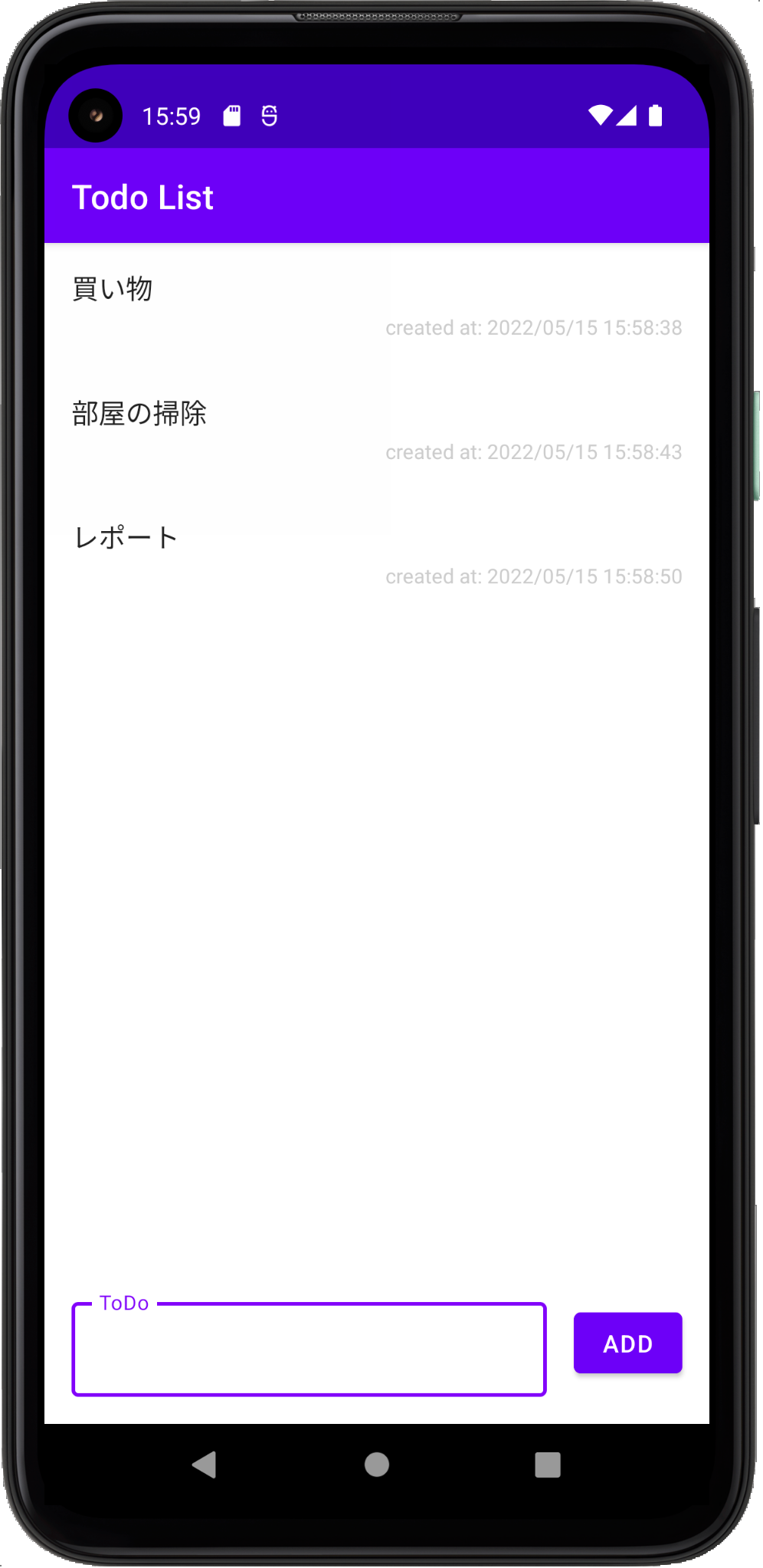
完成
ここまで実装できれば完成です!(下の動画ではアイコンも表示しています。)
テキストフィールドから新しくタスクを追加することができ、タスクをタップすると削除することができます。
アプリを閉じてもデータは保存されています。
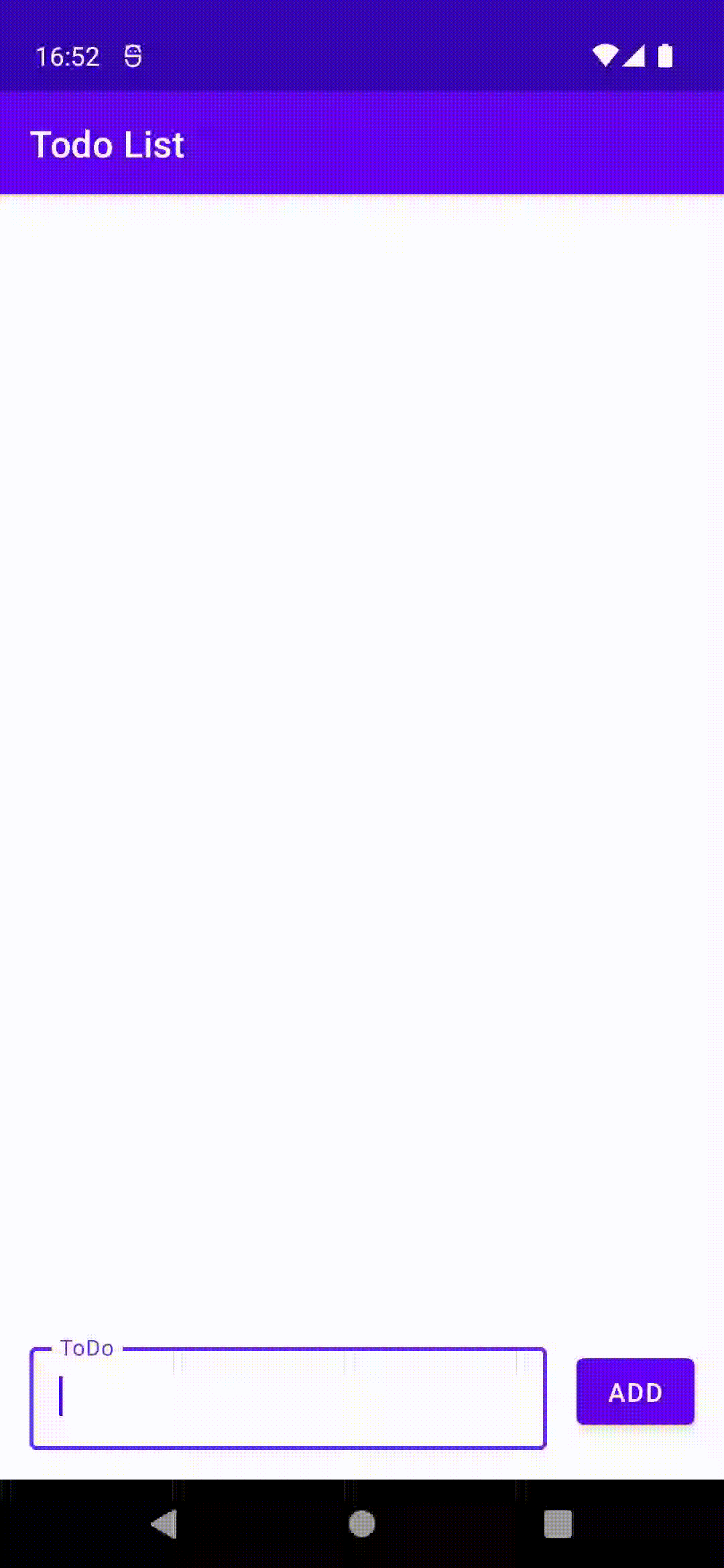
参考資料
