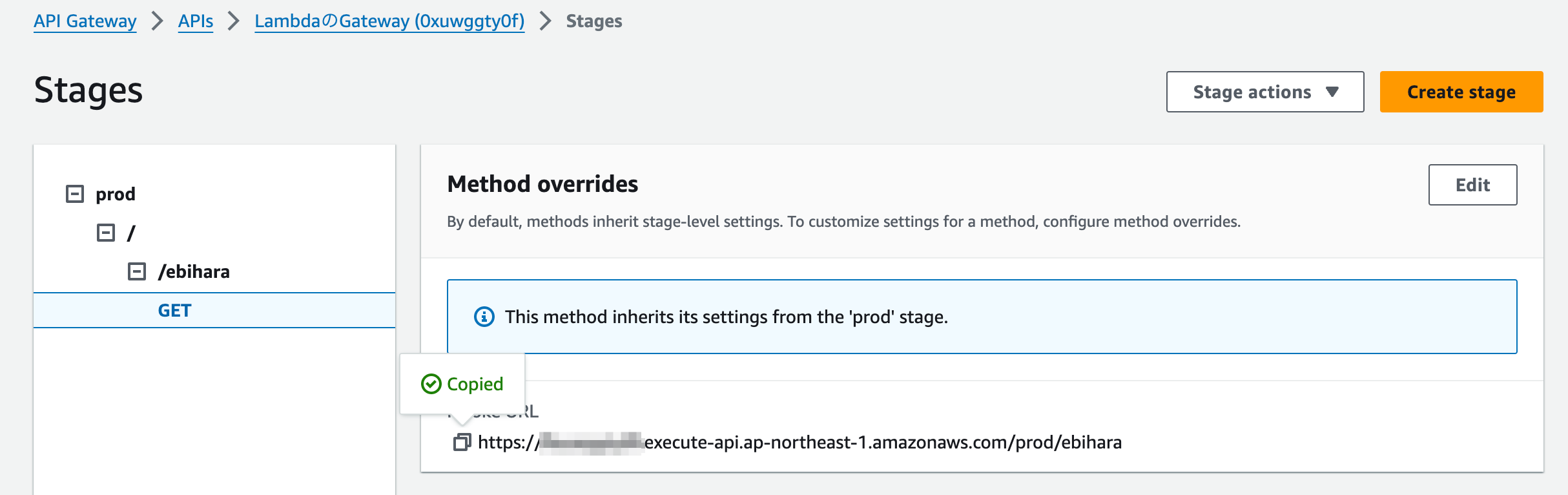お仕事で、触れる機会がありそうなので、API Gateway + Lambda + ECRでDockerから簡単にAPIを作成するデモを作りました!
今まで手を付けてなった、terraformを使って構成を実装します!
開発環境 MAC: M2
Python 3.10
1. インストール
Docker
Dockerの公式からAppleSilicon用をインストール
Terraform
Terraformの公式からbrewのチュートリアルでインストール
使うコマンドはこの3つだけです!
terraform validate
terraform plan
terraform apply
2. terrraformの実装
teffaformのファイルは、HCLという形式で、.tfファイルで保存されます
HCLの書き方については、Terraform Language Documentationを参照しましょう
※ 下記のサンプルコード中で、$awsのアカウントIDで指定されている部分は、IAMユーザーでログインするときに利用するアカウントIDです
2.1 ECRリポジトリの準備
LabmdaからはDockerを参照したいので、ECRの定義を作成します
こちらにDockerのイメージを登録することで、Labmdaから参照できるようになります
Dockerコンテナ用のECRリポジトリを作成
scan_on_pushをtrueにしておくと、イメージの脆弱性をpush時にscanしてくれます
resource "aws_ecr_repository" "hello_world_function" {
name = "hello-world-function" # Name of the repository
image_scanning_configuration {
scan_on_push = true # Enable scanning of images on push
}
}
applyして構成を反映します
$ terraform apply
3. Dockerの実装
3.1. Dockerファイルの作成
Dockerファイルを作成します
サポートされている、Lambdaのランタイムはあらかじめ確認しておきます
今回利用したものは、awsの提供するlambdaイメージです
M2でビルドした環境がAwsで動かない事象が発生したので、こちらの記事を参考に、--platform=の指定を追加しました
FROM --platform=linux/amd64 public.ecr.aws/lambda/python:3.10
# Copy requirements.txt
COPY requirements.txt ${LAMBDA_TASK_ROOT}
# Install the specified packages
RUN pip install -r requirements.txt
# Copy function code
COPY lambda_function.py ${LAMBDA_TASK_ROOT}
# Set the CMD to your handler (could also be done as a parameter override outside of the Dockerfile)
CMD [ "lambda_function.handler" ]
3.2. 簡単なpythonコードを作成
※ labmdaから呼び出す場合には、parameterがeventの中入っていきますが、
API Gatewayを通す場合に、GETのときは、queryStringParametersというパラメーターにマッピングされて送信されるので、受け取り側の実装をあとから追加しました
import sys
def handler(event, context):
body = event["body"]
#bodyのエンコードされた文字列をJSON文字列にデコードし、辞書型に変換
# for POST
# params = json.loads(base64.b64decode(body).decode('utf-8'))
key1 = event.get('key1', '') or event.get('queryStringParameters').get('key1')
key2 = event.get('key2', '') or event.get('queryStringParameters').get('key2')
key3 = event.get('key3', '') or event.get('queryStringParameters').get('key3')
body = key1 + key2 + key3
output = {
"message": 'Hello from AWS Lambda using Python' + sys.version + '!',
"body": body
}
return output
3.3 ローカルデバッグ
- Dockerの起動
docker run --platform linux/arm64 -p 9000:8080 docker-image:hello-world`
- APIの呼びだし
curl "http://localhost:9000/2015-03-31/functions/function/invocations" -d '{"key1": "aaaa", "key2": "bbb", "key3": "ccc"}'
{"message": "Hello from AWS Lambda using Python3.10.14 (main, Apr 9 2024, 12:36:08) [GCC 7.3.1 20180712 (Red Hat 7.3.1-17)]!", "body": "aaaabbbccc"}%
3.4 ビルド
- イメージをビルド
docker buildx build --platform linux/arm64 -t docker-image:hello-world .`
- docker imageとリポジトリの関連付け
docker tag docker-image:hello-world $awsのアカウントID.dkr.ecr.ap-northeast-1.amazonaws.com/$イメージ名:latest`
3.5. Dockerのイメージをpush
docker push $awsのアカウントID.dkr.ecr.ap-northeast-1.amazonaws.com/hello-world:latest

Amazon ECR > Private registry > Repositories > hello-world-function > View Push Commandからいつでも確認できるので安心してください
4. Lambda関数の作成
4.1 ポリシーとログの設定
※ lambaのロギング用のポリシーを作成してattachします
Resource: aws_iam_policy
Resource: aws_iam_role_policy_attachment
resource "aws_iam_policy" "lambda_policy" {
name = "lambda_logging_policy"
policy = jsonencode({
Version = "2012-10-17"
Statement = [
{
Effect = "Allow"
Action = [
"logs:CreateLogGroup",
"logs:CreateLogStream",
"logs:PutLogEvents"
]
Resource = "arn:aws:logs:ap-northeast-1:$awsのアカウントID:*"
},
]
})
}
resource "aws_iam_role_policy_attachment" "lambda_logs" {
role = aws_iam_role.lambda_role.name
policy_arn = aws_iam_policy.lambda_policy.arn
}
4.2 LambdaにECRを設定
resource "aws_lambda_function" "hello_world" {
function_name = "HelloWorldViaTerraform"
memory_size = 128
timeout = 3
package_type = "Image"
image_uri = "${aws_ecr_repository.hello-world-function.repository_url}:latest" # ECSリポジトリと関連付け
role = aws_iam_role.lambda_role.arn
ephemeral_storage {
size = 512
}
environment {
variables = {
SOME_ENV_VAR = "value"
}
}
}
applyして構成を反映します
$ terraform apply
5. API Gateway
5.1 Lambda側にAPI Gatewayのパーミッションを追加
resource "aws_lambda_permission" "api_gateway_permission" {
statement_id = "AllowExecutionFromAPIGateway"
action = "lambda:InvokeFunction"
function_name = aws_lambda_function.hello_world.function_name
principal = "apigateway.amazonaws.com"
source_arn = "${aws_api_gateway_rest_api.hello_world_api.execution_arn}/*/*"
}
5.2 APIGatewayの定義
Resource: aws_api_gateway_rest_api
Resource: aws_api_gateway_resource
Resource: aws_api_gateway_method
// Example of api gateway
resource "aws_api_gateway_rest_api" "hello_world_api" {
name = "LambdaのGateway"
description = "Example API Gateway to trigger Lambda"
}
resource "aws_api_gateway_resource" "hello_world_resource" {
rest_api_id = aws_api_gateway_rest_api.hello_world_api.id
parent_id = aws_api_gateway_rest_api.hello_world_api.root_resource_id
path_part = "ebihara"
}
resource "aws_api_gateway_method" "hello_world_method" {
rest_api_id = aws_api_gateway_rest_api.hello_world_api.id
resource_id = aws_api_gateway_resource.hello_world_resource.id
http_method = "GET"
authorization = "NONE"
}
5.3 APIのリクエストとレスポンスのマッピングをする
API GatewayをLambdaに接続しただけでは、自動でレスポンス受け渡しが行われません
HTTPリクエスト/レスポンスとLambdaの入出力にマッピングを定義する必要があります
Resource: aws_api_gateway_integration
Resource: aws_api_gateway_method_response
Resource: aws_api_gateway_integration_response
resource "aws_api_gateway_integration" "hello_world_lambda_integration" {
rest_api_id = aws_api_gateway_rest_api.hello_world_api.id
resource_id = aws_api_gateway_resource.hello_world_resource.id
http_method = aws_api_gateway_method.hello_world_method.http_method
integration_http_method = "POST"
type = "AWS"
uri = aws_lambda_function.hello_world.invoke_arn
# リクエストのマッピング
request_templates = {
"application/json" = jsonencode({
key1 = "$input.params('key1')",
key2 = "$input.params('key2')",
key3 = "$input.params('key3')"
})
}
}
# レスポンスのマッピング
resource "aws_api_gateway_method_response" "hello_world_method_response" {
depends_on = [aws_api_gateway_method.hello_world_method]
rest_api_id = aws_api_gateway_rest_api.hello_world_api.id
resource_id = aws_api_gateway_resource.hello_world_resource.id
http_method = aws_api_gateway_method.hello_world_method.http_method
status_code = "200" # Ensure this matches the status code in the integration response
response_models = {
"application/json" = "Empty"
}
}
resource "aws_api_gateway_integration_response" "hello_world_lambda_integration" {
depends_on = [aws_api_gateway_method.hello_world_method]
rest_api_id = aws_api_gateway_rest_api.hello_world_api.id
resource_id = aws_api_gateway_resource.hello_world_resource.id
http_method = aws_api_gateway_method.hello_world_method.http_method
status_code = "200"
response_templates = {
"application/json" = jsonencode({
"message": "$input.path('$.message')",
"body": "$input.path('$.body')"
})
}
}
applyして構成を反映します
$ terraform apply
5.4 API Gatewayのデプロイメントを定義
API Gatewayでは、ステージ(devやprodなど)を定義することができ、各ステージ事にデプロイをすることが可能です
ここでは、デプロイの定義をします
resource "aws_api_gateway_deployment" "hello_world_api_deployment" {
depends_on = [
aws_api_gateway_integration_response.hello_world_lambda_integration,
aws_api_gateway_method_response.hello_world_method_response
]
rest_api_id = aws_api_gateway_rest_api.hello_world_api.id
stage_name = "prod" # デプロイステージの名前
# 以下のライフサイクルポリシーは、APIの変更があるたびに新しいデプロイメントを強制します。
lifecycle {
create_before_destroy = true
}
}
applyして構成を反映します
$ terraform apply
5.6 API Gatewayのデプロイをする
awsのコンソールに作成された、API Gatewayをクリックすると、
Deployボタンが表示されます
モーダルに従いデプロイを実行すると、URLが表示されるようになります
6. E To Eのテストをする
$ curl "https://*********.execute-api.ap-northeast-1.amazonaws.com/prod/ebihara?key1=aaa&key2=bbb&key3=ccc"
{"body":"aaabbbccc","message":"Hello from AWS Lambda using Python3.10.14 (main, Apr 9 2024, 12:36:08) [GCC 7.3.1 20180712 (Red Hat 7.3.1-17)]!"}%
リファレンス
Serverless Applications with AWS Lambda and API Gateway
Using Amazon ECR with the AWS CLI