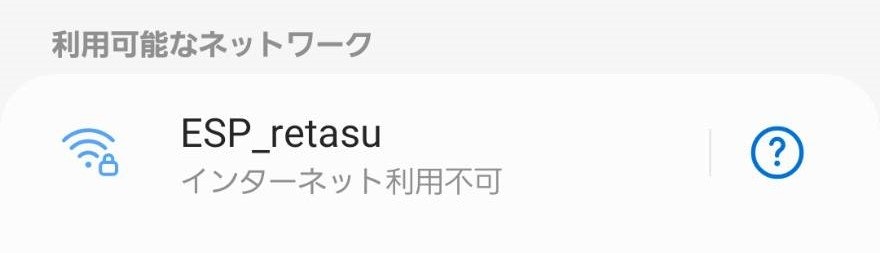目的
今回はESP32をパスワード付きのアクセスポイント(AP)にする.パスワード付きのアクセスポイントにすることで、Wi-Fi接続を任意のデバイスのみと行える.
構築環境
- ESP32
- マイクロコントローラ
- MicroPython(1.19.1)
- 使用したプログラミング言語
パスワード付きのアクセスポイントにするプログラム
import esp
import network, machine
#SSIDを作成
ssid = 'ESP_retasu'
#パスワードを作成
password = 'caJuApda'
#IPアドレスを作成
IP = '192.168.5.5'
#インスタンスの作成
ap = network.WLAN(network.AP_IF)
#アクセスポイントインターフェースをアクティブにする
ap.active(True)
#Wi-Fiの設定(SSID、パスワードの種類、パスワードの値)
ap.config(essid = ssid, authmode = 3, password = password)
while ap.active() == False:
pass
#Wi-Fiのアクセスポイントを立ち上げ成功メッセージ
print('Connection is successful')
#アクセスポイントの情報を取得
ap.ifconfig((IP,'255.255.255.0',IP,'8.8.8.8'))
#アクセスポイントの情報を出力
print(ap.ifconfig())
authmode
先程のプログラムに記述してあったauthmodeがパスワード付きのアクセスポイントにするために重要なポイントである.authmodeには5つの値が設定されており下記に記述する.
- 0--open
- パスワードを設定しない
- 1--WEP
- 5桁の半角英数字を設定できる
- 2--WPA-PSK
- 8桁以上の半角英数字でパスワードを設定できる
- 3--WPA2-PSK
- 8桁以上の半角英数字でパスワードを設定できる
- WPA-PSKよりもパスワードが盗聴されにくい
- 4--WPA/WPA2-PSK
- 8桁以上の半角英数字でパスワードを設定できる
- 小規模ネットワークに適している
結果
上記のプログラムを実行して以下の通りに出力されたら成功である.

スマートフォンで接続できるWi-Fiを検索した場合,上記のプログラムで設定した”ESP_retasu”が表示されている.またWi-Fiのアイコンに鍵のアイコンが付随しているのでパスワードが設定されているのが分かる.