随時追記予定です(23/3/22)
環境はMacBookPro, OSはv13.2.2, M2チップ
コピペ等
| Windows | Mac |
|---|---|
| Cntrol + C | Command + C |
| Cntrol + V | Command + V |
| Cntrol + Z | Command + Z |
| Cntrol + T | Command + T |
| Cntrol + W | Command + W |
スクリーンショット
- 画面全体のスクリーンショット:Shift + Command + 3
- 画面選択してスクリーンショット:Shift + Comand + 4
- スクリーンショットの画像をコピペしたい場合は、 Control ボタンも同時に押す
(Shift + Command + 3or4 + Control)
❓ スクリーンショットはどこに格納されるか
デスクトップに保存される(デスクトップの表示方法はこちら)
Controleを押しながらスクショした場合は、デスクトップに保存されない

ファイルを捨てる
- ゴミ箱にドラッグ&ドロップ
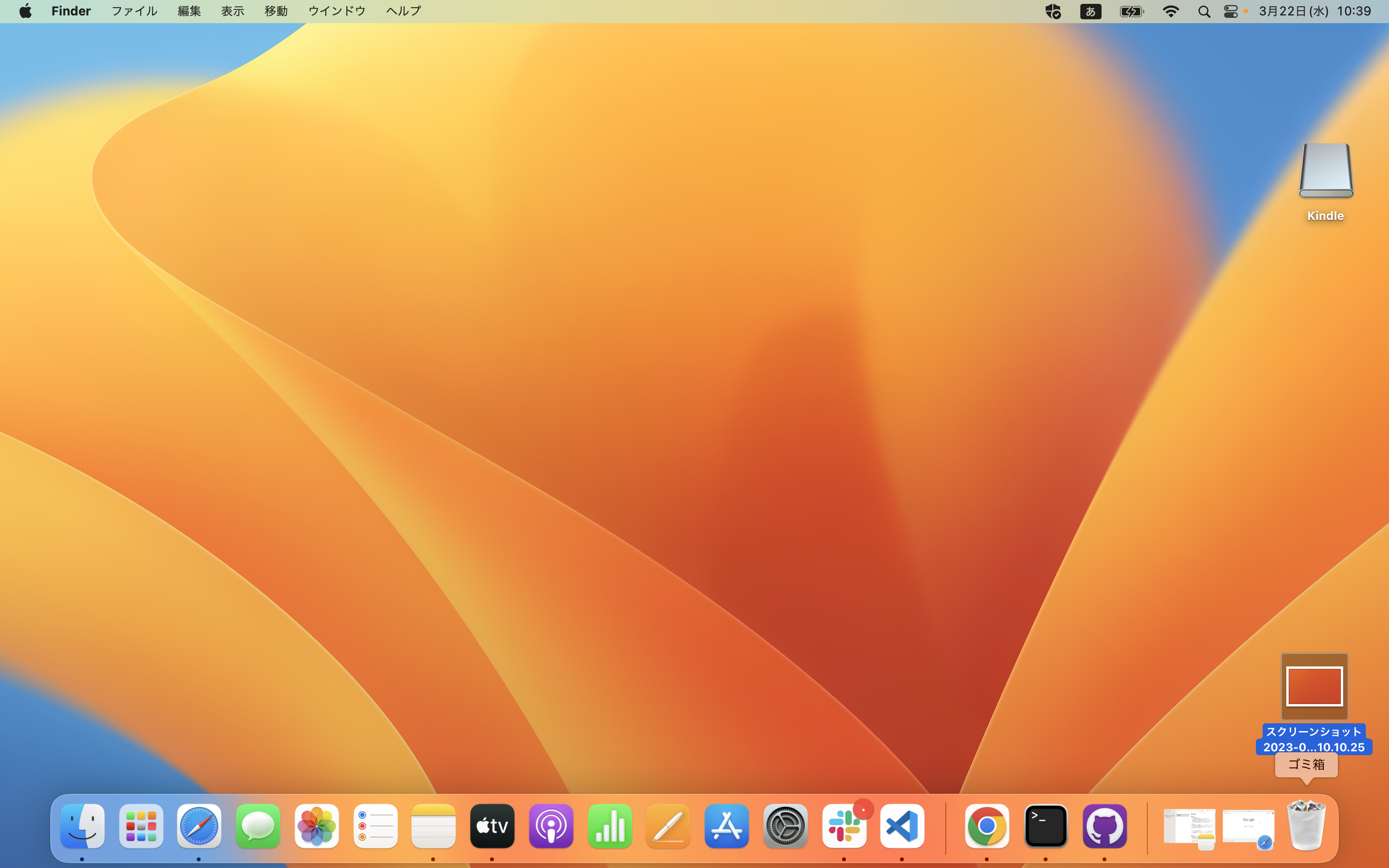
ブラウザ/アプリの全画面化
- Command + Control + F
全画面化するのもやめるのも同じコマンド
デスクトップの表示
Windowsでは Windows + D
- Fn + F11
ホットコーナーの割当で、画面の四隅へのカーソルドラッグで自動的に表示させるようにしたほうが便利かも
ターミナルの起動
ターミナルとは、Windowsのコマンドプロンプトみたいなもの
- Command + Spaceを押下し、

- terと検索

- 開く
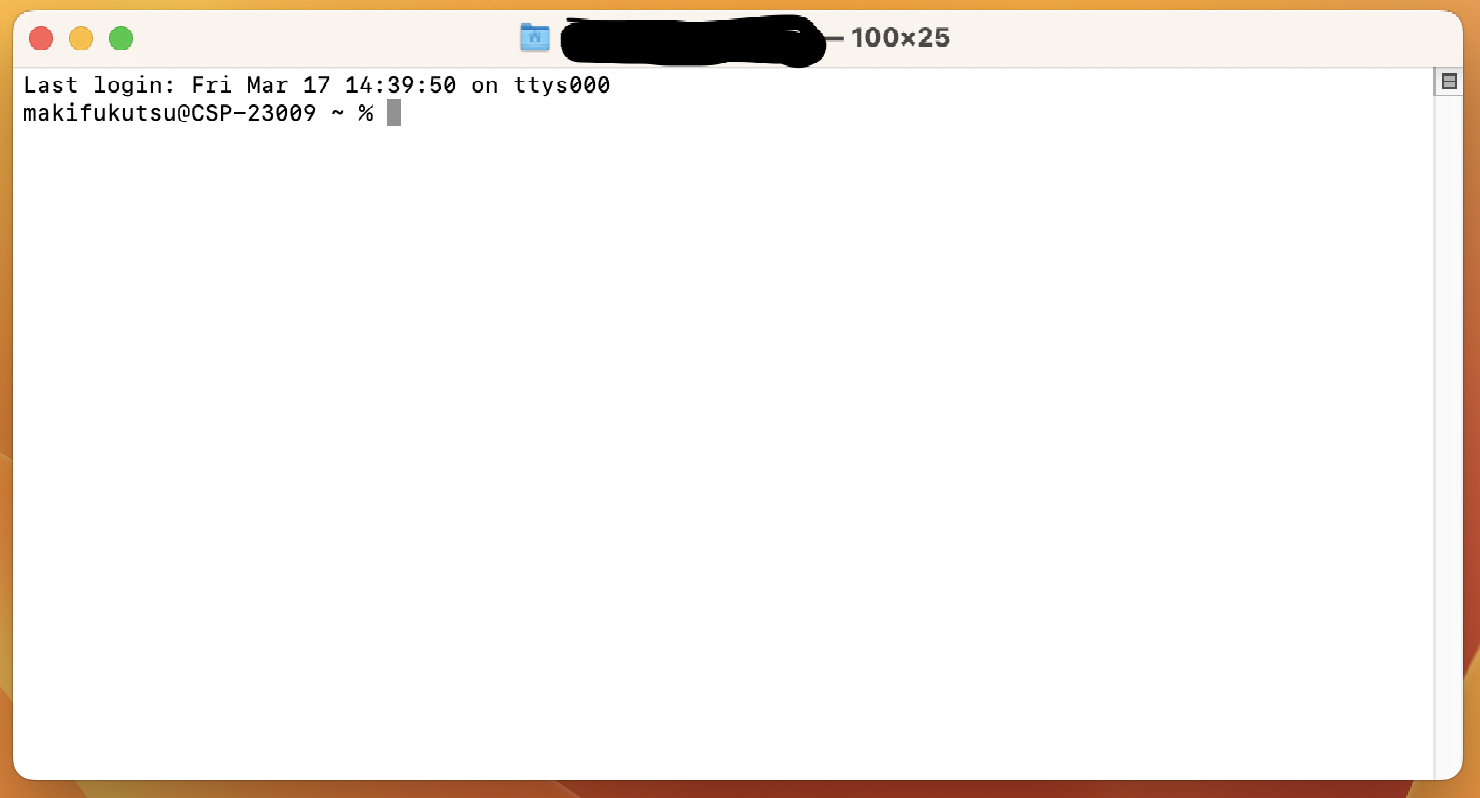
システム設定の開き方
システム設定とは、Windowsのコントロールパネルみたいなもの
- Doc(画面下に出てくる、Windowsのタスクバーみたいなもの)の中にシステム設定があるのでクリック

PC情報の調べ方(PC名など)
- システム設定を開く
- 一般タブをクリック
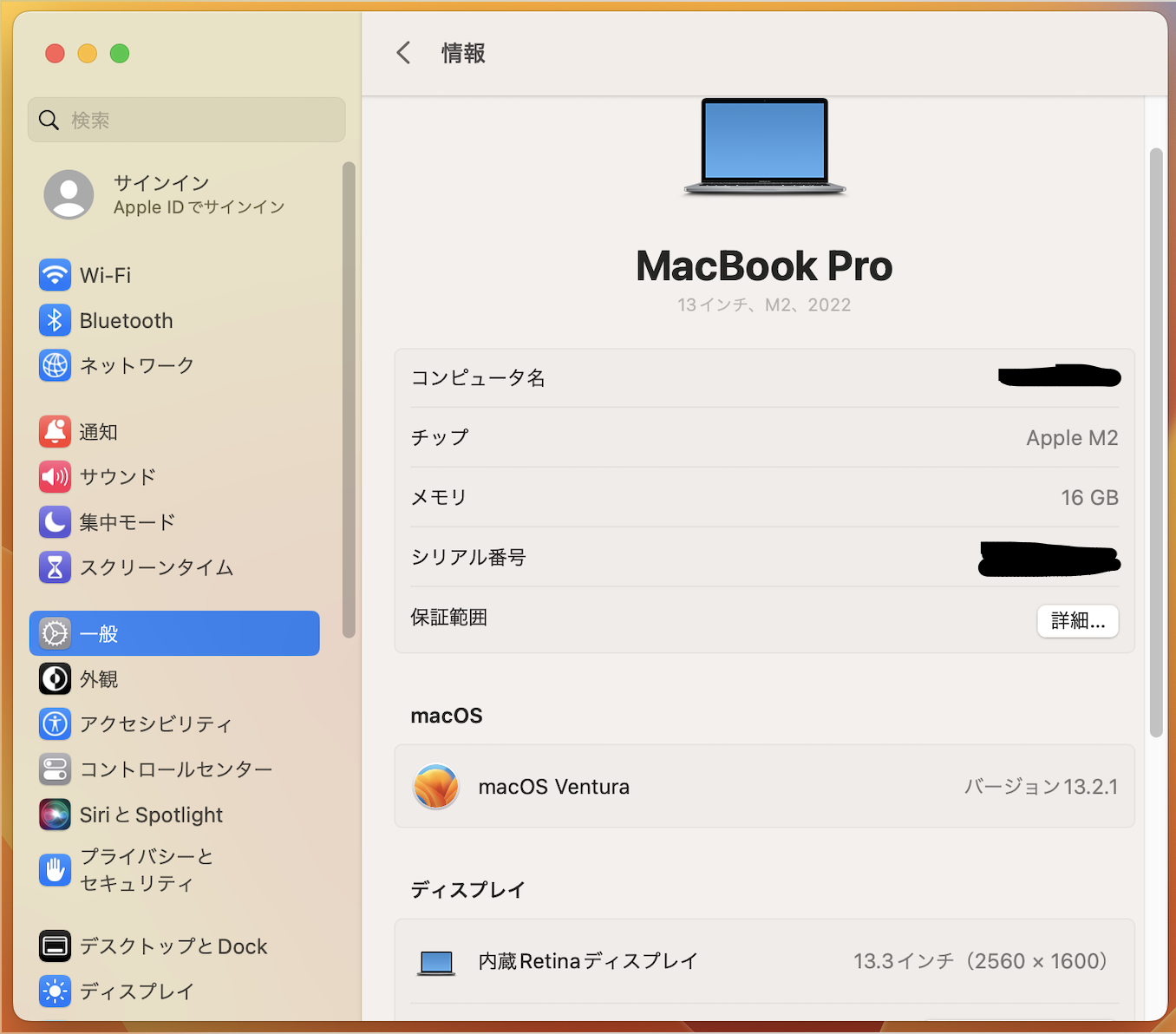
ダウンロードフォルダを開く
- Docにマウスオーバー、Finderをクリック

- ダウンロードをクリック
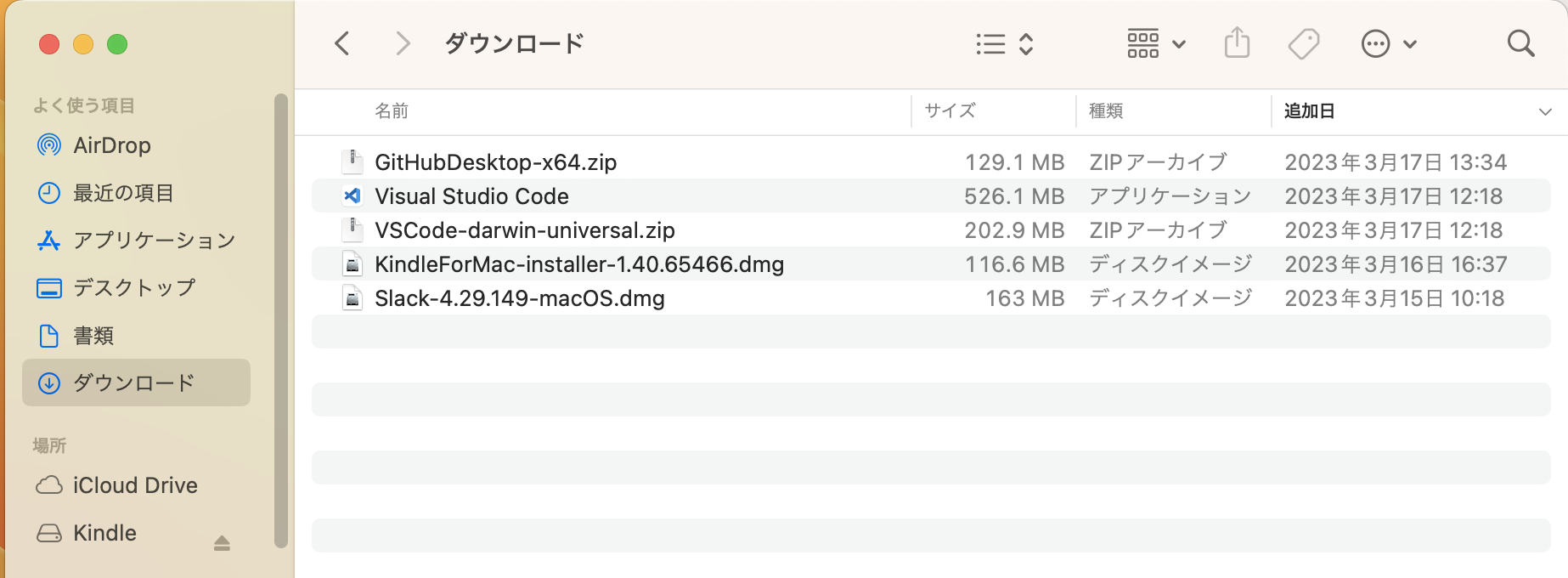
※Finderなんぞや? ディレクトリ構造はどうなってるの? については、こちらの記事がわかりやすかったです
https://macblog.site/finder-tree-structure/
アプリの通知設定
アプリケーション(Slack, Googleカレンダー等)で通知を設定しても、Mac本体側でも許可しないと、通知がされません。(Slackの設定がおかしいのかと思って1時間くらい格闘しましたが、本体設定でした…)
- システム設定 > 通知 > 各アプリ で「通知を許可」をアクティブにする
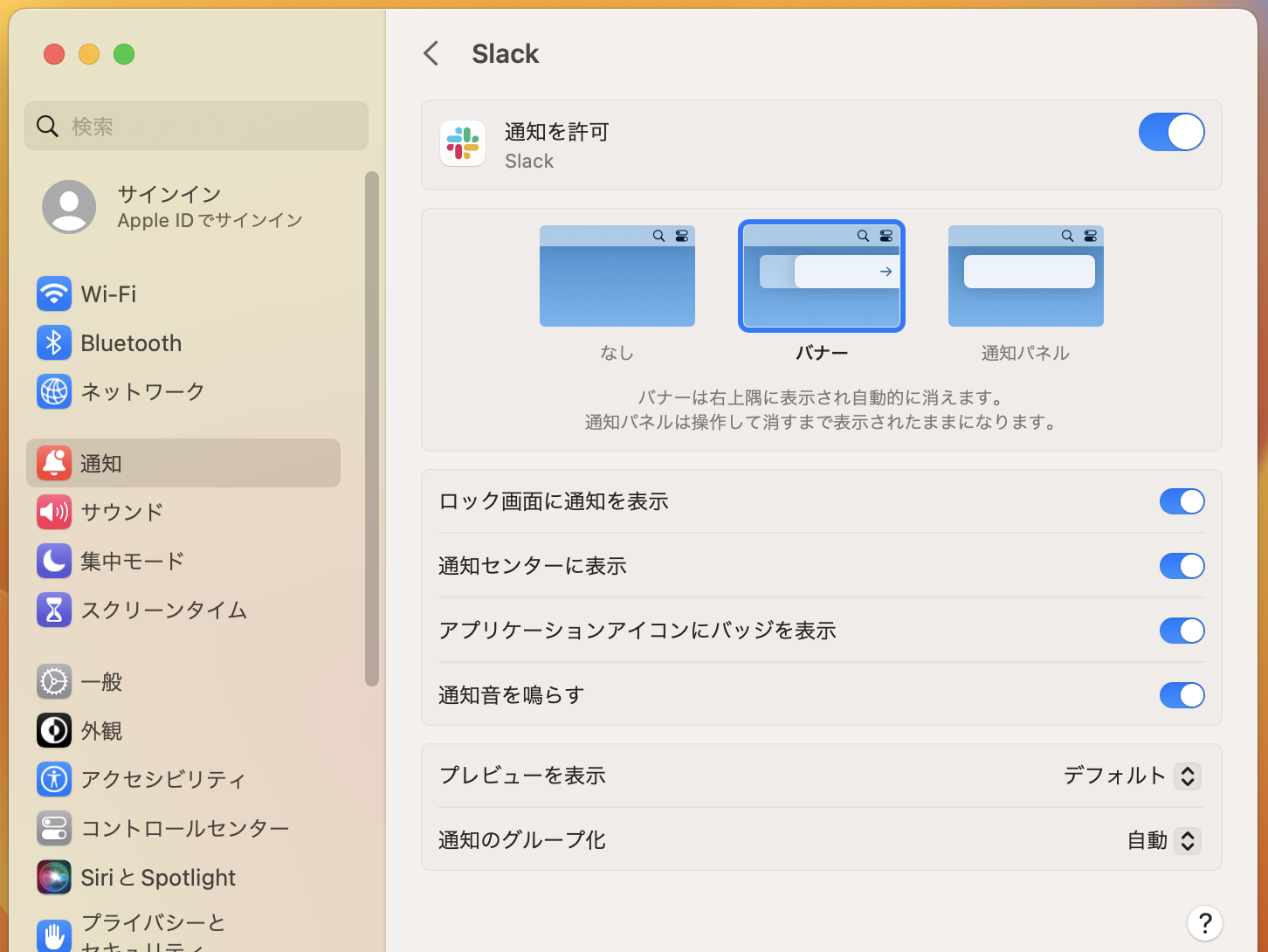
Web画像の保存
Windowsだと、画像の上で右クリック
- Control + 右クリック
単に右クリックだと、画像のリンク先に飛ぶor画像の拡大表示 などの挙動になります

